Cleaning Your PC with Compressed Air: A Comprehensive Guide
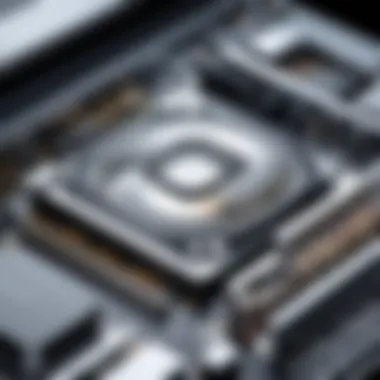

Intro
Maintaining a clean personal computer is crucial for ensuring optimal performance and longevity. Dust and debris accumulate over time, affecting airflow and causing overheating. Using compressed air for cleaning is a highly effective method. This guide will delve into the process, tools, and techniques necessary for cleaning your PC with compressed air, highlighting both the advantages and potential risks associated with this method.
A clean PC runs cooler and more efficiently. Regular maintenance can extend hardware lifespan and enhance your computing experience. In the following sections, we will examine not only the how-to aspects of this cleaning method, but also the reasoning behind it.
Product Overview
Brief Description
Compressed air canisters are designed to expel high-pressure air. This action effectively dislodges dirt and dust particles from delicate components within your computer. They are commonly used for cleaning electronics, and are essential for good upkeep of both desktops and laptops.
Key Features
- High Pressure: Generates sufficient pressure to clear dust without damaging components.
- Precision Discharge: Allows for targeting specific areas, such as vents and fans.
- Convenience: Easy to use and portable.
Available Variants
Different brands offer various canister sizes and nozzle attachments. You can find:
- Standard cans of compressed air.
- Rechargeable electric air duster devices.
- Biodegradable options that are safer for the environment.
Specifications Breakdown
Technical Specifications
Compressed air products vary, but most consist of:
- Pressure ratings typically ranging between 30 to 70 PSI.
- Nozzle length varies, allowing for better reach into tight spaces.
Performance Metrics
Performance depends on factors like:
- Air volume: More substantial output aids in faster cleaning.
- Consistent airflow: Ensures nothing is left behind after cleaning.
Compatibility Information
These tools are generally compatible with all common PC components. However, users should verify that the nozzle attachments fit their specific needs, especially with more intricate gaming rigs or workstations.
Comparative Analysis
Competing Products
Some reputable brands include Dust-Off, Falcon Dusters, and iFixit. Each serves the same fundamental purpose but varies in terms of:
- Product design
- Price range
- User feedback
Strengths and Weaknesses
- Dust-Off: Known for high reliability but may be pricier compared to competitors.
- Falcon Dusters: Affordable but can lack some pressure in larger models.
- iFixit: Offers good designs but may not be as widely available.
Price Comparison
Prices for compressed air products can vary widely. Expect to pay around $5 to $15 for standard canisters, while electric alternatives range from $30 to $100, depending on features and brand reputation.
Buying Guide
Target User Profiles
This guide is useful for:
- Tech enthusiasts who regularly upgrade components.
- Gamers needing regular maintenance for optimal performance.
- DIY builders who build custom systems and seek longevity in their hardware.
Important Considerations
When selecting a product, consider:
- The frequency of use.
- Personal preferences for environmental impact, like choosing biodegradable options.
- Specific component needs.
Insider Tips for Buyers
- Look for a can with a nozzle extension for better targeting.
- Check for reviews that specifically discuss performance over time.
Maintenance and Upgrade Insights
Regular Maintenance Practices
Cleaning your PC with compressed air should become routine:


- Aim for once every few months, depending on your environment.
- Frequent use can lead to less dust build-up.
Upgrade Paths and Options
Consider if upgrading to an electric air duster might be beneficial for you. They often provide a consistent pressure without needing refills.
Troubleshooting Common Issues
If your air canister sputters or releases little air, it may be nearing empty. Check for obstruction in the nozzle if performance drops unexpectedly.
Regular cleaning will ensure that your PC runs efficiently without overheating or causing premature hardware failure.
Prelude to PC Cleaning
Cleaning a personal computer is not merely about appearance; it is about preserving the functional integrity and longevity of the hardware. Regular cleaning practices can significantly enhance performance and prevent costly repairs or component failures. In this guide, we will explore the essentials of PC cleaning, specifically using compressed air, to ensure users understand how to maintain their systems effectively.
Importance of Regular Maintenance
Regular maintenance of a PC is crucial for several reasons. First, it helps to prolong the life of vital components. Dust and debris can accumulate in cooling systems, causing overheating, which is a primary factor in hardware failure. Keeping the internal components clean allows the hardware to operate within optimal temperature ranges, reducing wear and tear.
Second, routine cleaning can improve performance. When dust settles on components like fans and heatsinks, airflow decreases. This can lead to throttling of CPU and GPU, meaning these parts will not run at their full potential. An efficient system runs smoother, leading to a better user experience whether for gaming, content creation, or general use.
Third, a clean PC promotes better reliability and stability. When components are free from obstructions, the likelihood of malfunctioning due to overheating or electrical shorts is significantly reduced. Users who engage in regular cleaning will likely have fewer issues with unresponsive hardware or unexpected system crashes.
Finally, regular maintenance can save time and money. A well-maintained PC may not require costly upgrades or replacements as often as one that collects dust and grime. By investing time in cleaning practices, you can avoid the hassle and expense of extensive repairs due to neglect.
Impact of Dust Accumulation
Dust accumulation can have a profound negative impact on your PC's performance. Dust contains particles that can insulate components, trapping heat and causing a rise in temperatures. High temperatures can lead to thermal throttling, where the processor reduces its speed to avoid overheating. This results in slower performance and can affect gaming and intensive computational tasks.
Moreover, dust can obstruct fans and filters, leading to increased noise levels as motors work harder to move air. Over time, worn-out fans may even fail, which can lead to significant overheating issues.
In addition to cooling issues, dust can create a conducive environment for the growth of micro-organisms, which can potentially damage components over time. Keeping the inside of a PC clean is crucial to prevent accumulation that can affect performance and hardware integrity.
"Regular cleaning minimizes dust accumulation, protects components, and enhances performance."
Understanding Compressed Air
Understanding compressed air is crucial in the context of cleaning your PC. It is a primary tool that assists in the maintenance of computer components, effectively addressing the issue of dust accumulation. This section will present an overview of compressed air, its advantages, and practical considerations when using it for cleaning tasks.
What is Compressed Air?
Compressed air is simply air that is pressurized into a small volume and then stored in a canister or a tank. When released, the air escapes at high speed, allowing it to dislodge dust and debris from surfaces. The canisters are typically filled with air but may also contain a propellant to help propel the air out of the nozzle. Commonly known as "air duster" or "compressed air can," these products come in various sizes and pressures. Proper usage of compressed air is essential, as it can significantly enhance cleaning processes in PCs.
Functionality and Benefits
Using compressed air offers several notable benefits that transcend basic cleaning:
- Efficiency in Dust Removal: The force of compressed air can reach tight and hard-to-access spaces inside a computer case. It helps remove particles that other cleaning tools might fail to reach.
- Prevention of Accumulation: Regular use of compressed air can prevent the buildup of debris and dust, which may obstruct fans and heat sinks, leading to overheating.
- Safe for Electronics: Compressed air is non-abrasive and does not leave residues, making it ideal for cleaning sensitive components such as circuit boards and connectors.
- Quick Action: The high-pressure air can instantaneously clear dust without requiring extensive disassembly of components. This saves time during maintenance.
"Using compressed air for PC cleaning allows users to maintain optimal performance by preventing overheating due to dust blockage."
While there are clear benefits, users should also be aware of proper techniques to use compressed air effectively. Understanding the limitations and correct handling methods is vital to avoid damaging delicate parts.
Necessary Tools for Cleaning
Cleaning your PC requires specific tools to ensure effective dust removal. Using the right instruments not only simplifies the process but also protects your hardware from potential damage. This section outlines essential tools, particularly focusing on compressed air canisters and additional recommended tools. Each of these tools serves a specific function, contributing to a thorough cleaning without harming components.
Compressed Air Canisters
Compressed air canisters are fundamental for cleaning your PC. They provide a powerful shot of air that effectively dislodges dust and debris from hard-to-reach areas. One key characteristic of these canisters is the pressurized air they hold. This allows users to blow away accumulated dust without physically touching sensitive components.
While using compressed air, it's crucial to hold the canister upright to prevent moisture release. Excessive moisture can damage electronic parts. Regular maintenance with a compressed air canister can also help prolong the lifespan of your hardware.
Additional Recommended Tools
In addition to compressed air canisters, several more tools can aid in the cleaning process, enhancing the overall effectiveness and safety of your cleaning routine.
Microfiber Cloths
Microfiber cloths are highly effective for cleaning surfaces like monitors and casings. Their key characteristic is the fine fibers that capture dust and smudges without scratching surfaces. Microfiber is also a popular choice because it can be washed and reused, providing a cost-effective solution. The unique feature of these cloths is their ability to trap dirt rather than smear it around. Using microfiber cloths ensures that external surfaces are cleaned without introducing further particles into the PC interior.
Soft-Bristled Brushes
Soft-bristled brushes are useful for delicate components, such as fans and heatsinks. The gentle bristles help remove dust without damaging sensitive parts. A significant advantage of using these brushes is their ability to get into crevices and corners where dust tends to accumulate. Though they are beneficial, one must ensure the brush is clean before use to avoid transferring dust from one place to another.
Static-Free Vacuum Cleaners
Static-free vacuum cleaners are another recommended tool for cleaning your PC. They are specifically designed to remove dust and debris while minimizing the risk of static electricity buildup. A key characteristic of these vacuums is their anti-static features, which help protect sensitive electronic components. The unique advantage of using a static-free vacuum is that it can safely remove larger debris that compressed air may not fully dislodge. However, caution is necessary to ensure the vacuum does not comes into direct contact with the components during cleaning.
Using the right tools when cleaning your PC can prevent damage while ensuring optimal performance.


Overall, these tools highlight the importance of being equipped with the right materials for efficient cleaning. Investing in quality tools not only reflects commitment to maintenance but also aids in prolonging the lifespan of your PC.
Preparing for Cleaning
Preparing your PC for cleaning is a crucial step that should not be overlooked. This stage sets the tone for the entire cleaning process, ensuring that the task is safe, effective, and thorough. Without adequate preparation, you risk damaging sensitive components or overlooking important areas that require attention.
Safety Precautions
Safety is the foremost concern when cleaning a PC with compressed air. It is essential to handle both the equipment and the PC itself with care. Here are some key safety precautions to bear in mind:
- Unplug the PC: Always disconnect the power supply before starting any cleaning. This prevents electric shock or damage.
- Avoid Static Electricity: Static discharge can harm your computer’s internal parts. Use an anti-static wrist strap or frequently touch a grounded metal object to dissipate any static buildup.
- Wear Safety Glasses: Protect your eyes from dust particles that may become airborne during the cleaning. Safety glasses are an inexpensive way to prevent irritation or injury.
Powering Down the PC
Powering down the PC correctly is vital before cleaning. Ensure that your computer is fully shut down rather than in sleep or hibernation mode. This minimizes the risk of hardware damage from accidental power surges and ensures that components can cool down properly. Follow these steps:
- Close all applications: Save any open files to prevent loss of data.
- Shut down the operating system: Use the shutdown function in Windows or macOS to power the machine down.
- Unplug all cables: Disconnect the power cord, monitor, keyboard, and other peripherals. This helps to access internal components easily without obstruction.
Choosing the Right Location
The cleaning location can greatly influence the effectiveness of this task. Here are considerations for selecting an ideal area:
- Away from Dusty Environments: Choose a space that is clean and away from furniture or carpets that may shed dust.
- Well-Lit Area: Good lighting is important to see dust buildup clearly, making it easier to clean thoroughly.
- Stable Surface: Ensure that you have a sturdy table or desk to work on to avoid any wobbling or accidental falls during the cleaning process.
By focusing on these aspects of preparing for cleaning, you will establish a secure and efficient environment for maintaining your PC. This groundwork not only protects your hardware but also enhances the effectiveness of the cleaning process.
"Preparation is the key to success. Without proper setup, you might as well be setting yourself up for failure."
Step-by-Step Cleaning Process
A methodical approach to cleaning your PC is crucial for achieving optimal results. The step-by-step cleaning process ensures that systems are treated properly. Correct procedures minimize risks such as damage to sensitive components or dust being shoved deeper into the hardware. By meticulously following this guide, users can expect to maintain their equipment in a more efficient manner, ultimately prolonging the lifespan of their devices.
Opening the PC Case
To begin cleaning, the first step is opening the PC case. This should be done carefully to avoid any harm to the casing or internal parts. Most cases have screws or latches that secure them. Ensure you have the right tools ready. This can include a screwdriver if required. Once open, give yourself a clear view of the interior. Take care to ground yourself to prevent static electricity buildup, which can damage delicate components.
Using Compressed Air on Components
Compressed air is a valuable ally in the fight against dust accumulation. It allows for easy removal from hard-to-reach areas, which is essential in maintaining optimal airflow and temperatures.
Targeting Fans and Heatsinks
Fans and heatsinks are key areas where dust gathers. Their primary role is to dissipate heat, and any obstruction can impair their efficiency. Dust accumulation in these areas can lead to overheating—a major contributor to hardware failure. Using compressed air, direct the nozzle at the fans while holding them still. This prevents them from spinning too fast. This method effectively dislodges debris. It’s essential to do this gently to avoid damaging the components.
Circuit Boards and Connectors
Circuit boards and connectors are sensitive areas that also require attention. They house critical components necessary for PC functionality. Compressed air can help clear dust from circuit boards without physical contact. A minimal amount of airflow should be used, ensuring that components remain intact. Be cautious with static and moisture. A dry environment is preferred to prevent short circuits.
Storage Devices
Storage devices are integral to PC operations but can also collect dust, which might cause issues with data retrieval. When using compressed air on these devices, the same care applies. Directing air at the storage components can help remove dust buildup. It is important to check that the airflow does not spin the internal components too rapidly to avoid any potential damage. Balanced airflow is needed to protect sensitive mechanisms inside.
Cleaning Peripherals
After addressing the internal cleaning, peripherals also deserve attention. Keyboards, mice, and monitors collect dust and debris over time. A simple blast of compressed air can clear superficial dust. For a deeper clean, it may be required to disassemble some peripherals. Clean them gently with a microfiber cloth after dust removal. Taking these steps ensures a truly comprehensive cleaning, enhancing both aesthetics and performance.
Post-Cleaning Procedures
Post-cleaning procedures are an essential final step in maintaining your PC's health after utilizing compressed air for dust removal. This phase focuses on ensuring all components are securely reassembled and functional, allowing for optimal performance. Skipping these steps could lead to operational issues or even hardware failure.
Reassembling the PC
Once the cleaning process is complete, reassembling your PC should be done with care. It is crucial to reattach all components securely. Start with the original configuration—always refer back to the way you found your setup. Make sure all screws and connectors are properly fastened.
This is also a good time to check for any leftover dust or debris that may have settled during the cleaning. After reassembly, ensure that no cables are pinched or in the way of moving parts. Basic tools like a screwdriver may be necessary for this step.
Here are some key points to remember:
- Use the same screws: Keep track of where screws came from to avoid confusion during reassembly.
- Check connectors: Ensure all cables are connected properly to avoid power issues.
- Double-check alignment: Make sure that all components are seated correctly in their respective slots.
Testing Functionality
After successfully reassembling your PC, testing its functionality is the next important step. This ensures everything is operational and identifies any potential issues right from the start.
To test your system, follow these steps:
- Reconnect Power: Plug your PC back into the power supply.
- Boot the System: Turn on the power and observe boot procedures.
- Monitor Performance: Watch for any error messages or strange behavior during startup. This could indicate problems with connections.
- Run Diagnostics: Use built-in tools or third-party software to check the status of key components such as the CPU, GPU, and RAM.
- Check Temperatures: Monitor system temperatures to ensure that dust removal effectively prevents overheating.
Proper testing after cleaning can save you from unnecessary headaches and long-term damage.
Testing ensures that not only has your cleaning been effective, but also that your hardware remains in good condition. By adhering to these post-cleaning procedures, you ensure a well-functioning PC, ready for whatever tasks lie ahead.


Benefits of Using Compressed Air
Cleaning your PC with compressed air provides several advantages. Understanding these benefits assists users in making informed decisions and optimizing their maintenance practices. This section examines the core aspects that highlight the effectiveness of compressed air in keeping your computer clean and functioning optimally.
Efficiency in Dust Removal
One major advantage of using compressed air is its efficiency in dust removal. Dust particles can accumulate and settle on various components within a computer. This buildup can affect performance and lead to hardware issues. Compressed air offers a fast solution to clear debris from hard-to-reach areas, such as within the fans, heatsinks, and around electronic connections.
- Targeted Airflow: The pressurized air stream can penetrate tight spots, which is beneficial for cleaning circuit boards, power supplies, and cooling systems.
- Speed: The process is quick. Using compressed air takes significantly less time than manual cleaning techniques.
- No Residue: Compressed air leaves no residues, which can sometimes be left behind by cloths or wipes. This is essential for sensitive electronic parts.
By using compressed air, users can maintain their PC's cleanliness without needing to take apart every component completely. This streamlined approach to cleaning improves both the efficiency and longevity of the hardware.
Preventing Overheating
Another critical benefit of using compressed air is the prevention of overheating. Computers generate heat during operation, and dust can act as an insulator, trapping heat and compromising the cooling system.
- Enhanced Cooling: Clean components allow for better airflow, reducing the chances of overheating. When dust clogs up fans or heatsinks, airflow becomes obstructed, leading to higher operating temperatures.
- Performance Stability: Overheating can cause performance throttling, leading to reduced system responsiveness, crashes, or even hardware damage. Regular cleaning with compressed air helps avoid these scenarios.
- Extending Hardware Lifespan: By keeping temperatures under control, users can prolong the lifespan of their components, including the CPU and GPU, which are critical for performance.
In summary, using compressed air is not just about cleanliness; it significantly contributes to the overall health and performance of your PC. Regular use of compressed air can prevent damage and ensure that your system runs smoothly, effectively controlling the risk of overheating.
"Keeping your computer clean is not just about aesthetics but is crucial for performance and longevity."
Therefore, recognizing and understanding the benefits of compressed air in PC cleaning is vital for all users, especially those who are tech enthusiasts and gamers who rely on optimal performance.
Potential Risks and Considerations
Understanding the potential risks and considerations when using compressed air to clean your PC is crucial. Many users may underestimate the hazards involved, but taking precautions can prevent damage to devices and ensure safety. This section focuses on two primary aspects: proper handling techniques and environmental considerations. Both elements are important for maintaining a functioning PC while protecting yourself and the environment.
Proper Handling Techniques
When using compressed air, careful handling is essential to avoid accidents and injuries. First, always hold the canister upright. Tilting it may release liquid propellant which can damage sensitive components. Use short bursts of air rather than long sprays. This minimizes moisture accumulation and helps prevent any potential damage.
Make sure to keep the nozzle a safe distance away from components. A distance of at least four inches is recommended. This ensures that you do not blow debris deeper into the system.
Here are some additional tips:
- Use goggles to protect your eyes from debris.
- Avoid inhaling the compressed air as it can be harmful.
- Recognize that static electricity can be generated during cleaning. It’s wise to use an anti-static wrist strap to avoid damaging sensitive electronic parts.
In summary, following these handling techniques can minimize hazards while effectively cleaning your PC.
Environmental Considerations
Environmental concerns also play a significant role when considering the use of compressed air. Many compressed air canisters contain chemicals that can be harmful to the environment. When disposing of these canisters, always follow local regulations to ensure proper recycling or disposal.
Moreover, consider the impact of dust particles released during cleaning. Dust can contain various allergens and toxins. To mitigate this, clean in a well-ventilated area or use a dust mask. This will help reduce inhalation of any harmful particles.
Additionally, explore alternative cleaning methods. Products like static-free vacuum cleaners or soft-bristled brushes can reduce reliance on compressed air. These methods can contribute to a greener approach to PC maintenance while being equally effective.
As you clean your PC, remain mindful of these environmental considerations. Your responsibility in handling these materials can make a difference in promoting an eco-friendly practice.
Commonly Asked Questionss About Cleaning PCs
Cleaning your PC regularly is an essential part of maintenance that many users overlook. This section addresses frequently asked questions regarding the cleaning process and provides valuable insights. Understanding common queries ensures that both novice and seasoned users can keep their hardware in optimal condition.
How Often Should Clean My PC?
The frequency with which one should clean a PC depends on several factors, including the environment in which it operates. Generally, most individuals should aim to clean their computers every three to six months. In environments with a high dust concentration, such as homes with pets or near construction sites, more frequent cleaning may be necessary, potentially every month. Dust buildup can hinder airflow, leading to overheating and decreased performance. Regular cleaning helps maintain system efficiency and prolongs the lifespan of components.
While it is important to monitor the situation, relying solely on a schedule may not be enough. It is advisable to visually assess the internal components. If you find noticeable dust accumulation on fans, heatsinks, or circuit boards, it indicates the need for cleaning, regardless of when the last cleaning occurred.
Can Use Other Tools for Cleaning?
Yes, several alternatives can be effective when cleaning a PC, though compressed air remains the most efficient tool for removing dust. Users may consider using microfiber cloths to wipe down surfaces like the case or peripherals. However, they should be cautious not to use them in areas where static electricity might cause damage.
Soft-bristled brushes can aid in dislodging dust from more delicate components. Additionally, static-free vacuum cleaners can be beneficial for larger debris, especially on the exterior of the PC. However, it's crucial to follow proper techniques when utilizing these tools.
- Microfiber cloths: Ideal for surfaces, but require caution near sensitive areas.
- Soft-bristled brushes: Useful for loosening dust without damaging components.
- Static-free vacuum cleaners: Appropriate for larger debris but must avoid static buildup.
Using compressed air is still the most effective method, especially when addressing hard-to-reach areas.
Closure and Best Practices
Cleaning a personal computer is a crucial maintenance task that contributes significantly to its overall performance and lifespan. This comprehensive guide focused on using compressed air highlights the importance of regular upkeep of your PC. The accumulation of dust can lead to overheating and affect the system's efficiency. By adopting a disciplined approach to cleaning, including a well-structured maintenance schedule, users can ensure their hardware remains in optimal condition.
Regular Maintenance Schedule
Establishing a regular maintenance schedule is one of the best practices for PC care. Aim to clean your PC every few months, or more frequently if you notice excessive dust buildup.
- Monthly Cleaning: Quick dusting of the exterior and peripherals.
- Quarterly Cleaning: Open the case to clean internal components with compressed air. This is essential for high-performance PCs or systems used for gaming.
- Annual Deep Cleaning: Consider a thorough inspection and cleaning of all components, including replacing thermal paste if necessary.
Keeping track of these intervals ensures that dusty environments do not undermine your system's functionality. A documented history of cleaning can also help diagnose issues over time.
Common Mistakes to Avoid
Cleaning a PC may seem straightforward, yet several common mistakes can lead to damage or inefficiency. Here are key pitfalls to watch out for:
- Ignoring Safety Precautions: Always disconnect power before cleaning. This protects both the PC and the user from electrical hazards.
- Using Compressed Air Incorrectly: Avoid shaking the canister. This can cause the propellant to escape as a liquid, damaging internal components.
- Neglecting Peripherals: Keyboards and mice can gather significant debris, impacting performance. Clean these regularly to avoid buildup.
- Overuse of Compressed Air: While effective, excessive use can cause static buildup and push dust further into components. Use short bursts instead.



