The Ultimate Guide to Connecting HDMI to DVD Players


Intro
Connecting an HDMI cable to a DVD player is a straightforward task that enhances audio-visual experiences at home. However, several technical and compatibility factors could complicate the process. Understanding these elements is crucial for both novice and seasoned users. This guide aims to detail each step of connecting an HDMI cable, explain essential technical specifications, and outline potential troubleshooting methods.
The information presented here serves as a reference to optimize how you connect and use your DVD player. As you read, you will discover not only the technical aspects but also insights that could enhance your overall experience. \n Let's dive into the specifics of HDMI technology and the unique attributes of DVD players.
Understanding HDMI Technology
In the realm of modern audiovisual equipment, HDMI technology plays a pivotal role, specifically when connecting devices like DVD players to TVs and home theater systems. Understanding the fundamentals of HDMI is crucial as it allows users to optimize their viewing experience. By grasping the core principles of HDMI, users can make informed decisions about their home entertainment setups.
What is HDMI?
HDMI, or High-Definition Multimedia Interface, is a proprietary audio/video interface that transmits uncompressed digital data. It simplifies connectivity between various devices, such as DVD players, televisions, and audio receivers, by eliminating the need for multiple cables. The convenience of this technology stems from its ability to carry both high-definition video and multi-channel audio through a single cable, significantly reducing clutter and enhancing setup simplicity.
Each HDMI cable connects to HDMI ports found in a range of devices. These connectors come in different sizes and types, including Standard, Mini, and Micro HDMI. Moreover, HDMI supports a wide array of video resolutions and audio formats, making it a versatile solution for different entertainment needs.
Benefits of HDMI Connections
The shift to HDMI connections from older standards like composite or component cables brings numerous advantages:
- Superior Quality: HDMI offers better image and sound quality due to its digital transmission capabilities, supporting resolutions up to 4K and even 8K.
- Less Cable Clutter: Using a single cable for both audio and video minimizes wiring chaos, leads to cleaner installations, and simplifies the user experience.
- Enhanced Features: HDMI supports advanced features, such as Audio Return Channel (ARC), which allows for audio to be sent to the receiver and back, reducing the need for multiple cables.
- Automatic Device Recognition: With HDMI, devices can communicate with each other, allowing automatic configuration for optimal viewing.
With these benefits, HDMI has become the standard in home entertainment setups, ensuring that users get the best experience possible from their devices.
HDMI Versions and Their Differences
HDMI technology has evolved over the years, leading to the release of various versions, each offering distinct features and capabilities:
- HDMI 1.0: The original version, capable of 1080p video and standard audio.
- HDMI 1.4: Introduced support for 4K video and 3D content, as well as an Ethernet channel within the cable.
- HDMI 2.0: Allowed for higher bandwidth to support 4K at 60Hz, enabling smoother video playback and better color depth.
- HDMI 2.1: The latest version, supporting 8K video, dynamic HDR, and enhanced audio capabilities for next-generation devices.
Understanding these differences is essential when selecting equipment, ensuring compatibility with existing setups and maximizing performance.
"Investing in the right HDMI version can significantly impact your audio-visual experience at home."
The Role of Players in Modern Tech
DVD players, while seemingly outdated in an age dominated by streaming services and digital media, still hold significant relevance in the contemporary tech landscape. Their role extends beyond mere playback of physical discs; they serve as a bridge between traditional media and the increasingly digital environment. This section examines the importance of DVD players in modern technology, particularly in the context of their comparison with streaming devices and current market trends.
Players Versus Streaming Devices
In today’s market, the choice between DVD players and streaming devices presents a dilemma to consumers. Streaming devices like Roku and Amazon Fire have revolutionized how people consume media. However, DVD players offer several unique benefits:
- Physical Media Ownership: Unlike streaming, DVD players enable consumers to own their media. This ownership includes special editions and bonus features not always available through digital platforms.
- Quality of Playback: Often, DVDs provide a higher bitrate for video quality compared to streaming services, which may compress content to manage bandwidth.
- Compatibility: Not all movies are available on streaming platforms. Collectors and enthusiasts frequently rely on DVD players to access titles that may have limited or no streaming options.
Despite this, streaming offers convenience and instant access to vast libraries, raising the question of whether DVD players can coexist with modern services. For many consumers, the choice hinges on personal preferences, such as nostalgia for physical media or the desire for immediate access to a wide array of content.
Current Market Trends for Players


Recent market trends indicate a stabilizing demand for DVD players, though their role is evolving. Several factors contribute to this:
- Niche Collecting: A growing community of collectors seeks rare and vintage DVD releases. Some limited edition box sets have become coveted items, leading to increased interest in DVD players.
- Integration with Modern Technologies: DVD players are increasingly capable of integrating with new technologies, often featuring HDMI outputs that enhance their compatibility with modern TVs and sound systems. This integration sustains their relevance in home entertainment systems.
- Affordability: As prices for DVD players have decreased, they remain an accessible option for families and casual viewers. Consumers looking for cost-effective entertainment find DVD players appealing, especially when combined with an existing collection of discs.
In summary, while the future seems skewed towards streaming, DVD players maintain a vital role in today’s tech ecosystem. Their enduring appeal lies in their physical media capabilities and the emotional connection many have with owning and enjoying DVDs. The market continues to adapt, ensuring that these devices remain a part of the conversation regarding home entertainment.
Choosing the Right HDMI Cable
Selecting the correct HDMI cable is a critical step in establishing an optimal connection between your DVD player and your display device. The right cable ensures the signal remains strong and reliable, thus enhancing the overall quality of your viewing experience. Understanding the various elements that contribute to cable effectiveness can help in making an informed choice.
Cable Quality and Length Considerations
When considering HDMI cables, two fundamental factors include quality and length.
Quality matters significantly because of the materials used. High-quality HDMI cables often incorporate superior conductors and shielding, which protect against interference and signal degradation. Thicker cables may offer better insulation, effectively reducing the chances of data loss caused by external factors.
In terms of length, it is crucial to strike a balance. There exists a potential for signal loss in longer cables, particularly when exceeding 25 feet. Standard cables typically work well for distances up to 15 feet. For longer distances, active HDMI cables may be necessary as they boost the signal strength and maintain clarity.
"A good HDMI cable does not guarantee better picture quality, but a poor-quality cable may diminish it."
Avoid choosing a cable purely based on price. An inexpensive option may seem appealing but could lead to compromised performance. Thus, investing in a reputable brand or product ensures that the cable can handle high-definition signals effectively.
Understanding Different HDMI Types
HDMI cables come in various types, each serving a specific purpose. The most common types include:
- Standard HDMI: Ideal for most devices like DVD players and televisions. Supports up to 1080p resolution.
- High-Speed HDMI: Used for devices that require higher resolutions, such as 4K video. This type supports advanced features like 3D and Deep Color.
- Premium High-Speed HDMI: A step above High-Speed, designed to support 4K and features like HDR (High Dynamic Range). It minimizes lag and enhances detail.
- Ultra High-Speed HDMI: This is crucial for 8K video and higher bandwidth requirements, ensuring high-quality video signals for advanced users.
- HDMI ARC (Audio Return Channel): Allows for audio to be sent back to the receiver, simplifying connection setups in home theater configurations.
Selecting the correct HDMI type based on the devices involved can make a noticeable difference in how they perform together. Ensuring compatibility with your DVD player and other devices sets the foundation for a great viewing experience.
Connecting HDMI to a Player
Connecting an HDMI cable to a DVD player is a key aspect of enhancing your home entertainment setup. HDMI stands for High-Definition Multimedia Interface, and it allows for a single cable to transmit both high-quality audio and video. This is especially important for those who appreciate clarity and quality in their viewing experience.
The benefits of using HDMI include simplicity and improved quality. With just one cable, you can connect multiple devices without the clutter of multiple wires. Furthermore, HDMI connections support various video formats, including standard, enhanced, and high-definition content. This versatility makes HDMI a preferred choice for connecting devices like DVD players to TVs, projectors, and audio receivers.
In today's market, various devices and cables exist, making it essential to understand how to connect them correctly. This section will walk you through the necessary steps to connect an HDMI cable and what to look out for during the process.
Step-by-Step Connection Process
To connect an HDMI cable to your DVD player, follow these steps:
- Gather your equipment: Ensure you have your DVD player, an HDMI cable, and a compatible display device like a television.
- Locate the HDMI ports: Identify the HDMI output on your DVD player and the HDMI input on your display device.
- Connect the cable: Insert one end of the HDMI cable into the HDMI output of the DVD player and the other end into an available HDMI input on the TV.
- Power on the devices: Turn on both the DVD player and the TV.
- Select the correct input: Use the remote control of your TV to switch to the HDMI input where the DVD player is connected.
- Test the connection: Play a DVD to ensure that audio and video are transmitted properly.
This process is straightforward, but ensuring each step is followed correctly can avoid potential issues later.
Identifying HDMI Ports on Devices


Knowing how to identify HDMI ports on your DVD player and other devices is crucial.
HDMI Port Types: Familiarize yourself with the different HDMI ports. Most commonly, you may encounter HDM1, 2, or even ARC (Audio Return Channel) ports.
- Check your DVD player manual: The manual will typically indicate the exact location of the HDMI ports.
- Look for HDMI label: Ports are often labeled clearly, indicating that they are for HDMI connections.
- Compare with other ports: HDMI ports are usually wider than other types of connections, such as AV ports or USB.
- Inspect your display device: The same guidelines apply. Look for similar labeling on your TV.
Understanding these elements enables you to make better choices during your connection process. By identifying the ports accurately, it helps ensure the best connection and improved performance for your home entertainment system.
Configuring Settings for Optimal Performance
Configuring settings for optimal performance is a critical aspect of connecting an HDMI cable to a DVD player. Many users may overlook the importance of adjusting both audio and video settings, assuming that the mere act of connecting the cable is sufficient. However, without proper configuration, users may miss out on the full potential of their DVD players and the quality of their viewing experience. This section will explore key elements such as audio formats, resolution settings, and other considerations that enhance overall performance.
Adjusting Audio and Video Settings
When connecting a DVD player via HDMI, one of the first steps is to adjust the audio and video settings. Many modern DVD players offer various audio formats, including Dolby Digital and DTS. Choosing the appropriate audio format can significantly impact sound quality. Users should refer to their home theater systems' specifications to select the optimal format that aligns with the technology in use.
In terms of video settings, resolution plays a crucial role. HDMI supports various resolutions, such as 720p, 1080p, and even 4K in certain devices. The DVD player should be set to the maximum resolution supported by both the player and the display device. In most cases, this information can be found in the user manuals or device specifications.
Some DVD players come with a feature for automatic resolution detection. This means that once the HDMI connection is established, the player sets the optimal resolution automatically. However, this is not always foolproof, and manual adjustments may be necessary.
Resolving Common Configuration Issues
Configuring settings might lead to some common issues that can be frustrating, especially if users are not aware of possible pitfalls. One frequent problem occurs when settings are not correctly applied or saved, resulting in inadequate audio or video output. Here are some common configuration issues and how to resolve them:
- No Audio Output: This may happen if the audio settings are not correctly aligned. Double-check that the HDMI audio output is set as the main audio source in the settings menu.
- Resolution Mismatch: If the video quality appears poor or is distorted, there may be a resolution mismatch between the DVD player and the TV. Users should verify and match the settings accordingly.
- HDMI CEC Issues: Some devices may experience compatibility issues due to HDMI Consumer Electronics Control (CEC). Disabling CEC can sometimes resolve unexpected behaviors between devices.
By paying attention to audio and video settings and understanding common configuration issues, users can significantly enhance their DVD viewing experience. Proper setup ensures that the technology works harmoniously, allowing users to enjoy their DVD collections fully.
Troubleshooting HDMI Connection Problems
Troubleshooting HDMI connection problems is a crucial component of ensuring a seamless viewing experience when connecting a DVD player to your home entertainment system. Given the complexity and variations in technology, problems can arise despite proper setup. Addressing these issues promptly can prevent frustration and enhance overall enjoyment.
No Signal Issues
A common complaint when connecting HDMI cables is encountering a "No Signal" issue. This typically indicates that the source device, in this case, the DVD player, is not transmitting a signal to the television. The first step is to check the connections. Ensure that the HDMI cable is securely plugged into both the DVD player and the TV. A loose connection can easily cause this problem. Furthermore, try switching the HDMI port on the TV to verify whether the issue persists across different ports.
If the connections are secure, the next step is to check that the DVD player is powered on and functioning correctly. You can do this by trying to play a disc and observing if the player responds. If the player is working, check the settings on your TV. Sometimes, the TV may be set to the wrong input source.
Another point to consider is the HDMI cable itself. Cables can become damaged during use. Testing the cable with another device can help determine if it is faulty. Consider using a different HDMI cable if the issue continues.
Audio and Video Sync Problems
Audio and video sync problems are another frequent issue when using HDMI connections. This refers to a situation where the sound output does not align with the visual feed. The result can be distracting and diminish the viewing experience.
To address this, check for any settings on your DVD player or television that might affect the sync. Many devices offer options to adjust audio delay settings. Additionally, check if your TV is running any processing features that may cause latency. Some modern televisions have motion smoothing technology that can create noticeable delays.
If adjusting settings does not resolve the issue, consider restarting both devices. Power cycling can often reset the connection and solve minor glitches.
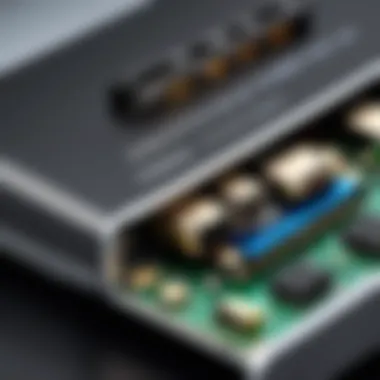
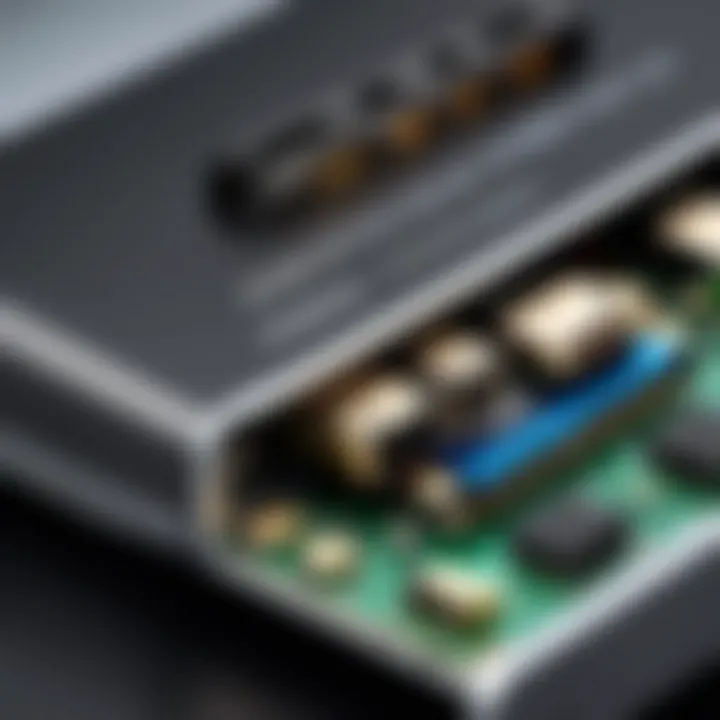
Identifying Faulty Cables or Ports
If issues persist, it may be necessary to identify if the cables or ports are at fault. The first step is to inspect the HDMI cable for any visible signs of wear and damage. Check both ends of the cable, ensuring there are no frays or kinks that could disrupt the connection.
Next, test the cable with another device. Simply plug it into a different source or display. If it does not work, the cable is likely faulty and may need replacing. If the cable checks out, explore the HDMI ports on both the TV and the DVD player. Sometimes, the issue lies within the port rather than the cable itself.
Cleaning the ports can help if dust or debris accumulates, leading to poor contact. Gently blow out the ports or use a dry cloth to clean them. If one port seems consistently problematic, using another port on the device may provide a temporary solution until a more permanent fix can be applied.
While troubleshooting HDMI connection problems might seem tedious, patience and careful examination often lead to simple solutions that can restore functionality and enjoyment.
The Future of HDMI and Technology
The ongoing evolution of HDMI and DVD technology plays a crucial role in how we consume media today. With the rise of high-definition content, seamless connectivity is paramount. The future of these technologies promises enhanced performance, improved compatibility, and greater user satisfaction. Amidst this progression, maintaining relevance in an ever-evolving market becomes essential for DVD players and their HDMI integration. Understanding current trends can help consumers make informed decisions about upgrades and purchases.
Evolving Standards in HDMI Technology
The development of HDMI standards continues to redefine how we connect devices. Each iteration addresses the demands of new media types and resolutions. The most current standard, HDMI 2.1, supports higher bandwidth and 8K video, catering to the latest televisions and gaming consoles. This evolution signifies not only an improvement in picture quality, but also enhancements in audio formats, such as eARC, which allow for richer sound delivery.
Compatibility with previous versions remains a vital consideration. HDMI 2.1 devices can usually work with older cables, albeit at reduced performance levels. This backward compatibility ensures that consumers can upgrade gradually instead of replacing entire setups. As HDMI standards evolve, manufacturers will likely focus on integrating these advanced capabilities into DVD players, preparing them for the future of media consumption.
Impact of New Media Formats on Players
As new media formats emerge, DVD players are challenged to keep pace. Streaming services have accelerated the shift from physical media, prompting a decline in traditional DVD usage. However, this does not spell doom for DVD players. Rather, they are adapting by incorporating features that support a wider range of formats.
For instance, some models now include support for 4K Ultra HD Blu-rays, enhancing compatibility with high-definition content. Consumers are also seeking devices that retain their old DVDs while integrating modern functionality. This intersection of old and new highlights a critical factor for manufacturers: innovating while respecting the legacy of existing technology.
In summary, considering the future of HDMI and DVD technology is essential for consumers who aim to enhance their viewing experience. By understanding both evolving HDMI standards and the impact of new media formats, users can make more informed choices regarding their home entertainment systems.
Consumer Choices for Players and HDMI Integration
Choosing the right DVD player and understanding how it integrates with HDMI technology is crucial for enhancing the home entertainment experience. As more users transition to applications that use high-definition visuals and clearer audio, the role of HDMI becomes even more significant. This choice is not merely about selecting a device but involves various technical considerations that affect performance, compatibility, and user satisfaction.
When considering a DVD player, key factors include brand reputation, features offered, and price. HDMI connectivity is almost universal in modern devices. It is important to ensure that the chosen player supports standard HDMI functions, such as audio return channel (ARC) and support for 4K video, if possible. This can impact both picture quality and sound reliability significantly. Additionally, users should consider backward compatibility features, which allow older DVDs to play with improved quality on newer devices.
Moreover, understanding the various HDMI standards, as well as their specific functionalities, assists in making an informed purchase. For instance, HDMI 2.0 allows for better frame rates and resolutions, thus important for those wanting to enjoy high-definition content seamlessly. Investing time in understanding these aspects will ultimately benefit the user experience in viewing and sound quality.
"Choosing wisely when it comes to devices ensures a future-proof setup that meets the demands of evolving entertainment options."
Evaluating Top Player Models
When evaluating DVD players, several models stand out due to their performance and features. Consideration should be given to brands such as Panasonic, Sony, and LG. Panasonic's DMP-BDT460 is known for its reliability and 4K upscaling capabilities, making it desirable for those who prioritize picture quality. Sony’s UBP-X800M2 not only supports DVDs but also Blu-ray and 4K Ultra HD, providing versatility for varying media formats.
Make sure to evaluate the following criteria while exploring these options:
- Picture quality: Assess video performance in both standard and high-definition formats.
- Audio options: Consider models with enhanced audio features, such as support for Dolby Atmos or DTS-HD Master Audio.
- User Interface: Look for a navigation system that is intuitive and easy to use.
- Smart features: Some models come equipped with apps for streaming services, enhancing connectivity options.
These elements will help determine the best match for personal needs, ensuring satisfaction over time.
Best Practices for Home Theater Setup
Setting up a home theater with an HDMI-connected DVD player involves careful planning and organization. Here are best practices to follow:
- Location of the Equipment: Position the DVD player close to the television, considering the length of the HDMI cable. Ensure that connections are easily accessible.
- Cable Management: Use cable ties or clips to keep wiring neat. This not only improves aesthetics but also minimizes interference.
- Setting Display Correctly: Adjust your TV settings to optimally display the DVD player's output. Many televisions have specific modes for DVD playback which can enhance viewing experience.
- Audio Setup: If using a home theater system, configure the audio outputs correctly to make full use of surround sound features.
- Regular Updates: Keep the DVD player firmware updated if applicable. Manufacturers may release updates that improve performance and fix bugs.
- Testing Connections: After setup, check signal quality and test various features to ensure everything is functioning as intended.
By observing these considerations, the integration of a DVD player with HDMI technology can lead to an effective and enjoyable home theater experience.



