Dell Inspiron 5593 Screen Replacement: Complete Guide


Intro
In an age where laptops are more than just tools but extensions of our daily lives, ensuring that every part of your device operates smoothly is paramount. The Dell Inspiron 5593 stands out as a reliable and versatile choice for both work and play. However, like any device, wear and tear can take a toll, particularly on the screen. Replacing a screen might sound like an intimidating task, but it's also an opportunity for empowerment.
This guide won't just walk you through replacing the screen; it’ll demystify the entire process, bolstering your confidence as a tech-savvy individual. By utilizing this resource, tech enthusiasts, gamers, and DIY builders can extend the lifespan of their devices, enhance their technical skills, and even save a few bucks in the process.
Whether you’re facing a cracked display or fading colors, the insights featured here aim to provide clarity and step-by-step assistance in tackling the Dell Inspiron 5593 screen replacement like a pro. Let's dive into the essential elements of this process.
Foreword to Dell Inspiron
Understanding the Dell Inspiron 5593 is both essential and beneficial for anyone considering a screen replacement or simply looking to gain insight into this widely used device. This laptop stands as a bridge between productivity and performance, making it an attractive choice for students, professionals, and casual users alike. With its mix of capabilities comes a certain reliance on its screen, which plays a crucial role in the user experience. Maintaining the integrity of the display is paramount, and knowing how to address potential screen issues can save users time and money.
Overview of the Inspiron Series
The Inspiron series has long been a cornerstone for Dell, representing a line of laptops designed to cater to a variety of needs and budgets. Ranging from entry-level models ideal for everyday tasks to more powerful options aimed at multimedia and gaming, the Inspiron family offers a little something for everyone. Within this series, the Inspiron 5593 has made its mark as a versatile laptop equipped with features that appeal to a broad audience. As technology progresses, Dell routinely updates its offerings under this series, ensuring that they stay relevant in an ever-evolving digital landscape. Understanding the roots and evolution of the Inspiron series helps users appreciate the quality and intention behind the design of models like the Inspiron 5593.
Key Features of the Dell Inspiron
The Dell Inspiron 5593 comes packed with a range of noteworthy features. Notably, it has a sleek design that doesn’t sacrifice functionality for aesthetics. The laptop typically boasts a Full HD display, which enhances visual clarity and provides an immersive viewing experience. Powered by Intel’s latest processors, the Inspiron 5593 delivers a commendable performance whether you're browsing the web, streaming videos, or engaging in light gaming.
Moreover, it usually includes ample storage options, allowing users to keep essential files at their fingertips without the worry of running out of space anytime soon. The battery life is another reflective aspect of its thoughtful engineering, enabling users to work or study for longer stretches without being tethered to a power outlet.
When considering these features, it becomes clear that the Inspiron 5593 has been engineered for a diverse audience, making it a suitable option for tech enthusiasts, gamers, DIY builders, and those looking to upgrade their electronic devices. In the upcoming sections, the focus will shift to the importance of understanding screen problems and how effectively replacing the screen can lead to enhanced performance and longevity of the Inspiron 5593.
Understanding Screen Problems
Understanding screen problems is a crucial step in the screen replacement process for the Dell Inspiron 5593. Screen issues can arise from a variety of factors, such as physical damage, manufacturing defects, or software glitches. Identifying these problems early on helps in determining the right course of action—be it simple troubleshooting or complete screen replacement. This detailed understanding can save time and expenses, allowing users to make informed decisions on repairs or replacements.
Common Screen Issues
Cracks and Physical Damage
Cracked screens can be a real headache for users. They often result from accidental drops, improper handling, or even pressure applied to the screen. One key characteristic of cracks is their ability to obstruct visibility, making day-to-day use frustrating. For many, recognizing this issue is beneficial because it leads directly to the need for a replacement screen. The unique aspect of cracked screens is their potential to worsen over time, leading to additional issues such as flickering and color distortion. While cracks are easy to spot, their repair requires careful attention to the device’s specifications to avoid further damage during replacement.
Dead Pixels and Color Distortion
Another common problem is dead pixels, which manifest as tiny dots on the screen that do not change color along with the rest of the display. They can significantly disrupt the visual experience and, for graphics professionals or gamers, can be particularly annoying. Color distortion can also accompany dead pixels, skewing the entire display's color balance. The advantage of identifying these issues is the ability to troubleshoot before deciding on a screen replacement. However, dead pixels may not be easily noticeable unless one is specifically looking for them. This subtlety can lead to hesitation in replacing a screen that might still function adequately in other aspects.
Screen Flickering and Display Failure
Screen flickering is another issue that can make using a laptop unbearable. This may be caused by loose connections, failing hardware, or even software issues. Flickering typically indicates a problem that requires immediate attention; it’s not just a cosmetic issue but often signals that further damage could occur if not addressed. A key characteristic of flickering is its sporadic nature, making it harder to diagnose. This issue raises a red flag on the health of the device, emphasizing the need for a thorough investigation. Users often describe flickering as a major distraction, highlighting the urgency of tackling such problems before they escalate.
Diagnosing the Problem
Visual Inspection Techniques
Visual inspection plays a vital role in the diagnosis of screen problems. It involves examining the screen closely for any physical irregularities, such as cracks, warps, or discoloration. This method is not only straightforward; it also allows users to identify evident damage without needing technical expertise. One major advantage of visual inspection is that it requires no special tools, making it accessible for most users. However, it’s important to know that some issues might not be visible at first glance, leading to potential misunderstandings about the actual state of the screen.
Using External Monitors for Testing
Using external monitors can be an effective way to isolate screen problems. By connecting the laptop to an external display, users can determine if the issue lies within the screen or resides in the laptop’s internal components. This method is advantageous because it offers a more comprehensive view of the device's functionality. One distinctive feature of using an external monitor is that it allows for immediate feedback; if the external image is clear, it likely points to a screen-specific issue. Nonetheless, this tactic may not pinpoint problems related solely to software settings.
Software Troubleshooting Steps
Software troubleshooting is a critical step in diagnosing screen problems. This involves checking for driver updates, adjusting display settings, or even rolling back recent updates that may have caused the issues. The flexibility of software fixes is one of the biggest advantages, as many problems can often be resolved without replacing physical components. However, relying solely on this method can overlook potential hardware-related problems, making it essential for users to adopt a holistic approach when diagnosing display issues.
Preparing for Screen Replacement
When it comes to replacing the screen of your Dell Inspiron 5593, getting prepared is half the battle. Taking the time to setup the right environment ensures that the procedure goes smoothly. Gathering tools, sourcing parts, and understanding what you need to do is essential. The process can seem daunting, yet with proper preparation, it becomes a hands-on learning experience that can save your wallet, as well as give you some pride in your handiwork.
It's also vital to think about safety and compatibility. One wrong move when trying to pry apart the delicate components can lead to further issues that are harder to fix than just a broken screen. Knowing what to do beforehand helps avoid headaches later.
Necessary Tools and Equipment


Every step taken towards replacing the screen requires tools that are not only effective but also safe to use. Here’s what you’ll need:
Types of Screwdrivers
The right screwdriver can be the unsung hero of a screen replacement job. Typically, for the Dell Inspiron 5593, a Phillips head screwdriver is needed because of the screws used in its assembly. These screwdrivers are available in various sizes, so it's recommended to have a set that includes multiple heads, as some screws are smaller than others. A key characteristic is their universal nature, as they can be used on a wide variety of devices.
A unique feature described in some screwdriver sets is a magnetic tip, which helps catch screws that seem to have a mind of their own. While this can be a major help, take care as too much magnetism can sometimes lead to issues with sensitive electronics.
Plastic Pry Tools
These tools perform the role of gentle yet effective mediators between your hands and the laptop's body. When you’re trying to remove the screen bezel, sheer force isn’t going to cut it without leaving a mark. Plastic pry tools are designed to pop off panels without scratching or denting surfaces. They're made from a durable plastic that won’t conduct electricity, making them a safe bet while working on electronic devices.
A notable advantage is their affordability and availability; most hardware stores carry them, so you won't need to spend big bucks. However, be cautious, as they're not designed for all kinds of heavy-duty tasks.
Anti-Static Wrist Straps
In the world of electronics, static electricity can be the silent saboteur. An anti-static wrist strap is an indispensable tool when it comes to handling sensitive components like screens. They work by grounding you, preventing static electricity from building up on your body while you're working.
The unique feature of these straps is that they come with a clip that connects to a safe grounding point. This makes them a budget-friendly way to protect your investment in the laptop's components. However, they can be a bit inconvenient to wear all the time, but the protection they provide far outweighs the small discomfort.
Sourcing Replacement Screens
Now that you've stocked up on the essential tools, the next step is finding the right screen to replace the old one. Knowing where to look and what to watch for can save you both time and trouble.
Authentic Dell Parts
Relying on authentic Dell parts for the screen replacement often means reliability and compatibility. There's peace of mind knowing that the screen you install matches the original specifications of the Inspiron 5593. One noteworthy aspect about authentic parts is their rigorous quality control processes, ensuring they perform correctly and last longer.
However, authentic parts come with a higher price tag. Those on a budget may find this tough to swallow.
Third-Party Vendors
While searching for alternatives, third-party vendors can often provide screens at a more wallet-friendly price. These screens may not always match the quality of authentic parts, but with a little research, it is possible to find units that work just as well. A key characteristic of third-party solutions is variety; you can find a range of options that can vary widely in pricing and quality.
The complexity here is to read reviews and ensure that you’re purchasing from reputable sources. Some lesser-known vendors can offer products that might not work as expected. Always do your homework!
Assessing Screen Compatibility
Just because a screen fits does not mean it will work flawlessly with your laptop. Being educated about screen compatibility can save you from disappointment. The model number should precisely match your original screen, and it's wise to verify the specifications like resolution and connector type. An advantage of this diligence is that it saves time and reduces the likelihood of returns due to mismatched parts.
Being thorough in this aspect is your best insurance against purchasing an incompatible screen, and it pays off in keeping your project on track. Knowing the ins and outs lets you focus on installation without the frustration of mismatched equipment.
Prepare and Source: These steps may seem trivial, but they are the bedrock of a successful screen replacement.
Combining thoughtful preparation with careful part sourcing helps create a smooth and stress-free experience when tackling your Dell Inspiron 5593 screen replacement.
Step-by-Step Replacement Guide
When dealing with a screen replacement, a methodical approach is paramount. The significance of having a clear, step-by-step guide can’t be overstated, especially for those venturing into DIY territory. Not only does a well-structured guide streamline the process, but it also reduces the chances of errors that could lead to further complications. Each step is designed not just to inform, but also to empower the user with a sense of control over their repair project.
Powering Down and Unplugging the Device
Before diving into any repair work, the very first action to take is powering down the device and disconnecting it from any power source. Failing to do so can lead to electrical shock or even damage internal components, which can be a costly mistake. Properly shutting down your Dell Inspiron 5593 ensures that all components are de-energized, providing a safe environment to work in. You should also remember to remove any peripheral devices connected to the laptop, such as external hard drives or USB drives, to prevent data loss or accidental damage during the replacement process.
Removing the Existing Screen
This section is crucial—the success of the entire replacement hinges on how effectively the old screen is removed.
Unscrewing the Front Bezel
First off, unscrewing the front bezel is an essential task when it comes to replacing the screen. This frame surrounds the display and keeps it secure. The key characteristic here is precision; the screws must be handled with care. Choosing the right size screwdriver is critical, as a mismatched tool can strip the screws, making removal a real headache. One unique feature of this step is that it requires careful prying and may involve a bit of force without breaking the bezel itself. Being cautious will also help you avoid any damage to the display or hinges.
Disconnecting Cables
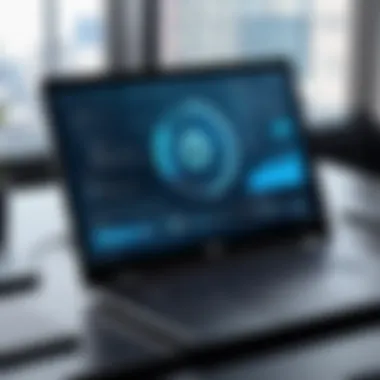

Next up, disconnecting the cables is what separates the old screen from the laptop’s motherboard. Excessive force can harm the connectors, making this step a double-edged sword. You must apply firm but gentle pressure as you disconnect these components. The unique challenge here is the various kinds of cables involved, ranging from thin display cables to thicker power connectors. Not only do you need to identify each cable correctly, but you also have to ensure that no pins are bent or damaged during removal. Properly handling this step ensures that your new screen will connect seamlessly without any issues.
Carefully Detaching the Screen
Finally, the act of carefully detaching the screen involves a delicate balance. This step is not merely about lifting the display away but ensuring that no flex or pressure is placed on the remaining components. A well-executed detachment minimizes shock to the motherboard and hinges. The challenge here lies in maintaining a steady hand while working with fragile elements; one wrong move can put a dent in your entire repair attempt. Successful screen removal not only sets the stage for the new screen but also reinforces confidence in your ability to tackle future repairs.
Installing the New Screen
Installing a new screen is much like ushering in a new era for your laptop. Attention to detail during this phase can mean the difference between a flawless operation and a frustrating experience.
Aligning and Securing the New Panel
Aligning and securing the new panel is where you want to exercise a bit of patience. The key characteristic here is alignment—getting the screen in the right spot so that it sits flush with the bezel. This step can be tricky because closed laptops may seem level, but the screens can have a slight tilt. A careful examination and proper alignment will help prevent any future display issues. This meticulous attention can significantly increase the longevity of your new screen.
Reconnecting Display Cables
Once the new panel is aligned, reconnecting the display cables closes the loop on your installation. The effort put into handling those cables previously pays off here, as you’ll want everything to slot back into place smoothly. It's crucial to double-check that you’re using the correct slots and that the connectors are firmly seated. Getting this right will help prevent flickering or display issues later on.
Reattaching the Front Bezel
Finally, reattaching the front bezel is like putting on the finishing touch of a masterpiece. This step entails ensuring that all screws are tight and that the bezel fits snugly against the new display. It’s an excellent opportunity to make sure everything is flush and in its rightful place. A well-fitted bezel not only looks good but also prevents dust from entering between the screen and casing, leading to a cleaner, longer-lasting setup.
Remember: Each part of this guide is meant to build a clearer path towards understanding and successfully executing a Dell Inspiron 5593 screen replacement. Approach each step with care and confidence, and you'll find the process rewarding.
Testing the Replacement
After putting in the effort to replace the screen of your Dell Inspiron 5593, the testing phase is absolutely crucial. This stage helps verify the functionality of the new display and ensures that you haven’t created any additional issues during reassembly. A well-executed test will not just be a sanity check, but it will also give you peace of mind that the replacement was successful. Missing this step can lead to future problems that could have been avoided if addressed right off the bat.
Initial Power-On Check
The first thing to do after the installation is the initial power-on check. This is where the excitement and nervousness converge. You’ll want to closely observe the boot-up process. Ideally, the Dell logo should appear clearly on the screen without any flicker or distortion. If you remember the old screen’s behavior, you’ll appreciate this moment even more.
"A smooth start can signal a flawless execution; don't skip it!"
- Press the power button on your laptop and watch for the Dell logo.
- Assess for visual problems such as:
- Flickering or instability: If you see the screen having erratic behaviors, retrace your steps. Maybe a cable isn’t seated correctly.
- Color issues: Look for accurate color representation. A new screen should not have strange tints.
- Dead pixels: Scan for spots where pixels don’t light up.
Taking note of any abnormalities during this check helps narrow down potential issues right from the get-go.
Adjusting Display Settings
Once you ensure that the power-on check is successful, it’s time to tweak the display settings. Sometimes, a new screen might not come with the same settings as the old one, so making adjustments can not only enhance your viewing experience but also maximize the new screen's capabilities.
- Resolution Settings: Check if the screen resolution matches the native resolution meant for the display. You can find this information in the specifications of your replacement screen. Adjusting the resolution can ensure a crisper image.
- Brightness and Contrast: Ambient lighting conditions can vary, and adjusting the brightness and contrast according to your setting is key for comfort. You can usually find these adjustments in your operating system's display settings.
- Color Calibration: Depending on your usage, especially if you’re into graphics or gaming, calibrating colors can greatly improve visual fidelity. Look for calibration tools available in both Windows and macOS.
By performing these settings calibrations, you will not only ensure a seamless viewing experience but also prolong the lifespan of your newly installed screen.
Troubleshooting Post-Installation Issues
Troubleshooting post-installation issues is crucial for ensuring that the screen replacement process has been successful and that the new display performs optimally. Even when all the steps in the replacement process are followed carefully, unforeseen problems can still arise. Taking time to resolve these issues can save frustration and prevent further damage to the laptop. It’s not uncommon to encounter problems like flickering screens or color discrepancies after installation. Therefore, understanding how to address these challenges can significantly enhance the longevity and functionality of the device.
Addressing Display Problems
Screen Flickering
Screen flickering is a common issue that may crop up after you’ve replaced your Dell Inspiron 5593 screen. This problem often presents itself as rapid changes in brightness or oscillating images, which can be distracting and hinder your ability to work or enjoy entertainment. The key characteristic of screen flickering is that it can stem from several factors—both hardware and software related.
When it comes to solving flickering problems, it’s beneficial to first check the connecting cables. Sometimes, a loose or improperly connected cable can lead to this annoyance. Another route would be to check the display settings through the operating system; certain updates or adjustments needed may not have been configured after the new install. Moreover, running compatibility checks with the current graphics driver can be advantageous. Ensuring that the drivers are up to date can often alleviate these flickering issues, thus providing a smoother visual experience for users.
Color Calibration Issues
Color calibration issues can also surface after replacing the screen. These problems manifest as incorrect color rendering, where hues appear differently than they should—leading to an unsatisfactory visual experience, especially important for gamers or creative professionals who rely heavily on accurate colors. The defining characteristic of color calibration issues lies in the misrepresentation of color spaces, which can come from varying factors, including the new screen's specifications compared to the previous one.


To tackle these issues, utilizing calibration tools or software can help adjust the color settings to better suit your preferences. There are multiple resources available, both built into various operating systems and available as third-party applications. Addressing these discrepancies can enhance your work's visual integrity while ensuring that gaming or design work translates the way it is intended.
Handling Physical Installation Flaws
When it comes to the physical aspects of the installation, even a slight miscalculation can lead to problematic scenarios.
Misalignment of Display
Misalignment of the display is another post-installation challenge that can arise. This issue usually manifests as the screen not sitting properly or even being off-center in the laptop body. Not only can this be an eyesore, but it can also lead to additional stress on the screen components, affecting long-term usability. The key here is proper alignment during installation, which involves the careful placement of the screen into the frame to reduce the possibility of this issue cropping up. If misaligned, opening up the bezel again and carefully realigning might be necessary.
Moreover, consistently ensuring that all screws are tightened appropriately can mitigate this issue. This attention to detail can greatly prolong the screen's lifespan, preventing loose panels that could worsen over time.
Loose Connections
Loose connections present another hurdle that can arise following a screen replacement. This problem may lead to intermittent display failures or even inconsistent performance characteristics, making the entire system unreliable. The vital characteristic of loose connections is that they can happen if the connectors are not secured tightly, which can happen during the reattachment phase of installation.
If you notice any flickering or screen cut-outs, it might be worth revisiting those connections. Unplugging and reconnecting the cables, ensuring they’re snug, can resolve many issues related to loose connections. Understand that much like any installation, patience and precision are key for avoiding these types of problems. By keeping an eye out for these common issues, you can ensure your Dell Inspiron 5593 has a flawless screen that enhances both productivity and entertainment.
Maintenance Tips for Longevity
When it comes to your Dell Inspiron 5593, a little bit of preventative care can go a long way. Keeping the screen in tip-top shape not only enhances your viewing experience but also prolongs the life of your laptop. There's no need to wait for an issue to rear its ugly head before taking action. By adhering to a few practical maintenance tips, you can ensure your device remains functional and aesthetically pleasing.
Regular Cleaning Procedures
Cleaning your laptop screen might seem like a no-brainer, yet it often falls to the wayside amidst the busyness of everyday life. A routine cleaning schedule plays a pivotal role in maintaining screen clarity and preventing damage. Dust, fingerprints, and smudges can not only obscure your view but may also scratch the surface over time.
To effectively clean your screen, use a microfiber cloth and a solution specifically designed for electronics. Water is usually not recommended due to the risk of moisture seeping into your laptop's internal components.
- Turn off the laptop and unplug it.
- Apply cleaning solution sparingly to the cloth. Never spray directly on the screen.
- Gently wipe the screen in circular motions. This technique minimizes streaks and ensures thorough cleaning.
- Let it dry completely before powering on.
This simple process can maintain visual clarity and reduce the chances of scratches, essentially keeping your screen looking like new for longer.
Avoiding Screen Damage
The screen is not just a window to the digital world; it's also one of the most vulnerable parts of your laptop. To avoid screen damage, implementing a few strategies can save you from future headaches.
Safe Transportation Practices
Whether you're a student hauling your laptop back and forth or a professional bringing your work home, how you transport your device matters significantly. Using a well-padded laptop bag is essential. This bag not only protects your device from bumps but also minimizes exposure to environmental factors that might harm the screen. A rugged case ensures your laptop is shielded against the sudden jolts and drops that can occur during travel.
Key characteristics of safe transportation practices include:
- Padding: Adequate cushioning prevents shocks from causing direct impact on the screen.
- Compartments: Providing separate compartments helps to avoid crushing the laptop between other items.
Overall, safe transportation practices are a practical choice that can prevent screen cracks and other physical damages.
Protective Accessories and Solutions
When it comes to safeguarding your screen, investing in protective accessories can be a game-changer. These accessories vary from screen protectors to laptop skins, each offering unique ways to enhance your laptop's longevity. A screen protector can prevent scratches and reduce glare, making it easier to use in bright conditions.
One of the main advantages of protective accessories is that they can be applied easily and often come at a reasonable price. They can save you money and hassles of repairs down the line. However, one has to weigh the benefits against the potential downsides, like adding an extra layer that could alter the screen's responsiveness. Thus, considering how often you use your laptop to determine the necessity of such accessories is advisable.
In summary, regular maintenance, safe transport, and effective protective measures contribute significantly to the longevity of your Dell Inspiron 5593 screen. By actively engaging in these practices, you set yourself up for years of enjoyment with your device.
Finale
In wrapping up this guide on screen replacement for the Dell Inspiron 5593, it's crucial to acknowledge the significance of mastering this skill. Not only does a successful screen replacement restore the vitality of your device, but it also cultivates a deeper understanding of its mechanics. This knowledge allows users to navigate rather than merely endure the inevitable wear and tear that comes with usage. Users also gain comfort knowing they can tackle future issues independently shouldn’t they arise.
Recap of Key Points
- Understanding Screen Issues: Highlights the typical screen problems one encounters, like cracks or flickering.
- Tools Required: Emphasizes the necessity of having the right equipment for the replacement task.
- Step-by-Step Replacement: Provides a clear-cut process to safely and effectively swap out the screen, ensuring no steps are overlooked.
- Troubleshooting Tips: Guides you through resolving common issues that may pop up after installation.
- Maintenance Recommendations: Offers prudent advice on keeping the new screen in top shape.
These key aspects form the foundation of a successful screen replacement. By revisiting these points, readers can bolster their confidence when engaging in DIY repairs.
Encouragement for DIY Repair
Venturing into the realm of DIY repair can feel a bit like staring into the abyss at first glance. But like many things, diving in a little at a time makes the journey less daunting. There's real satisfaction in rolling up your sleeves and bringing your tech back to life.
Moreover, attempting a repair yourself presents an invaluable opportunity to learn about your laptop's inner workings. You don't have to be a tech genius; having a steady hand and a bit of patience will go a long way.
In this day and age, where technology reigns supreme, the ability to mend rather than replace showcases both resourcefulness and an eco-friendly mindset. So next time your Dell Inspiron 5593's screen flickers or goes black, remember this guide. Pull out those tools and give it a shot. You might be surprised at what you can achieve.



