Exploring the Dual Display Port KVM Switch: A Guide


Intro
In today's fast-paced digital landscape, managing multiple computer systems simultaneously has become essential for tech enthusiasts and professionals alike. This need fosters the exploration of dual display port KVM switches. This comprehensive guide delves into the functionality and advantages of these devices, offering insights into their practical applications. Understanding the significant features, compatibility issues, and installation procedures can empower readers to make informed decisions.
Through this article, we will systematically cover vital aspects of dual display port KVM switches, helping you navigate this complex topic expertly.
Product Overview
Brief Description
A dual display port KVM switch allows users to control multiple computers using a single keyboard, video monitor, and mouse. This versatility prevents the clutter of having multiple sets of peripherals while maximizing workspace efficiency. With dual display support, users can extend their desktop across multiple screens, enhancing productivity and multitasking capabilities.
Key Features
- Dual Display Output: Supports multiple monitors for expansive viewing.
- Seamless Switching: Easily switch between computers without lag.
- Hotkey Support: Switch systems using simple keyboard shortcuts.
- High Resolution: Typically supports resolutions up to 4K, ensuring crisp visuals.
- USB Peripheral Sharing: Multiple USB ports allow sharing devices like printers or external drives.
Available Variants
There are several models available in the market:
- Consumer-grade models: Typically feature basic functionalities suitable for home or small business environments.
- Professional-grade options: Designed for heavy-duty use, offering enhanced performance and additional features like customizability.
- Gaming-focused variants: Tailored to gamers’ needs, emphasizing low latency and high refresh rates.
Specifications Breakdown
Technical Specifications
- Ports: Usually comes with two DisplayPort inputs and several USB ports for device connectivity.
- Compatibility: Works with various operating systems, including Windows, macOS, and Linux.
- Resolution Support: Commonly supports resolutions up to 4K at 60 Hz.
Performance Metrics
Performance is key to any KVM switch’s usefulness. Users should look for:
- Switching Speed: Less than a second between computers.
- Latency: Should be negligible during gameplay or video playback.
- Signal Integrity: Must maintain signal quality over longer distances.
Compatibility Information
When choosing a KVM switch, ensure the following compatibility aspects:
- Monitor Compatibility: Confirm that your monitors support DisplayPort connections.
- Computer Compatibility: Ensure the computers meet the minimum hardware requirements for KVM usage.
Comparative Analysis
Competing Products
Several brands offer dual display port KVM switches, such as IOGEAR and Tripp Lite, each with its unique features and price points.
Strengths and Weaknesses
- IOGEAR: Known for ease of use and quick installation; however, it may lack advanced features seen in more expensive options.
- Tripp Lite: Offers excellent performance and durability, but can be pricier and might be overkill for casual users.
Price Comparison
Prices can range significantly depending on features:
- Consumer-grade models: typically around $100-$150
- Professional models: often between $200-$400
- High-end gaming switches: can exceed $500
Buying Guide
Target User Profiles
Different users have different needs:
- Gamers: Require low latency and high refresh rates.
- Professionals: Need seamless multitasking capabilities.
- Home users: Look for basic functionality at a lower price point.
Important Considerations
Before purchasing, evaluate:
- Number of Computers: Ensure the switch accommodates your systems.
- Resolution Needs: Choose one that meets your monitor resolution requirements.
- Future-proofing: Select models supporting newer standards and additional connections.
Insider Tips for Buyers
- Read customer reviews for real-world performance insights.
- Check warranty policies to secure your investment.
- Consider purchasing from reputable retailers or official websites.
Maintenance and Upgrade Insights
Regular Maintenance Practices
To ensure optimal performance:
- Keep firmware updated.
- Inspect cables regularly for damage.
- Clean the switch periodically to avoid dust buildup.
Upgrade Paths and Options
If you require more features or better performance, consider:
- Upgrading cables to higher quality versions.
- Investing in a model with more functionalities as your needs grow.
Troubleshooting Common Issues
Common problems include:


- No Display: Check cable connections and compatibility.
- Lag During Switching: Ensure proper settings are in place and firmware is current.
By understanding these elements, you can avoid common pitfalls, ensuring an efficient and enjoyable experience with dual display port KVM switches.
This robust exploration of dual display port KVM switches provides a strong foundation to navigate acquisition, installation, and maintenance.
Prelude to Dual Display Port KVM Switches
In the realm of modern computing, the dual display port KVM switch stands out for its unique ability to manage multiple computers efficiently while providing seamless interaction across different screens. This functionality is crucial for professionals who require extensive multitasking capabilities in their workflows, such as software developers, graphic designers, and gamers.
The introduction of dual display supports allows users to expand their workspace significantly. This means better organization of information and applications, enhancing efficiency. In today's digital landscape, where tasks often require simultaneous attention, having a dual display port KVM switch can be the key to optimizing productivity.
Definition and Functionality
A dual display port KVM switch is a device that enables a user to control two or more computers from a single keyboard, video monitor, and mouse (KVM). This control is achieved through connected cables that route video and input signals back and forth between the devices. The dual display functionality particularly refers to the ability to connect dual monitors, which can be from the same computer or multiple computers.
These switches function primarily by allowing users to toggle between connected devices easily. Beyond just monitor output, some advanced KVM switches also support USB devices, audio devices, and provide support for different types of connections such as HDMI, DisplayPort, and VGA. The result is a streamlined experience that minimizes desk clutter and maximizes efficiency.
Historical Development of KVM Technology
The evolution of KVM technology mirrors the progression of computer usage in workplaces and homes. Originally, KVM switches were simple mechanical devices that allowed users to toggle between computers using a physical switch. As technology advanced, these switches incorporated more complex features like hotkeys and technological interfaces.
Over time, with the rise of digital media and increasing graphic requirements, the demand for dual display functionality became apparent. As computers transitioned from single to multiple graphics outputs, KVM technology adapted. Modern dual display port KVM switches reflect this progression, offering intricate multi-monitor setups that cater to the needs of today’s high-performance computing tasks.
Overall, understanding the definition and functionality of dual display port KVM switches is vital for anyone looking to enhance their computing experience, especially in environments where efficiency and multitasking are crucial.
Core Features of Dual Display Port KVM Switches
Understanding the core features of dual display port KVM switches is essential to grasp their capabilities and advantages in modern computing setups. These switches bridge multiple systems, allowing users to manage several devices efficiently without needing multiple monitors, keyboards, or mice. The following sections discuss the critical elements that define these products and their significance.
Multiple Display Support
One of the standout characteristics of dual display port KVM switches is their ability to support multiple displays. This feature is particularly important for professionals who require extensive screen real estate. Designers, developers, and traders, for example, benefit greatly from having more than one screen. The dual display functionality enhances productivity as it allows simultaneous work on different applications, reducing the time spent switching between windows or applications.
Importance of Multiple Display Support
- Enhanced Visual Workspace: More screens mean more information visibility at once. Complex tasks become less cumbersome.
- Increased Efficiency: Users can multitask more effectively, which is critical in high-demand work environments.
- Better Collaboration: Multiple displays can facilitate better presentations and teamwork during meetings.
By having a KVM switch with multiple display support, users are better equipped to handle their workload.
Device Compatibility
Device compatibility is another critical aspect of dual display port KVM switches. A well-designed KVM switch must seamlessly integrate with various computers and peripherals. This compatibility is vital for users who may own different systems, such as Windows and Mac machines, or various peripheral devices like printers and external hard drives.
Key Considerations for Device Compatibility
- Cross-Platform Functionality: Ensure that the KVM switch can support different operating systems without issues.
- Peripheral Integration: Check if the switch allows connection with various devices like webcams and USB drives for full functionality.
- Future-proofing: Opt for devices that can support upcoming technology standards to minimize the need for replacements.
A KVM switch that accommodates various devices not only saves time but also mitigates the frustration of compatibility issues.
Hotkey Switching and Alternate Methods
Hotkey switching is a convenient feature that enables users to switch between connected devices using keyboard shortcuts. This can significantly streamline the workflow, especially in fast-paced environments where efficiency is crucial.
Benefits of Hotkey Switching
- Swift Navigation: Quickly transition from one computer to another without fumbling with hardware buttons.
- Flexibility in Setup: Users can set up their workstations according to their preferences, enhancing comfort and efficiency.
Additionally, some KVM switches provide alternate switching methods, such as remote controls or software applications, offering users further customization in how they connect with their devices.
The presence of diverse switching methods enhances usability and provides a tailored user experience.
By equipping users with essential features like multiple display support, device compatibility, and efficient switching methods, dual display port KVM switches truly elevate the computing experience.
Advantages of Using a Dual Display Port KVM Switch
Using a dual display port KVM switch brings a variety of benefits that enhance daily computing tasks. These advantages are relevant to various users, from tech professionals to gamers. When one considers a KVM switch, it’s essential to look at the specific elements that contribute to improved efficiency and management.
Enhanced Productivity
One of the most significant benefits of a dual display port KVM switch is its ability to enhance productivity. This device allows multiple computers to be controlled from a single keyboard and mouse setup. For individuals working on complex projects, switching between systems can be time-consuming. With a dual display setup, users can have two screens operating simultaneously, facilitating multitasking.
For instance, a software developer may want to test code on one screen while checking documentation or debugging on another. This dual-screen capability reduces the time lost in switching tasks. Moreover, the hotkey switching feature further expedites the process, as functions can be performed seamlessly without interruption.
Simplified Workspace Management
Managing a cluttered workspace often becomes problematic for many. A dual display port KVM switch simplifies workspace management by significantly reducing cable mess. With a single cable connecting multiple computers to one keyboard, monitor, and mouse, users can create a more organized environment.
Moreover, switching between devices with a KVM is often smoother than managing multiple peripherals separately. This not only saves space but also improves the aesthetics of the workstation. Users can look forward to a less distracting environment, which can lead to better focus and efficiency.
Cost-Effectiveness
Investing in a dual display port KVM switch also presents a cost-effective solution for managing multiple systems. With a KVM switch, users do not need to purchase multiple monitors, keyboards, and mice for every workstation. This makes it budget-friendly for businesses aiming to maximize productivity while minimizing costs.
Additionally, it can extend the lifespan of equipment. By centralizing control, the wear and tear on peripherals is reduced, leading to fewer replacements. This adds to the overall return on investment, making a dual display port KVM switch an economically sound choice for long-term use.
A dual display port KVM switch not only enhances productivity but also promotes a tidy workspace and reduces costs. These factors make it a valuable asset for anyone managing multiple computers.
In summary, the advantages of using a dual display port KVM switch extend beyond mere convenience. Enhanced productivity, simplified workspace management, and cost-effectiveness are significant factors that attract tech enthusiasts, gamers, and DIY builders alike. It is crucial for users to recognize these aspects to make an informed choice that suits their specific needs.
Choosing the Right Dual Display Port KVM Switch
Selecting the proper dual display port KVM switch is crucial for optimizing your computing experience. This decision can greatly impact your productivity, device management, and overall satisfaction with your setup. It is essential to understand your specific needs and the features available in the market to make an informed choice.
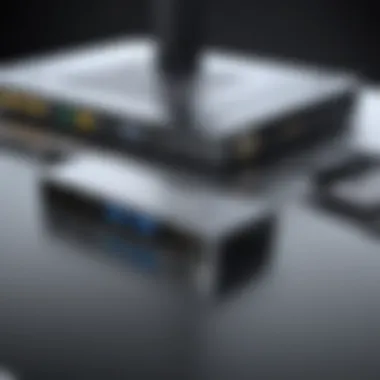
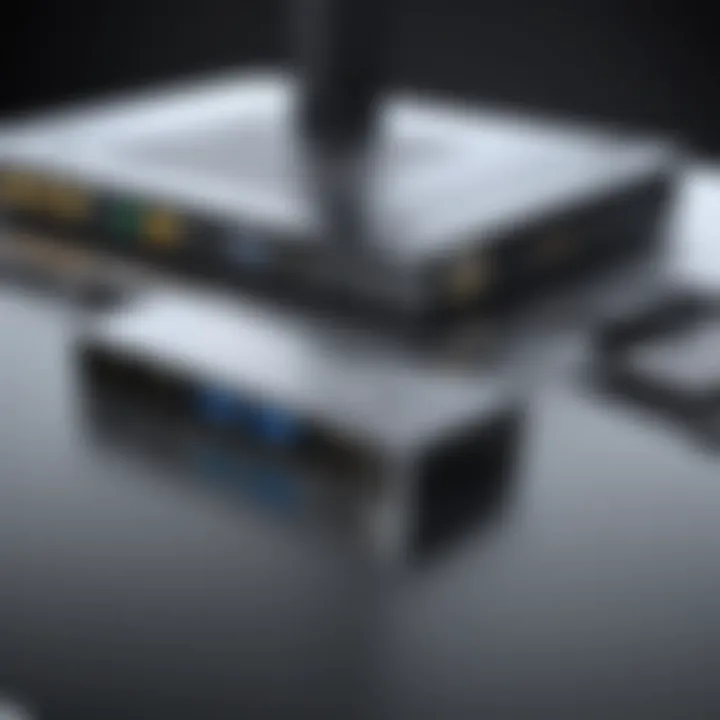
Assessing Your Needs
Before embarking on your search for the perfect dual display port KVM switch, it is important to analyze your individual requirements. Different users will have unique setups depending on their work or gaming habits.
- Type of Use: Are you a professional managing multiple systems or a gamer wanting seamless transitions? The type of use will dictate the specifications you should prioritize.
- Number of Devices: Consider how many computers and peripherals you need to connect. Some switches support two systems, while others can accommodate more.
- Display Configuration: Identify how many monitors you plan to use and their resolutions. High-resolution displays will require switches that can handle greater bandwidth.
- Future Proofing: Technology evolves rapidly. If you plan to upgrade or add devices in the future, factor in compatibility and expandability.
Understanding these aspects will enable you to narrow down your options effectively.
Key Specifications to Consider
When evaluating dual display port KVM switches, there are key specifications that will affect performance and compatibility. Paying attention to these factors can significantly enhance your user experience.
- Resolution Support: Ensure the switch supports the maximum resolution of your displays. Look for switches that handle at least 4K at 60Hz for high-quality video.
- KVM Ports: Check the number of ports available. A switch with more ports allows for easier management of various systems without frequent plug-and-play.
- Switching Method: Explore the switching methods available. Some KVM switches utilize hotkey commands, while others might rely on physical buttons.
- Power Supply: Determine whether the device is powered via USB or an external source. USB-powered switches are usually more convenient.
- USB Hub Functionality: Some models offer built-in USB hub capabilities. This feature is useful for connecting peripherals such as keyboards and mice without taking up additional ports on your devices.
Combining these specifications will lead to a more satisfactory purchase.
Brand Comparisons
Choosing between brands can be challenging, as many companies offer dual display port KVM switches with similar features. However, notable differences in reliability, customer support, and warranty can guide your decision.
- IOGEAR: Known for durability and strong customer service. Their switches often cater to both professional and personal use.
- ATEN: Highly regarded for advanced features and excellent performance, particularly in multi-device environments.
- StarTech: Often praised for their extensive compatibility and user-friendly designs, StarTech products appeal to a broad audience.
- TRIPP LITE: Good for users on a budget, offering functional switches without many extra features.
Researching specific models and reading user reviews can provide insight into performance and reliability.
In summary, determining your specific needs, evaluating key specifications, and comparing brands will significantly enhance your ability to choose the right dual display port KVM switch for your setup. The goal is to create an efficient environment where devices work seamlessly together.
Installation Process of Dual Display Port KVM Switches
The installation process of dual display port KVM switches is a critical aspect of maximizing their functionality. Proper installation ensures that users can seamlessly switch between multiple computers while maintaining the efficiency of their workspace. Knowing how to correctly set up a KVM switch can alleviate potential frustrations and technical issues, which makes this section essential for any user.
Unboxing and Components Overview
When unboxing a dual display port KVM switch, it is essential to take note of all components included in the package. Here are typical items you should find:
- KVM Switch itself: This is the core component that facilitates the switching between connected devices.
- Cables: You may find various cables, including DisplayPort cables, USB cables, and sometimes audio cables. Ensure you have enough of these to connect all your devices.
- Power Adapter: Some KVM switches require external power sources. Verify that the adapter is present.
- User Manual: This document provides vital information on installation, troubleshooting, and specifications.
Carefully checking these components ensures that you have everything needed for a successful installation. Organizing these parts can also simplify the setup process.
Step-by-Step Installation Guide
Installing a dual display port KVM switch requires methodical steps to ensure all components are properly connected. Here’s a straightforward guide:
- Position the KVM Switch: Choose a suitable location that provides easy access to all connected devices.
- Connect the Display Port Cables: Plug one end of the DisplayPort cables into the output ports on the KVM switch and the other end into the display devices (monitors).
- Connect Keyboard and Mouse: Use the provided USB cables to link your keyboard and mouse to the KVM switch. Ensure these devices are functioning correctly after connection.
- Attach the PCs: Connect the KVM switch to the computers you intend to manage. Each computer will need its USB and DisplayPort cables connected.
- Power Up: Plug the power adapter into the KVM switch and a power outlet, if required. Switch on the KVM.
- Test the Setup: Once all connections are made, power on your computers and toggle between them to confirm that the KVM switch is functioning correctly.
Following these steps will help avoid common pitfalls associated with KVM installations, making the process straightforward.
Initial Configuration Procedures
After the KVM switch is installed, performing the right configuration ensures optimal performance. Here are the procedures to follow:
- Check Device Connectivity: Ensure all computers are correctly recognized by the KVM switch. Each computer should show a connection indication.
- Adjust Display Settings: Open display settings on your computers to ensure that the monitors are configured for optimal resolution and refresh rates, as per your preferences.
- Configure Hotkeys: If your KVM switch supports hotkey commands, familiarize yourself with them for quick switching between devices. Set preferred key combinations if applicable.
In summary, taking the time to correctly install and configure your dual display port KVM switch will lead to a more efficient and user-friendly experience. This section illustrated the importance of thorough and careful installation procedures, aiding users in avoiding common issues and ensuring functionality.
Troubleshooting Common Issues
Troubleshooting common issues with dual display port KVM switches is an essential aspect of ensuring seamless computer management. Understanding these challenges can save time and prevent frustration, especially in complex setups. Each problem requires different approaches and solutions. Addressing these issues allows users to maintain efficiency and productivity. In this section, we examine specific problems that users may encounter with dual display port KVM switches.
Display Recognition Problems
Display recognition issues frequently arise when using a dual display port KVM switch. These problems can manifest in various forms, ranging from one monitor failing to display anything to both screens not being recognized. Common causes include faulty cables, incorrect settings, or incompatible hardware.
To resolve these issues:
- Check all connections: Ensure that all cables are securely attached. Loose connections can impede signal transmission.
- Test individual monitors: Connect each display directly to the computer to confirm functionality. This helps isolate the issue to the KVM switch.
- Configure display settings: Adjust the display settings in the operating system. Sometimes, settings need refinement after switching devices.
If the problem persists, users should consult the KVM switch manual for further troubleshooting steps or reach out to customer support for assistance.
Connectivity Errors
Connectivity errors are another common issue affecting dual display port KVM switches. These errors can prevent devices from properly communicating with each other. Scenarios may include no input detected, lag, or intermittent connection drops.
To troubleshoot connectivity errors:
- Inspect cables for damage: Look for frayed wires or loose connectors, which can disrupt connectivity.
- Upgrade firmware: Manufacturers often release updates that improve performance or resolve bugs. Make sure the KVM switch firmware is up to date.
- Verify power supply: Ensure the KVM switch has the necessary power supply. Some switches require an external power source to function effectively.
In cases of persistent connectivity issues, restoring factory settings on the KVM switch might also help, as it resets any overridden configurations.
Performance Degradation
Performance degradation can be troubling when operating a dual display port KVM switch. This issue typically manifests as slow response times, pixelation, or lag during interactions. Such performance issues can severely hinder workflow and reduce productivity.
To tackle performance degradation:
- Monitor system resources: Use the task manager to check for excess CPU or memory usage. Sometimes, the problem lies within the computer rather than the KVM switch.
- Close unnecessary applications: Releasing resources can help improve the performance of both the switch and the connected devices.
- Consider using high-quality cables: Poor quality cables can lead to signal loss and variations in performance.
Addressing these performance issues often requires a multifaceted approach. Pay attention to both the KVM switch and the connected devices to identify underlying problems and restore optimal performance.
Proper troubleshooting can extend the lifespan of your dual display port KVM switch and enhance your overall user experience.
Compatibility with Operating Systems and Devices


Understanding the compatibility of dual display port KVM switches with various operating systems and devices is crucial for optimal performance. Users may experience frustration or reduced functionality if their systems do not align properly with the KVM switch. This section delves into the specific considerations and benefits that come with ensuring compatibility with popular platforms such as Windows, Mac, and Linux.
Windows vs.
Mac
Windows and Mac operating systems exhibit distinct differences that influence KVM switch functionality.
- Driver Support: Windows often has broader driver support, allowing users to easily find the necessary software for their KVM devices. Conversely, Mac users may face limitations in driver availability, which can impact performance and usability.
- Keyboard Shortcuts: Each operating system has its own keyboard shortcut configurations. This means that switching between computers could require different key combinations, necessitating some adjustment by the user.
- Performance Testing: It is advisable for users to check reviews or user feedback specific to their operating system. A KVM that performs well on Windows may not have the same efficiency on Mac.
Ultimately, assessing compatibility with either Windows or Mac is vital for ensuring seamless transitions and reliable operation.
Linux and Other OS Considerations
Linux often requires more manual configuration compared to Windows or Mac. Some KVM switches may have limited support for Linux distributions.
- Open-source Drivers: Some users may need to rely on open-source drivers which could lead to compatibility issues.
- Community Forums: Communities like Reddit can be beneficial for troubleshooting and finding solutions for Linux-specific issues in KVM setups.
It is important to review any limitations of a KVM switch regarding Linux compatibility before making a purchase. This may save users from the difficulties of adapting software.
Peripheral Devices Integration
The ability to integrate various peripheral devices with a dual display port KVM switch is essential for functionality.
- Device Types: Users should assess whether the KVM switch supports all needed peripherals like keyboards, mice, and external drives.
- Compatibility Standards: Knowing whether it adheres to standards like USB-C or HDMI is crucial as it ensures smooth interactions between devices.
In summary, ensuring compatibility across operating systems and peripheral devices enhances user experience and efficiency. Avoiding mismatches opens the door to maximizing the potential of a dual display port KVM switch.
Maintenance of Dual Display Port KVM Switches
Maintaining a Dual Display Port KVM switch is crucial for ensuring its longevity and optimal performance. Regular upkeep not only enhances functionality but also prevents potential issues that might disrupt your workflow. With the growing reliance on multi-device setups, understanding how to care for your KVM switch becomes increasingly important. This section delves into specific elements such as routine checks, cleaning procedures, and troubleshooting maintenance issues, all of which contribute to seamless operation.
Routine Checks and Updates
Regular routine checks are essential for identifying any potential problems before they escalate. One must ensure that all connections are secure and that cables are not damaged or frayed. Upgrade firmware whenever an update is released, as it may improve performance or compatibility with newer devices. Running diagnostics can also help in this regard. Most modern KVM switches offer built-in diagnostic tools that can indicate connectivity status and potential errors.
- Check cable connections: Make sure all cables are tightly connected.
- Verify power supply: Ensure the power adapter is functional and properly connected.
- Perform firmware checks: Keep an eye on the manufacturer's website for the latest firmware updates.
These small steps in maintenance can save time and resources in the long run, ensuring that your setup remains efficient.
Cleaning and Care Procedures
To keep your KVM switch functioning optimally, cleaning should be a part of your regular maintenance routine. Dust and debris can accumulate in ports, causing connectivity issues.
- Use a soft cloth: Wipe down the exterior with a microfiber cloth to prevent scratches.
- Compressed air: Utilize canned air to blow out any dust accumulation in ports.
- Avoid liquid cleaners: These can damage internal components.
Keeping the unit clean will not only maintain appearances but also prolong its usability.
Troubleshooting Maintenance Issues
Despite proper maintenance, issues may still arise. Understanding how to troubleshoot common problems can help minimize downtime. If your KVM switch is not displaying images or connecting to devices, start with these steps:
- Restart the devices: This simple act can resolve many connectivity issues.
- Check power sources: Ensure that the KVM switch and connected devices are adequately powered.
- Inspect ports and cables: Look for signs of wear or damage. Replace any faulty cables or disconnect and reconnect them.
If issues persist, consult the manual or contact customer support for further guidance. Being equipped to handle maintenance issues will enhance the reliability of your KVM switch, making your tech environment more efficient.
Regular maintenance not only extends the life of a KVM switch, but also enhances its overall performance.
By following these guidelines, users can ensure that their Dual Display Port KVM switches operate at peak efficiency.
Future Outlook of Dual Display Port KVM Technology
The future of dual display port KVM technology is integral to understanding its ongoing relevance in the ever-evolving landscape of computing. As technology progresses, the demand for efficient and versatile solutions rises. Dual display port KVM switches promise not only seamless device management but also improved productivity for various users including tech enthusiasts, gamers, DIY builders, and electronic upgraders.
Emerging Trends and Innovations
The technological realm is witnessing several trends that influence the design and functionality of dual display port KVM switches.
- Increased Resolution Support: As displays evolve towards higher resolutions, KVM switches must keep pace. Users are now integrating 4K and even 8K monitors into their setups. Future switches may prioritize support for these resolutions, ensuring high-definition clarity across multiple screens.
- Integration with Smart Technologies: The rise of smart home and office environments has led to KVM solutions that can be integrated into IoT systems. This evolution means switches will not only manage multiple computers but may also serve to control other devices seamlessly.
- Advanced Switching Methods: Traditional methods of switching may soon become outdated. New technologies allow for faster switching speeds and more aesthetically pleasing interfaces, enhancing user experiences and reducing lag.
"The next generation of dual display port KVM switches aims to combine sophisticated technology with user-centric designs to create a seamless computing environment."
Impact of Remote Work and Virtual Environments
The shift towards remote work has had a remarkable impact on the utility and design of dual display port KVM switches. With a growing number of users operating from various locations, the demand for reliable equipment has surged.
- Seamless Remote Access: Today, KVM switches are becoming essential tools for professionals who often work from remote locations. Technologies that allow users to switch between systems remotely will become more prevalent.
- Adaptation for Virtual Offices: Many companies are creating virtual office environments. KVM switches can facilitate the management of multiple devices for various team members, enhancing collaboration.
- Improved Network Security: As cybersecurity becomes increasingly significant, dual display port KVM switches will likely include features designed for secure data transfer and protection against unauthorized access.
In summary, the future of dual display port KVM technology is poised for significant advancements. Incorporating higher resolutions, smart technologies, and secure remote functionalities will redefine how users manage computers and displays. This progression will ultimately cater to the growing demands of modern computing environments.
Finale
In the realm of modern computing, Dual Display Port KVM switches play a crucial role in optimizing user experience. Their importance lies not only in their ability to manage multiple systems effectively but also in enhancing productivity for a range of users. Understanding the various aspects covered throughout this article equips readers with the insights needed to make informed decisions regarding KVM switches.
Recap of Key Lessons
This guide has emphasized several crucial lessons regarding Dual Display Port KVM switches:
- Functionality: Dual Display Port KVM switches allow seamless switching between multiple computers, making them essential for users who require extensive multitasking.
- Compatibility: Assessing device compatibility and operating system requirements is crucial before selecting a switch to avoid connectivity issues.
- Installation Process: Proper installation ensures optimal performance. A step-by-step approach simplifies the installation process, making it accessible for various users.
- Maintenance: Regular checks can prolong the lifespan of the KVM switch, highlighting the need for routine maintenance and cleaning.
Effective management of multiple computers leads to enhanced productivity and a better organized workspace.
Final Recommendations
When selecting a Dual Display Port KVM switch, consider the following:
- Assess Your Needs: Evaluate how many devices you'll need to control and any specific features required.
- Review Specifications: Pay close attention to resolutions, refresh rates, and response times to find a KVM that matches your requirements.
- Brand Reliability: Choose reputable brands with good customer support to ensure that assistance is available if needed.
Additionally, ensure that you keep your switch updated through firmware updates and user manuals for optimal performance. By following these guidelines, you can ensure a smooth and efficient computing experience with your Dual Display Port KVM switch.



