Unlocking Efficiency: Benefits of Dual Monitors with Laptop
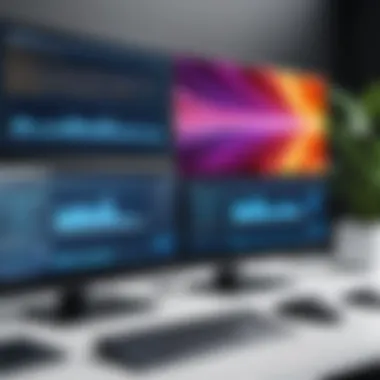
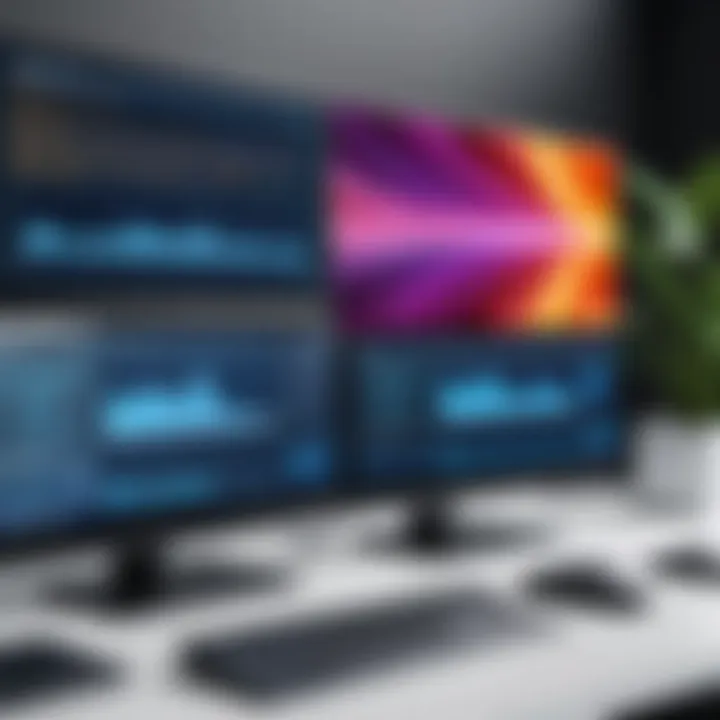
Intro
In today’s fast-paced digital landscape, optimizing one's workspace can significantly enhance productivity. The combination of a laptop with two external monitors stands out as a particularly effective solution. This dual-monitor setup not only maximizes the available screen real estate, but it also enables smoother multitasking and improves overall workflow. In this article, we will explore the advantages that come from this configuration, detailing its impact on various professions and how to make the most out of your workspace.
Product Overview
Brief Description
A dual-monitor setup involves using two external screens alongside a laptop. This allows users to extend their desktop and organize applications more effectively. The external monitors can be connected easily to most laptops via HDMI, DisplayPort, or USB-C, providing a versatile solution that fits many needs.
Key Features
- Enhanced Screen Real Estate: Multiple monitors increase available workspace for applications and documents.
- Improved Multitasking: Users can run different applications on separate screens, reducing the time spent switching between windows.
- Flexible Configurations: Many setups allow for various orientations and size configurations.
Available Variants
The market offers a range of external monitors varying in size, resolution, and technology, including:
- IPS Displays: Known for their excellent color accuracy and viewing angles.
- Curved Monitors: Providing a more immersive experience.
- Ultrawide Monitors: Combining the space of multiple monitors into a single screen.
Specifications Breakdown
Technical Specifications
When considering a dual-monitor setup, technical specifications are key. Common specifications include:
- Resolution: Monitors often come in Full HD (1920x1080), Quad HD (2560x1440), or Ultra HD (3840x2160).
- Refresh Rate: Standard is 60Hz; gamers may prefer higher rates like 120Hz or 144Hz for smoother visuals.
- Connectivity: Monitors with HDMI, USB-C, or DisplayPort ensure compatibility.
Performance Metrics
Performance metrics like response time and color accuracy matter for specific tasks. Fast response times are essential for gaming, while high color fidelity is crucial for creative work.
Compatibility Information
Most modern laptops support dual-monitor setups. Nonetheless, it is wise to verify:
- Graphics Capabilities: Ensure your laptop's GPU can handle multiple displays.
- Ports Available: Confirm the necessary ports are available on your laptop for the monitors.
Comparative Analysis
Competing Products
Many brands produce monitors suited for dual setups. Noteworthy options include:
- Dell UltraSharp Series
- LG UltraWide Monitors
- ASUS ProArt Displays
Strengths and Weaknesses
Strengths often cited include:
- Productivity Boost: Users typically report increased productivity.
- Customization: Ability to tailor screen arrangement enhances comfort.
However, potential weaknesses may include:
- Space Consumption: Requires a larger desk footprint.
- Cost: Initial investment can be high based on selected monitors.
Price Comparison
Prices vary widely based on features:
- Entry-level monitors may start around $150 each.
- High-end models can exceed $800 depending on specifications.
Buying Guide
Target User Profiles
- Tech Enthusiasts: Individuals who appreciate advanced technology.
- Gamers: Those seeking immersive gaming experiences.
- Professionals: Workers needing effective multitasking capabilities.
Important Considerations
When purchasing, buyers should consider:
- Desk Space: Ensure adequate room for monitors.
- Ergonomic Factors: Height and distance from the eyes matter.
Insider Tips for Buyers
- Test Displays Before Buying: Visit stores to evaluate picture quality.
- Look for Sales: Discounts can significantly reduce costs.
Maintenance and Upgrade Insights
Regular Maintenance Practices
Monitor care includes cleaning screens regularly and adjusting settings for optimal performance. Dust and fingerprints can affect visibility.
Upgrade Paths and Options
As technology advances, upgrading monitors or graphics hardware can offer enhanced performance.


Troubleshooting Common Issues
Some typical issues include:
- Connectivity Problems: Verify cable connections if monitors do not display.
- Display Resolution: Adjust settings on your laptop to match monitor resolution.
Setting up a dual-monitor system can transform your workflow by maximizing the efficiency of your workspace and making you more productive in your daily tasks.
Prelims to Multi-Monitor Setups
In a modern workspace, having a single monitor often limits productivity and efficiency. Workers and professionals increasingly explore setups that utilize two monitors alongside their laptops. This multi-monitor setup offers a significant advantage for various tasks, from simple data entry to complex software development.
The core of this setup revolves around maximizing the screen real estate available to users. By extending a desktop across two monitors, one can display multiple applications simultaneously, reducing the need for constant window switching. This shift not only saves time but also enhances focus on ongoing projects and tasks.
Moreover, productivity gains are evident in various sectors, be it tech, design, or finance. For tech enthusiasts and professionals, processing data quickly is vital. With dual monitors, coding and referencing documentation can occur side-by-side. Designers can view and edit their work in real-time without the restriction of smaller screens.
While benefits are clear, it is essential to consider certain factors when implementing a multi-monitor setup. Factors such as monitor size, resolution, and connection types must be evaluated for optimal performance. Additionally, understanding ergonomic principles is crucial to establish a comfortable and efficient workspace.
As we navigate through this article, we will examine the multiple advantages of dual monitors, their configurations with laptops, and practical insights on how to enhance the work environment. This discussion aims to enlighten all users seeking improved efficiency in their daily tasks. Here, we aspire to provide frameworks that are adaptable across professions, ensuring that advantages of this technology become accessible to anyone willing to explore its potential.
"The addition of a second monitor can increase productivity by up to 50% in certain tasks".
This potential for substantial productivity enhancement, combined with an understanding of proper setups and configurations, outlines why the two-monitor and laptop combination merits serious consideration in any workflow strategy.
Understanding the Benefits of Dual Monitors
The adoption of dual monitor setups has gained traction in recent years, especially among tech enthusiasts and professionals who seek to maximize their productivity. The ability to extend your workspace beyond a single screen can provide significant advantages. This section will delve into three primary benefits: increased screen real estate, enhanced workflow efficiency, and improved multitasking capabilities. Understanding these benefits is crucial for making informed decisions about your workspace configuration and ensuring that you leverage technology effectively.
Increased Screen Real Estate
Having two monitors at your disposal means more screen space. This increased screen real estate allows users to have multiple applications open simultaneously without the need to constantly switch between tabs or windows. For instance, if you are working on a report and conducting research, one monitor can display your document while the other shows your reference materials or data. This setup minimizes the distractions caused by switching contexts.
Additionally, with larger tasks, such as coding or video editing, having a wider field of view can improve focus. The need to zoom in and out on specific sections decreases. Therefore, productivity can increase as you see more information at a glance.
Enhanced Workflow Efficiency
Workflow efficiency is another advantage that emerges from using two monitors. When tasks are divided across screens, it becomes easier to organize your work. For example, professionals in finance and data analysis can dedicate one monitor to spreadsheets and graphs, allowing them to analyze data while having communication tools or supplementary applications open on the other. This leads to faster decision-making and reduces the chances of errors.
Furthermore, many productivity applications now support dual monitor configurations natively. This means that they can automatically distribute functions across two screens. Using software like Microsoft Excel alongside a communication tool like Slack becomes fluid, enhancing collaboration and information sharing.
Improved Multitasking Capabilities
The capabilities for multitasking significantly rise with a dual-monitor setup. While it may seem appealing to have multiple tabs open on a single screen, it does not compare to the efficiency of distributed tasks. For example, a developer can run coding software on one monitor while testing the application on the second. This minimizes the amount of time otherwise spent switching back and forth, allowing for more seamless troubleshooting.
Moreover, with two separate monitors, you can keep personal and work-related tasks divided. This separation can help in maintaining focus and can reduce distractions, especially in a home office environment where interruptions are frequent.
"Using dual monitors can lead to a significant improvement in your work efficiency and overall productivity, while also keeping distractions at bay."
In summary, understanding the benefits of dual monitors is essential for anyone looking to enhance their productivity. The increase in screen real estate facilitates better organization, while workflow efficiency promotes better task management. Finally, improved multitasking capabilities allow professionals to accomplish more in less time. Such insights guide users to make informed choices for their workspace setups.
Configurations of Two Monitors and a Laptop
When integrating two external monitors with a laptop, there are several configurations one can explore. Understanding these configurations is crucial as they can greatly impact productivity. Each setup provides different strengths based on needs and workflows. Identifying the right one can optimize your working environment and software roles.
Setting Up Basic Dual Monitor Connections
To establish a dual monitor setup, the first step is ensuring compatibility. Most laptops have built-in HDMI or DisplayPort connections. It is important to check your laptop’s specifications to know what is available. Once identified, connect the first monitor to the laptop using the appropriate cable.
After connecting the first monitor, add the second monitor. If your laptop has only one output, you may require a dual HDMI adapter or a docking station, which can provide multiple connection ports. Once both monitors are connected, your operating system should recognize them automatically.
Extending Display vs.
Mirroring Displays
Knowing the difference between extending and mirroring displays is key in how each configuration affects workflow. Mirroring shows the same content on both monitors, suitable for presentations or when sharing information with others. However, it provides limited functionality for personal productivity.
Extending the display allows for more workspace. Each monitor acts as a separate screen, ideal for multitasking. For example, using one monitor for email and the other for project work can help streamline activities and reduce time spent switching between applications.
Choose between these options based on your work style and task requirements.
Using Docking Stations for Connectivity
Docking stations play a significant role in establishing two-monitor setups efficiently. They allow users to connect multiple peripherals with a single connection. This solution simplifies cable management and gives access to additional ports such as USB or Ethernet.
When selecting a docking station, prioritize compatibility with your laptop. Focus also on power delivery features. Some docking stations offer charging capabilities, reducing the number of chargers needed. This ensures all your devices are powered while maintaining a cleaner workspace.
Choosing the Right Monitors
When configuring a dual-monitor setup, selecting the appropriate monitors is crucial. The right monitors can elevate productivity significantly. Factors such as resolution, size, and panel type play essential roles in the overall experience.
Resolution and Size Considerations
Resolution directly influences the clarity and detail of images displayed on the screen. For productivity, a higher resolution monitor can show more content at once. For example, a 4K monitor provides sharp images and allows users to spread applications over multiple windows without sacrificing clarity. This is particularly vital for tasks like graphic design or data analysis.
Size matters too. A larger display can reduce the need for zooming in or squinting, making it easier to track various workflows. Monitors typically range from 24 inches to 32 inches or more. Users need to assess their workspace and requirements carefully. Too large of a screen can lead to strain, while too small can limit visibility and efficiency.
"The combination of optimal resolution and size creates a balance that can enhance focus and decrease eye fatigue."


Considering the distance from your eyes to the monitor is also important. A general rule is that the less pixels per inch, the further away you should sit. Additionally, if one uses multiple monitors, differing sizes can create a disjointed experience. Trying to balance sizes and resolutions can help achieve a more cohesive setup.
Panel Types: IPS, TN, and VA
Understanding panel types is fundamental in choosing monitors that meet specific needs. The three main kinds are In-Plane Switching (IPS), Twisted Nematic (TN), and Vertical Alignment (VA).
- IPS Panels: These are popular for their exceptional color accuracy and wide viewing angles. They are ideal for tasks requiring precise color representation, like photo editing. However, they tend to be more expensive and can have slower response times.
- TN Panels: Generally, more affordable, TN panels have fast response times, making them suitable for gaming and fast-moving graphics. However, they often sacrifice color accuracy and viewing angles, which can affect other work types.
- VA Panels: Offering a middle ground, VA panels provide better contrast ratios than TN but can fall short of color accuracy seen in IPS. They are versatile but may not excel in any particular area.
Selecting the right panel type can make a difference based on workflow needs. Understanding these basics allows users to make informed decisions, maximizing their investment in dual-monitor setups.
Software Compatibility with Dual Monitors
Understanding software compatibility is essential when utilizing dual monitor setups with a laptop. It influences how well applications function across multiple screens and impacts an user's overall productivity. Different operating systems offer various levels of support for dual monitors, which can affect the ease of use and available features.
A key element is how the operating system handles multiple displays. For instance, Windows 10 and 11 provide built-in support for dual monitors, allowing users to extend or duplicate their screen easily. This capability means one can drag windows between screens or use programs across both, optimizing workspace. However, certain older operating systems may pose challenges in recognizing additional displays. Therefore, upgrading to a more recent version can be helpful.
“Software compatibility can make or break the user experience in a dual monitor environment.”
Beyond operating systems, it is crucial to consider specific applications. Many productivity tools have been designed to take advantage of multi-monitor setups. Software developers often incorporate features that allow users to view multiple project windows simultaneously, thus enhancing workflow. For example, text editors and coding programs enable multiple files to be opened at once, making it easier to reference documentation or compare code snippets.
When configuring dual monitors, compatibility issues can arise, particularly with software that isn’t optimized for multiple displays. Applications that only function on the primary display may hinder productivity. Testing the software before committing to a specific setup ensures all critical programs work seamlessly across monitors.
In sum, software compatibility is of utmost importance for leveraging the full potential of a dual monitor arrangement with a laptop. Ensuring that the operating system and applications are well-suited to handle dual displays can create a smoother, more efficient workflow, enhancing productivity considerably.
Operating System Support
Operating system support plays a vital role in the functionality of dual monitors. Certain systems are inherently better equipped to manage multiple displays. Windows, for instance, has extensive capabilities to handle dual monitor configurations with easy adjustments for resolution and display settings.
- macOS also offers strong support for dual monitors, allowing seamless navigation between screens and enabling features specific to macOS users, like Mission Control.
- Linux distributions, while sometimes more complex, can offer flexible options for experienced users, provided the right drivers and configurations are in place.
When setting up a multi-monitor environment, it’s imperative to verify that the operating system version is up to date. Older versions may struggle to recognize external monitors or fail to support desired resolutions.
Productivity Applications Optimization
Optimizing productivity applications for dual monitors can yield significant benefits. Many modern applications have features specifically designed for enhanced usability on multi-monitor setups. For example, Adobe Creative Cloud allows graphic designers to extend their workspace, putting essential tools on one screen while the main project occupies another.
Software developers can also benefit from optimizing their development environments. IDEs like Visual Studio or JetBrains IntelliJ IDEA provide options to arrange code panels, terminals, and debugging tools across different displays, which can streamline the coding process.
To fully exploit these benefits, users should tailor their settings according to personal preferences. Adjusting window sizes, positioning, and utilizing keyboard shortcuts can maximize efficiency, allowing smoother transitions between tasks. Furthermore, training oneself to use applications in a multi-monitor format can take time but will pay off greatly in improved productivity.
In summary, understanding software compatibility, operating system support, and optimizing productivity applications are key components to successfully leveraging dual monitors with a laptop. With the right approach, users can create a productive workspace that meets their needs.
Ergonomics and Workspace Design
The importance of ergonomics and workspace design cannot be overlooked when utilizing a dual-monitor system. Proper design promotes comfort, efficiency, and productivity. The setup can influence both physical health and work output. Therefore, understanding the nuances of how monitors are placed and how workspaces are configured is crucial for maximizing the benefits of using two monitors with a laptop.
Monitor Placement and Height Adjustment
Proper monitor placement is essential for reducing strain on the neck and eyes. When configuring a dual monitor setup, both monitors should be positioned at an equal distance from the user. This reduces the need to constantly shift the head or body. Ideally, the monitors should be at eye level. Adjusting the height of each monitor can be done using monitor stands or adjustable arms. This ensures that the top of the screen is at or slightly below eye level, which can decrease discomfort during extended usage.
Additionally, monitors should be angled slightly towards the user. This simple adjustment can mitigate potential neck strain associated with maintaining an awkward posture over long hours.
Reducing Strain with Proper Layout
A well-organized workspace can significantly reduce strain. This involves not only the placement of monitors but also the overall layout of the desk and surrounding equipment. Here are some considerations:
- Distance: Keep the monitors at least an arm's length away. This helps reduce eye fatigue.
- Keyboard and Mouse Position: Position these items at a comfortable height. They should be easily reachable with minimal arm movement to prevent repetitive strain injuries.
- Lighting: Ensure the workspace is adequately lit but avoid glare on the screens. Positioning monitors away from direct light sources can enhance visibility and comfort.
Correct ergonomics lead to improved concentration and productivity.
Taking these factors into account can create a more effective workspace. Ultimately, integrating practical ergonomics into your dual-monitor setup can lead to long-term enhancements in work performance and well-being. Proper planning in this area is not just a necessity but a valuable investment in a productive and sustainable workspace.
Common Challenges and Solutions
In the pursuit of enhanced productivity through a multi-monitor setup involving a laptop, users may encounter various challenges. This section elucidates the most common issues and their resolutions. Understanding these challenges equips users with the tools to overcome difficulties, thereby maximizing their efficiency and effectiveness while working.
Dealing with Resolution Mismatches
One significant challenge that arises when using dual monitors and a laptop is the misalignment of display resolutions. Not all monitors will have the same pixel density or dimensions, which can lead to inconsistent visual experiences. For instance, a high-resolution monitor can make text appear sharper compared to a laptop's screen with a lower resolution. This mismatch can be disorientating and can obstruct productive workflow.
To address resolution mismatches, users should adjust their display settings accordingly. Operating systems like Windows and macOS allow for easy configuration of display settings. Here’s a simple guide to align resolution settings:
- Identify Display Settings: Right-click on the desktop and select Display Settings (Windows) or System Preferences > Displays (macOS).
- Select the Monitor: Click on the specific monitor you want to adjust.
- Adjust Resolution: Set the appropriate resolution from the available options. Typically, you may need to set the monitor and laptop screen to similar scaling percentages for consistency.
Additionally, some software can help manage resolutions across different monitors seamlessly. Keep in mind that using identical monitors can mitigate this issue from the start.
Addressing Connectivity Issues
The integration of two external monitors with a laptop also raises potential connectivity complications. Users often face problems such as unstable connections or failure to detect one of the monitors. Various factors contribute to this, including incompatible cables, ports, or even limitations posed by the laptop's hardware.
To resolve connectivity issues, consider the following approaches:
- Check Compatibility: Ensure that the laptop's graphics card can support multiple displays. Reviewing the specifications of the laptop is crucial.
- Inspect Connections: Verify that all cables are securely connected and not damaged. Sometimes, replacing a worn-out cable can solve the problem.
- Try Different Ports: Utilizing different ports on the laptop may help. For example, if one HDMI port appears non-functional, switching to a USB-C display or other connectors might make the difference.
Moreover, updating graphics drivers can enhance compatibility and stabilize connections. As technology advances, drivers may introduce better support for multi-monitor setups.
By recognizing and addressing these common challenges, users can significantly enhance their productivity while effectively utilizing dual monitors alongside laptops. This proactive approach not only smooths the experience but supports sustained focus and workflow efficiency.


Use Cases for Specific Professions
The implementation of dual monitors alongside a laptop offers diverse benefits across various professions. Each field has unique demands, and a dual monitor setup can address these varied needs effectively. Understanding how different professionals can harness this technology is crucial for maximizing productivity.
Developers and Programmers
For developers and programmers, a dual monitor setup significantly enhances the coding experience. The ability to display code on one monitor while utilizing the other for documentation, testing, or debugging tools is invaluable. This configuration allows for immediate reference without disrupting the coding workflow. It reduces the habit of toggling between windows, thereby saving time and fostering a smoother workflow.
Having additional screen space also encourages better organization. Developers can have their Integrated Development Environment (IDE) open on one screen, while viewing live application outputs or bug tracking systems on the second one. This arrangement streamlines communication with team members in real time, especially when remote working.
In addition, external monitors can be adjusted in height and angle, which helps to maintain comfort during long coding sessions. The importance of ergonomics in programming cannot be underestimated.
Designers and Creative Roles
Designers, whether in graphic design, UI, or UX, benefit profoundly from a dual monitor configuration. Visual art requires attention to detail and immediate feedback, and the extra screen space offers a canvas for creativity. Designers can use one monitor for the design application and the other for palettes, reference images, or feedback from peers. This makes the design process more intuitive.
Moreover, working on a larger scale allows designers to visualize their projects more realistically. For instance, a graphic designer can have Adobe Photoshop or Illustrator open on one screen while referencing client feedback or research on the other. Such efficiency leads to higher quality work and quicker revisions.
Additionally, designers often work with multiple tools and resources. Having the ability to see various applications at once reduces the cognitive load associated with switching tasks and boosts overall productivity.
Finance and Data Analysis Professionals
In the finance and data analysis sector, the dual monitors setup serves a different, yet equally important, role. Professionals in this field frequently deal with large datasets, charts, and financial models. The ability to have spreadsheets on one monitor and presentation visuals on another can be an enormous asset. This setup allows finance professionals to analyze data while simultaneously preparing reports or presentations, thereby increasing efficiency.
Furthermore, real-time data monitoring is crucial for finance professionals. With a dedicated monitor for market data or news feeds, analysts can respond swiftly to changes in the financial landscape. The arrangement facilitates productivity by enabling ergonomic workflows and minimizing distractions during detailed analysis.
Consequently, a dual monitor system can have a profound impact on performance quality and decision-making speed in finance and data analysis roles. In summary, various professions can harness the advantages of dual monitors with a laptop, tailoring the setup to meet their unique needs.
Alternatives to Dual Monitors
In many cases, a dual monitor setup may not be suitable or practical for everyone. It is crucial to consider your workspace's layout, budget, and specific needs before committing to multiple screens. Therefore, exploring alternatives to dual monitors can reveal efficient ways to enhance productivity without dealing with the complexities that may arise from a dual-monitor configuration. In this regard, ultrawide monitors and portable monitors have gained popularity. Each option presents unique benefits and considerations.
Ultrawide Monitors
Ultrawide monitors offer a significant increase in screen space compared to standard monitors. Typically, these displays have an aspect ratio of 21:9 or even wider. The main advantage of using an ultrawide monitor is that it provides a seamless viewing experience across the entire screen, avoiding distractions that may come with multiple monitors. For professionals who work with extensive spreadsheets, large graphics, or multi-program environments, ultrawide monitors can accommodate all these elements without needing to switch between screens.
Benefits of Ultrawide Monitors:
- Increased Productivity: Users can view multiple applications side by side without overlap.
- Space Saving: A single ultrawide monitor can replace two standard monitors, reducing clutter.
- Enhanced Immersion: Ideal for gamers and video editors, as they offer a more immersive experience.
However, it's important to consider some drawbacks. The cost of ultrawide monitors can be higher than standard monitors. Also, not all software applications are optimized for such wide displays, which can result in unused or poorly scaled screen space.
Portable Monitors
Portable monitors serve as another innovative alternative for users seeking flexibility and additional screen space. These monitors are lightweight, slim, and designed to be easily transported. They can connect to laptops and devices via USB-C or HDMI, making them valuable for professionals on the move. For instance, remote workers or frequent travelers can benefit greatly from portable monitors, allowing them to extend their workspace wherever they go.
Benefits of Portable Monitors:
- Versatility: Easily connect to laptops and smartphones, offering expanded screen space.
- Convenience: Their lightweight nature makes it simple to carry during travel.
- Cost-Effective: Often more affordable than purchasing a second standard monitor.
Despite their advantages, portable monitors may have smaller screens and lower resolution compared to standard monitors. This can limit the extent of multitasking, particularly if you require high-definition visuals for graphics-intensive tasks. It's essential to evaluate whether the size and quality of the portable monitor meet your specific requirements.
Ultimately, exploring these alternatives to dual monitors can help users determine what best suits their workflow. Whether it's adopting an ultrawide monitor or utilizing a portable display, understanding the different options available allows for a more tailored and productive computing experience.
Future Trends in Monitor Technology
As technology evolves, so do the tools that help us maximize productivity. Monitor technology is undergoing rapid changes, affecting how we approach dual monitor setups and laptop integration. Understanding these trends enables users to make informed decisions and better utilize their workspace. The ability to select the right display options can significantly influence daily tasks, productivity levels, and user satisfaction.
Display Technology Innovations
Recent advancements in display technology provide solutions to various practical challenges faced by users. Key innovations include improvements in resolution, refresh rates, and color accuracy. 4K displays and beyond are becoming more common, making details more vivid and crisp. High Dynamic Range (HDR) technology additionally enhances color contrast, allowing for more lifelike images. These aspects are particularly important for professionals in creative industries such as graphic design or video editing.
Some notable innovations to consider include:
- OLED Displays: Organic Light Emitting Diodes not only offer deeper blacks but also reduce power consumption. Their flexibility allows for thinner designs, making them suitable for different setups.
- Mini-LED Technology: This offers better control over lighting and contrast, enhances brightness, and improves overall image quality, even in challenging lighting conditions.
- 144Hz and Higher Refresh Rates: Primarily aimed at gamers, these higher refresh rates provide smoother visuals which can also aid in reducing eye strain during prolonged work sessions.
These innovations create a more immersive and efficient working environment, allowing users to tackle multiple tasks with enhanced visual clarity.
Incorporating AI in Dual Monitor Setups
Artificial Intelligence is increasingly influencing how we interact with our computers. It brings the potential to optimize our dual monitor setups. Smart features like automatic display adjustments, real-time performance monitoring, and context-aware applications are now becoming the norm.
For example:
- AI-Powered Window Management: Software can learn your habits, automatically organizing your windows on multiple monitors for optimal use. This saves time and enhances focus.
- Performance Analytics: AI tools can analyze your usage patterns and help allocate resources efficiently, ensuring that applications run smoothly without lag.
- Predictive Maintenance: Utilizing AI can alert users to potential issues before they become significant problems, helping to maintain a seamless experience.
Incorporating AI into setups can lead to smarter workflows, helping users to not only enhance productivity but also maintain their equipment better. As these trends continue to develop, the questions of integration and adaptation will become paramount.
The future of monitor technology is not just in hardware advancements, but also in the smart functionalities that AI can bring to daily use.
Culmination
In the context of this article, the conclusion serves as a critical summary of the compelling reasons for utilizing two monitors in conjunction with a laptop. This setup undeniably enhances productivity, offering numerous benefits that resonate particularly well with tech enthusiasts, gamers, DIY builders, and those keen on electronic upgrades.
Key advantages highlighted include increased screen real estate, which permits more open applications and organized workflows. When multiple screens are employed, the line between multitasking and productivity becomes exceedingly thin. Each monitor can serve a distinct purpose, allowing users to segregate tasks—such as coding and testing or analyzing data while referencing financial reports. This duality fosters efficiency that single-monitor setups can hardly match.
Furthermore, understanding the ergonomic principles outlined in the article contributes to a healthier workspace. Proper placement and height adjustments can alleviate undue strain that often comes with extended computer use. This is especially beneficial for professionals spending long hours on their laptops and monitors. Careful attention to ergonomics significantly impacts long-term productivity and overall well-being.
Another point of interest is the potential challenges and their solutions regarding setup configurations. Knowing how to address connectivity issues or resolution mismatches directly influences the overall experience. It is essential to approach these challenges with a strategic mindset, ensuring that the setup works harmoniously without disruptions.
Finally, as technology continues to evolve, so do the methodologies for maximizing productivity. Staying abreast of innovations, such as advances in display technology and AI integrations, can further the productivity journey. Recognizing these trends presents an opportunity for users to enhance their working experience constantly.
In summary, using two external monitors with a laptop is not simply about having more screens. It embodies a holistic approach to productivity, where thoughtful configurations, ergonomic practices, and awareness of emerging technologies come together to maximize output and efficiency. This article presents a comprehensive guide aimed at empowering readers to make informed choices, ultimately leading to enhanced performance in both personal and professional realms.



