Choosing the Best External Hard Drive for MacBook Air 2017


Intro
Selecting an external hard drive for your MacBook Air 2017 might seem straightforward, yet it involves multiple considerations. With the growing demands for storage capacity, data transfer speed, and compatibility, it is essential to understand what the market offers. This guide aims to assist you in identifying the right match for your needs, whether for personal use, gaming, or media storage. It will cover various aspects, from product features to maintenance tips, ensuring a well-rounded understanding of available options.
Product Overview
Brief Description
The external hard drive serves as an extension of your MacBook Air's storage capacity. It enables users to save significant data like photos, videos, and software. When choosing one, understanding the needs and specifications is crucial to ensure compatibility and efficiency.
Key Features
An ideal external hard drive should support fast data transfer, ample storage options, and be user-friendly. Key features to consider include:
- Storage Capacity: Ranges from a few hundred gigabytes to several terabytes.
- Connectivity Options: USB-C or Thunderbolt support enhances usability.
- Speed Performance: Look for drives with SSD technology for faster read/write speeds.
Available Variants
The market offers a variety of external hard drives. Notable options include:
- Seagate Backup Plus Slim: Known for portability and ease of use.
- Western Digital My Passport: Offers large storage capacity and solid performance.
- Samsung T7 Portable SSD: Recognized for its speed and reliability.
Specifications Breakdown
Technical Specifications
Understanding the technical specs helps refine your search. Common specifications involve:
- Interface Types: USB 3.0, USB-C, Thunderbolt.
- Form Factor: Portable vs Desktop, impacting physical size and storage capability.
Performance Metrics
Performance hinges on data transfer rates, typically measured in MB/s. SSDs like Samsung T7 can reach up to 1050 MB/s, while traditional HDDs offer around 120 MB/s.
Compatibility Information
Compatibility with MacBook Air’s operating system plays a vital role. Most drives are plug-and-play, but it's important to check if format adjustments are needed for optimized performance.
Comparative Analysis
Competing Products
When comparing, consider: Seagate Backup Plus vs Western Digital My Passport. Both have unique attributes, with Seagate emphasizing portability while WD focuses on durability.
Strengths and Weaknesses
Each product has its pros and cons. For example, the Samsung T7 is faster but typically more expensive, while the Seagate offers good value at a lower price point.
Price Comparison
Prices fluctuate based on storage size and technology. SSDs are pricier than HDDs. Generally, expect SSDs to start around $100 for 500GB, while an equivalent HDD might cost about $50.
Buying Guide
Target User Profiles
Defining your needs helps narrow options. Typical users include:
- Gamers: Require high-speed drives for rapid data access.
- Photographers: Need extensive storage for high-resolution files.
Important Considerations
Prioritize the following aspects:
- Budget Constraints: Determine spending based on current financial limits.
- Intended Usage: Heavy data users should invest in SSD rather than HDD for efficiency.
Insider Tips for Buyers
- Research before buying and read user reviews to gauge reliability.
- Check for frequent sales or bundled offers for additional savings.
Maintenance and Upgrade Insights
Regular Maintenance Practices
To ensure longevity, conduct regular maintenance. This includes:
- Defragmentation of traditional HDDs.
- Regularly updating firmware where applicable.
Upgrade Paths and Options
Planning for future storage needs can save time. Consider a larger SSD if you anticipate growth in data storage demands.
Troubleshooting Common Issues
Addressing basic setbacks can enhance usability. Some common issues include drive not being recognized. In this case, ensure proper connectivity and format compatibility.
Be proactive in managing storage needs to prevent data loss or system slowdowns. Regular backups are essential to secure important files.
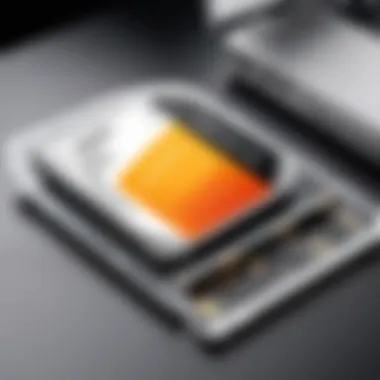

By thoroughly researching and understanding options, you will make an informed decision in selecting the perfect external hard drive for your MacBook Air 2017.
Understanding External Hard Drives
In today’s digital age, external hard drives are essential tools for MacBook Air 2017 users. These devices provide additional storage, which can be crucial for managing large files, backups, or media libraries. Understanding external hard drives helps users make informed decisions about their storage needs. Key factors include the type of drive, storage capacity, and specific performance specifications.
Types of External Hard Drives
Hard Disk Drives (HDD)
Hard Disk Drives are traditional storage devices that use spinning disks to read and write data. Their primary characteristic is larger storage capacity at a lower cost compared to other types of drives. Due to this, HDDs are a common choice for users needing extensive space without a high price, making them popular for backups and general storage.
A unique feature of HDDs is the mechanical nature of their operation, which makes them slower than newer technologies like SSDs. However, they are ideal for users with large storage requirements. The disadvantage is the potential for mechanical failure over time, which could result in data loss.
Solid State Drives (SSD)
Solid State Drives are faster than HDDs and have no moving parts. This results in short data access times and higher performance for users who require speed like gamers or media editors. Their key selling point is speed, making them an excellent choice for operating system storage or running applications smoothly.
The unique feature of SSDs is their ability to load programs and files quickly. However, they often come at a higher cost per gigabyte, which can be a consideration for budget-conscious users who need a lot of space.
Hybrid Drives
Hybrid Drives combine the best features of both HDDs and SSDs. They offer a balance of speed and storage capacity, making them a versatile choice. The key characteristic of hybrid drives is their ability to store frequently accessed files on the SSD portion while keeping larger data on the HDD part, optimizing performance for varied use scenarios.
While hybrid drives present the benefits of both technologies, they may not deliver the same speed as dedicated SSDs. Users should weigh the need for responsiveness against potential limitations depending on their use case.
Key Specifications
Storage Capacity (GB/TB)
Storage capacity is a critical specification. Drives can range from hundreds of gigabytes to several terabytes. Users need to assess how much data they typically handle. The key benefit of larger storage is the ability to keep extensive data such as photos, videos, and documents.
However, higher capacities usually come at increased costs. Users must think about what they truly need, balancing between budget and acceptable capacity.
Data Transfer Rate
Data transfer rate represents how quickly files can be read from or written to the disk. This rate significantly affects user experience, especially during file transfers. Drives with higher transfer rates are beneficial for users who frequently move large files or wish to access data rapidly.
The disadvantage of lower transfer rates can lead to longer waits during these processes, potentially hindering productivity. Assessing this aspect is vital based on individual usage.
Form Factor
Form factor pertains to the physical size and design of the hard drive. Common formats for external drives include portable models and desktop sizes. Portable drives are typically smaller and more convenient for on-the-go users, while desktop versions themselves can store greater quantities.
The consideration here is largely about the intended usage. If users plan to carry their drive everywhere, a compact model may be necessary. For stationary setups, larger drives can provide ample space but require more desk real estate.
Understanding these key specifications is essential for selecting the right external hard drive that meets the specific needs of your MacBook Air 2017.
MacBook Air Compatibility
When considering an external hard drive for the MacBook Air 2017, compatibility is one of the most crucial factors. The device has specific requirements that influence its functionality with external drives. Understanding these compatibility aspects ensures that users can take full advantage of storage solutions without encountering issues.
Connectivity Options
USB-C vs.
USB 3.
In the realm of connectivity options, the comparison between USB-C and USB 3.0 stands out. The MacBook Air 2017 primarily utilizes USB 3.0 for data transfer. While USB-C offers faster speeds and versatility, it requires the use of adapters to connect to the older standard.
Key characteristics of USB-C include:
- Doubled data transfer speeds compared to USB 3.0. This is beneficial for tasks involving large files, such as video editing.
- Reversible design that makes connections more convenient.
However, the adapter requirement can be seen as a disadvantage since users may need to invest in additional accessories.
Thunderbolt Compatibility
The Thunderbolt compatibility of the MacBook Air 2017 is another aspect to consider. This interface is known for its high data transfer speeds and ability to connect multiple devices through a single port. Thunderbolt drives can significantly enhance performance, especially for media-heavy workloads.
Benefits of Thunderbolt include:
- Exceptional transfer rates that can reach up to 40 Gbps, which are advantageous for professionals working with high-resolution files.
- Support for daisy-chaining multiple peripherals, saving desk space.
Despite these advantages, it’s important to note that not all external hard drives come equipped with Thunderbolt ports, which might limit options for some users.
Port Availability
Examining port availability is essential for compatibility discussions. The MacBook Air 2017 features limited ports, primarily USB-A ports. Thus, choosing an external hard drive that aligns with these ports is vital to avoid connectivity issues.
Considerations for port availability include:
- Ensuring the external drive connects directly without needing excessive adapters.
- Recognizing the potential need for versatility with different devices in the future.
The limited number of ports can limit expansion possibilities. Thus, users should plan accordingly when selecting an external hard drive to enhance their workflow without encountering bottlenecks.
File System Compatibility


Understanding file system compatibility is also crucial when using external hard drives. macOS utilizes specific file systems that may not always align with those used by Windows or other operating systems.
macOS File System (APFS)
The macOS File System (APFS) is designed for modern Mac devices. This file system provides several benefits, such as enhanced security features and improved overall performance with SSDs. It is optimized for solid-state drives, making it an excellent choice for users looking for rapid read and write speeds.
A unique aspect of APFS is its clone feature, which allows fast duplications of files without taking additional disk space. However, it is not natively supported by Windows, which can be a significant drawback if file sharing with Windows users is a common requirement.
ExFAT vs.
NTFS
When discussing ExFAT vs. NTFS, both file systems have their characteristics. ExFAT is often recommended for external drives meant for use across different operating systems, including macOS and Windows. It does not impose file size limitations, which can be beneficial for those dealing with larger files.
NTFS, on the other hand, is a Windows-native format and is not fully supported by macOS for writing. This discrepancy can create challenges for users who switch between the two systems frequently. Selecting the right file system is vital to ensure seamless functionality across all devices.
Formatting Drives
Finally, understanding the formatting of drives is critical for compatibility. Users must format new external hard drives correctly to ensure functionality with macOS. This process often involves using the Disk Utility app to choose the desired file system.
Key steps include:
- Connecting the external drive to the MacBook Air.
- Launching Disk Utility from the Applications folder.
- Selecting the drive and choosing the correct format (APFS or ExFAT are common options).
Proper formatting choices ensure that the drive operates efficiently and minimizes the risk of data loss or accessibility issues. This part of the process is essential for preparing external drives for everyday use.
Factors to Consider When Choosing an External Hard Drive
When selecting an external hard drive for your MacBook Air 2017, several factors come into play. You want a drive that meets your storage needs while ensuring high performance and durability. The external hard drive you choose will directly impact your device's functionality and your overall computing experience. Therefore, it is crucial to consider key elements like usage scenarios, performance needs, and budget constraints.
Usage Scenarios
General Storage
General storage plays a fundamental role for users who require extra space for documents, photos, and other files. This type of external hard drive serves as an extension of your MacBook's storage, allowing you to keep your primary drive uncluttered. A key characteristic of general storage is its versatility. Users can easily transfer files without needing specialized software or configurations. However, some general storage drives may not offer the highest speed, which can be a disadvantage if you work with large files often.
Backup Solutions
Backup solutions are essential for data security. Many users choose external drives specifically to back up important information. A significant attribute of these drives is their reliability in storing copies of your data. Most drives come with built-in software to facilitate automatic backups, ensuring you never lose critical files. The trade-off could be the time required for backing up large volumes of data, which may annoy some users.
Media Editing
For media editors, speed and storage are crucial. Media editing requires high data transfer rates and quick access to files. An external hard drive tailored for media editing will typically offer high performance. A unique feature of these drives is their ability to handle large file sizes seamlessly. However, these options may be pricier and may not be necessary for casual users who do not engage in intensive video or photo editing tasks.
Performance Needs
Speed Requirements
Speed is one of the initial aspects people consider when choosing a hard drive. Depending on your activities, you may need a drive with faster data transfer rates. This characteristic is paramount for users who frequently move large files or run applications directly from the drive. Drives with higher RPMs or SSD technology typically offer better performance. However, speeds can come at a premium price, which is a significant consideration for budget-conscious consumers.
Reliability
Reliability is critical, especially for businesses or users who handle sensitive data. A dependable external hard drive ensures that your files are stored safely without failure. Users often prefer brands known for high reliability ratings. However, reliability can sometimes influence the cost, leading to pricier options that might stretch the budget.
Durability
Durability is another essential factor that can affect your long-term satisfaction with a drive. A robust hard drive can withstand daily use, drops, and bumps. Many external drives feature rugged designs or waterproofing. While these attributes can enhance longevity, they may also elevate the cost. It’s a vital trade-off many users must consider for ensuring their investments are safeguarded.
Budget Considerations
Cost per GB
Cost per GB is a straightforward way to evaluate how much value you get for your money. Generally speaking, understanding this can guide consumers in making informed purchasing decisions. Drives with a lower cost per GB can seem tempting but may compromise on speed or reliability. Therefore, an educated decision involves considering what you will prioritize in the long run.
Warranty and Support
Warranties help safeguard your purchase. A solid warranty signals that the manufacturer has confidence in their product. In contrast, minimal warranty may indicate potential issues ahead. A supportive customer service team can also make a significant difference during the lifecycle of the device, helping to troubleshoot problems that arise.
Long-term Investment
Lastly, viewing the external hard drive as a long-term investment can alter your perspective. Cheaper models may be appealing at first, but considering longevity can yield better value. Investing in well-reviewed, durable models could save you the need to replace them frequently, ultimately benefiting your overall expenditure over time.
Recommended External Hard Drives for MacBook Air
Selecting the right external hard drive is essential for maximizing the potential of your MacBook Air 2017. With its specific connectivity and performance specifications, it is imperative to choose drives that complement these features. External hard drives not only provide additional storage but also enhance data accessibility. This section highlights both HDD and SSD options that are well-suited for this particular model. Evaluating performance, capacity, and reliability is critical when picking the best external drive.
Top HDD Options
Seagate Backup Plus
The Seagate Backup Plus is a reputable choice among external hard drives. Its primary asset is the considerable storage capacity available, reaching up to 5TB. This makes it an excellent option for users requiring substantial data storage such as multimedia files or large backups. The drive also features a compact design, which enhances its portability. Moreover, it supports backup software that simplifies the management of your files, adding further value. However, it is essential to note that HDDs are generally slower than their SSD counterparts, so it may not be the best choice if speed is a top priority.
Western Digital My Passport
Western Digital My Passport offers a user-friendly interface with notable reliability. Its ease of use makes it a popular choice among casual users. A key characteristic is its built-in password protection, which enhances security for sensitive information. Users can store files with peace of mind knowing that unauthorized access is limited. However, those who depend heavily on speed may find this drive lacking, as it is still an HDD and will not compete with the speed of SSDs. In short, it is practical for everyday use, especially for users who prioritize security and reliability.
Samsung T5 Portable SSD


The Samsung T5 Portable SSD stands out due to its SSD technology, delivering superior speed compared to traditional HDDs. It supports USB 3.1, allowing for fast data transfer and increased efficiency when moving large files. With storage options ranging from 250GB to 2TB, it accommodates various user needs. Its durable metal case also provides an added layer of protection. Nevertheless, the price per gigabyte is higher for SSDs, which may not suit every budget. Still, the speed and durability of this drive make it a compelling choice for creative professionals and tech enthusiasts alike.
Best SSD Choices
Samsung T7 Touch
The Samsung T7 Touch represents the latest in portable SSD technology. Its standout feature is the built-in fingerprint security, ensuring data is accessible only to authorized users. With transfer speeds up to 1,050 MB/s, the T7 Touch dramatically reduces wait times for file transfers. This drive is suitable for demanding applications such as video editing or gaming due to its performance capabilities. However, the advanced security features and high speeds come at a premium price, which could be a consideration for budget-conscious users.
SanDisk Extreme Portable SSD
SanDisk Extreme Portable SSD combines portability with robust performance. It offers speeds up to 1,050 MB/s and is designed to withstand rough conditions, being both water- and dust-resistant. The drive's compact size makes it easy to carry, ideal for on-the-go users. Notably, it also features USB-C connectivity, matching the needs of the MacBook Air 2017. The trade-off may be the price, as it is typically more expensive than conventional drives. These features make it a favored choice for outdoor enthusiasts and traveling professionals.
Crucial X8 Portable SSD
The Crucial X8 Portable SSD delivers a balanced performance with solid speed and pricing. Users will appreciate its high transfer speeds reaching up to 1,050 MB/s, making it ideal for moving large files. It is also compatible with a variety of devices beyond the MacBook Air, increasing its versatility. Its sleek design and robust build mean it can withstand drops from certain heights. However, it may not have as high a capacity as some competitors, which can limit its usability for certain tasks. Overall, it is a smart investment for those looking to enhance their MacBook's storage without breaking the bank.
Installation and Setup
The process of installation and setup is critical when integrating an external hard drive with your MacBook Air 2017. Proper installation ensures that you can effectively utilize your new storage with minimal issues. Not only does it enhance the functionality of your device, but it also decreases the chances of data loss and connectivity problems. Understanding how to efficiently connect and format your drive is essential for maximizing its potential and benefits.
Connecting Your External Hard Drive
Using USB-C Connections
Using USB-C connections is a prominent feature of modern external drives. It is known for its reversibility and fast data transfer rates. This connection type allows MacBook Air users to enjoy high speeds and improved performance when accessing files. A key characteristic of USB-C is compatibility with various devices, which makes it an increasingly popular choice among users. However, not all external drives come equipped with a USB-C interface, which can limit options for some users. Still, when a drive does support USB-C, it often provides advantages such as quicker backups and seamless file transfers.
Connecting via Adapters
Adapters play a significant role when connecting external drives that do not use USB-C. They bridge the gap between older interfaces and modern devices. Utilizing adapters can open up a wider selection of external hard drives for users who wish to connect their devices. A key characteristic of this method is its flexibility, as it allows various older USB drives to connect with the MacBook Air 2017. However, one must be cautious of compatibility issues or potential speed reductions when using certain adapters.
Troubleshooting Connection Issues
Troubleshooting connection issues can be an unavoidable part of setting up an external hard drive. This aspect is essential as it allows users to resolve problems that may arise during the installation phase. A key point to note is that many problems can stem from faulty cables or incompatibilities. Understanding common issues can make the setup process smoother. For example, ensuring that the drive is well powered or trying different ports can often rectify the connection issues swiftly.
Formatting the Drive
Steps to Format for Mac
The steps to format an external hard drive for Mac are crucial to ensuring that the drive functions correctly. This process is important because macOS uses specific file systems that may not be compatible with a drive formatted for other operating systems. A central characteristic of formatting is that it prepares the drive for use, allowing for proper management of files. Users should follow clear steps to format the drive, ensuring it's ready for smooth operation. Without these steps, one might face challenges such as inability to read files or apps crashing.
Choosing the Right File System
Choosing the right file system for an external drive connected to a MacBook Air is vital. Each file system has its own advantages and drawbacks. For example, APFS is optimized for SSDs, providing enhanced performance, while ExFAT allows for larger file compatibility across different systems. Selecting the appropriate system can significantly affect data accessibility and transfer speeds. It is beneficial for users to understand these file systems before deciding on which one to adopt for their new drive.
Verifying Successful Formatting
Verifying the successful formatting of an external hard drive is an essential part of the installation and setup process. This step ensures that users can store and retrieve data without issues. Knowing how to check this is beneficial, as it assures users that their drive is formatted correctly and is ready for use. Steps to verify successful formatting typically involve checking the drive's properties within the Disk Utility on macOS. Skipping this verification can lead to complications later, such as inaccessible files and data loss.
Maintenance and Performance Optimization
Maintenance and performance optimization are crucial aspects of managing an external hard drive connected to your MacBook Air 2017. Regular upkeep ensures data integrity, prolongs the life of the hardware, and maximizes efficiency. Neglecting these elements can result in data loss, hardware failure, and reduced performance. Therefore, understanding best practices in this area is essential for any user who relies heavily on external storage.
Regular Backups
Setting Up Time Machine
Setting up Time Machine is a significant step in maintaining your external hard drive. This built-in macOS feature allows automatic backups of your files and systems. It simplifies the backup process, eliminating the need for manual intervention. One key characteristic of Time Machine is its incremental backup system, which only saves changes since the last backup. This feature is beneficial for preserving space and ensuring that the backup process is faster.
A unique aspect of Time Machine is its easy restoration process. In case of data loss, users can quickly recover files. However, reliance on Time Machine also comes with a disadvantage: if your external drive is disconnected or fails, backups will not be made. Therefore, keeping the hard drive connected to the MacBook Air is necessary for effective backups.
Manual Backup Processes
Manual backup processes offer users more control compared to automated options. By selecting specific files or folders to back up, users can tailor their backup strategy to their unique needs. This customization is a significant advantage of manual backups. Users can also choose to back up data on a less frequent basis, saving time and effort.
One disadvantage of this approach is the potential for human error. An oversight, such as forgetting to perform a backup, could lead to significant data loss. Overall, manual backups allow for flexibility, but they require diligence to be effective.
Monitoring Backup Health
Monitoring backup health is another essential maintenance strategy. Users should routinely check that backups are completing successfully. This can be achieved by examining Time Machine or any other backup software they are using. A key characteristic of monitoring backup health is identifying issues early, which can help prevent data loss or hardware failure.
Once a problem is detected during monitoring, users can take corrective action swiftly. This proactive approach to maintenance becomes especially critical where data integrity is concerned. However, monitoring requires users to be engaged, which may not always be practical.
Ensuring Drive Longevity
Safe Ejection Practices
Safe ejection practices are vital during the use of an external hard drive. Properly ejecting the drive ensures that all data processes are complete before disconnecting the drive. This is a beneficial choice because it prevents file corruption and potential data loss. A unique feature of safe ejection is the system prompts that macOS provides, alerting users when it is safe to unplug the drive.
However, not adhering to these practices can lead to serious problems, such as drive damage or data corruption. Therefore, understanding and implementing safe ejection practices should be a priority.
Physical Care and Storage Solutions
Physical care and storage solutions directly impact the longevity of an external hard drive. Keeping the drive in a protective case when not in use prevents physical damage. This characteristic highlights the importance of avoiding exposure to extreme temperatures or moisture, which can degrade components over time.
The unique feature of robust storage solutions is that they can significantly decrease the likelihood of physical damage. However, users must apply these solutions consistently. Otherwise, the drive may suffer wear and tear, reducing its lifespan.
Monitoring Drive Performance
Monitoring drive performance is essential for identifying potential issues before they escalate. Users can utilize disk utility tools available on macOS to assess the health of their external drives. A key characteristic of this practice is the ability to detect problems like slow read/write speeds or file system errors in real-time. This allows users to take action swiftly.
The unique benefit of performance monitoring lies in improved efficiency. By staying alert to performance degradation, users can proactively manage their storage solutions. Nevertheless, consistent monitoring requires time and effort, which may not always align with users' priorities.
In summary, maintenance and performance optimization are integral to the effective use of an external hard drive, especially one used with a MacBook Air 2017. Regular backups and diligent care can lead to enhanced longevity and reliability.



