Complete Guide to Installing and Managing Dell H825cdw Driver


Intro
This article delves into the intricacies of the Dell H825cdw printer driver installation and management. For tech enthusiasts and professionals, understanding the driver dynamics of this printer is essential. Regular updates and maintenance not only enhance performance but also ensure compatibility across various environments, from home offices to corporate settings. The aim is to equip users with the knowledge necessary to manage their Dell H825cdw effectively, maximizing its potential.
Product Overview
Brief Description
The Dell H825cdw is a multifunction printer that provides a blend of quality and efficiency. It is engineered for both personal and professional use, making it suitable for users seeking reliable printing solutions that do not compromise on performance.
Key Features
- Color Printing: Produces high-quality color documents, which is crucial for businesses presentiong visuals.
- Wireless Connectivity: Allows for easy printing from multiple devices without the hassle of cables.
- Mobile Printing Capabilities: Supports printing from smartphones and tablets, adding flexibility to work processes.
- Energy Efficiency: Designed to consume less power, it aligns with eco-friendly practices.
Available Variants
The Dell H825cdw is primarily available in a standard configuration, but it can come with different options for paper handling and finishing capabilities. A variant might include additional paper trays or enhanced memory which can be beneficial for larger work environments.
Specifications Breakdown
Technical Specifications
The technical specifications of the Dell H825cdw can be examined closely for those who need detailed understandings, such as:
- Print Speed: Up to 30 pages per minute for black and white, which can significantly enhance productivity.
- Print Resolution: 600 x 600 dpi for monochrome and 4800 x 1200 dpi for color.
- Paper Size Compatibility: Supports various paper sizes including A4, A5, and envelopes.
Performance Metrics
The performance of the H825cdw includes:
- Monthly Duty Cycle: Up to 30,000 pages, ensuring durability during consistent use.
- First Page Out Time: Quickly delivers the first page within seconds, thus reducing wait time.
Compatibility Information
The printer is compatible with various operating systems, including Windows, macOS, and even Linux distributions, which is crucial for different user environments.
Maintenance and Upgrade Insights
Regular Maintenance Practices
Regular maintenance is essential to prevent issues and enhance longevity. Suggested practices include:
- Regularly Updating Drivers: Keeping the printer’s drivers current can prevent many problems.
- Clean Internal Components: Dust can build up, affecting the quality of prints. Periodic cleaning is advisable.
Upgrade Paths and Options
Users might consider upgrading memory or adding more paper trays to adapt to increased printing needs.
Troubleshooting Common Issues
Some common issues faced might include:
- Slow Printing Speeds: This can often be resolved by clearing print queues or updating drivers.
- Connection Issues: Troubleshooting wireless connectivity can help maintain consistent performance.
Keeping the drivers updated ensures optimal performance and extends the life of the printer.
Prolusion to Dell H825cdw
The Dell H825cdw is a multifunction printer that brings versatility and efficiency to both personal and professional settings. Understanding its capabilities lays the groundwork for effective usage and management. This printer is known for its high-quality prints, scanning capabilities, and user-friendly features. Having insight into its functions helps users tap into its potential fully.
Overview of the Printer's Features
The Dell H825cdw is equipped with a range of features that cater to the diverse needs of its users. These include:
- Print Speed: The printer offers rapid printing capabilities, producing documents quickly, which is essential for busy environments.
- Scanner and Copier: Besides printing, it also allows users to scan and copy, making it a true multifunction device.
- Wireless Connectivity: The printer supports wireless printing, enabling users to send documents from various devices without needing physical connections.
- Duplex Printing: This feature automates double-sided printing, thus saving paper and reducing waste.
These attributes make the H825cdw suitable for various tasks, from standard document production to more complex operations involving graphics and diagrams.
Key Benefits of the Dell H825cdw
Opting for the Dell H825cdw presents a host of advantages:
- Cost Efficiency: It boasts a reasonable running cost per page, making it budget-friendly for users who print frequently.
- Ease of Use: Its intuitive interface simplifies operation and minimizes the learning curve for new users.
- Reliability: Users can depend on its consistent performance, backed by Dell's reputation for quality and support.
- Versatile Media Handling: The printer accommodates various paper sizes and types, enhancing its functionality in different applications.
Each of these benefits contributes to a more streamlined workflow, making the Dell H825cdw an appealing choice for a multitude of scenarios, from home offices to larger business settings.
Understanding Printer Drivers
In today’s digital landscape, printer drivers play a pivotal role in ensuring the functionality and performance of devices such as the Dell H825cdw. Understanding printer drivers is crucial for users who wish to maximize the efficiency of their printing processes. This section will elaborate on the role of printer drivers and the importance of keeping them updated.
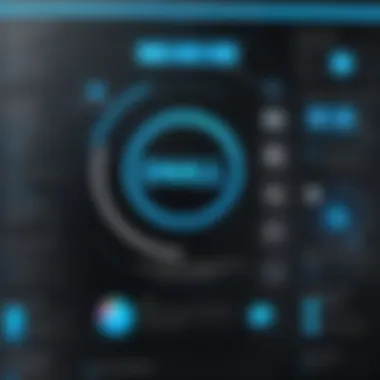
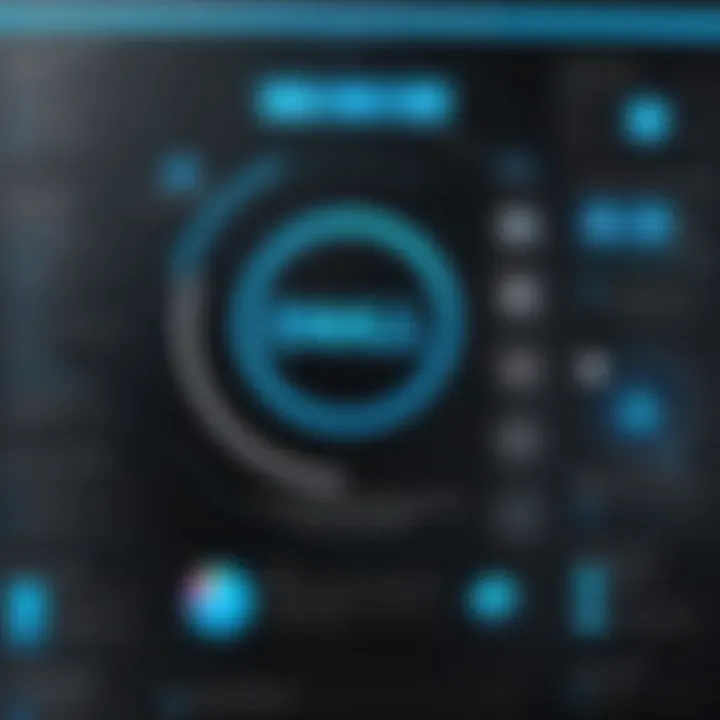
Role of Printer Drivers in Functionality
Printer drivers serve as the communication bridge between the printer and the computer. They translate the data from the computer into a format that the printer can understand. Without the correct driver, the printer may not function properly or could exhibit suboptimal performance.
Here are some critical aspects of this role:
- Translation of Commands: The driver converts commands from the computer into a language that the printer can comprehend. This ensures accurate printing of documents.
- Resource Management: Drivers manage the use of printer resources, such as ink levels and paper type. They help prevent errors that could occur from trying to print with incompatible media.
- Optimized Settings: Each printer has unique capabilities. The driver allows users to customize settings according to their specific printing needs, whether that’s color quality, resolution or speed of printing.
Important Note: A printer without an appropriate driver may become a mere paperweight, rendering it incapable of fulfilling its intended purpose.
Importance of Keeping Drivers Updated
Keeping printer drivers current is not just a suggestion; it's a necessity for maintaining optimal performance of the Dell H825cdw. Updated drivers can significantly impact the overall experience. Here are some reasons to consider:
- Performance Enhancements: Developers often release updates to resolve bugs or enhance certain functionalities. Regular updates ensure you benefit from these improvements.
- Security Features: Like any software, printer drivers can have vulnerabilities. Keeping them updated can protect your system from security threats.
- Compatibility: Operating systems evolve over time. An updated driver ensures compatibility with the latest operating system updates and enhancements. If the driver is outdated, it may not function correctly with new software or applications.
In summary, understanding and managing printer drivers is essential for anyone using the Dell H825cdw printer. Knowledge about their role helps users optimize their printing processes, while keeping the drivers updated ensures continued performance and compatibility with evolving technology.
Downloading the Dell H825cdw Driver
Downloading the correct driver for the Dell H825cdw printer is a crucial first step in ensuring its optimal operation. The right driver enables the printer to communicate effectively with the computer and maximizes its functionality. This section will delve into key sources and considerations to keep in mind during the downloading process.
Official Dell Website as a Source
Using the official Dell website as the primary source for downloading the driver is vital. This site provides the most reliable and up-to-date drivers, which enhances compatibility with the latest operating systems. Dell ensures that the downloads are safe, reducing the risk of malware or outdated files that can cause performance issues.
When accessing the Dell support page, users should navigate to the printer support section and locate the H825cdw model. It is recommended to use the search functionality, entering "Dell H825cdw driver" to find relevant pages quickly. Here, users will find not only drivers but also software updates, user manuals, and troubleshooting resources. This centralization of resources fosters a smooth user experience.
Additionally, the driver is regularly updated to incorporate security patches and enhancements. Therefore, downloading from the official site assures that users receive the latest version tailored for their needs.
Identifying the Correct Driver Version
Identifying the correct driver version is essential for maintaining the printer's functionality. Users often encounter confusion due to the plethora of operating systems available, which may require different drivers. To mitigate this, the following steps should be taken:
- Know Your Operating System: Confirm whether you are using Windows, macOS, or another system. Each will necessitate a specific driver version.
- Version Compatibility: Cross-reference the driver details on the Dell website with the operating system version on your computer. For instance, a 64-bit version of Windows will need a different driver than a 32-bit version.
- Check for Updates: Once a driver is identified, look for any indications of the latest update. The driver page usually displays the release date, which can help in determining if the driver is current.
- Review Release Notes: Dell often provides release notes along with driver downloads. This document outlines new features, fixes, or enhancements made in the driver. Understanding these aspects can provide additional context on what the driver update brings.
Keeping these considerations in mind helps ensure that the printer operates at peak efficiency and maintains compatibility with various system updates. In the next section, we will cover the actual installation process, which follows the downloading stage.
Installing the Dell H825cdw Driver
Installing the Dell H825cdw driver is a crucial step to ensure that this multifunction printer operates effectively. The driver acts as a bridge between the printer and your computer, allowing for seamless communication and functionality. Without the correct driver, users may face errors, inability to print, or limited access to the printer’s features. Therefore, proper installation is not just important; it is essential.
Deciding to install the driver opens the door to an array of functionalities. Users gain access to enhanced features such as color management settings, paper size adjustments, and network connectivity options. Furthermore, a well-installed driver can improve the printing speed and quality. Understanding the installation process helps in troubleshooting potential issues that may arise later, saving valuable time and stress.
Step-by-Step Installation Guide
To install the Dell H825cdw driver, follow these clear steps:
- Download the Driver: Visit the official Dell support website and find the Dell H825cdw driver suitable for your operating system.
- Open the Installer: Locate the downloaded file, usually in the Downloads folder, and double-click it to begin the installation process.
- Follow Installation Wizard: An installation wizard will appear. Click 'Next' to proceed through the prompts.
- Accept License Agreement: Read through the license agreement. If you agree, select the checkbox and click 'Next'.
- Select Installation Type: Choose between 'Standard' or 'Custom' installation. For most users, 'Standard' is recommended.
- Connect Printer: At this stage, connect the printer to your computer via USB or select the network option if using wirelessly.
- Finalize Installation: Continue following the wizard until reaching the finish point. Restart your computer if prompted.
By following these steps diligently, users can ensure that the installation process is successful and that their printer is ready to use.
Common Installation Issues and Solutions
Despite a straightforward process, users may encounter challenges when installing the Dell H825cdw driver. Here are some common issues and their solutions:
- Driver Not Compatible: Always verify that the downloaded driver matches your operating system's version. If not, return to the Dell website and download the correct version.
- Printer Not Detected: Ensure the printer is properly connected to the computer. For network printers, check your Wi-Fi connection and printer's network settings.
- Installation Failed: If the installation fails, retry restarting your computer and repeat the installation steps. Sometimes a fresh start clears temporary issues.
"A well-functioning driver not only ensures seamless printing but also enhances the overall user experience."
- Error Messages During Installation: If error messages appear, note them down and refer to the Dell support documentation or forums for specific advice.
Configuring Printer Settings
Configuring printer settings is a crucial aspect of ensuring that your Dell H825cdw printer operates at its full potential. Proper configuration can lead to enhanced print quality, optimized performance, and efficient usage of resources. Given the versatility of the Dell H825cdw, understanding how to adjust its settings according to your specific needs can considerably improve your printing experience.
Accessing Printer Settings in Windows
Accessing printer settings on a Windows operating system is a straightforward process, but it can differ slightly based on the version of Windows you are using.
- Open the Control Panel: You can search for Control Panel in the Start menu.
- Select Devices and Printers: Once in the Control Panel, click on Devices and Printers. This section lists all printers connected to your computer.
- Locate Dell H825cdw: Find the Dell H825cdw printer icon among the listed devices.
- Open Printer Preferences: Right-click on the printer icon and select Printer Preferences from the dropdown menu. Here, you can adjust various settings such as paper size, print quality, and color options.
- Apply Changes: After making your desired adjustments, make sure to click OK to save the settings.
By familiarizing yourself with these steps, you can easily navigate Windows to access your printer settings whenever necessary.
Configuring for Network Printing
Configuring your Dell H825cdw printer for network printing offers significant convenience, especially for shared environments. It allows multiple users to connect to the printer wirelessly, enhancing productivity and flexibility. To set up network printing:
- Connect the Printer to Your Network: Make sure your printer is connected to the same Wi-Fi network as your computer. To do this, navigate to the printer’s control panel, select Network, then choose Wireless Setup Wizard. Follow the on-screen instructions to complete the connection.
- Install the Driver for Network Printing: If not already done, ensure that the correct driver is installed on all computers that will access the printer over the network.
- Add the Printer in Windows: On each computer, go to Devices and Printers. Click on Add a Printer and follow the prompts to discover and add the Dell H825cdw.
- Test the Connection: Print a test page to ensure that the configuration was successful and the printer is connected properly. This simple step can confirm that everything is functioning correctly.


By ensuring that the Dell H825cdw is properly configured for network printing, you can facilitate a smoother workflow in both home and office settings.
Properly configured printer settings can greatly enhance the user experience by preventing issues and maximizing printer performance.
Troubleshooting Driver Issues
Troubleshooting driver issues is a crucial part of managing the Dell H825cdw printer. Printer drivers are the software allowing your operating system to communicate with the printer. Without the correct driver, the printer cannot function properly. Thus, understanding how to troubleshoot these issues can save time and enhance productivity.
Identifying Common Problems
It is essential to recognize the typical problems that users may encounter. Some of these include:
- Driver Compatibility: Sometimes the driver version is not compatible with the operating system, leading to installation failures or errors during usage.
- Outdated Drivers: Using older driver versions can cause various issues, including reduced functionality or features not working.
- Connection Problems: Users might face issues related to network connection or USB connectivity, impacting printing tasks.
- Error Messages: Misleading error messages may appear, suggesting that the printer is offline or malfunctioning, when it is often a minor issue.
By identifying these problems early, it is possible to apply solutions quickly, preventing extended downtime.
Effective Troubleshooting Techniques
Having the right troubleshooting techniques is vital. Below are some effective methods to resolve driver issues:
- Reinstalling the Driver: Uninstall the existing driver and reinstall it from the official Dell website. This can often fix corrupted installations.
- Checking for Updates: Regularly check for driver updates. Manufacturers often release patches that enhance functionality and fix bugs.
- Using Windows Troubleshooter: The built-in Windows troubleshooter can identify and resolve basic issues related to the printer.
- Reviewing Connections: For network printers, ensure the printer is connected to the network correctly. For USB, check the cable and port.
- Consulting Support Forums: Engaging with communities on forums like Reddit can provide firsthand solutions from other users who faced similar issues.
To maintain optimal performance of your Dell H825cdw printer, it is necessary to stay vigilant regarding the health of your driver.
By employing these troubleshooting techniques, the potential for disruption in your printing tasks is minimized, ensuring that your workflows remain smooth and efficient.
Maintaining Optimal Performance
Maintaining the optimal performance of the Dell H825cdw printer is crucial for ensuring its longevity and efficiency. This is particularly important in environments where high print volumes and diverse document types are common. The performance of a printer can greatly influence the productivity and workflow of any office or domestic setup. Regular maintenance and effective management of driver software play a key role in this.
Regular Updates and Patching
Regular updates and patching of the printer drivers are essential to ensure that the printer operates smoothly and efficiently. Dell frequently releases updates to address bugs, improve performance, and enhance compatibility with different operating systems. By keeping the drivers up to date, users not only fix existing issues, but also gain access to new features that can improve productivity.
- Proper versioning of drivers helps match the printer's firmware with the operating system optimally.
- Regular patching can prevent problems that arise from security vulnerabilities, making the printer safer to operate in networked environments.
Benefits of Regular Updates:
- Performance Enhancements: Updates often improve response times and reduce lag during printing tasks.
- Bug Fixes: Patching helps resolve minor and major issues, leading to fewer interruptions during work.
- Security Improvements: New patches typically address potential vulnerabilities, securing the printer against threats.
Updating drivers is a straightforward process. Users can typically download the latest versions directly from the official Dell website. It is advisable to check for updates at least once a month or sooner if experiencing any issues.
Monitoring Printer Performance Metrics
Monitoring printer performance metrics is another vital aspect of maintaining optimal performance. Measuring various metrics allows users to assess the printer's functioning and gather insights that can inform maintenance practices.
Some key performance metrics to monitor include:
- Print Quality: Assessing resolution and clarity ensures that the printer meets quality standards for all documents.
- Speed: Tracking the time taken for print jobs can help identify if the printer is underperforming.
- Error Rates: Monitoring the frequency of paper jams or misprints can indicate underlying mechanical or driver software issues.
How to Monitor:
- Utilize software tools provided by Dell or third-party applications to track these metrics.
- Regularly consult the printer's status through the connected device to stay informed of any alerts or warnings.
By integrating regular updates and performance monitoring into daily practice, users can significantly enhance the Dell H825cdw's performance. Doing so not only increases the longevity of the hardware but also secures a more productive working environment.
Maintaining optimal performance ensures not just longevity but also efficiency.
Comparing Alternatives to Dell H825cdw Driver
When discussing printer drivers, it is crucial to consider the available alternatives. While the Dell H825cdw driver is designed specifically for this printer, there may be other drivers that can suit various user needs. Evaluating these alternatives can help users understand their options, ensuring they make informed decisions based on features, performance, and compatibility.
Other Printer Drivers in the Market
In the current market, numerous printer drivers are available, each tailored to specific brands and models. Companies like HP, Canon, and Brother offer their own sets of drivers with various functionalities. Some drivers enhance printing speed, while others focus on quality and unique features. It is essential to research which driver provides the best results for your needs.
- HP Universal Print Driver - This driver aims to support multiple HP printers and offers user-friendly management tools.
- Canon Print Driver - Known for its compatibility with various Canon printer models, this driver often emphasizes photographic printing quality.
- Brother Printer Driver - Offers robust solutions that include options for mobile printing, which appeals to those who often print from smartphones.
When comparing these alternatives, users should consider aspects such as ease of use, compatibility with their system, and additional features that can enhance productivity.
Pros and Cons of Different Drivers
Assessing the pros and cons of various printer drivers is vital in determining the right choice. Different drivers come with distinct advantages and disadvantages. Here are some key points to keep in mind:
Pros
- Specific Functionalities - Some drivers come with advanced options like two-sided printing or color management features.
- Cross-Compatibility - Many drivers can work across various operating systems, making them versatile for different users.
- Cost Efficiency - Some alternative drivers, such as the HP Universal Print Driver, often forgo licensing fees, making them budget-friendly.
Cons
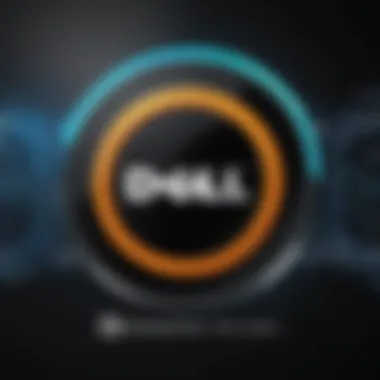
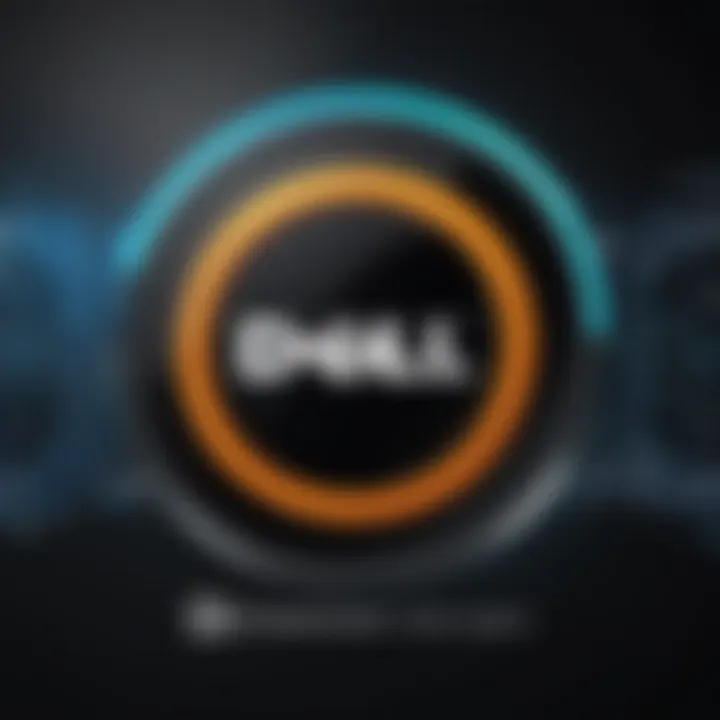
- Limited Support - Not all drivers provide comprehensive support; users might find it difficult to troubleshoot issues.
- Compatibility Issues - Some drivers may not work well with certain printer models, leading to diminished performance or lack of features.
- Performance Variability - Alternative drivers could result in varied print quality or speed depending on the specific printer model.
Understanding the strengths and weaknesses of each driver option allows users to select the most suitable one for their requirements.
Evaluating alternatives to the Dell H825cdw driver merges the necessity of maximizing printer performance with the desire for tailored solutions that address unique printing environments.
User Experiences and Reviews
User experiences and reviews play a significant role in understanding the Dell H825cdw printer's overall performance, especially its driver. These experiences provide practical insights that can greatly assist current and potential users in making informed decisions. By gleaning information from real-world applications, one can gauge how well the printer and its driver meet expected standards, identify common issues, and discover effective solutions that may not be covered in official documentation.
Feedback from users often highlights specific benefits and drawbacks related to the driver’s functionality. For instance, easy installation and stability of the driver are common points of praise. Users have also noted how swiftly they can troubleshoot problems, which is crucial for maintaining productivity. Moreover, experiences shared across various platforms can reveal trends in performance, helping others to prepare for potential challenges.
“Understanding real-user experiences is a key factor in maximizing the value of any device, especially with complex technologies like printers.”
General User Feedback on Driver Performance
Many users report positive experiences with the Dell H825cdw driver. They often commend its straightforward installation process, which minimizes the time taken to get the printer up and running. Feedback indicates that once the driver is properly installed, the printer performs reliably. Users typically don’t face frequent crashes or unexpected malfunctions, which contributes to a smooth printing experience.
Nevertheless, it is essential to note that some users have encountered compatibility issues with specific operating systems. For instance, while Windows users generally find success, some macOS users report inconsistent performance with older versions of the driver. Users advise ensuring the driver is up-to-date to avoid such problems.
Additionally, reviewing user feedback can shed light on the performance of specific features, such as duplex printing or wireless connectivity. These insights indicate that, while many users are generally satisfied, there are instances of delayed print jobs or connectivity drops which merit discussion.
Case Studies of Usage in Various Contexts
To fully appreciate the Dell H825cdw printer's performance, it's insightful to consider case studies of its usage. In corporate environments, users have noted that the printer handles high-volume printing efficiently, with stable performance. One case study from a mid-sized marketing firm highlighted that the driver maintained excellent speed and quality even during peak demands, underscoring its reliability in fast-paced settings.
On the contrary, a case study from a home office setting revealed a different perspective. Users reported that while the driver was easy to install, they occasionally faced issues with wireless connectivity. The driver required periodic reconfiguration, which some users found frustrating, especially when juggling multiple devices. The experience demonstrated that in quieter settings, the demand and configuration challenges may differ compared to busy environments.
Other scenarios, such as educational institutions utilizing the printer for various projects, indicate the versatility of the Dell H825cdw. Users in this context appreciated the cost-effectiveness of the printer and the driver’s ability to manage different print types and sizes efficiently.
By analyzing these diverse environments, it becomes clear that user experiences can vary considerably based on context. Such insights are invaluable as they help prospective buyers map out how the printer might perform in their unique situations.
Future Developments for Dell H825cdw Drivers
Understanding future developments for Dell H825cdw drivers is crucial for optimizing your printing experience. This section discusses projected updates, features, and the impacts of emerging technologies on the printer's functionality. Staying informed enables users to enhance compatibility and efficiency, promoting overall effectiveness in varying environments.
Projected Updates and Features
As technology progresses, so do the software and drivers that support it. Expected updates for Dell H825cdw drivers may include enhancements in user interface, increased compatibility with new operating systems, and more robust security measures. These updates are designed to improve user experience by addressing common issues and expanding functionalities.
- Improved User Interface: A more intuitive interface can make managing settings easier for all users.
- Expanded Compatibility: New driver versions will likely support the latest versions of operating systems, ensuring seamless integration.
- Enhanced Security Features: As security threats evolve, updates must address vulnerabilities, providing better data protection.
These projected updates can significantly enhance both performance and usability, making it vital for users to regularly check for new versions.
Impact of Technological Advances
Technological advancements affect the way printer drivers operate. As printing technology evolves, drivers must adapt to new hardware capabilities and software ecosystems.
- Integration with Cloud Services: With the rise of cloud computing, future drivers may offer better connectivity and functionality with cloud printing services, allowing users to print from anywhere.
- Support for Mobile Printing: The demand for mobile printing solutions is increasing. Future updates may enhance compatibility with mobile devices and apps, allowing for more versatile printing options.
- Artificial Intelligence and Machine Learning: Through AI, drivers could offer smarter error detection and correction features, thus reducing downtime due to printer issues.
Staying ahead of these advancements can provide users with a competitive edge, ensuring they are leveraging the full capability of their Dell H825cdw printer.
The End
In the realm of printer operation, the conclusion signifies the culmination of insights gathered throughout the article. It is vital to reiterate the importance of driver management, as the Dell H825cdw's performance hinges significantly on keeping its drivers updated and well maintained. When neglected, users may encounter functionality issues that can disrupt workflow, particularly in professional environments. Therefore, understanding driver installation, troubleshooting techniques, and optimal maintenance practices ensures the printer operates at its best.
Recap of Key Insights
The Dell H825cdw printer driver installation and management process encompasses various critical areas:
- Driver Downloading: Utilizing the official Dell website ensures access to reliable and updated drivers.
- Installation: Following a systematic installation approach helps prevent common issues. The detailed steps provided guide users through proper setup and configuration.
- Troubleshooting: Familiarity with typical problems and effective troubleshooting techniques is essential. Users can resolve issues swiftly, minimizing downtime.
- Maintenance: Regular driver updates and monitoring of performance metrics keep the printer running smoothly, enhancing longevity and efficiency.
The article emphasizes that these insights are not just theoretical; they hold practical implications for users aiming to optimize their printer experience.
Encouragement for Continuous Learning
Technology evolves rapidly, and continual learning is imperative. Keeping abreast of updates regarding the Dell H825cdw drivers and related technologies will empower users to harness new features and improvements as they arise.
Participating in forums and communities can also provide support and tips, enriching the user experience further. As such, tech enthusiasts and professionals should actively engage with available resources and seek knowledge about advancements in the printer ecosystem. This proactive approach ensures they remain ahead in the dynamic landscape of printer technology.
Learning is an ongoing journey. Staying informed minimizes challenges and maximizes the potential of your Dell H825cdw printer.
Link to Official Dell Support
Linking users to the official Dell support page is vital. This resource serves as the primary hub for software updates, driver downloads, and technical assistance. The official page ensures that the info provided is accurate and reliable. Users can find the correct drivers tailored specifically for the Dell H825cdw, minimizing compatibility issues.
Moreover, the official support site contains a wealth of documentation, including setup guides and technical specifications. This helps users maximize the capabilities of their printer, allowing them to gain a better understanding of its features and benefits. Regularly checking this site ensures that users stay informed about any new firmware updates or troubleshooting tips that Dell has made available.
Helpful Community Forums
Engaging with community forums is another excellent resource for users of the Dell H825cdw printer. These forums are filled with discussions among users who may have faced similar challenges. The shared experiences can provide fresh insights and practical solutions that one may not find in official documentation.
Here are some aspects of community forums:
- Peer assistance: Users often provide help based on their personal experiences.
- Knowledge sharing: Insights on common problems, tips for improving print quality, and ways to enhance performance.
- Real-world examples: Community posts often contain real-world scenarios that enhance understanding of how to use the printer effectively.
In summary, utilizing these additional resources equips users with the tools and knowledge necessary to efficiently operate and maintain the Dell H825cdw printer. Engaging with both official support and community interactions cultivates a more effective and enriching experience.



