Ultimate Guide to Choosing SSD Backup Drives for PCs


Intro
In the digital age, the need for efficient data storage solutions has never been more critical. Solid State Drives (SSDs) serve a pivotal role in personal and professional computing by providing high-speed data access and reliability. However, merely having an SSD is not enough; the necessity of backup drives to protect important data cannot be overstated.
This guide aims to equip both novices and seasoned users with essential insights about SSD backup drives for PCs. By exploring the importance, functionalities, and specifications of these drives, readers can make informed decisions that align with their specific needs. This article comprehensively covers various types of SSDs available for backup, integration with different operating systems, and best practices for data management, ensuring readers understand the optimal storage practices.
Product Overview
Brief Description
SSD backup drives are external storage solutions that leverage solid-state technology to store and protect your data. Unlike traditional hard disk drives, SSDs offer superior speed and durability, making them ideal for safeguarding digital content.
Key Features
- Speed: SSDs provide rapid read and write speeds, considerably reducing the time it takes to transfer data.
- Durability: With no moving parts, SSDs are less prone to mechanical failures, enhancing data safety.
- Compact Size: Many SSD backup drives are portable, allowing easy transport and convenience.
- Energy Efficiency: SSDs consume less power compared to HDDs, which can be beneficial for laptops and mobile devices.
Available Variants
SSD backup drives come in various formats and technologies, including:
- SATA SSDs, which are common and cost-effective for large storage needs.
- NVMe SSDs, offering higher speeds and ideal for performance-centric applications.
- External SSDs, which are portable and suitable for quick backups and transfers.
Specifications Breakdown
Technical Specifications
Understanding technical specifications is vital when choosing an SSD backup drive. Key specifications include:
- Capacity: Ranges from 256GB to multiple terabytes.
- Interface: Common interfaces include USB 3.0, USB-C, and Thunderbolt 3.
- Form Factor: Options include 2.5-inch and M.2 drives.
Performance Metrics
Performance metrics represent how quickly and efficiently an SSD can operate. Metrics to focus on include:
- Read/Write Speeds: Speeds may range from 450MB/s for SATA SSDs to over 3000MB/s for NVMe SSDs.
- Input/Output Operations Per Second (IOPS): This metric indicates how many read/write operations the drive can handle in a second.
Compatibility Information
Ensure the SSD backup drive is compatible with your operating system. Most SSDs function across Windows, MacOS, and Linux, but it is wise to check specifications before purchase.
Comparative Analysis
Competing Products
Multiple brands provide SSD backup drives, including Samsung, SanDisk, and Crucial. Each product varies in speed, capacity, and additional features.
Strengths and Weaknesses
- Samsung Portable SSD T7: Known for its speed and durability, but can be more expensive than alternatives.
- SanDisk Extreme Portable SSD: Offers portability and speed, but may have limited storage options.
- Crucial X8 Portable SSD: A budget-friendly choice with good performance but less brand recognition.
Price Comparison
Prices can vary widely depending on specifications and brand reputation. On average, expect to invest between $50 to $400 for SSD backup drives.
Buying Guide
Target User Profiles
When selecting an SSD backup drive, consider your user profile:
- Gamers often require high-speed drives for fast load times.
- Tech enthusiasts may focus on high-capacity options for extensive data storage.
- General users might prioritize affordability and ease of use.
Important Considerations
Important factors to consider include:
- Storage Needs: Determine how much data you need to back up.
- Speed Requirements: Assess if you need high-speed transfers for large files.
- Budget Restrictions: Compare costs according to your financial limits.
Insider Tips for Buyers
- Always check for warranty and support options.
- Look for sales or bundle deals during major shopping events.
- Read customer reviews to gauge real-world performance and reliability.
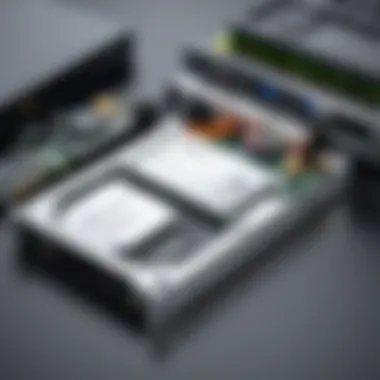
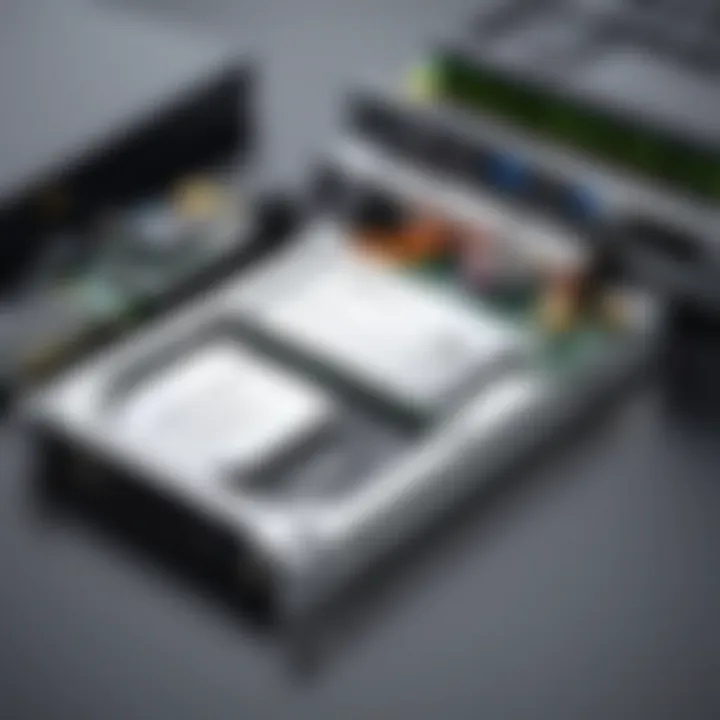
Maintenance and Upgrade Insights
Regular Maintenance Practices
Keep your SSD backup drive in optimal condition by:
- Regularly updating its firmware.
- Performing regular backups to avoid data loss.
Upgrade Paths and Options
When considering an upgrade, assess:
- Increasing storage capacity for growing data needs.
- Transitioning from SATA to NVMe for enhanced performance.
Troubleshooting Common Issues
Common issues may include:
- Data transfer slowdowns, which could be resolved with software updates.
- Connection problems might require inspecting cables or ports.
Investing in the right SSD backup drive is essential for maintaining data integrity and ensuring efficient data management.
Prolusion to SSD Backup Drives
Understanding SSD backup drives is crucial as they serve as a reliable solution for data management. The rise of digital content has led to the increased importance of safeguarding information. SSDs, or Solid-State Drives, provide a faster, more durable option for backing up data compared to traditional hard drives.
Understanding SSD Technology
SSDs utilize NAND flash memory, which allows for quicker data access and transfer speeds. Unlike Hard Disk Drives (HDDs), SSDs have no moving parts, which results in less mechanical failure and improved durability. Users seeking high-performance storage find SSDs suitable due to their low latency and reduced boot times. This technology supports various applications, from gaming to professional software requiring rapid data retrieval.
Moreover, the architecture of SSDs contributes significantly to their efficacy. The use of controllers and advanced firmware enables SSDs to manage read and write cycles efficiently. This is essential in maintaining data integrity and extending the lifespan of the drive. Thus, understanding these details informs potential buyers about the capabilities and longevity of SSDs as backup solutions.
Significance of Backups in Data Management
Data loss is a reality many users face, whether through hardware failure, accidental deletion, or malware attacks. Therefore, establishing a strong backup strategy becomes paramount. Backups protect vital information, ensuring continuity and recovery in the event of loss. With an SSD backup drive, users can store copies of their data securely and access them quickly when needed.
Effective data management requires a proactive approach to backups. Relying solely on internal storage is a risky strategy.
Types of SSDs for Backup Solutions
Understanding the different types of SSDs available for backup solutions is crucial for selecting the right drive according to specific needs. Factors like performance, capacity, and form factor play significant roles in determining what SSD will serve best for backup purposes. This section dives into the major types of SSDs focusing on benefits, considerations, and practical applications for users.
SATA vs.
NVMe SSDs
SATA and NVMe SSDs offer distinct advantages based on their underlying technology. SATA SSDs, using the SATA interface, tend to be more widely compatible with older systems. They provide an adequate performance boost over traditional Hard Disk Drives (HDDs) but are limited in speed due to their interface. SATA SSDs usually achieve speeds around 500 MB/s.
On the other hand, NVMe SSDs utilize the PCIe interface, allowing for significantly higher data transfer rates. Speeds can reach up to 7,000 MB/s depending on the specific model and configuration. This massive speed advantage means NVMe drives are particularly beneficial for high-performance tasks such as gaming or video editing, where rapid data access is essential. However, compatibility issues can arise with older motherboards that may not support NVMe.
Key Considerations:
- Speed: NVMe far surpasses SATA in read/write speeds.
- Compatibility: SATA drives have broader support in older systems.
- Cost: NVMe tends to cost more per GB than SATA.
External vs.
Internal SSDs
The choice between external and internal SSDs depends on several factors including mobility and installation preferences. External SSDs connect via USB or Thunderbolt, providing portability that internal drives cannot match. They are ideal for users seeking to back up data across multiple devices without physically opening their machines.
Conversely, internal SSDs offer increased performance since they connect directly to the motherboard. This reduces latency and improves overall speed during operation. However, installation can be cumbersome, especially for those unfamiliar with PC hardware. Additionally, internal drives may require a system reboot to perform backups effectively.
Considerations for Each Type:
- External SSDs: Flexibility and ease of use, good for backing up data on various machines.
- Internal SSDs: Better performance and speed, suitable for a dedicated backup solution.
M.
and PCIe Options
M.2 and PCIe SSDs represent the high end of storage solutions, utilizing modern sockets for mounting directly onto the motherboard. M.2 SSDs can be either SATA-based or NVMe-based, but the latter is significantly faster and more common today. Compatibility is a key factor; users must ensure their motherboard has an M.2 slot that supports the chosen interface.
PCIe SSDs also offer high speeds thanks to their direct connection to the CPU and utilization of multiple lanes for data transfer. These drives are often used in gaming systems and workstations, where performance is a priority. The increasing demand for high speed and space efficiency has led to a rise in M.2 NVMe adoption among tech enthusiasts.
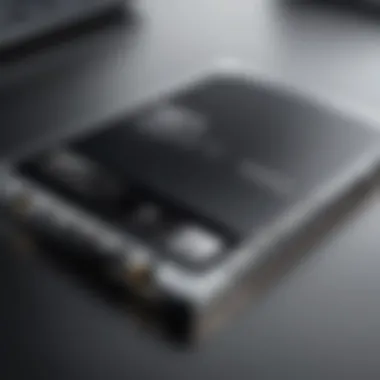

Important Aspects:
- Form Factor: M.2 drives are compact and fit into tight spaces, while PCIe cards can take up more space.
- Performance: PCIe generally delivers superior speed and performance metrics.
- Setup: M.2 SSD installation tends to be simpler than installing PCIe cards that require more hardware considerations.
In summary, understanding the differences between these types of SSDs is essential for making informed decisions about backup solutions. Whether opting for SATA, NVMe, external, internal, M.2, or PCIe, users must align their choice with their specific needs and use cases to optimize performance.
Key Features to Consider in SSD Backup Drives
Selecting the right SSD backup drive requires careful consideration of various key features. These features significantly affect the efficacy, longevity, and usability of the drive. Understanding these elements can empower users to make informed choices, ensuring that their data remains secure and accessible. Here are the critical aspects to evaluate:
Storage Capacity
Storage capacity is a primary factor when choosing an SSD backup drive. This attribute defines how much data the drive can hold. For most users, a larger capacity allows for more versatile backups. It is important to assess your data needs. If you manage a vast library of media files, you would need higher capacity. Many SSDs offer a range from 250GB to several terabytes.
Moreover, consider the nature of your backups. A full system backup requires more space than incremental backups, which only save changes made since the last backup. A common choice among users is around 1TB, striking a balance between capacity and cost. Selecting the correct capacity prevents future headaches related to storage limitations.
Read and Write Speeds
Another vital feature is the read and write speeds of the SSD. These speeds affect how quickly data can be saved to or retrieved from the drive. When dealing with large files, a faster SSD can noticeably reduce backup and restore times, which is essential in scenarios where timely access to data is crucial.
Most modern SSDs make use of either SATA or NVMe interfaces, with NVMe drives generally offering superior speeds. For optimal performance, look for drives with substantial read and write specifications. A typical SATA SSD might offer speeds around 500MB/s, while NVMe can exceed 3000MB/s. This element is especially relevant for gamers or professionals dealing with large files like video editing.
Performance Factors in SSDs
Understanding the performance factors in SSDs is crucial for anyone looking to utilize these drives for backup solutions. Performance directly influences how quickly data can be read or written. This is especially important when dealing with large files or when speed is a priority during backup operations.
Impact of TRIM and Garbage Collection
TRIM and garbage collection are vital processes that help maintain the performance of SSDs over time. When files are deleted from an SSD, they do not get immediately erased. Instead, the SSD marks the space as available for new data. TRIM commands let the SSD know which blocks of data are no longer in use, allowing it to manage storage space efficiently. This process reduces write amplification, which can enhance overall read and write speeds.
Garbage collection, on the other hand, involves the SSD moving valid data from filled blocks to empty blocks. This is done to consolidate data and free up entire blocks for new writing. Both processes work together to ensure the SSD operates at peak efficiency, though they can also lead to a temporary slowdown during execution. It is essential to be aware of these processes when considering an SSD for backups, as they impact long-term performance.
Thermal Throttling and Its Effects
Thermal throttling occurs when an SSD overheats, leading to a decrease in performance to protect the device from damage. SSDs generate heat during heavy use, especially when transferring large amounts of data. If cooling solutions are not adequate, the drive may throttle its speed to control temperature, resulting in slower performance during intense operations.
Choosing an SSD with proper thermal management features can be critical for users who engage in high-demand tasks. Some models include heat sinks or cooling technologies designed to dissipate heat better and reduce the risk of thermal throttling. Evaluating a drive's specifications related to heat generation and management can help ensure that performance remains stable under various scenarios.
Having a solid understanding of these performance factors will enable you to make a more informed choice in selecting SSD backup solutions that aligns with your needs.
Compatibility and Integration
Compatibility and integration are crucial aspects to consider when selecting SSD backup drives. Ensuring that the chosen drive works seamlessly with existing systems and components prevents potential headaches and data loss. A well-integrated SSD can enhance performance and streamline data management, making it an essential factor for both novice and experienced users.
Operating Systems Support
Different operating systems have their own requirements and compatibilities when it comes to SSDs. Windows, macOS, and various Linux distributions vary in how they recognize and utilize SSD backup drives. Specific file systems play a significant role. For instance, NTFS works well with Windows, while APFS is used for macOS. It's advisable to check compatibility before purchasing an SSD. Users need to understand potential limitations, such as drivers or firmware updates.
When choosing a backup SSD, it’s also important to consider which operating systems store data differently. For example, macOS tends to have robust encryption options, which some SSDs may not support fully. Therefore, a drive's ability to function across multiple operating systems can be beneficial for users who operate in a cross-platform environment.
Connection Interfaces and Standards
The connection interface significantly affects the data transfer rates and overall performance of SSD backup drives. Popular interfaces include SATA, PCIe, and USB. SATA has been the standard for many years, providing good performance for most tasks. PCIe interfaces, however, yield higher speeds and are recommended for intensive applications, like gaming or heavy data processing.
Furthermore, adhering to connection standards ensures that SSD drives work effectively with different hardware setups. USB 3.2, for example, enables faster data transfer rates when connecting external drives. As technology advances, keeping an eye on emerging standards will prove beneficial. Some SSDs may use Thunderbolt connections, which can enhance performance but may come at a higher cost.
In summary, compatibility and integration are vital to ensure SSD backup drives fulfill their intended purpose without issues. Understanding operating system support and connection interfaces can empower users to make informed decisions, enhancing their data management capabilities.
Data Backup Strategies Using SSDs
Data backup strategies using SSDs are vital for ensuring data integrity and availability. As our reliance on digital information grows, the need for effective backup systems cannot be overstated. Utilizing SSDs for backup can significantly improve speed and efficiency in the data recovery process. Their faster read and write speeds compared to traditional hard drives make them an attractive choice for both everyday users and tech enthusiasts.
When approaching data backup, understanding the different methods is essential. These strategies can help optimize the use of your SSD while ensuring that you maintain a reliable and efficient data management system. Here is a deeper look into two of these crucial strategies: full backups and incremental backups.
Full vs.
Incremental Backups
Full backups involve creating a complete copy of all the data on your system at a specific point in time. This method offers the advantage of simplicity and straightforward recovery; restoring a full system can be as easy as copying the backed-up data back onto the drive. However, this approach requires significant storage space and can take a long time, especially if large amounts of data are involved.
On the other hand, incremental backups only copy the data that has changed since the last backup. This method is more storage efficient and faster, as it updates only new or altered files. While incremental backups are an excellent way to save space and time, they can make data recovery more complex. Restoring requires a full backup followed by all incremental backups made after it, which may lead to longer restoration times if multiple increments are involved.
Key Differences:


- Full backups: Complete system copy, easier restoration, consumes more space.
- Incremental backups: Updates only changed data, saves space, complex restoration process.
Choosing between the two methods depends on your specific needs. If quick restores are your priority, a full backup may be the better choice. If you have limited storage and need to back up often, consider the incremental approach. Knowing your requirements is crucial in selecting the right method.
Scheduling Backups for Optimal Performance
Setting a schedule for backups can greatly enhance data protection. Regular backups ensure that your data remains current and minimizes the risk of loss. However, scheduling can often pose challenges, particularly regarding system performance during backup processes.
One effective strategy is to schedule backups during off-peak hours. This way, you minimize the impact on system performance when you're using your PC for intensive tasks, such as gaming or large file transfers. It is also essential to balance the frequency of backups. Regular backups are necessary to keep data secure, but too frequent backups may lead to unnecessary wear on the SSD and system resources. A weekly schedule combined with daily incremental backups can offer a balanced solution.
Moreover, integrating backup software can automate the process, allowing you to set your preferred schedule easily. These applications often come with additional features like notifications or log reports, which keep you informed about the backup status.
In summary, creating a backup strategy that blends both full and incremental backups, along with a smart scheduling approach, will help ensure that data remains secure and easily recoverable. By thinking critically about these strategies, users can maximize their SSD backup solutions while keeping their data safe.
Best Practices for SSD Backups
Understanding best practices in SSD backups is vital for preserving data integrity and ensuring a seamless recovery process. With the increase in storage space and performance capabilities of Solid State Drives, the techniques for backup have also evolved. Proper adherence to these practices minimizes the risk of data loss, enhances system performance, and promotes longevity of the drives.
Regular Testing of Backup Drives
Regularly testing backup drives is crucial to guarantee that data can be restored successfully when needed. Testing can help identify potential failures or performance issues before they become critical. Considerations for testing may include:
- Performing test restores to verify that backups are intact and usable.
- Monitoring drive health using tools that report on drive status and error rates.
- Conducting periodic checks to ensure the backup software works as intended.
This proactive approach can avert surprises during a crisis by ensuring that backups are more than just files stored away. It is essential to remember that SSDs, while generally reliable, can fail without warning. Therefore, integrating a testing routine into your backup strategy is not just advisable, it is necessary.
"The cost of data recovery and downtime can be significantly greater than the investment in regular backup testing."
Encryption and Data Security Measures
To secure sensitive information, employing encryption on SSD backup drives is imperative. This step ensures that even if data access becomes compromised, the actual information remains inaccessible. Key measures to consider when implementing encryption include:
- Full Disk Encryption which protects all data on the drive.
- File-Level Encryption to safeguard specific files.
- Utilizing robust encryption standards such as AES (Advanced Encryption Standard).
Beyond encryption, implementing additional security measures like password protection and biometric access can further enhance data safety. It's also prudent to stay current with the latest security updates from SSD manufacturers, as vulnerabilities can emerge over time.
Understanding these best practices and molding them into your workflow can transform how you manage SSD backups. By committing to regular tests and prioritizing encryption, one can drastically reduce risks associated with data loss and unauthorized access.
Comparative Analysis of Popular SSD Backup Drives
The comparative analysis of popular SSD backup drives is crucial in the context of this article. Understanding different products helps users identify the most suitable drive for their specific needs. Factors such as speed, capacity, reliability, and price must all be considered when selecting a backup solution. This analysis can help readers assess trade-offs between performance and cost, addressing both beginner and advanced user needs.
Top Brands and Models Available
When it comes to SSD backup drives, several top brands have established themselves as leaders in the market. These brands are known for their reliability and performance. Here are some noteworthy options:
- Samsung: The Samsung T7 Portable SSD is notable for its strong performance and compact design. With read speeds up to 1,050 MB/s, it provides efficient data access.
- SanDisk: The SanDisk Extreme Portable SSD is well-regarded for its rugged design. It offers water and dust resistance while supporting fast transfer speeds.
- Western Digital: The WD My Passport SSD offers a balance of speed and capacity. Users can find models with up to 2TB of storage.
- Crucial: The Crucial X8 is known for its portability and dependable speeds. It can manage many file types, making it a versatile choice.
These selections provide a range of options for diverse user preferences.
Price vs.
Performance Evaluations
Evaluating price in relation to performance is critical when selecting an SSD backup drive. Some models are high in cost due to brand reputation, features, or speeds. Others offer better value for performance, making them appealing to budget-conscious users. Factors to consider include:
- Storage capacity: Higher capacity generally commands a greater price. Users should determine their storage needs before purchasing.
- Read and write speeds: Drives with faster speeds often come with a higher price tag. However, for many, the increased performance justifies the expense.
- Build quality and durability: SSDs built to endure physical stress might cost more, but they offer longevity and protection for your data.
- Warranty and customer support: A good warranty can be valuable. Brands that offer extensive customer support or longer warranties can sometimes justify a higher price.
The right SSD can provide peace of mind with data security and efficient access.
Summary and Finale
In today's data-centric world, understanding SSD backup drives is pivotal. This section recaps the critical components of SSD technology and underlines their relevance in effective data management. SSD backup drives represent a bridge between the ever-increasing storage needs of users and the reliable protection of their crucial data. Throughout this article, we explored various facets of SSD backup drives, emphasizing their speed, capacity, and overall performance.
Recapitulating Key Points
To synthesize the information discussed:
- Significance of SSDs: SSDs offer significantly faster read and write speeds compared to traditional HDDs. This impacts data recovery times, making SSDs an essential tool for users who prioritize efficiency.
- Types of SSDs: The article distinguished among SATA, NVMe, internal, and external SSDs. Each has unique benefits catering to different user needs.
- Key Features: Storage capacity, durability, and reliability are the cornerstones of choosing the right SSD backup drive. The differences in these elements determine how suitable an SSD will be for individual use cases.
- Performance Factors: Aspects like TRIM support and the effects of thermal throttling play a significant role in the longevity and effectiveness of SSDs.
- Integration Aspects: Compatibility with operating systems and connection interfaces influence the overall usability of SSD backup drives.
- Backup Strategies: Full and incremental backups serve different objectives, highlighting the importance of choosing the correct backup schedule based on user needs.
In essence, understanding these key points serves users in making informed choices regarding their data preservation strategies.
Future Trends in SSD Backup Technologies
The landscape of SSD backup technologies continues to evolve rapidly. Notable trends on the horizon include:
- Advancements in NVMe technology: This interface is becoming more prevalent, leading to higher speeds and efficiencies for SSDs.
- Increased capacities: As technology improves, SSD capacities are expected to grow, accommodating larger datasets without compromising performance.
- Enhanced Security Features: Encryption technologies will become increasingly sophisticated, providing better data security.
- Cost Reduction: As production methods improve, there may be a decrease in the cost of SSDs, making them more accessible to a broader audience.
- Integration with Cloud Solutions: SSDs might increasingly complement cloud backup solutions, offering hybrid options that merge local and remote backups seamlessly.
In summary, the future appears promising for SSD backup technologies, with significant advancements aimed at enhancing performance, security, and user experience. Staying informed about these trends is crucial for tech enthusiasts, gamers, and DIY builders who rely on data integrity and speed.



