Choosing the Perfect Docking Station for PC


Intro
In today’s fast-paced digital environment, a suitable docking station can make the difference between a chaotic workspace and a seamless setup. For tech enthusiasts, gamers, DIY builders, and those who frequently upgrade their electronics, understanding the right features and compatibility of a docking station is paramount.
Whether adding extra monitors for complex tasks, speeding up data transfers, or simply connecting multiple devices in one go, these hubs are pivotal. This guide lays out all the necessary considerations when selecting the perfect docking station tailored to your computing needs.
Product Overview
Brief Description
A docking station serves as a gateway to enhance your personal computer experience. Think of it as a power-up for your laptop or desktop. It consolidates various connection ports and capabilities into one device, allowing users to expand their workstation easily.
Key Features
When searching for the ideal docking station, consider these key features:
- Multiple Connection Ports: Look for a station offering USB-C, HDMI, DisplayPort, and audio jacks. Variety is crucial for flexibility.
- Power Delivery: A docking station that provides power through the same cable used for data transfer can simplify your setup.
- Compatibility: Ensure it’s usable with your specific devices. Not all stations work across the board.
- Form Factor: Compact designs can save space, but make sure it fits well with the rest of your gear.
"Finding the right docking station allows for a clutter-free work area while enhancing productivity."
Available Variants
Docking stations come in differing formats to cater to various needs:
- Single Display: Aimed at users who just need to connect one additional monitor.
- Dual or Triple Display: Best for multitaskers wanting to expand their visual workspace.
- Portable Options: Lightweight models for those on the move, designed to easily fit into a laptop bag.
Specifications Breakdown
Technical Specifications
The technical specs of your docking station are vital for ensuring optimum performance. Key specifications to check include:
- Maximum Resolution Support: High-definition displays might require a station supporting 4K.
- Data Transfer Speeds: USB-C or Thunderbolt 3 typically offers the fastest data speeds.
- Operating System Compatibility: Verify it meshes well with Windows, macOS, or even Linux systems.
Performance Metrics
When assessing performance, attention should go to:
- Latency: Minimal lag while transferring data or using peripherals is desirable.
- Heat Generation: Some units might get too hot under heavy use, so look for features that promote cooling.
Compatibility Information
A dock may have all the right features, but if it doesn’t match your devices, it’s useless. Check the specifications tied to compatibility with your laptop brand, model, and even specific peripherals you might be using.
Comparative Analysis
Competing Products
Given the plethora of options available, reviewing different products is essential. Look closely at:
- Dell D6000: Great for versatility with various outputs.
- CalDigit TS3 Plus: Favored by many for tons of ports and reliable performance.
- Plugable USB-C Triple Display Dock: Known for its ability to connect multiple monitors easily.
Strengths and Weaknesses
Every model boasts unique advantages and potential downsides. As an example:
- Strength of CalDigit TS3 Plus: Multiple ports and sturdy build.
- Weakness: Slightly pricier than the average dock.
Price Comparison
Prices can vary widely based on features, so here’s a general breakdown of what you can expect:
- Basic Units: Starting from $50, suitable for simple setups.
- Mid-range: Between $100-200 for more features and performance.
- Premium Choices: $200 and above, often packed with advanced capabilities.
Buying Guide
Target User Profiles
Each docking station appeals to different types of users:
- Students: Often only require a simple connection to projectors and chargers.
- Gamers: Might need more sophisticated models for extensive monitor setups.
- Professionals: Typically look for robust options that combine several tools.
Important Considerations
Before purchasing, consider the following factors:
- Usage Habits: Regularly shift between different devices? A portable dock may be beneficial.
- Budget: Know your limits to better filter suitable options.
Insider Tips for Buyers
- Read Reviews: User experiences often provide insight that spec sheets don’t cover.
- Check Warranty Options: Support can be crucial, particularly for pricier models.
Maintenance and Upgrade Insights
Regular Maintenance Practices
Keeping your docking station in top condition is straightforward:
- Regularly check ports for dust accumulation.
- Keep firmware updated, as many docks may require software support.
Upgrade Paths and Options
As technology runs wild, it’s smart to think about future-proofing your purchase:
- Look for models that can support future USB standards.
- Some docks support daisy-chaining, which can expand your setup easily.


Troubleshooting Common Issues
If you face hiccups, common troubleshooting steps include:
- Ensuring your dock is powered correctly.
- Restarting the device to resolve temporary glitches.
This overview represents just a sample of what a comprehensive exploration of docking stations entails. Understanding these dimensions will help tailor your choice to be as effective as possible.
Understanding Docking Stations
Docking stations have become a pivotal part of modern computing setups, especially as the landscape of how we work continues to evolve. For tech enthusiasts and professionals alike, comprehending the nitty-gritty of what a docking station is and the value it brings can be a game-changer. The world of technology is not just about high-end gadgets but also about how seamlessly they integrate into our lives.
Definition and Purpose
A docking station is essentially a device that extends the connectivity of laptops or other portable computers by providing various ports and connections. Picture it as a multi-tool for your laptop. It allows you to easily plug in a monitor, peripherals, and even network connections with one simple connection. Instead of fumbling around with multiple cords, a docking station consolidates everything into a straightforward solution—one connection, many functionalities.
In today’s fast-paced environment, where efficiency is king, the purpose of a docking station transcends its mere physical function. It’s about creating a workspace that promotes productivity. With a docking station, transitioning from working at a café to your home office can feel practically effortless. The right docking station can mean that you just grab your laptop and go, yet retain near-desktop performance wherever you land.
How Docking Stations Enhance Productivity
Utilizing docking stations can significantly boost productivity, particularly for those who juggle multiple tasks or switch locations frequently. By simplifying the process of connecting to various devices, users can save precious minutes each day—time they would otherwise spend plugging and unplugging devices.
Moreover, docking stations often support multiple monitors, providing an expansive visual setup. This dual or even triple-screen arrangement can enhance your workflow by allowing you to spread out various applications. Imagine having your email on one screen, a video conference on another, and relevant documents on a third—the multitasking possibilities are practically endless.
Docking stations also encourage a clutter-free environment. It’s easy to keep your workspace tidy when most of your connections go into one hub rather than littering your desk with cables.
With that said, investing in a high-quality docking station is like upgrading from an old bicycle to a slick motorcycle when it comes to navigating your daily tasks. It makes the ride smoother, more efficient, and more enjoyable.
"The tools you use should facilitate the tasks you do, not complicate them."
The essence of utilizing docking stations revolves around understanding their purpose and the significant role they play in enhancing everyday functionality. They represent a blend of convenience and efficiency, and with the right choice, individuals can enjoy a setup that caters to their unique needs, making their workflow as seamless as possible.
Types of Docking Stations
When you're on the hunt for a docking station, it’s vital to grasp the different types available. The variety not only caters to distinct user needs but also enhances usability based on your specific hardware and lifestyle. Grasping the nuances of these options can make a significant difference in your overall computing experience.
Universal Docking Stations
Universal docking stations, as the name suggests, are designed to work with multiple brands and models of laptops and PCs. They come equipped with an array of connection ports, allowing flexibility.
- Versatility: You can connect a plethora of devices, making them ideal for shared workspaces where different laptops might be used.
- Port Variety: Whether you need HDMI for a monitor, USB-A for an external drive, or Ethernet for a stable connection, universal docks generally provide all these options.
- Ideal for Transition: If you plan to change your laptop or desktop soon, a universal docking station can save you from scrambling for a new one.
Their plug-and-play functionality further eases setup and use, letting you get to work without fussing about compatibility.
Laptop-Specific Docking Stations
Now, if you're looking for something more tailored, laptop-specific docking stations could be your ticket. These docks are crafted by manufacturers to complement their own devices.
- Enhanced Performance: Since they are designed to match the specific hardware specs, they can offer better performance, particularly in terms of power delivery and data transfer rates.
- A Seamless Design: They may feature a sleek design that ensures a completely integrated experience with your laptop, often including specific connector types that match your device perfectly.
- Limited Compatibility: While they excel in certain areas, it’s worth noting that their compatibility is usually confined to a particular range of models from one brand. For instance, HP or Dell often produce docks meant strictly for their laptops.
Thunderbolt Docking Stations
If high-speed connectivity is what you're after, Thunderbolt docking stations are hard to overlook. They utilize Thunderbolt technology, allowing for lightning-fast data transfer speeds and support for multiple displays.
- Speed: They enable data transfer rates that can reach up to 40 Gbps. This speed is a boon for those working with large files or high-res video content.
- Multiple Displays: Configuring multiple displays is virtually seamless, making it a go-to for creatives who require extensive screen real estate.
- Premium Price: However, be prepared to dig a little deeper into your wallet, as Thunderbolt docks can be on the pricier side.
USB-C Docking Stations
USB-C docking stations have emerged as a popular choice for many, especially given the transition of new laptops to USB-C ports. They’re not only handy but can also serve a variety of functions, ranging from charging to data transfer.
- Widespread Adoption: With most modern laptops adopting USB-C, this type of docking station is becoming the standard. They are user-friendly and generally well-accepted across various devices.
- Power Delivery: Many offer power delivery capabilities, so you can charge your laptop while using it, which is crucial for portability.
- Affordability: Compared to Thunderbolt options, USB-C docks often come at a more approachable price point without sacrificing essential features.
In summary, understanding the various types of docking stations allows you to make an informed choice tailored to your needs. Each type offers its own set of advantages and limitations, making it paramount to select one that aligns with your usage patterns and future needs.
"Choosing the right docking station can streamline your workflow and elevate the performance of your devices to a new level."
Navigating between universal, laptop-specific, Thunderbolt, and USB-C docks really sets the stage for a more organized, efficient workspace.
Key Features to Consider
Choosing the right docking station is not just about finding a gadget that fits your current setup; it's about ensuring that it meets your unique needs and future-proofing your investment. The features of a docking station can significantly affect your productivity, gaming experience, and even the overall usability of your devices. Let’s dive into some key features that should be front and center in your decision-making process.
Port Count and Types
When you’re eyeballing a docking station, the number and types of ports it boasts is a make-or-break factor. You might want to connect multiple external displays, your favorite mouse and keyboard, external drives, or even a printer. In this techno-savvy world, if a station doesn’t have the right port options, it can leave you high and dry.
- USB Ports (A and C): Universal compatibility is crucial. USB-A ports tend to be more common, while USB-C is increasingly the go-to for new devices. Grab a dock with both types, if possible.
- HDMI and DisplayPorts: These are vital for connecting to monitors. If you're gaming or working on graphic-intensive tasks, ensure your dock supports at least 4K output over these connections.
- Ethernet Ports: For those times when Wi-Fi is acting like a petulant child, an Ethernet port can provide that rock-solid internet connection.
In short, aim for a docking station that allows flexibility. The more diverse the port assortment, the less likely you’ll find yourself needing an adapter or, worse, a new dock altogether.
Power Delivery Capabilities
Today, many devices sip power not just through fixed charging ports but also through the docks they connect to. This is where Power Delivery (PD) comes into the spotlight. Not all docking stations deliver power, and lacking this feature can be a real headache. Here’s why PD matters:
- Charging Speed: A dock with PD can provide a significant power boost, allowing for rapid charging of laptops and other gadgets.
- Simplicity: Enabling power delivery through one single cable reduces clutter and simplifies your work area. One cable to rule them all, as they say.
- Device Compatibility: Ensure your devices are compatible with the docking station’s PD capabilities. Some docks may have limitations on the wattage they can deliver.
Display Support and Resolution
In our visually-driven world, having the right display features on your docking station is crucial. The ability to connect to high-resolution monitors not only enhances your productivity but also elevates your gaming experience. Look for these considerations:
- Maximum Resolution: Understand the maximum resolution supported by the dock. If you’re looking for 4K or even 8K support, make sure your choice accommodates that.
- Multi-Monitor Support: If you’re the kind of person who believes that the more screens, the better, check how many monitors you can connect. Some docking stations allow multiple displays with varied resolutions.
- Refresh Rate: For gamers, the refresh rate is important. Higher rates provide smoother motion and better performance when gaming.
Operating System Compatibility
The last thing you want is to buy a shiny new dock only to discover it plays favorites with a particular operating system. Compatibility is not just a box to tick; it's a vital consideration that can lead to frustration or an immediate return of the product. Here’s how to assess:
- Windows vs. Mac: Some docking stations are optimized for specific operating systems. Mac users might find choice limited, while Windows stations tend to be more versatile.
- Linux Users: If you fancy yourself a Linux user, be particularly cautious. Not every dock plays nicely with this OS.

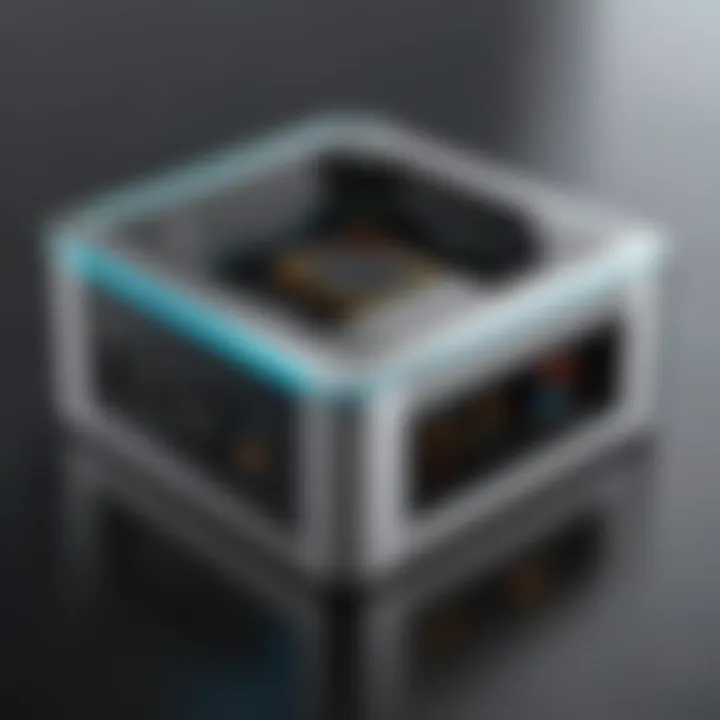
Therefore, reading the fine print on compatibility is crucial. The right dock should work harmoniously with your system, enhancing your setup without turning it into a puzzle.
"Taking a bit of time to evaluate your needs against the features of a docking station can save you from future headaches."
In summary, each of these features—port count and types, power delivery capabilities, display support, and operating system compatibility—holds weight in the grand scheme of choosing the best docking station for your setup. Knowing your primary use cases will help steer you toward the right choices.
Assessing Compatibility with Your PC
When it comes to choosing the right docking station for your personal computer, compatibility is key. Understanding how a docking station interacts with your specific setup can make or break your experience. It’s not just a matter of plugging in and going. You’ve got connection types, firmware, and other technical aspects that all come into play. Getting these elements right ensures you don’t end up in a frustrating tech pickle.
Identifying Connection Interfaces
First and foremost, before you fork out your hard-earned cash on a docking station, you need to identify the various connection interfaces available on your PC. These interfaces will largely dictate what type of docking station you can use. For example, if your laptop or desktop only has USB Type-A ports, a USB-C docking station might not deliver the desired results.
- USB-C: Increasingly popular, this interface offers fast data transfer and power delivery. Check if your PC has it, as some older models might not support it.
- Thunderbolt 3/4: If you’re lucky enough to have this, your options widen significantly. This connection can simultaneously support multiple high-resolution displays as well as peripherals with high data demands.
- HDMI & DisplayPort: Essential for getting video output. Some docking stations come with multiple exits for these ports, making them suitable if you're into gaming or video editing.
- Ethernet: If you live in an area where Wi-Fi isn’t always reliable, check if your docking station has an Ethernet port. This will keep your connections stable, especially when gaming or streaming.
Identifying these various interfaces isn’t just about knowing what you have, it’s about seeing what you need. Remember, it's like trying to fit a square peg in a round hole; if they aren't compatible, you're wasting resources and time.
Firmware and Driver Requirements
Once you've nailed down the connection interfaces, the next thing to consider are the firmware and driver requirements for your docking station. This might sound boring, but trust me, overlooking this step can lead to connectivity issues that will have you pulling your hair out.
Most modern docking stations require the installation of specific drivers to function optimally with your PC. Often, this comes in the form of downloadable software or drivers that are necessary for the docking station to communicate effectively with your operating system. Here's what to keep in mind:
- Check Manufacturer’s Website: Always look for the latest firmware updates directly from the manufacturer's website. Outdated software can lead to sluggish performance or, worse, compatibility problems.
- Operating System Compatibility: Make sure that your OS version is supported by the drivers provided. A driver that works on Windows 10 might not be suitable for Windows 11, for instance.
- Automatic Updates: Some docking stations come with features that allow for automatic updates. This can save you a world of hassle, as firmware issues are often the root of many technical glitches.
- User Communities: It might be worthwhile to check out forums on sites like Reddit. The tech community is often quick to share experiences regarding compatibility issues so you can prep yourself accordingly.
"Proper compatibility checks save time and frustration down the line. It's just like making sure you’ve got all the parts before starting a DIY project—you want everything to fit perfectly!"
In summary, assessing compatibility with your PC is essential not only for selecting the right docking station but also for ensuring optimal performance. Don’t just rush into purchasing; take the time to engage with the specific requirements and check against your rig’s capabilities. It will pay off in the long run, both in functionality and peace of mind.
The Role of Docking Stations in Gaming
In the realm of gaming, having the right setup can be the difference between a victory and a crushing defeat. Docking stations play a crucial role in this arena, providing players with enhanced connectivity and performance. When you think about a gaming experience, it’s not just about the graphics or the speed of your device — it’s also about how everything connects and interacts smoothly.
A gaming docking station acts like a command center, enabling gamers to hook up multiple peripherals, from high-resolution monitors to gaming keyboards and headsets. The importance of investing in a quality docking station shouldn't be underestimated, as it can significantly elevate the gaming experience.
Enhancing Game Performance
When it comes to improving game performance, a docking station provides essential advantages that gamers desire. These stations often come equipped with higher bandwidth connections, allowing for faster data transfer, which can be particularly valuable in high-stakes gaming sessions.
- Improved Graphics Output: Many docking stations support multiple 4K displays, which is essential for gamers looking to fully immerse themselves in their virtual worlds. With the right docking station, the graphics are crisper, and the visuals are more dynamic.
- Reduced Latency: Connection through a docking station can help reduce input lag. This is vital in fast-paced games where split-second reactions can change the outcome of a match.
- Boosted Frame Rates: Using a docking station often means you are utilizing dedicated ports that can handle higher frame rates. This ensures the gaming experience is not just visually appealing, but also smooth and responsive.
- Increased Cooling Options: Some docking stations come with built-in cooling solutions, keeping your system from overheating during those marathon gaming sessions. More cooling translates to sustained performance without thermal throttling.
To sum up, harnessing the capabilities of a docking station can lead to a substantial boost in performance, making it a worthy investment for any serious gamer.
Connectivity for Gaming Peripherals
Another significant advantage of docking stations is their ability to provide extensive connectivity for gaming peripherals. In today's immersive gaming landscape, the need for multiple devices has grown tremendously, and a docking station can simplify these connections with ease.
- Multiple USB Ports: Most gaming setups require several USB connections. Docking stations typically come with a range of USB A and C ports, allowing you to connect everything from your gaming mouse to additional storage.
- Audio Jacks for Headsets: High-quality audio is crucial when you need to hear every footstep or the faintest sound cue. A docking station can offer dedicated audio jacks, often supporting higher sound fidelity compared to built-in ports.
- Ethernet Connection: While Wi-Fi is convenient, wired connections often result in more stable and reliable internet speeds — critical for online gaming. A docking station with an Ethernet port can keep your connection solid, minimizing the risk of lag.
- Power Supply Features: Many docking stations double as a power supply, meaning you can keep your gaming laptop charged while plugged into multiple devices. This can be especially useful for extended gaming sessions without the worry of battery life.
"A good gaming setup doesn't merely revolve around your device; it thrives on connectivity and performance. A docking station can be the unsung hero of your gaming arsenal."
Thus, using a docking station not only enhances performance but also improves connectivity with an array of peripherals, creating an optimized gaming environment.
Top Recommendations for Docking Stations
Selecting the perfect docking station goes beyond simply checking specifications; it involves understanding how your intended use aligns with the capabilities of different models. The right docking station makes a world of difference—from enhancing productivity in a bustling office to accommodating the intricate needs of gaming setups. In this section, we will explore standout units that cater to various demands and budgets, ensuring you find a docking station that doesn't just meet, but exceeds, your expectations.
High-Performance Models
When the talk is about high-performance models, these devices shine like a beacon in a tech-savvy sea. They provide an extensive range of features specifically designed to bolster efficiency and connectivity. High-performance docking stations are especially important for users who rely heavily on multiple displays or high-bandwidth peripherals.
Key considerations for these models often include:
- Thunderbolt 3 or 4 Support: Thunderbolt-equipped docking stations often come with faster data transfer rates, suitable for graphic-intensive tasks such as video editing or 3D rendering.
- Multi-Display Functionality: Many high-performance options support dual or triple monitors, which is a boon for productivity.
- Increased Port Variety: Look for models that offer a mixture of USB-A, USB-C, HDMI, and Ethernet, providing a well-rounded connectivity solution.
Some models worth mentioning include the CalDigit TS3 Plus and the Dell WD19TB, both of which deliver exceptional speed and multi-input capabilities, especially for professionals in creative fields.
Budget-Friendly Options
We all know that fancier doesn’t always mean better, especially when it comes to budget-friendly options. These docking stations are for those who need solid performance without breaking the bank. They often sacrifice some high-end features but enhance value for everyday tasks—perfect for students or casual users.
The advantages of budget-friendly docking stations often come down to:
- Affordability: Generally priced lower as compared to high-end models, they appeal to users on a budget.
- Sufficient Port Availability: While limited, many lower-cost models still offer the essential connectivity needed for printers, external drives, and monitors.
- Simplicity: Usually easy to setup, making them ideal for those who want straightforward solutions.
Noteworthy options include the Anker PowerExpand+ and Hiearcool USB-C Hub, both providing a good mix of ports and reliable performance at a price point that won't make your wallet weep.
Best for Gaming
For gamers, having the right gear is crucial; a docking station should support their love for immersive experiences while offering robust connectivity for peripherals. In gaming, lag is the enemy, making it vital that the selected docking station can keep up with demand.
When hunting for the best gaming docking stations, keep in mind:
- Low Latency Connection: Look for options that support at least USB 3.0 for faster response times during gameplay.
- Multiple USB Ports: You’ll need enough ports for your keyboard, mouse, and other gaming accessories—more is always merrier.
- Display Capabilities: Ensure the model can handle high resolutions and refresh rates to maximize your gaming visuals.
Some top recommendations include the Razer Ripsaw HD and Asus ROG XG Station, known for their gaming-friendly features and sleek designs that will fit right into any gaming setup.
"Choosing the right docking station is like picking the right tool for a job; it makes the work easier and the results outstanding."
In summary, whether aiming for performance, affordability, or gaming prowess, there are options aplenty to cater to every need. Dive into specifications, user reviews, and real-world applications to find what suits you best, and never underestimate the impact a good docking station can have on your digital experience.
Real-World Use Cases
When it comes to choosing a docking station for your PC, understanding real-world use cases is a game changer. This part of the guide highlights practical applications of docking stations in various environments and setups. The way you use your docking station can directly impact your efficiency, workflow, and overall satisfaction with your tech. Here are several compelling scenarios where docking stations shine, showcasing their significant benefits and considerations.


Office Environment Applications
In the bustling office environment, where peeling away deadlines is the norm, a docking station acts as a centralized hub for your devices. For instance, imagine walking into your workspace, plugging in your laptop, and having access to multiple monitors, a keyboard, and a mouse—all without the hassle of fumbling with cables. It's like having a tech-savvy assistant ready to boost your productivity.
- Increased Efficiency: Having multiple screens can help employees juggle tasks seamlessly. For example, an employee might monitor emails while preparing a presentation on another screen. This setup enhances focus and boosts performance.
- Cable Management: With a docking station, tangled wires become less of a headache. Many models come with integrated cable management features, which keeps things tidy.
- Flexibility: In shared offices, workers often swap spaces. A docking station enables quick transitions—just plug in and continue your work without missing a beat.
Home Office Setups
The shift to remote work has transformed many homes into workspaces. Here, a docking station is indispensable for creating a functional home office. It allows individuals to enjoy the comfort of home without compromising on professional capabilities.
- Multi-Device Connectivity: Those who juggle both personal and professional devices will appreciate the convenience. Plugging in a laptop allows access to printers, external hard drives, and other peripherals effortlessly.
- Ergonomic Arrangements: Adjustable monitors and a proper setup can contribute greatly to comfort. Setting up a dual-monitor system via a docking station can alleviate the strain from long hours of work.
- Seamless Transitions: For those who enjoy a little gaming after work, switching between work and play can happen smoothly without the hassle of reconnecting multiple devices.
Mobile Workstations
For the nomadic professionals who operate from cafes or co-working spaces, a docking station provides a portable oasis. It’s essential to have a setup that’s not just functional but also adaptable. Mobility is key here.
- Compact and Versatile: Many docking stations designed for mobile setups are lightweight. This allows for easy transport without adding bulk to one's laptop bag.
- Instant Setup: Plugging in at a café or shared workspace typically means only needing one reliable hub. Having a docking station enables quick access to what one needs to thrive in a varying environment.
- Power Supply on the Go: Many docking stations come with power delivery capabilities. The ability to charge your laptop while utilizing multiple peripherals is a significant advantage.
"In today's hybrid work environment, adaptability is the name of the game. Finding the right docking station can help you transition smoothly from office to home to anywhere in between."
Understanding how docking stations fit into these practical scenarios aids consumers in making informed choices. Each use case presents unique needs and emphasizes the versatility that docking stations offer, making them a worthy investment for tech enthusiasts and professionals alike.
Installation and Setup Guidelines
When it comes to docking stations, knowing how to properly install and set them up can greatly impact your overall user experience. It’s like having a finely tuned orchestra; if one instrument is out of whack, the whole performance can suffer. In this section, we will explore the steps needed to connect your docking station to your PC effectively and the importance of configuring display settings to achieve optimal performance.
Connecting to Your PC
The first step to unlocking the full potential of your docking station is making the connection to your PC. Depending on the type of docking station, this might involve a few different methods. At its core, the aim is to establish a reliable, data-rich connection that can support all devices linked to the dock.
To start, identify the available ports on both the docking station and your personal computer. Many modern docking stations utilize USB-C connections for their versatility and speed, while older models might require HDMI or DisplayPort. Here's a simple guide to help you out:
- USB-C: Most universal docking stations use USB-C, which supports both power delivery and fast data transfer.
- HDMI/DisplayPort: If you are using a laptop that connects via standard HDMI or DisplayPort, ensure your docking station supports these formats.
Once you’ve identified your connection type, follow these steps:
- Prepare Your Workspace: Clear any clutter from your desk area to avoid tangles and confusion.
- Connect the Power Supply: If your docking station has a power adapter, plug it into an outlet. This will ensure your peripherals operate smoothly.
- Plug the Dock into Your PC: Take a look at the ports, and snugly fit the connector into the right slot. Be gentle but firm—forced connections may damage the ports.
- Attach Your Peripherals: Connect any devices like monitors, keyboards, or external drives into the docking station.
It’s important to ensure you have the latest drivers installed. Some docking stations require specific software to function optimally, so check the manufacturer's website for updates. With everything connected, your PC should automatically recognize the docking station and peripherals. If it doesn't, don’t panic—you may just need to reboot your computer.
Configuring Display Settings
After successfully connecting your docking station, it's time to configure the display settings. This step is crucial, especially for those who expect to use multiple monitors or have a specific layout in mind. Imagine a painter who needs the right canvas orientation before creating a masterpiece—your display setup is just as essential for effective work or gaming.
To adjust your settings:
- Right-Click on the Desktop: This opens a context menu. Choose "Display settings."
- Identify Displays: Windows typically detects new monitors automatically. You should see all connected displays listed. If not, hit "Detect" to force the system to search for them.
- Arrange Your Displays: Move the display icons around to match your physical layout. This way, when you drag a window from one screen to another, it flows seamlessly.
- Adjust Resolutions: Set each display to its optimal resolution for clarity. For gaming or design work, these adjustments can make all the difference.
- Extend or Duplicate Your Displays: Decide whether you want your workspace to extend across multiple screens or whether you need the same image mirrored for presentations.
“Configuration isn’t just about clicking buttons; it’s about crafting your digital space for enhanced performance.”
Take a moment to familiarize yourself with the settings. Exploring these configurations can lead to discovering features that you might not have previously taken into account, elevating your experience even further.
Troubleshooting Common Issues
When it comes to using docking stations, experiencing hiccups in connection or display can be more than just bothersome; it can disrupt your workflow entirely. This section tackles the common problems you might face and offers practical solutions. By understanding potential issues and their fixes, you can save time, avoid unnecessary stress, and keep your productivity levels up.
Connection Problems
Connection issues are possibly the most frequent problems users encounter with docking stations. Whether it’s an erratic connection or outright failure, pinpointing the cause can be a chore. A few elements to consider:
- Check Cables and Ports: Ensure that all cables are securely attached and that there isn’t any damage. Sometimes it’s just a loose connection causing the trouble.
- Compatibility Checks: Not all docking stations play nice with every device. Make sure your docking station is compatible with your laptop or PC specifications.
- Driver and Firmware Issues: Outdated drivers can lead to connection errors. Make sure your docking station’s firmware is updated and check your device manager for any exclamation marks next to dock-related drivers.
- Users often overlook this; mismatched interfaces, for instance, can lead to failures.
"If it ain't getting juice, it ain't doing its thing. Double check the power supply!"
If you're still facing issues, consider testing with another device. This can help you figure out if the problem lies with the docking station itself or if it’s particular to your PC.
Display Malfunctions
Display issues can turn a smoothly functioning setup into a headache in no time. A couple of common problems include:
- No Signal/Black Screen: This can be caused due to several reasons, including improper settings or faulty connections. Start by switching the display input settings on your monitor and ensure it's set to the appropriate one connected to the docking station.
- Resolution Problems: If the display isn’t showing the correct resolution, it can make everything look pixelated and unpleasant. Try adjusting the display settings on your PC to match the capabilities of the docking station.
- It’s worth checking if the docking station is supplying power to external displays as well—sometimes a simple restart can do wonders.
Here’s a quick checklist:
- Ensure displays are detected correctly in the display settings.
- Adjust scaling options if text and graphics appear off.
- Look for updates for your graphics driver.
Tackling these common obstacles is essential for smooth functionality. Identifying and rectifying connection or display issues not only minimizes downtime but also enhances your overall equipment experience.
Future Trends in Docking Technology
As the landscape of technology evolves, so does the world of docking stations. Staying ahead in this field means recognizing the emerging trends that will redefine how we connect our devices. These trends hold significance not only for tech enthusiasts but also for everyday users who rely on efficient setups for work or play. This section delves into emerging connectivity standards and integration with smart devices, two crucial aspects shaping the future of docking technology.
"Understanding future trends in docking technology helps users make savvy decisions now that will pay off in the tech-savvy world of tomorrow."
Emerging Connectivity Standards
In the past few years, we’ve seen a shake-up in connectivity standards that impact docking stations greatly. One of the key developments is the rise of USB 4.0, which promises improved bandwidth and compatibility compared to its predecessors. With the integration of Thunderbolt 4 technology, users can expect faster data transfer rates and enhanced video output capabilities across a variety of devices.
Moreover, this new standard allows for multiple devices to be connected in a daisy-chain fashion without compromising performance. It’s impressive how this could change the game for users with multiple peripherals—think more monitors and external storage without the usual clunkiness of multiple wires.
Another notable trend is the shift towards wireless docking solutions. Technologies such as WiGig and other advanced wireless protocols aim to reduce the clutter of cables. Users can anticipate a more seamless experience that enables them to connect their devices without physically plugging in—just imagine walking into your office and having your setup automatically come to life as soon as you enter the room.
Integration with Smart Devices
Smart devices are ever-present in our lives, and integration with docking stations is becoming a focal point of innovation. Docking stations that cater to IoT (Internet of Things) will allow users to control various aspects of their environment, from lighting to multimedia, all from their PCs. This crossover can enhance both productivity and entertainment experiences.
Furthermore, voice assistants like Amazon's Alexa or Google Assistant are making their way into docking stations. This means users can use voice commands to manage their workspaces or entertain themselves—all without lifting a finger. Consider how intuitive it will be to check your schedule or set reminders while seated at your desk if everything integrates smoothly!
In summary, keeping abreast with these trends involve understanding rising connectivity standards and the integration capabilities with smart devices. By looking to the future, you can not only enhance your own setups but also future-proof your investment, ensuring that it meets the ever-changing demands of technology.



