Understanding HDMI Capture Cards for Mac Users
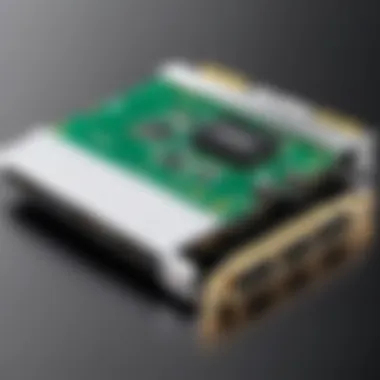

Intro
In the evolving landscape of digital content creation, HDMI capture cards have emerged as essential tools for Mac users. These devices facilitate the capture of high-quality video signals from various sources, such as gaming consoles, cameras, and computers, enabling users to stream or record content seamlessly. Understanding HDMI capture cards is crucial for tech enthusiasts, gamers, and those looking to enhance their media production capabilities.
Capture cards serve as an interface that bridges different video sources with your Mac. Selecting the right HDMI capture card involves evaluating factors such as compatibility, features, and overall performance. This guide explores these considerations in detail.
Product Overview
Brief Description
HDMI capture cards are hardware devices designed to capture and convert HDMI video and audio signals into formats suitable for recording or streaming on a Mac. They are particularly useful for content creators, gamers, and professionals in the media space.
Key Features
When choosing an HDMI capture card, consider the following key features:
- Resolution Support: Many capture cards support high-definition recording, often up to 1080p or even 4K.
- Frame Rate: Look for cards that support various frame rates. Common options include 30fps and 60fps, which are crucial for smooth video playback.
- Latency: Low-latency solutions are vital for live streaming applications, as they minimize the delay between video input and output.
- Software Compatibility: Ensure that the card is compatible with popular software, such as OBS Studio or XSplit.
Available Variants
HDMI capture cards come in several variants, catering to different user needs:
- USB Capture Cards: These plug-and-play devices are easy to set up and ideal for beginners.
- PCIe Capture Cards: Internal cards that offer enhanced performance and lower latency, suitable for high-end setups.
- External HDMI Capture Boxes: These provide flexibility with multiple inputs and outputs, popular among professional streamers.
Specifications Breakdown
Technical Specifications
A thorough understanding of technical specifications can aid in selecting the right capture card. Key specifications include:
- Input Ports: Check for the number of inputs, which impacts multi-source setups.
- Output Formats: Formats such as HDMI and USB can affect compatibility with your devices.
- Audio Support: Ensure support for audio capture, as this is often critical for streaming.
Performance Metrics
Performance metrics highlight how well a capture card can function under various conditions. Relevant metrics include:
- Video Resolution Support: Higher resolutions offer better quality.
- Bitrate: Affects the quality and size of captured video; higher bitrates usually result in better fidelity.
Compatibility Information
Before purchasing, verify that the chosen capture card is compatible with your Mac model and operating system. Checking user reviews and manufacturer specifications can streamline this process.
Comparative Analysis
Competing Products
Many brands offer HDMI capture cards tailored to individual user needs. Some notable products include:
- Elgato HD60 S: Known for its low latency and ease of use.
- AVerMedia Live Gamer Portable 2 Plus: Offers flexibility with internal and external recording capabilities.
- Razer Ripsaw HD: Stands out for its 4K pass-through feature.
Strengths and Weaknesses
When analyzing various capture cards, consider their strengths and weaknesses:
- Elgato HD60 S: Strong in user-friendly features but may lack advanced customization.
- AVerMedia Live Gamer Portable 2 Plus: Versatile but slightly more complex to set up.
- Razer Ripsaw HD: Excellent quality, but often at a higher price point.
Price Comparison
Price varies across products, heavily influenced by features. Generally, expect to pay from $100 to over $200, depending on the card's capabilities.
Buying Guide
Target User Profiles
Identifying your target user profile can simplify the buying process. Categories include:
- Gamers: Require low-latency solutions for competitive play.
- Content Creators: Need devices that support high-resolution video.
- Professionals: May look for advanced features and reliability.
Important Considerations
Key factors to consider before purchase:
- Budget: Determine how much you're willing to invest.
- Intended Use: Match the device’s capabilities to your specific needs.
- Support and Warranty: Check the manufacturer's support and warranty terms.
Insider Tips for Buyers
When shopping for a capture card, consider:
- Reading reviews from other users on platforms such as reddit.com.
- Visiting forums dedicated to gaming and tech discussions.


Maintenance and Upgrade Insights
Regular Maintenance Practices
To keep your HDMI capture card functioning optimally:
- Regularly update the firmware to ensure compatibility and performance.
- Clean the device and connections to prevent dust buildup.
Upgrade Paths and Options
As technology advances, staying updated is crucial. Consider future-proofing your setup by investing in a capture card that supports higher resolutions and frame rates.
Troubleshooting Common Issues
Some common issues may arise, such as connectivity problems or quality drops. Basic troubleshooting steps include:
- Rechecking connections and cables.
- Restarting your Mac and the capture card.
"Investing in a high-quality HDMI capture card can significantly elevate your content quality and streaming capabilities. Choose wisely based on your needs."
Prolusion to HDMI Capture Cards
In the contemporary landscape of content creation, understanding HDMI capture cards is foundational. These devices serve as crucial intermediaries for transmitting video and audio signals from one device to another, often from gaming consoles or cameras to computers. This section will delve into the significance of HDMI capture cards, particularly for tech enthusiasts, gamers, and content creators aiming to refine their production processes.
What is an HDMI Capture Card?
An HDMI capture card is a device that allows for the capture and transfer of high-definition audio and video signals from external sources. These sources typically include gaming consoles, cameras, and other multimedia devices. By connecting an HDMI capture card to a computer, users can record or stream content directly. The fundamental idea behind this technology is simplicity and efficiency. With a focus on high-quality output, HDMI capture cards facilitate real-time capture, making them ideal for live streaming and video production.
How HDMI Capture Cards Work
HDMI capture cards work by receiving an HDMI signal from a connected device. Inside the capture card, this signal is converted into a format suitable for the computer to process. The process involves several steps:
- Signal Reception: The capture card receives the audio and video signals through an HDMI cable.
- Digital Conversion: Once the signal is received, it is converted from an analog format into a digital one.
- Encoding: The card encodes the digital signal, allowing software applications on the computer to capture or stream the content.
- Output: Finally, the encoded content can be sent to streaming software or saved for later editing.
"HDMI capture cards not only enhance the quality of your streams and recordings but also simplify the workflow of various multimedia tasks."
Understanding these components aids users in selecting the right capture card and configuring their systems for optimal performance. Each step in the process influences the quality of the final output, highlighting the importance of component compatibility and performance metrics.
Key Features of HDMI Capture Cards
Understanding the key features of HDMI capture cards is essential for selecting the right device for your needs. These features not only determine the overall quality of the footage captured but also affect compatibility with various devices and software. Knowing what to look for allows users to optimize their experience and ensure smooth content creation. Below are crucial elements to consider when evaluating HDMI capture cards.
Resolution and Frame Rate Support
Resolution and frame rate support are primary factors that dictate the quality of video output. Common resolutions like 1080p and 4K are essential for ensuring high-definition video capture. Most modern capture cards offer 1080p support, which is suitable for most streaming platforms. When looking for a capture card, check if it supports standard resolutions such as 720p, 1080p, and 4K.
Frame rate is equally critical. A higher frame rate improves the smoothness of the video. Many gamers and content creators prefer a capture card that supports at least 60 frames per second (fps) when streaming or recording fast-paced action. This capability helps reduce motion blur, providing a clearer image to viewers. If you are streaming games or live events, ensure that your chosen device can handle high frame rates along with your desired resolution.
Input and Output Options
Input and output options are significant because they determine the versatility of the HDMI capture card. The most basic requirement is an HDMI input, allowing the transmission of video and audio signals from a source device, such as a gaming console or camera. Some advanced models feature additional input options like Component or Composite connections, expanding compatibility with older devices.
On the output side, various capture cards may offer USB 3.0 or Thunderbolt connections for transferring video to a computer. Additionally, some devices may provide options like passthrough HDMI output. This feature allows users to play in real-time without delay while recording, ensuring that gameplay experience is not compromised. Evaluate these input and output options carefully according to your setup needs.
Latency Considerations
Latency, in the context of HDMI capture cards, refers to the delay between the source input and the output display on the screen. High latency can create a noticeable lag, which is particularly problematic for gaming and live streaming. A capture card with low latency is crucial to maintain synchronization between the video feed and audio.
Look for devices that advertise low-latency performance, typically around 0.5 seconds or less. This aspect can significantly enhance the user experience during live broadcasts or game streaming, making sure that actions on the screen occur in real-time. Always consider latency alongside resolution and frame rate support to gauge the overall performance of a capture card.
Compatibility with Mac Systems
Understanding the compatibility of HDMI capture cards with Mac systems is crucial for any tech enthusiast or content creator aiming to enhance their streaming and recording capabilities. Selecting the right capture card can significantly affect performance, ease of use, and overall functionality. A well-matched device can streamline your workflow, eliminate frustrating errors, and enable high-quality output.
Assessing macOS Compatibility
When choosing an HDMI capture card for your Mac, it is essential to assess its compatibility with your version of macOS. Many capture cards advertise support for various operating systems, but specific features and functionalities may vary depending on the macOS version in use. For example, a capture card that works well with macOS Big Sur might not fully support macOS Monterey. Therefore, it is prudent to check the manufacturer's specifications and user reviews for confirmation on compatibility.
Also, keep your Mac's hardware in mind. Different capture cards have different system requirements, such as processor and RAM specifications. You can avoid potential bottlenecks by ensuring that your Mac's hardware meets or exceeds these requirements. Drivers are another factor to consider. Ensure that the capture card you choose has the latest driver updates available, as outdated drivers can lead to various issues.
Supported Formats and Resolutions
Supported formats and resolutions are also critical considerations when selecting an HDMI capture card for Mac. Most modern capture cards offer a range of resolution options, but some may excel in higher resolutions like 4K. If your content demands high resolution for clarity and detail, check the capture card specifications carefully.
Here are some common supported formats and resolutions to consider when evaluating a capture card:
- Full HD (1080p): Commonly used for gaming and general streaming.
- 4K Ultra HD: Essential for those who need the highest visual fidelity.
- 60fps support: Important for smoother motion in gameplay, particularly in fast-paced content.
- File formats like MP4, AVI, and MOV: Verify that the card supports your preferred file format for seamless editing in software.
In summary, checking your capture card's compatibility with macOS, ensuring your hardware meets the capture card's specifications, and understanding the supported formats and resolutions will enhance your experience. By taking these considerations into account, you can create and stream content that meets professional standards.
Investing time in assessing compatibility elements will save you frustration down the line, ensuring a smoother capture experience.
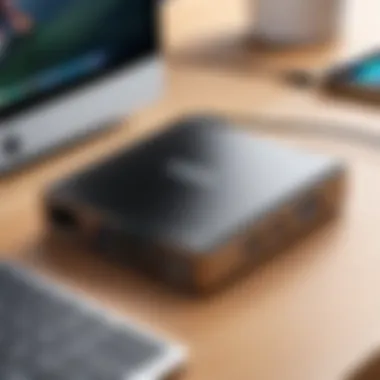

Popular HDMI Capture Cards for Mac
When it comes to choosing an HDMI capture card, it is essential to consider the specific devices that stand out in the market. Popular HDMI capture cards often come equipped with functionalities and features that support a wide array of use cases. This section sheds light on several well-received options available for Mac users, allowing content creators and gamers to select the best hardware for their needs.
Elgato HD60 S
The Elgato HD60 S has emerged as a favorite among gamers and streaming professionals. Its popularity stems from a few distinct features.
- Low Latency: The HD60 S offers a USB 3.0 connection, which drastically reduces latency. This aspect is crucial for gamers who wish to interact with their gameplay in real-time while broadcasting it.
- Compatibility: Elgato is known for its compatibility across various operating systems, including macOS. This ensures that users can easily set it up without numerous issues.
- High-Quality Capture: It captures gameplay in 1080p at 60 fps, which provides high-quality visual content for viewers.
Due to these features, many creators find that the Elgato HD60 S meets their streaming requirements.
AVerMedia Live Gamer Portable
The AVerMedia Live Gamer Portable 2 is another strong contender in the HDMI capture card category. This device caters to those who seek versatility in their streaming setup.
- Standalone Recording Feature: Its ability to record directly onto a microSD card without needing a PC makes it exceptionally versatile. It’s particularly appealing for users who travel frequently or may not always have a computer on hand.
- Game Console Support: This capture card supports various consoles, further enhancing its appeal for gamers. Users can record from systems like PlayStation and Xbox easily.
- Excellent Software: AVerMedia provides robust software that enhances the recording and streaming experience. This aspect makes it easier for users to manage their content.
Overall, the Live Gamer Portable 2 has features that are both practical and efficient, appealing to a wide audience of gamers and streamers.
Razer Ripsaw HD
Razer is recognized for creating high-quality gaming peripherals, and the Ripsaw HD upholds this reputation. Its strong performance characteristics make it a popular choice.
- 4K Passthrough: One of the standout features of the Ripsaw HD is its 4K passthrough capability. This means users can maintain a high-resolution experience while streaming, although the capture itself is limited to 1080p at 60 fps.
- Dedicated Software: Razer offers dedicated software that enhances the user experience, allowing for easy customization during streaming.
- Audio Mixing Options: It provides features for audio mixing, useful for those who want to incorporate various audio sources into their streams more effectively.
As a versatile capture card suited for diverse streaming needs, the Razer Ripsaw HD continues to garner attention from tech enthusiasts.
Setting Up an HDMI Capture Card on Mac
Setting up an HDMI capture card on a Mac is a crucial step for anyone looking to enhance their content creation or streaming capabilities. This process can significantly impact the quality and efficiency of both recording and broadcasting. Proper setup ensures that users can capture high-quality video and audio, making it an essential element in achieving professional results.
Physical Connection Guidelines
To begin, establishing a physical connection when setting up an HDMI capture card is straightforward but requires attention to detail. First, gather the necessary cables: an HDMI cable and a USB cable usually accompany the capture card, but verifying that you have the right lengths and types is wise.
- Connect the HDMI cable: One end connects to the source device, such as a gaming console or camera, while the other end plugs into the HDMI input of the capture card. The quality of the HDMI cable can influence the output, so using a high-speed cable is advisable.
- Link the capture card to your Mac: Use the provided USB cable to connect your capture card to a USB port. Ensure you select a USB port that supports the required data transfer rate, ideally USB 3.0 or later. This will help in achieving low latency during capture.
- Power on the devices: Once everything is connected, power on both the source device and your Mac. It is essential that the devices are recognizing each other, as this step is the foundation of a successful setup.
Driver Installation Steps
After establishing the physical connections, the next step is to install any necessary drivers. This phase is vital to ensure the capture card functions correctly with your Mac. Each capture card may have unique requirements, but the general process is similar:
- Visit the manufacturer's website: Navigate to the support or downloads section for your specific model, such as the Elgato HD60 S or AVerMedia Live Gamer Portable 2.
- Download the latest drivers: Ensure you are downloading drivers compatible with your current version of macOS. This is particularly important as outdated drivers can cause compatibility issues.
- Install the drivers: Open the downloaded file and follow the on-screen instructions to complete the installation process. Restart your Mac if prompted, as this helps in finalizing the driver integration.
Configuring Software Settings
Once the hardware is physically connected and the drivers are installed, the next critical task is configuring the software. This allows you to tailor the capture settings to your specific needs:
- Choose the right software: Programs like OBS Studio, Wirecast, or CamTwist work well with capture cards. After installation, launch your selected software.
- Set up the capture source: Access the settings within the software to add your capture card as a video source. Confirm the correct resolution and frame rate are selected, matching what your source device outputs.
- Test the audio settings: Check audio input levels to ensure that sound is captured alongside the video. Adjust the audio mix settings within your software to achieve optimal clarity.
- Conduct a test recording: Before going live or starting a session, record a short clip to verify video and audio quality. This step can save you from potential issues during an actual broadcast.
By following these steps carefully, you can set up your HDMI capture card on your Mac effectively. In doing so, you open the door to a multitude of creative options, enhancing your streaming or recording experience significantly.
Software Options for Capture and Streaming
In the realm of HDMI capture cards, selecting the right software is as crucial as choosing the hardware itself. Software options impact not just functionality but also the quality of the output. It’s essential to understand various software applications that cater to different needs, from simple recording to professional-grade streaming.
Utilizing effective software allows content creators to leverage their capture cards more efficiently. It enhances the user experience by providing various features such as custom overlays, multi-source inputs, and real-time adjustments. Moreover, a user-friendly interface can significantly reduce the learning curve for new users and help them fully exploit their equipment's capabilities.
Here are some of the most prominent software choices available:
OBS Studio
OBS Studio is widely favored among tech enthusiasts for its extensive capabilities. It is an open-source application that provides a suite of essential tools for recording and live streaming. One standout feature is its customizable scenes, which allow users to switch between multiple video sources seamlessly. This is particularly useful when hosting live streams where frequent scene changes might be necessary.
Functionality aside, OBS Studio supports various formats and resolutions, which makes it versatile for different capture cards. Additionally, its community-driven development means that there are continual updates and improvements.
Key Features of OBS Studio:
- Customizable Interface: Users can tailor the layout to suit their needs.
- Multiple Sources: Combine video feeds from several devices.
- Plugins and Extensions: Add extra functionality via third-party tools.
- High-Quality Output: Supports 4K streaming without major performance degradation.
Wirecast
Wirecast offers a more polished interface and is often seen as a professional-grade solution. This software emphasizes ease of use while still providing advanced features that appeal to seasoned content creators.
One of its primary advantages is the built-in production capabilities, allowing users to create broadcasts that can rival television quality. Users can incorporate graphics, overlays, and even manage multiple camera angles. Although Wirecast is a paid software, its comprehensive toolset justifies the investment for serious streamers and broadcasters.
Key Features of Wirecast:
- Intuitive Interface: Easy navigation for quick setup.
- Built-in Graphics and Titles: Easily add professional touches to streams.
- Multi-Channel Audio: Supports complex audio routing.
- Cloud Streaming: Broadcast directly to various platforms with a click.
CamTwist


CamTwist is a unique and lesser-known option for Mac users. This software specializes in adding effects and overlays, which makes it appealing for creative content generation. CamTwist turns any footage into something visually interesting by incorporating various effects in real-time.
While it may not have the full suite of features found in OBS Studio or Wirecast, it serves a specific niche for those looking to enhance their streaming aesthetic. Effortlessly combine multiple video sources and add effects directly, making it an excellent tool for casual users and those experimenting with their stream's visual presentation.
Key Features of CamTwist:
- Real-Time Effects: Apply various visuals on the fly.
- User-Friendly Interface: Minimal learning curve.
- Flexible Input Options: Supports many capture devices.
- Free to Use: Cost-effective solution for entry-level users.
Use Cases for HDMI Capture Cards
HDMI capture cards play a pivotal role in a variety of applications, making them essential for a wide range of users. Their primary function is to capture high-definition video and audio signals from devices like game consoles, cameras, or computers and stream or record that content. Understanding the specific use cases of HDMI capture cards helps users choose the right device for their needs, ensuring optimal performance and compatibility.
Game Streaming
Game streaming has surged in popularity as more individuals share their gaming experiences online. HDMI capture cards enable users to stream gameplay in real-time to platforms like Twitch or YouTube. By using a capture card, gamers can showcase their skills, engage with an audience, and create community around their play style.
When selecting an HDMI capture card for gaming, consider the resolution and frame rate support it offers. Many gamers prefer at least 1080p resolution at 60 frames per second for a smoother experience. Low latency connections are also critical, as lag can mean the difference between a win or loss in competitive gaming.
Additionally, features such as the ability to overlay webcam feed and microphone audio enhance interactive streaming. Thus, an HDMI capture card becomes an integral part of a gamer's setup, allowing seamless gameplay sharing and audience engagement.
Video Recording
HDMI capture cards are not just for live streaming; they are also invaluable for video recording. Content creators, from filmmakers to educators, often use capture cards to record high-quality video from cameras directly to their Macs. This is particularly useful for those working on tutorials, reviews, or any form of instructional content.
The main advantage here is the quality of the recording. When recording directly from a high-definition source, quality remains intact, unlike some software solutions that might compromise on fidelity. This ensures that the final product meets professional standards. One must also pay attention to storage requirements, as high-resolution video files can consume significant space.
In addition, HDMI capture cards typically support various codecs and formats, making it easier to integrate with different editing software. This versatility allows for smoother post-production processes, which is a must for creators aiming for precision in their work.
Live Event Broadcasting
Live events, whether it be concerts, conferences, or webinars, require reliable streaming solutions. HDMI capture cards are perfectly suited for this scenario. They enable users to connect high-definition cameras to computers, ensuring that the feed is transmitted in real-time without significant delays.
The main concern during live broadcasting is ensuring a steady connection and high-quality output. HDMI capture cards generally provide robust links and can handle multiple inputs, allowing for dynamic setups. Users can switch between different camera angles or content sources smoothly, enhancing viewer engagement.
Moreover, capturing audio alongside video is essential. Many HDMI capture cards offer audio passthrough, which means users don’t have to deal with external audio interfaces or complex setups, simplifying the workflow.
Troubleshooting Common Issues
When working with HDMI capture cards on a Mac, issues may arise. Troubleshooting these problems is crucial for maintaining a seamless streaming or recording experience. Recognizing potential pitfalls helps ensure that tech enthusiasts, gamers, and content creators can resolve issues quickly. This section will delve into common troubles and provide you with insightful solutions.
Connection Problems
Connection problems are often the first hurdle encountered when using an HDMI capture card. These can stem from several sources. Firstly, check all physical connections; ensure that the HDMI cable is securely attached to both the input source and the capture card. Using a faulty or non-compatible cable can lead to signal loss or poor quality.
Also, verify that your capture card is properly recognized by your Mac. Sometimes, the device may require additional software or drivers to function correctly. Check for firmware updates, as manufacturers often release patches that can enhance connectivity and performance.
If issues persist, consider trying a different HDMI port or cable to rule out hardware faults. Additionally, check the power supply of your capture card, especially if it has a USB connection. An inadequate power source can cause intermittent connection problems.
Audio Sync Issues
Audio sync issues can significantly impact your viewing experience. These problems often occur due to differences in processing time between video and audio streams. This discrepancy may lead to lip-sync issues during playback.
To combat this, explore the settings of your capture software. Most applications, like OBS Studio or Wirecast, offer options to adjust audio delay. The aim is to synchronize the audio with the video track. Start by assessing the delay in milliseconds that might be needed. Testing different settings can yield a satisfactory result.
Another factor to consider is the frame rate of your video source and capture software. Make sure they are aligned. If the source runs at 60fps, set your capture settings to the same frame rate. Discrepancies here can also lead to sync issues.
Software Compatibility Errors
Software compatibility errors are another common complication. When selecting an HDMI capture card, ensure the device is supported by your preferred streaming or recording software. Some capture cards may have restricted compatibility with certain applications, which can impede functionality.
Check the official website of the capture card for a list of supported software. Additionally, macOS updates can sometimes cause software conflicts. After major updates, it’s wise to check if your capture software needs an update as well.
If errors occur, reinstalling the software could also be a beneficial step. Make sure to back up your settings before proceeding. This helps avoid losing custom configurations. Overall, maintaining software and driver updates ensures better compatibility for your capture card.
"Addressing common issues efficiently can enhance your overall experience with HDMI capture cards on Mac."
By understanding these common troubleshooting techniques, you can not only improve your setup with HDMI capture cards but also boost your effectiveness as a content creator.
Future of HDMI Capture Technology
As technology continues to evolve, the future of HDMI capture cards becomes a critical topic for both content creators and gaming enthusiasts. Understanding the impending advancements helps in making informed choices for current setups and future purchases. This section will delve into emerging trends and their implications on how capture cards integrate with technology for enhanced user experience.
Trends in Streaming Technologies
The rise of streaming platforms has transformed how content is consumed and created. With services like Twitch, YouTube, and Facebook Gaming, the demand for high-quality streaming solutions increases. Key trends shaping this landscape include:
- 4K and Higher Resolutions: As viewers expect better visual quality, capture cards are receiving updates to support higher resolutions. Devices that can handle 4K are becoming more prevalent, allowing streamers to deliver content that is visually appealing.
- Low Latency Technologies: Innovations are focusing on reducing latency during the streaming process. Low-latency capture technology ensures that the content streams in real-time, providing a seamless viewing experience.
- Integration with Virtual Reality: With the rising popularity of VR gaming, integration between HDMI capture cards and VR platforms is essential. Future cards are likely to better accommodate VR systems, facilitating immersive experiences.
- Cloud Streaming Solutions: As cloud gaming grows, capture devices might integrate more with cloud services, optimizing the streaming process without the need for powerful local hardware.
Keeping an eye on these trends allows stakeholders to prepare for a future where HDMI capture technology plays a pivotal role in content delivery.
Potential Impact on Content Creation
The advancements in HDMI capture technology are set to drastically shift the landscape of content creation. By adopting new features, creators can enhance their production quality and viewer engagement. Some predicted impacts include:
- Simplified Production: With increased automation and improved software compatibility, content creators can streamline their workflows. This will lead to faster content production cycles without sacrificing quality.
- Enhanced Viewer Interaction: Future HDMI capture solutions may offer features like layered graphics, stream effects, and real-time analytics. These options increase the interactivity, aligning the viewer experience with modern expectations.
- Broader Platform Compatibility: With multiple streaming services on the rise, future capture cards are likely to support a wider array of platforms and formats. This flexibility is essential for creators who target various audiences.
- Data Management and Monetization: Better capture cards might integrate data analytics tools to help creators understand their audience patterns. This knowledge can guide monetization strategies and content themes.
As technology progresses, those who adapt to new capabilities will stay ahead in the competitive content creation field. The future of HDMI capture technology is bright and full of potential.



