Maximizing Productivity with HP All-in-One and Dual Monitors


Intro
As the world of technology advances, making informed decisions about computing setups becomes paramount, especially for tech enthusiasts and professional users. Utilizing HP All-in-One computers in conjunction with dual monitor setups presents a myriad of benefits. The integration enhances productivity, streamlines multitasking, and optimizes workflows in ways that singular screens cannot achieve. This article offers a detailed exploration into the advantages and practical applications of such configurations.
With rapid shifts in working and gaming styles, understanding how to harness the power of these devices is vital. The following sections delve into product overviews, technical specifications, comparative analyses, buying guides, and maintenance insights. With each subsection, we aim to equip readers with knowledge to maximize the potential of their investment.
Product Overview
Brief Description
HP's All-in-One computers combine powerful hardware and aesthetic design in a singular device. They integrate computational elements such as processors, graphics, and storage, all within a sleek form factor. Adding dual monitors enhances the capabilities of these systems, fostering an environment ripe for productivity and immersive experiences.
Key Features
- Screen Quality: The displays of HP All-in-One computers often provide high resolution, vibrant colors, and wide viewing angles.
- Performance: They typically feature robust processors paired with ample RAM, contributing to seamless multitasking.
- Connectivity: Extensive ports allow for easy connection of dual monitors and other peripherals.
- Space Efficiency: The compact design reduces the clutter normally associated with traditional setups.
Available Variants
HP offers various models within its All-in-One line, catering to diverse needs. Variants often differ in specifications like processing power, graphics capability, and storage options. Notable examples include:
- HP Envy All-in-One
- HP Pavilion All-in-One
- HP Elite All-in-One
Each model serves unique user requirements, making it essential to consider specific needs before purchasing.
Specifications Breakdown
Technical Specifications
When considering HP All-in-One computers, it's crucial to review technical specifications carefully. Key specs include CPU types, GPU configurations, and RAM capacity, affecting overall performance. For instance, newer models often feature Intel's Core i7 and AMD's Ryzen 7 processors, ensuring robust computational power.
Performance Metrics
Performance can be gauged through metrics such as speed, load times, and stability during high-demand activities. Applications like video editing, extensive gaming sessions, or running virtual machines from dual monitors require optimal resource allocation. Evaluating benchmarks can provide insights into a setup's effectiveness as dual monitors demand more from graphical systems.
Compatibility Information
One significant aspect of using dual monitors with HP All-in-One computers is ensuring compatibility. Most modern HP models support dual monitor setups, often including HDMI and DisplayPort options. Checking compatibility with specific monitor models is advisable before purchasing additional hardware to avoid any potential issues.
Comparative Analysis
Competing Products
HP's All-in-One computers face competition from other brands like Dell, Apple, and Lenovo. Each company has its advantages, such as build quality and software ecosystem. Thus, a careful examination of alternatives might yield a better fit based on user priority.
Strengths and Weaknesses
Every product has its strengths and weaknesses. HP's All-in-One is renowned for its design and productivity features but might lack extensibility compared to modular systems. This trade-off needs careful consideration based on user needs and preferences.
Price Comparison
Prices for HP's All-in-One computers vary widely based on features and specifications. Researching alternatives and comparing prices across platforms like Amazon or HP's official site can assist in making an informed decision.
Buying Guide
Target User Profiles
HP All-in-One computers best serve professionals needing efficient multitasking, gamers seeking immersive experiences, and casual users who desire an all-in-one solution without clutter.
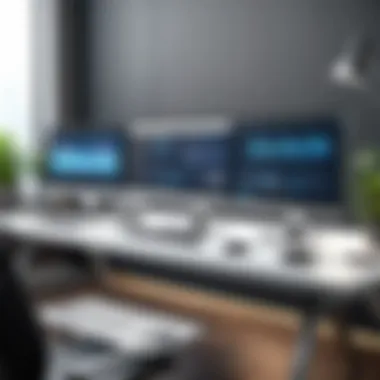

Important Considerations
When purchasing, consider the required specifications based on intended use. Evaluate processing speed, RAM, graphics capabilities, and available ports for connectivity. These aspects ensure that the dual monitor setup will function effectively and meet performance needs.
Insider Tips for Buyers
- Take note of warranty and support options.
- Look for promotions or bundles that include accessories.
- Consult user reviews for real-world performance insights.
Maintenance and Upgrade Insights
Regular Maintenance Practices
Keeping a system running smoothly includes routine software updates and hardware checks. Regularly clean the display and vents to prevent dust buildup, which can lead to overheating.
Upgrade Paths and Options
HP All-in-One models often allow for some hardware upgrades, like memory or storage. Understanding which components are user-serviceable can enhance the lifespan of the machine.
Troubleshooting Common Issues
Common issues such as connectivity problems with dual monitors or software incompatibility often arise. Keeping drivers updated and running diagnostic tools can resolve many of these problems.
Monitoring software can help track performance metrics, enabling users to diagnose issues promptly.
In summary, the integration of HP All-in-One computers with dual monitor setups provides a multifaceted approach to enhancing productivity and user experience. Understanding product specifications and how they support workflows is crucial for tech-savvy users looking to optimize their computing environment.
Prologue to HP All-in-One Computers
The integration of HP All-in-One computers in today’s tech landscape is significant, especially when discussing performance optimization with dual monitors. HP All-in-One technology combines powerful computing capabilities into a single unit, reducing the clutter often associated with traditional setups. This compact design makes these systems suitable for both home and office environments, appealing to tech enthusiasts and casual users alike.
In this section, we delve into key aspects that underline the advantages of HP All-in-One models. Its ability to conserve space, while offering robust performance, positions it as an ideal choice for users who demand efficiency without sacrificing capabilities. Additionally, understanding the essential features of these computers aids potential buyers and existing users in making informed choices about their setups.
Overview of HP All-in-One Technology
The HP All-in-One technology represents a shift in computing, consolidating display, processing, and various peripherals into one streamlined device. This approach is not only visually appealing but also merges simplicity with performance. Users benefit from fewer cables and a cleaner desktop, which enhances the overall experience.
The efficiency behind HP's design lies in integrating hardware and software. From powerful processors to high-definition displays, users experience a seamless and intuitive interface. Moreover, many models come equipped with touch screen capabilities, further enriching user interaction. This encompasses basic browsing needs and more demanding applications, such as graphic design or gaming.
Key Features of HP All-in-One Models
When assessing HP All-in-One computers, several features stand out. These include:
- Compact Design: The all-in-one form factor saves space, making it easy to set up in small areas.
- High-Performance Specs: Many models offer the latest Intel or AMD processors alongside ample RAM and storage options.
- Integrated Technology: Features like built-in webcams, microphones, and speakers reduce the need for additional devices.
- Versatile Connectivity: USB ports, HDMI outputs, and Wi-Fi capabilities enable easy integration with other devices, including dual monitors.
These features collectively contribute to a versatile computing environment that remains user-friendly and adaptable. With the continued rise in remote work and digital content creation, the relevance of these models remains high.
Popular HP All-in-One Models
Among the range of available options, several HP All-in-One models are particularly noteworthy:
- HP Envy All-in-One: Known for its elegant design and powerful features, it targets creative professionals.
- HP Pavilion All-in-One: This model balances performance and affordability, suitable for everyday tasks.
- HP ProOne All-in-One: Aimed at business users, it integrates security features and serves well in office environments.
Each of these models presents specific strengths, allowing users to choose based on their unique needs. Whether focused on high performance, cost efficiency, or specialized features, HP has addressed various market demands effectively.
The versatility of HP All-in-One computers optimizes both personal and professional computing experiences, making them a strong choice for today's users.
Understanding Dual Monitors
In the context of modern computing, the use of dual monitors has surged in popularity. A dual monitor setup can increase productivity by providing more screen real estate. This is especially beneficial for multitasking, allowing users to easily switch between applications without the hassle of minimizing and maximizing windows. Understanding dual monitors entails recognizing their advantages and implications for efficiency, particularly when integrated with HP All-in-One computers.


Benefits of Using Dual Monitors
Using dual monitors offers various advantages, which can significantly improve the workflow for users. Some notable benefits include:
- Enhanced Productivity: Studies have shown that users with dual monitors can accomplish tasks faster than those with a single screen. This is due to the ability to work on multiple applications simultaneously.
- Better Organization: With more screen space, it is easier to organize information. For instance, one monitor can display data while the other shows references or tools.
- Improved Focus: When several applications are open on one screen, it can become overwhelming. Using two monitors helps to compartmentalize tasks, which can lead to better focus.
- Diverse Work Scenarios: Dual monitors can adapt to various tasks. They are effective for video editing, coding, design work, and even casual gaming, where multiple windows may be in use.
In summary, dual monitors present an effective solution for boosting efficiency in various professional and personal environments.
Common Use Cases for Dual Monitors
The application of dual monitors spans numerous scenarios, catering to diverse user needs. Common use cases include:
- Office Environments: Professionals in fields like finance and marketing utilize dual screens to analyze data on one while monitoring emails or communication tools on the other.
- Creative Work: Graphic designers or video editors often require tools and timelines on one screen while previewing their work on another.
- Software Development: Developers frequently need to run debugging processes alongside their coding interface. Dual monitors simplify this workflow.
- Gaming: Gamers can benefit from a dual monitor setup, using one screen for gameplay while the other displays game strategies, forums, or live stream chats.
Understanding these use cases highlights the versatility and advantages of integrating dual monitors with HP All-in-One computers, paving the way for enhanced productivity in a multitude of settings.
Compatibility of HP All-in-One with Dual Monitors
The compatibility of HP All-in-One computers with dual monitors is a pivotal topic in enhancing user experience and capability. Understanding compatibility ensures seamless integration and performance optimization when setting up dual monitors. This enables users to leverage the full potential of their hardware. Certain HP All-in-One models are designed to accommodate external displays more effectively, leading to improved productivity, especially in multitasking environments.
When choosing an HP All-in-One computer, it is essential to consider both the hardware specifications and the display capabilities. Compatible models not only connect easily to dual monitors but also support the necessary resolution and refresh rates. Without this compatibility, users may encounter issues such as display lag or resolution mismatches, which can hinder performance.
Identifying Compatible Models
To identify which HP All-in-One models work best with dual monitor setups, users should look into updates and specifications carefully. Not all models are created equal, and some provide better support for external displays than others. Key factors to evaluate include:
- Graphics Capability: Models equipped with dedicated graphics cards generally perform better with dual monitors than those with integrated graphics.
- Ports Available: Look for models with multiple output ports such as HDMI or DisplayPort. These ports are typically more versatile and support higher resolutions.
- Reviewing Documentation: Always refer to the manufacturer's documentation. HP’s official website often provides compatibility lists and user reviews, which can guide decisions.
As an example, the HP Pavilion All-in-One series is widely recognized for its compatibility with dual displays, making it a popular choice among professionals and gamers.
Connectivity Options for Dual Monitors
Once compatible models have been identified, understanding the available connectivity options is the next step. Proper connections are essential for a successful dual monitor setup. Here’s a concise breakdown of common connectivity methods:
- HDMI: Most modern HP All-in-One computers come with HDMI ports, offering a straightforward connection to external monitors.
- DisplayPort: If available, DisplayPort connections support higher resolutions and refresh rates, making them optimal for gaming or high-definition media.
- USB-C: Some recent models may feature USB-C ports that can also be used for display output, providing flexibility and speed.
Configuring the right cables and adapters based on these connection methods is necessary. Using the correct cables will ensure optimal performance and visual quality across both monitors.
Ensure you read user manuals for instructions on setting up and connecting monitors to maximize your experience. Proper connections lead to better productivity and overall satisfaction.
Setting Up Dual Monitors with HP All-in-One
Setting up dual monitors with HP All-in-One computers is a step that can significantly boost productivity and streamline workflows. The importance of this setup lies not only in its practicality but also in the enhanced visual real estate it provides. For tech enthusiasts, gamers, and professionals who multitask, having two screens allows for more efficient task management. Users can compare documents, monitor various applications, and even engage in video calls while working on projects simultaneously. This section will delve into the necessary components and the steps involved in establishing such a dual monitor configuration.
Required Cables and Adapters
To successfully set up dual monitors, you must first gather the right cables and adapters. The specific requirements depend on your HP All-in-One model and the type of monitors you intend to use. Below is a list of common cables and adapters needed:
- HDMI Cable: Widely used for connection, especially for high-definition displays.
- DisplayPort Cable: An option for high-quality display connections often found in professional monitors.
- VGA Cable: For older monitors, although it offers lower quality compared to HDMI or DisplayPort.
- USB-C to HDMI/DisplayPort Adapter: Useful for models that support USB-C connections but require HDMI/DisplayPort outputs.
- Multi-Monitor Hub: For connecting multiple monitors with a single output, usually via USB-C.
Ensure that your HP All-in-One has compatible ports to connect the chosen monitors. Check both the specifications of the computer and the monitors before making any purchases. Misjudging this can lead to additional delays in your setup.
Configuration Steps in Windows
Once the hardware is in place, the next step involves configuring the dual monitors in the Windows operating system. Follow the steps below:
- Connect Monitors: Plug in the monitors to the HP All-in-One using the selected cables.
- Power On Monitors: Ensure both monitors are powered on and set to the correct input source (HDMI, DisplayPort, etc.).
- Access Display Settings: Right-click on the desktop and select Display settings from the context menu.
- Detect Monitors: If both monitors do not automatically appear, click on the Detect button within the display settings menu.
- Arrange Displays: Under the display configuration menu, arrange the screens to match their physical placement. This allows for seamless navigation between screens.
- Select Display Mode: Choose between options like Extend, Duplicate, or Second screen only. The Extend mode is typically recommended for increased productivity.
- Adjust Resolution: Ensure each monitor is set to the recommended resolution for optimal clarity.
- Apply Settings: Click on the Apply button. You may need to confirm the changes afterwards.
Setting up dual monitors with an HP All-in-One is a straightforward process but crucial for achieving the best performance and user experience. By ensuring that all necessary components are acquired and configuring them correctly in Windows, users can fully realize the potential advantages of working with dual displays.


Performance Considerations
Performance considerations are vital when integrating HP All-in-One computers with dual monitors. Understanding these elements enables users to create an efficient workspace that maximizes productivity. The synthesis of system capabilities and user needs shapes the effectiveness of dual monitor setups, making this section crucial for both tech enthusiasts and general users alike.
Impact on System Resources
Using dual monitors with HP All-in-One computers can significantly affect system resources. The workload increases as the graphics card and processor must handle additional visual data. This demands greater processing power and memory allocation.
- RAM Usage: With two screens active, applications utilize more RAM. If your system is equipped with limited memory, performance might slow, affecting tasks like video editing or gaming.
- GPU Load: The graphics processing unit plays a critical role in dual monitor performance. More demanding operations, such as 3D rendering or gaming, generate more heat and require better cooling solutions. Ensure your model supports appropriate GPU specifications for your use case.
- CPU Performance: The central processing unit must manage more tasks simultaneously in a dual monitor setup. This can lead to CPU throttling if the computer is not properly configured or lacks sufficient power.
To mitigate potential slowdowns, monitor system performance using tools like Windows Task Manager. Upgrading components, such as installing additional RAM or a dedicated graphics card, can also yield a smoother experience.
Optimizing Performance in Dual Monitor Setup
Optimizing performance when using HP All-in-One computers with dual monitors involves several technical and user-centered strategies. Here are some practices to enhance operational efficiency:
- Resolution Management: Make sure both monitors operate at optimal resolutions. Often, using different resolutions can strain resources. Uniform resolutions help the system manage output better.
- Display Settings: Adjust display settings in Windows to ensure the arrangement mirrors your workflow. Set the primary monitor based on your primary use case to provide a seamless experience.
- Background Processes: Limit unnecessary applications during intensive tasks. Closing background programs frees up resources, improving overall performance.
- Update Drivers: Regularly update graphics and system drivers. This ensures compatibility and performance enhancements tailored to your hardware.
"Optimizing resource usage is critical for a dual monitor setup, especially in resource-intensive applications such as gaming or video editing."
- Use of Performance Monitoring Tools: Applications like MSI Afterburner or GPU-Z can provide insight into real-time performance metrics. They help identify potential bottlenecks during usage.
By applying these techniques, users can transform their dual monitor setup into a productive workspace. Understanding how each aspect influences performance empowers users to configure systems that truly enhance their computing experience.
User Experience with Dual Monitors
User experience when working with dual monitors is critical in understanding how such configurations can enhance productivity and overall satisfaction. The integration of HP All-in-One computers with dual monitors can significantly affect how users interact with their technology. Increased screen real estate allows for better multitasking and a more organized workspace, where users can easily switch between applications and tasks without losing context. This convenience is especially relevant for professionals who deal with vast amounts of information daily.
The importance of user experience cannot be understated. It encompasses not only the practical benefits of productivity gains but also the emotional and cognitive effects that arise from using dual monitor setups. Users often report feeling more efficient and less stressed when they can see multiple applications or documents simultaneously. This improvement can lead to better focus and reduced frustration when working on complex projects.
Productivity Gains Noted by Users
A frequent benefit mentioned by users who employ dual monitor setups is the significant increase in productivity. Some common observations include:
- Improved Workflow: Users often find it much easier to manage multiple applications side by side. For example, one screen can display a spreadsheet while the other shows charts or related documents.
- Easier Comparisons: Dual monitors make it much simpler to compare data sets or visualize changes over time. This capability is particularly important for analysts and researchers.
- Reduced Time Switching: The need to continuously switch between windows is minimized, thus decreasing the time spent navigating the user interface.
Many users state that these benefits translate into measurable time savings. More importantly, the increased focus may contribute to a more profound ability to engage with tasks. Users implementing dual monitor setups often find it easier to immerse themselves in their work.
Challenges Faced by Users
While there are numerous advantages to using dual monitors, some challenges should be taken into account when configuring such a setup with HP All-in-One computers. Not all users have a favorable experience, and understanding potential obstacles can lead to better outcomes. Common challenges include:
- Screen Size and Space Consideration: Not every workspace can accommodate multiple monitors. Users must ensure that they have adequate desk space to fit the additional screens comfortably.
- Configuring Display Settings: Establishing optimal display settings can sometimes be tricky. Inconsistent resolutions and display orientations may lead to confusion and detract from the user experience.
- Hardware Limitations: Depending on the HP All-in-One model, there may be limitations regarding GPU capabilities. If the graphics card cannot support higher resolutions or multiple displays efficiently, users may encounter performance ceiling.
In summary, while many individuals enjoy the benefits of a dual monitor setup, it is essential to remain aware of the challenges that may arise. By understanding both the advantages and the considerations, users can better prepare for and optimize their experiences with HP All-in-One computers and dual monitors.
The End
In summary, the integration of HP All-in-One computers with dual monitor setups presents a compelling opportunity to enhance productivity and streamline workflows. The significance of the recommendations and insights provided in this article cannot be overstated. By understanding the compatibility of HP All-in-One models with dual monitors, users can make informed decisions that lead to a more efficient computing experience.
Final Thoughts on HP All-in-One and Dual Monitors
HP All-in-One computers are designed with user-friendliness and flexibility in mind. When paired with dual monitors, they can significantly foster productivity, allowing users to multitask more efficiently. Having two screens lets users keep important applications open simultaneously, whether for programming, video editing, or extensive research. This ergonomic arrangement not only reduces the need to switch between tabs but also enhances focus.
However, it is essential to evaluate the specific requirements of one’s computing tasks. Some HP All-in-One models may be better suited for dual monitor setups than others. Hence, it is advisable to do thorough research on specifications and user experiences before making any purchases. Users should also consider how they plan to utilize their dual monitor setup and whether it aligns well with their computing needs.
Future Trends in All-in-One Computing
As technology continues to evolve, the future of HP All-in-One computers and dual monitor setups appears bright. We can expect advancements in display technology that will further improve image quality and color accuracy. Enhanced connectivity options, like USB-C, will likely become more prevalent, simplifying the linking of multiple monitors.
In addition, with the rise of remote work and online collaboration tools, the demand for setups that offer greater workspace efficiency will only increase. Future iterations of HP’s All-in-One models might include built-in support for multiple monitors, making setup even easier.
Overall, staying current with these trends can help tech enthusiasts and professionals to adapt their setups accordingly. Investing in robust technology will provide users with a competitive edge in their respective fields.
The integration of HP All-in-One computers with dual monitor systems is not merely a trend; it's a pivotal change in how we approach effective computing.



