Maximizing Your MacBook Air Battery Performance
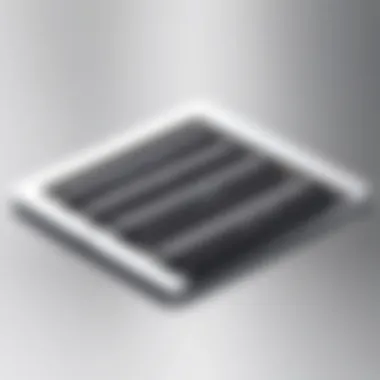

Intro
The MacBook Air, with its sleek design and powerful functionality, is a favorite among users who appreciate both aesthetics and performance. However, the heart of any portable device lies within its battery. An understanding of battery performance and management not only ensures optimal use but also prolongs the device's longevity. This article aims to uncover the intricacies of MacBook Air battery management, diving into specifications, performance, maintenance practices, and much more.
By addressing various aspects of battery usage, from optimal charging habits to troubleshooting techniques, readers can better navigate the demands of their MacBook Air. Whether you're a tech enthusiast keen on maximizing every ounce of battery life or a professional seeking to understand your device's capabilities, this comprehensive guide provides valuable insights. Let’s embark on this journey into the world of batteries, where knowledge empowers better usage.
Overview of MacBook Air Battery Technology
When we talk about the MacBook Air, one of the first things that comes to mind is its impressive battery technology. This aspect is more than just a footnote in the overall performance of the device; it plays a crucial role in how users experience their laptops daily. Battery life can make or break a user’s productivity, whether you're a student, professional, or even a casual user catching up on streaming shows. Understanding the nuances of battery management not only helps you get the most out of your device but also prolongs its lifespan.
The MacBook Air's battery is engineered to support the computer's lightweight design while still providing significant power. The combination of advanced battery technology and optimization measures makes it ideal for people on the go. Every hour of extended battery life translates into fewer charging sessions and a more seamless user experience—factors especially vital for anyone frequently traveling.
Battery Specifications
The specifications of the MacBook Air’s battery are a testament to its engineering excellence. Most current models boast a Lithium Polymer battery with a capacity around 49.9 watt-hours or more. This capacity translates into approximately 15 to 18 hours of usage, depending on the model and user habits. Such specifications highlight the need for optimal battery management.
- Battery type: Lithium Polymer
- Voltage: 7.6V
- Charge cycles: Typically 1000 full cycles before noticeable degradation
Therefore, understanding the specifications enables users to gauge what they can expect from their devices, leading to better usage habits.
Lithium Polymer vs. Lithium Ion
Another critical discussion point in battery technology is the difference between Lithium Polymer and Lithium Ion batteries. While both battery types share similarities, they also have distinct characteristics that can influence user experience.
Lithium Polymer batteries are usually lighter and can be molded into various shapes, making them ideal for the slim profile of the MacBook Air. They also have a more stable chemical composition, reducing the risk of leaking and allowing for more flexibility in battery design. However, they can be slightly more expensive to manufacture.
On the other hand, Lithium Ion batteries are known for their energy density and have been the standard in various tech gadgets. They are often more robust in terms of overall capacity but can come with downsides, such as potential overheating if not managed correctly.
Choosing between Lithium Polymer and Lithium Ion may come down to the specific needs of the user and the design requirements. In the case of MacBook Air, Apple has opted for the Lithium Polymer due to its advantages relating to size, weight, and safety, thus ensuring that users can enjoy a powerful yet portable experience.
Both battery types serve their purpose well, but with the MacBook Air, Apple has hit the sweet spot by selecting a technology that aligns well with user expectations for mobility and performance.
Factors Affecting Battery Life
Battery life is not just a matter of how long a charge lasts; it's an intricate dance of various factors that can significantly influence performance. Understanding these elements can empower users to optimize their MacBook Air experience, as well as extend the overall lifespan of the battery.
Screen Brightness
One of the most apparent culprits in battery drain is screen brightness. Many users have this habit of cranking the brightness all the way up, often to see better under different lighting conditions. However, keeping the screen at maximum brightness can quickly devour the battery’s energy.
To find a good balance, consider these tips:
- Lower Brightness Levels: Adjust the brightness to a comfortable level, ideally around 50-70%. This level generally provides an adequate viewing experience without excessively draining the battery.
- Automatic Adjustment: Turn on automatic brightness adjustment under System Preferences. This feature allows your device to adjust brightness based on ambient light, saving energy when less light is needed.
It’s essential to remember that the screen is one of the highest power-consuming components in laptops. Keeping it well-managed can yield more hours between charges.
Background Applications
Another significant factor tends to lurk in the background: applications running in the background. These programs may be doing a lot more than you realize, continually sipping battery juice while idling.
Here’s how to handle this:
- Regular Checks: Regularly review which applications are running in the background through the Activity Monitor. Closing unnecessary applications can free up resources and reduce battery consumption.
- Efficient Alternatives: If you frequently use apps that require lots of juice, explore lighter alternatives. For instance, if you’re into graphic design, finding a less resource-heavy software can make a difference.
The habit of leaving demanding apps open can quickly lead to rapid battery drain, so it's worth monitoring.
Network Connectivity
Last but not least, network connectivity significantly influences battery life. Whether you’re hopping onto Wi-Fi or relying on Bluetooth devices, these features can quietly contribute to battery drain.
- Wi-Fi Options: If you are in an area with a weak signal, your MacBook Air will work overtime to stay connected. Switching off Wi-Fi when not in use can reduce the battery load.
- Bluetooth Management: Similarly, if you do not use Bluetooth devices, turning it off is a smart choice. Being connected to numerous Bluetooth devices can gradually lead to exhaustion of your battery life.
"By being mindful of your network settings, you can save more juice for when you really need it."
In summary, several factors affect the battery life on a MacBook Air, with screen brightness, background applications, and network connectivity being pivotal cogs in the wheels. Understanding their impacts allows users to stretch battery life further and enjoy their devices to the fullest. It’s about making the right call at the right time—kind of like budgeting for the essentials rather than splurging on the extras.
Best Practices for Charging
Importance of Best Practices for Charging
Charging your MacBook Air isn't just about plugging it in and forgetting it. Following best practices can lead to longer battery life and better performance. Ignoring these habits can cause premature wear and tear on your battery, resulting in costly replacements down the line. Learning to handle your battery correctly can ultimately save you time and money while also enhancing the device's overall longevity.
Optimal Charging Techniques
To maximize the lifespan of your MacBook Air’s battery, consider these optimal charging techniques:
- Don’t wait for it to die: Regularly charging your battery instead of letting it hit 0% is crucial. Lithium batteries prefer to be topped off rather than completely drained.
- Partial charges are good: It's perfectly fine to charge your device for a short period. In fact, partial charges are often better than a full cycle from 0% to 100%.
- Keep it cool: Heat can be a formidable adversary to battery performance. Charging your MacBook in a cool environment prevents overheating during the process.
"Keeping the battery in a moderate temperature is vital; extremes can hurt its longevity."
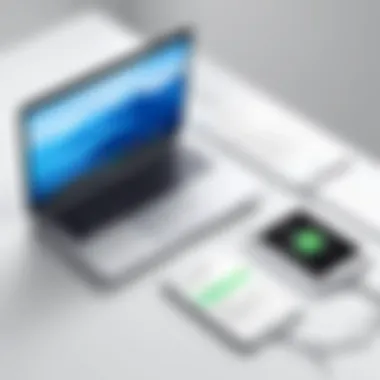

Avoiding Overcharging
Many users fear that they could overcharge their device. However, recent MacBook models are equipped with smart charging technologies. Here are some pointers on avoiding overcharging:
- Use the built-in protections: Recent models will automatically stop charging when they reach full capacity. This built-in feature is designed to prevent overcharging.
- Avoid overnight charging: Even with these protections, it's a good idea not to leave it plugged in all night. If you can, charge it during the day when you are around to unplug it relatively quickly.
- Check battery settings: Utilize your MacBook’s system preferences to monitor your battery settings. Keeping an eye on charging patterns can help you devise a better charging routine.
Use of Genuine Chargers
The importance of using genuine chargers can't be overstated. Here are some reasons why:
- Compatibility is key: Genuine Apple chargers have been engineered specifically for your MacBook Air, ensuring the right voltage and output.
- Protects your device: Off-brand chargers may lack adequate protection measures and can cause overheating or other damage.
- Warranty Needs: If you need repairs under warranty, using non-genuine chargers may void it. Apple has specific requirements that they enforce, and using the right charger is among them.
In short, treating your battery well starts with how you charge it. Implement these practices to ensure your MacBook Air thrives for years to come.
Monitoring Battery Health
Monitoring the health of your MacBook Air’s battery is like keeping an eye on the pulse of a high-performance engine. It's essential to understand this aspect, not just to prolong the battery life but to ensure that your device is running efficiently. With the right practices, you can catch potential issues before they snowball into significant problems, thereby optimizing your device’s usability. Understanding battery health entails checking its status regularly, which can help inform charging habits and overall usage.
Using System Information Tools
MacBooks come equipped with powerful tools that make checking battery health a breeze. The System Information tool offers a straightforward way to dive into the specifics of your battery performance. By accessing this tool, you can see the battery's current condition, including the charge cycles, current charge, and even its design capacity versus the actual capacity available now.
To access the System Information Tool:
- Click on the Apple logo in the top-left corner.
- Select About This Mac.
- Click System Report.
- Under the Hardware section, click on Power.
This information can highlight vital trends. For instance, if your MacBook Air usually runs at 95% capacity but seems to be dropping down to 70%, it’s time to take a closer look. Such insights help you decide whether changing practices or seeking professional help is necessary.
What Battery Cycle Count Means
You may have heard the term battery cycle count thrown around in conversations regarding device maintenance. In layman’s terms, a battery cycle count represents how many full charges a battery has gone through. One cycle means using 100% of the battery’s capacity, but it can come from more than one charge. For example, you might drain your battery to 50%, then charge it back to 100% and do the same again – that counts as one complete cycle.
Understanding your battery cycle count is crucial because it provides insight into when you might need a replacement. Apple generally expects the MacBook Air's battery to retain up to 80% of its original capacity at around 1000 cycles. If you notice that your battery is already showing signs of declining performances, such as quicker drains or slower charging at lower cycle counts, it could be time to reassess your device's future.
Identifying Battery Aging Signs
Just like any part of a technology gadget, batteries show signs of wear and tear as they age. Recognizing the aging signs in your MacBook Air battery could save you from frustrating interruptions.
Here are some signs that may indicate your battery is losing its effectiveness:
- Faster Discharge: If your battery seems to run out of juice quicker than before, it’s a good indicator of age.
- Physical Bulging: Occasionally, batteries may swell over time, which could risk damaging the device. If you notice unusual shapes, seek service immediately.
- Inconsistent Performance: Sudden shutdowns or erratic behavior may also suggest your battery is approaching the end of its life.
To maintain optimal performance, it’s essential to stay vigilant about these signs. The earlier you identify a failing battery, the easier it is to manage the situation before it spirals out of control.
"Keeping an eye on your battery can save you from unexpected device failures."
Monitoring battery health isn’t just a preventive measure; it’s a practical strategy that every MacBook Air user should embrace. By utilizing system information tools, understanding battery cycle counts, and recognizing aging signs, you can significantly enhance your device's longevity and performance.
Troubleshooting Battery Issues
Troubleshooting battery issues is crucial for maintaining the performance and longevity of your MacBook Air. When a battery problem arises, it can hinder productivity and lead to unexpected interruptions. Knowing how to identify and resolve these issues not only improves the user experience but can prolong the life of your device. The following subsections provide insight into common battery-related problems and offer practical solutions to mitigate them.
Unexpected Shutdowns
Unexpected shutdowns can be particularly frustrating. You might be in the middle of an important project, and suddenly your MacBook Air powers off without warning. This problem often indicates that the battery is not holding a charge effectively or that the system is experiencing significant power demands.
Some common causes for these shutdowns include:
- Software Bugs: Often, a misbehaving application can soak up much power, causing the system to shut down unexpectedly.
- Faulty Hardware: If the battery is getting old or damaged, it may fail to deliver the necessary energy.
- Overheating: Excessive heat can force the system to shut down as a safety measure to prevent hardware damage.
To address this issue:
- Check Your Battery Health: Use the system information tools to monitor the battery status. If it shows "Service Recommended," it's time for an assessment.
- Close Resource-Heavy Applications: Keep an eye on your Activity Monitor to see if a particular program is draining your resources.
- Update Your Software: Keeping operating systems and applications up to date can fix underlying bugs that cause instability.
"Being proactive about your battery maintenance can save you from the hassle of unexpected shutdowns."
Rapid Battery Drain
Rapid battery drain can turn a reliable device into a ticking time bomb. If you notice that your MacBook Air’s battery seems to deplete faster than it should, several factors could be at play.
Common culprits include:
- Background Processes: Various applications running in the background might be consuming more power than expected.
- Screen Brightness: Keeping the screen at maximum brightness can significantly impact battery performance.
- Outdated Software: Like we mentioned before, lack of updates can lead to inefficient energy usage.
To troubleshoot this issue:
- Manage Your Applications: Regularly check for any apps running unnecessarily in the background and close them.
- Adjust Brightness Settings: Lower the screen brightness to extend usage time.
- Engage Battery Optimization Settings: Explore MacBook’s energy saver preferences to optimize performance.
Charging Problems


When your MacBook Air faces charging problems, it can be more than annoying; it's a significant roadblock to productivity. There are a few typical scenarios and solutions to take into account.
Potential issues could be:
- Faulty Charger or Cable: Damage or wear can lead to slow or no charging.
- Wrong Port Apply: Sometimes, end-users may connect to the wrong port or fail to fit connections properly.
- Software Glitch: Occasionally, software bugs can disrupt the charging process.
To solve charging problems:
- Inspect the Charger and Cable: Look for any visible damage. If necessary, consider using a genuine Apple charger to ensure compatibility.
- Check Connections: Make sure everything is plugged in securely.
- Reset the SMC (System Management Controller): Sometimes a simple reset can remedy charging concerns, aiding in battery recognition issues.
In all cases, staying informed and taking appropriate action can lead to a smoother user experience with your MacBook Air. Understanding these troubleshooting steps can not only save time but also enhance the longevity of your device, keeping it running smoothly for years to come.
Battery Replacement: When to Consider It
When it comes to your MacBook Air, the health of its battery is crucial. Battery replacement might sound straightforward, yet it necessitates a careful look at a bunch of factors to ensure optimal performance. After all, a battery is the heart of your device, powering everything from mundane tasks to heavy programs. Knowing when to replace your battery can save you time and frustration down the line.
Signs of a Failing Battery
So, how does one diagnose a battery on the fritz? There are several telltale indicators that suggest your MacBook Air battery is waving a white flag:
- Rapid Battery Drain: If your MacBook seems to run out of juice faster than a hamster on a wheel, it might be time to take a closer look at the battery.
- Unexpected Shutdowns: It's one thing for your laptop to lose battery life; it’s another when it decides to power down without warning. This abruptness can be alarming and is often a sign of trouble.
- Swollen Battery: A physical expansion changing the shape of the battery compartment is a clear red flag. A swollen battery can pose safety hazards and should be addressed immediately.
- Battery Health Indicators: You can check your battery’s health through the Apple menu. If it says “Service Recommended,” then considering replacement is essential to maintaining performance.
Remember, ignoring these signs might lead to further problems.
"Acknowledging early signs of battery distress can save you not just money, but also an unexpected headache in the midst of important work."
Finding Qualified Service Centers
Once you’ve determined that a battery replacement is in your future, the next step is finding a reliable place to make it happen. Not all service centers are created equal, and it’s imperative you choose wisely:
- Apple Authorized Service Providers (AASPs): These places are vetted by Apple and trained to handle MacBook repairs, ensuring genuine parts and skilled service. It's like getting a top-tier steak at your favorite restaurant, rather than trying a questionable spot for an undercooked meal.
- Apple Retail Stores: If you prefer face-to-face interaction, visiting an Apple Retail Store can also be a good bet. You can get on-the-spot assessments by trained staff.
- Local Repair Shops: If you're more of a DIY builder, ensure that the shop you choose comes highly recommended. Look for reviews online or ask around, because you want someone who knows their stuff.
In summary, keeping an eye on your battery's health is essential. Recognizing the warning signs and knowing where to turn for assistance can keep your MacBook Air functioning without a hitch. Don't let a failing battery hold you back, as there’s a wealth of options to keep your machine running efficiently.
Environmental Factors Impacting Battery Life
When it comes to managing the lifespan and efficiency of your MacBook Air's battery, it's not just about the hardware or software; the environment in which you use your device plays a significant role as well. Factors like temperature and humidity can have a profound impact on battery performance, potentially leading to faster deterioration or unexpected issues. Understanding these influences can help you make informed choices to maximize your battery's longevity and ensure its reliability over time.
Temperature Effects
Temperature is one of the most critical elements affecting battery health. Lithium-based batteries, like those in MacBook Airs, typically function best when kept within a specific temperature range, generally from 20°C to 35°C (68°F to 95°F). If your laptop is used or stored in extreme temperatures, it can lead to severe implications for battery performance.
High temperatures can cause batteries to degrade faster, leading to a shortened lifetime. For instance, leaving your MacBook Air in a hot car or in direct sunlight can create heat buildup that affects internal components, impacting not just the battery but also the logic board and other critical parts. On the flip side, low temperatures can temporarily reduce battery capacity. You might notice your battery percentage dropping quicker than usual when using your MacBook outdoors during the winter.
"A comfortable environment is not only more pleasant but crucial for the health of your tech. Remember, a hot laptop is often an unhappy laptop."
Consider implementing simple habits like not working in excessively warm places or using your MacBook Air under a fan when it's hot outside. A well-ventilated area can considerably help maintain a healthier operating temperature.
Humidity Considerations
Humidity is another factor that can’t be ignored. While batteries are generally designed to withstand a range of environments, excessive moisture can lead to internal corrosion and performance issues. High humidity levels can create condensation that might find its way into the laptop's internal circuits, adversely affecting essential components including the battery.
A MacBook Air thrives in an environment with moderate humidity, typically between 30% to 50%. When you expose your laptop to higher humidity levels, it becomes more susceptible to damage. On the other hand, a dry atmosphere can build up static electricity, which might harm the electronic components.
To maintain an ideal condition, think about using a dehumidifier in humid environments, especially during the rainy season or in coastal areas where moisture in the air can be quite high. Conversely, using a humidifier in dry climates can also protect your device from static-related issues.
In summary, keeping an eye on the surroundings where you use your MacBook air can lead to significant impacts on the battery's lifespan and functionality. Taking simple steps to manage the temperature and humidity can extend the life of your device, ensuring you get the performance you expect when you need it most.
Comparative Analysis with Other Mac Models
In the realm of portable computing, understanding the nuances between different Mac models is crucial for users, especially when it comes to battery performance and longevity. This section takes a closer look at how the MacBook Air stacks up against its counterparts, like the MacBook Pro, as well as the evolution between older and newer models. By diving into these comparisons, users gain insights into which device suits their needs best without having to rely solely on technical specifications.
MacBook Pro vs. MacBook Air
When comparing the MacBook Pro to the MacBook Air, the differences in battery management and performance become apparent. The MacBook Air is designed to be lightweight and portable, aiming for extended battery life under typical usage scenarios. In contrast, the MacBook Pro, while still offering decent battery performance, is equipped with more powerful hardware aimed at professionals who might be running demanding applications.
- Battery Capacity: The MacBook Pro often comes with a larger capacity battery compared to the Air. For instance, while the MacBook Air might offer around 15 hours of usage, the Pro can push up to 20 hours during less resource-intensive tasks.
- Performance Efficiency: The MacBook Air uses a more efficient chip that balances battery life with performance, making it suitable for everyday tasks. However, for heavy users, especially gamers and graphic designers who push their systems to the limit, the Pro's performance comes at the cost of faster battery drain.
- Thermal Management: Battery performance isn’t just about the specs; it’s also about heat management. The MacBook Pro has better thermal management, allowing it to sustain high performance longer without overheating, which can negatively impact battery life.
This comparative analysis helps underscore the important decision-making process for users. If portability and battery endurance are priorities, the MacBook Air stands as a strong contender. However, for users needing superior processing power, the Pro’s battery capacity may be worth the trade-off.
Older vs. Newer Models
As technology marches on, newer MacBook models introduce various enhancements that significantly affect battery longevity and performance. Evaluating older models against their updated counterparts sheds light on how advancements in technology directly translate into benefits for users.
- Battery Technology Upgrades: Newer MacBook models generally come outfitted with advanced battery technologies. For instance, the shift from Lithium-ion to improved Lithium Polymer in later models allows for better energy density and weight reduction, translating to longer-lasting batteries in a more compact form.
- Software Improvements: Each macOS update is packed with optimizations for energy management—newer models typically benefit from these improvements more than older versions. Users may find that a MacBook Air from the last couple of years performs markedly better in battery management than those made five or six years ago.
- User Experience Enhancements: Apple has integrated smart features such as optimized battery charging in newer models, which learns user patterns to delay charging beyond 80% until it's necessary. Older models do not possess this capability which can lead, over time, to unnecessary wear on the battery.
In summary, evaluating the contrasts between older and newer Mac models is paramount to investment decisions. The battery longevity and management features found in the latest models highlight Apple's commitment to innovation and user satisfaction, reinforcing that what may seem like a simple upgrade can have far-reaching implications on daily functionality.
"Understanding these comparisons not only clarifies user options but also enhances daily computing experiences."
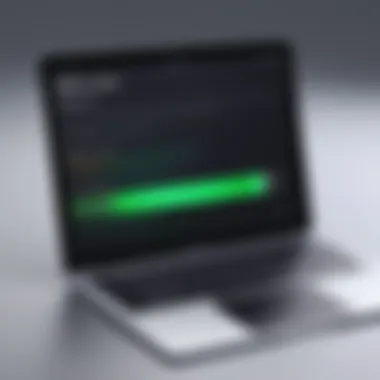

User Experiences and Case Studies
Examining user experiences and case studies regarding the MacBook Air's battery performance provides vital insights for both current users and those contemplating a purchase. Real-world accounts illuminate how various factors impact battery life, which can vary significantly depending on usage patterns. Understanding subjective experiences alongside technical specifications offers a holistic view.
Engaging with users sheds light on specific elements such as:
- Battery longevity: Long-term users often have invaluable insights. They can share how updates, software changes, or even new apps have altered their battery life over time.
- Daily use scenarios: It’s one thing to read about theoretical battery stats, but hearing from others who"ve navigated office work, streaming, or gaming gives practical context.
- Performance under stress: For instance, when users juggle multiple tasks or run resource-intensive applications, their accounts reveal the real limits of battery performance.
One compelling aspect of user experiences involves the thread of satisfaction or frustration linked to battery reliability. Many users emphasize the importance of understanding battery cycles, health indicators, and practical charging habits developed over years of usage.
"I learned quickly that keeping my Air plugged in all day might not be the best for long-term battery health. A little discipline in usage goes a long way!"
This forum of shared wisdom enhances the narrative surrounding MacBook Air batteries, spelling out what specs and numbers often gloss over. Those who recorded their usage provide a comprehensive tapestry, reinforcing or challenging the manufacturer's stated figures.
Long-Term Users
Long-term users of the MacBook Air frequently offer a wealth of knowledge about how to maximize battery performance. Their insights stem from various experiences, and the information they provide can be invaluable to both novice and experienced users alike. Notably, they offer perspectives on how the battery’s performance evolves over time.
These users often share tips on maintaining optimal battery health:
- Regular updates: Keeping the OS updated may prevent performance dips.
- Reducing unnecessary applications: Closing background apps aids in conserving battery life.
- Temperature awareness: Many emphasize the importance of avoiding extreme temperatures. For instance, operating in high heat could lead to faster battery degradation.
A common theme in long-term user experiences is adaptation. As new software updates roll out, so do performance tweaks that either benefit or hinder battery life. The ability to adjust to these changes can make a palpable difference in user satisfaction.
Heavy Users: Gaming and Graphic Design
Heavy users, particularly in fields such as gaming or graphic design, present a unique case study regarding battery performance on the MacBook Air. These users routinely explore the boundaries of what the device can handle, pushing it to the limits in demanding scenarios. Their experiences reveal realistic expectations and underscore the importance of effective battery management strategies.
For example, gaming often presents particular challenges. Users have reported distinct differences in battery longevity when playing graphic-intensive games versus lighter applications. Here are some insights from heavy users:
- Power settings: Adjusting the MacBook's settings to "Low Energy Mode" can extend battery life during longer gaming sessions.
- External peripherals: Some users have noted that connecting devices like external monitors or high-performance mice can drain battery life quicker than anticipated.
- Routine maintenance: Over time, heavy usage can lead to battery fatigue. Regularly checking the battery's health and managing applications can significantly prolong the MacBook's efficacy.
Graphic designers typically juggle various programs simultaneously, and their needs can vary greatly. They often emphasize the importance of:
- Optimized workspaces: Configuring an efficient workspace can minimize lag and conserve battery power.
- Use of cloud services: Utilizing cloud storage not only clears local resources but may also optimize performance and battery life.
In their exploration of both challenges and solutions, these users breathe life into discussions surrounding MacBook Air battery management and performance, providing others with genuine, lived experiences that go beyond mere conjecture.
Advanced Battery Optimization Techniques
When it comes to enhancing the longevity and performance of your MacBook Air's battery, advanced optimization techniques play a pivotal role. These practices not only ensure the battery's efficiency but also contribute significantly to its lifespan. With the right configurations and tools, users can achieve better performance without compromising the device’s usability, making it essential for those who rely heavily on their MacBook Air for various tasks.
The art of battery optimization involves a combination of configuring the system preferences correctly and utilizing dedicated management software to monitor and maintain battery health. Each of these elements adds depth to the overall interaction between the user and the device, allowing it to work smarter, not harder.
System Preferences Configuration
Configuring the system preferences on your MacBook Air is the foundation of effective battery optimization. Adjusting settings can significantly impact how the battery performs in daily usage. Here are some key settings to consider:
- Energy Saver settings: Head over to the System Preferences and find the Energy Saver option. Here, you can tweak settings like sleep mode for the display and the computer itself, minimizing energy consumption during periods of inactivity.
- Screen Brightness: Decreasing the screen brightness not only saves battery but can also reduce strain on your eyes. Try to keep it at a level where you can comfortably view your screen. Using the ambient light sensor can also help with this adjustment.
- Keyboard Backlighting: If you're not in a dimly lit area, reducing or turning off the keyboard backlighting can lead to noticeable battery savings, especially in prolonged use cases.
These adjustments, while seemingly minor, can make a world of difference in battery performance. As they say, "a penny saved is a penny earned," and in this case, every bit of energy saved extends the life you get from each charging cycle.
Utilizing Battery Management Software
To further complement manual settings, employing battery management software can bring a proactive approach to monitoring and optimizing battery health. This software can help track various metrics related to battery performance and usage patterns. Below are some options to consider:
- CoconutBattery: This well-known app provides useful insights into your battery's capacity, charging habits, and cycle count, allowing you to stay informed about its health status.
- Battery Health 2: Another alternative that offers even more features. This app grants you the ability to monitor battery capacity, temperature, and more, presenting a detailed picture of your battery’s performance.
- macOS Built-in Battery Settings: macOS itself includes battery management features like battery usage graphs. These come in handy, showing which apps drain your battery the most, guiding you to make informed decisions about your usage.
Using software tools like these allows users to have a flexible approach to battery management, keeping a close eye on performance metrics over time. As you learn more about your MacBook Air's habits, you'll be able to tailor your usage in a way that helps preserve battery life more effectively.
"An ounce of prevention is worth a pound of cure." Take charge of your battery today so you can enjoy your MacBook Air's performance tomorrow!
By understanding and implementing these advanced battery optimization techniques, you can maximize your device's performance and prolong its lifespan, ultimately enhancing your overall computing experience.
Future of MacBook Air Battery Technology
As technology swiftly progresses, the realms of battery performance and management are also set to evolve. The future of MacBook Air battery technology holds significant importance, not just for the device itself but also for the users who depend on it daily. Understanding these advancements can help consumers stay ahead of the curve, maximizing efficiency and longevity of their devices.
Emerging Technologies
When we talk about the future, it’s all about what’s next on the horizon for battery technologies. One of the most anticipated breakthroughs leans toward solid-state batteries, which promise to deliver higher energy densities and a longer lifespan compared to the current lithium-ion technology. Imagine a battery that charges faster and performs better in various conditions. With less risk of overheating or unexpected failures, MacBook Air users could benefit greatly.
Another innovative area includes graphene batteries. Utilizing graphene, which is a one-atom-thick sheet of carbon atoms arranged in a hexagonal lattice, could lead to batteries that charge remarkably more quickly and last significantly longer. This is not simply pie in the sky—several companies are already conducting prototypes to make these batteries a tangible reality in the near future. Not only would this technology improve the overall performance of MacBooks, but it could also enhance the user experience.
Moreover, biodegradable batteries are also making waves in environmental circles. As more consumers become eco-conscious, manufacturers are on the hunt for greener alternatives. The advent of these batteries could mean using materials that have a lower environmental impact, making the throwaway culture less appealing and promoting sustainability. Incorporating these types into Apple’s lineup would align with environmentally friendly practices, setting a precedent for others in the tech industry.
Predicted Trends in Battery Sustainability
Battery sustainability is no longer just an afterthought; it’s driving innovation across the globe. As more devices flood the market, carrying the weight of their environmental footprint, sustainability has moved to the forefront of technology discussions. MacBook Air users can expect to see more emphasis on recyclability. Companies are now exploring methods for recycling used batteries, ensuring that valuable materials don't end up in landfills but are instead reused in new products. This creates a cycle that could revolutionize how we think about technology disposal and reuse.
In the coming years, there will be a greater push for battery systems that not only consume less energy but also harness renewable energy sources. Technologies such as solar charging might make their way into devices like the MacBook Air, allowing users to recharge their laptops using sunlight, thus promoting a self-sufficient lifestyle.
"Technology is only as good as the impact it has on the world."
Technological advancements will inevitably come with challenges. Questions about the ethical sourcing of materials are paramount as the world pivots towards green technologies. It's crucial to ensure that the materials for these innovative batteries aren't acquired at the expense of human rights issues or environmental degradation. The focus on sustainability also encapsulates a responsibility towards ethical production.



