Explore the Benefits of Plugable Dual 4K Display Docking Stations


Intro
As technology evolves, the need for enhanced connectivity options has become more crucial than ever. This shows particularly in the realm of dual 4K display solutions offered by devices like the Plugable universal docking stations. Understanding these devices is vital for tech enthusiasts, gamers, and professionals who rely on high-resolution displays for their work or leisure.
In this article, we will explore the nuances of Plugable dual 4K display HDMI and DisplayPort universal docking stations. By dissecting their features, specifications, and competitive landscape, we provide a comprehensive guide aimed at empowering users to make informed decisions. With various options on the market, clarity on performance and compatibility is essential for optimizing user experience. Let us dive into the intricate details that define this technology and its implications for diverse user profiles.
Product Overview
Brief Description
Plugable's dual 4K display HDMI and DisplayPort universal docking stations are designed to enhance the connectivity of laptops and desktop computers. They allow users to add multiple displays, improving productivity and gaming experiences. With support for dual 4K outputs, these docking stations simplify the process of connecting multiple devices while maintaining high image quality.
Key Features
- Dual Display Support: Connect two 4K monitors simultaneously.
- Versatile Compatibility: Works with Windows, macOS, and Linux systems.
- Robust Connectivity Options: Multiple HDMI and DisplayPort outputs, along with USB ports for peripherals.
- Power Delivery: Some models support power delivery, allowing you to charge devices through the dock.
Available Variants
Plugable offers several variants, catering to a range of needs:
- Plugable USB-C Dual 4K Docking Station: Focused on USB-C connectivity.
- Plugable Thunderbolt 3 Dock: High-end variant with Thunderbolt 3 support.
- Plugable USB 3.0 Dual Display Dock: For users with older USB standards.
Specifications Breakdown
Technical Specifications
The technical specifications of these docking stations are critical in determining their performance. Common specifications include:
- Resolution: Supports up to 3840 x 2160 (4K) at 60Hz.
- USB Ports: Typically includes multiple USB-A and USB-C ports.
- Ethernet Port: Allows for stable wired internet connections.
Performance Metrics
Performance is measured by the stability of connections, video quality, and loading speeds. Devices generally show high performance when connected to monitors with low latency and high refresh rates. User experiences may vary based on the number of connected peripherals.
Compatibility Information
Plugable's docking stations are designed for wide compatibility. They work seamlessly with:
- Windows laptops and desktops
- Macbooks with USB-C or Thunderbolt 3
- Linux systems with compatible drivers
Comparative Analysis
Competing Products
In the market, there are several competitors. Some notable ones include:
- Targus Dual 4K Docking Station
- Wavlink Dual 4K Dock
- Dell D6000 Universal Dock
Strengths and Weaknesses
Strengths:
- High resolution outputs for better clarity.
- Comprehensive compatibility across operating systems.
Weaknesses:
- Some models may have limited power delivery options.
- Certain users report cooling issues with prolonged use.
Price Comparison
Pricing varies widely depending on features. Plugable's models tend to be competitively priced compared to others, offering good value for performance compared to rivals like Dell and Targus. Prices generally range from $100 to $250 depending on the features and capabilities.
Buying Guide
Target User Profiles
These docking stations appeal to a varied audience that includes:
- Tech enthusiasts wanting multiple screens for multitasking.
- Gamers seeking efficient setups for a larger gaming experience.
- Professionals who require extensive connectivity for presentations and collaboration.
Important Considerations
When considering a purchase, keep in mind:
- Compatibility with your computer's port options.
- Number of displays you plan to connect.
- Whether you need power delivery.
- Budget constraints based on features and specifications.
Insider Tips for Buyers
- Always check for firmware updates after you purchase.
- Consider future-proofing by opting for USB-C or Thunderbolt models when possible.
Maintenance and Upgrade Insights
Regular Maintenance Practices
To ensure longevity and performance, it’s advisable to:
- Keep ports clean from debris.
- Regularly check for driver updates.
Upgrade Paths and Options
If higher resolutions or more ports are needed, consider:
- Upgrading to a model with Thunderbolt 3 capabilities.
- Adding an external GPU for gaming setups.


Troubleshooting Common Issues
Common issues may include connectivity problems and reduced display quality. Users are advised to check connections first before seeking software solutions. Sometimes, simply restarting the docking station can resolve the issue.
Prologue to Docking Stations
Docking stations have become an integral part of modern computing setups. They serve as a bridge connecting multiple devices to a single hub, simplifying the process of managing various peripherals and displays. Understanding the role of docking stations allows users to optimize their workstation, enhancing productivity and streamlining their workflow. In this section, we will explore the definition and purpose of docking stations, as well as the significance of dual display functionality.
Definition and Purpose
A docking station is a device that expands the connectivity of a laptop or other portable computer. It typically includes various ports such as HDMI, DisplayPort, USB, and Ethernet. The primary purpose of these stations is to facilitate a seamless transition between a mobile and a desktop computing experience. By connecting a laptop to a docking station, users can connect multiple displays, keyboards, mice, and other peripherals. This allows for an organized workspace and improves efficiency for tasks such as coding, graphic design, or gaming.
Docking stations can vary significantly in terms of capabilities. Some support only basic functions, while others like the Plugable Dual 4K Display HDMI and DisplayPort options offer high-resolution display outputs, increased data transfer speeds, and power delivery features. These functionalities cater to diverse user needs, making docking stations practical for various fields from general office work to demanding design tasks.
Importance of Dual Display Functionality
The ability to connect dual displays is a crucial feature for many professionals and tech enthusiasts. Dual display setups enable users to multitask efficiently. For instance, a user can have a document open on one screen while conducting research on another. This setup minimizes the constant switching between tabs and applications, resulting in a more effective workflow.
Moreover, for gamers, having dual displays can enhance the gaming experience. It allows for smoother gameplay by providing additional information such as maps or chats without interrupting the main game view. Creative professionals benefit similarly; they can access design tools on one screen while working on their projects on another.
"Having multiple screens can significantly boost productivity, making it easier to handle complex tasks and increasing overall efficiency."
In summary, the incorporation of dual display functionality in docking stations addresses numerous modern working needs. It provides versatility and enhances the computing environment, catering to both personal and professional requirements effectively.
Types of Docking Stations
Docking stations serve as versatile hubs for connecting various devices to computers. This section explores different types of docking stations, emphasizing their specific applications, benefits, and features. Understanding these types is crucial for users looking to enhance their setup with a reliable station that suits their needs.
HDMI Docking Stations
HDMI docking stations are designed to utilize the High-Definition Multimedia Interface (HDMI) standard. This type of docking station typically supports high-definition video and audio, making it ideal for users who watch movies, play games, or work with graphic-intensive software.
Some benefits of HDMI docking stations include:
- Wide Compatibility: Most modern laptops and desktops come with HDMI ports. This makes these docking stations accessible for a broader range of devices.
- Easy Setup: Users can connect their devices with a simple HDMI cable, often requiring no additional drivers.
- Multi-Display Support: Many HDMI docking stations allow users to connect multiple monitors, at times encompassing dual 4K displays.
Overall, HDMI docking stations provide a straightforward solution for users seeking enhanced video and audio output options.
DisplayPort Docking Stations
DisplayPort docking stations leverage the DisplayPort standard. Built for high refresh rates and superior resolutions, they are often favored by gamers and professionals in creative fields.
The features of DisplayPort docking stations include:
- Higher Refresh Rates: They support higher frame rates, which is beneficial for gaming and fast-paced media.
- Versatile Connectivity: DisplayPort can handle multiple monitors from a single output. This is advantageous for users who require expansive screen real estate.
- Adaptive Sync Technology: Many DisplayPort stations support technologies like G-Sync or FreeSync, reducing screen tearing during gaming sessions.
These docking stations typically cater to users demanding exceptional display performance.
Comparison of HDMI and DisplayPort
Both HDMI and DisplayPort docking stations serve vital roles, yet they cater to distinct use cases. A comparison highlights their primary differences:
- Resolution Support: While HDMI supports up to 8K, DisplayPort typically excels at higher refresh rates and can also support multiple screens.
- Audio Support: HDMI often carries audio with video seamlessly, while DisplayPort's audio capabilities depend on the device's support.
- Cable Length and Type: HDMI cables can extend further in some cases, where DisplayPort has limitations on cable lengths for high resolutions.
When selecting between these two types, users should consider their primary usage scenarios. If audiovisual needs are paramount, HDMI may suffice. For gaming or specialized graphic work, DisplayPort is normally the better option.
In summary, selecting the right type of docking station involves recognizing the specific strengths and applications of HDMI and DisplayPort. Whether for gaming, multimedia, or professional displays, understanding these types is essential for optimizing any setup.
Key Features of Plugable Dual 4K Display Docking Stations
Plugable dual 4K display docking stations offer various key features that cater to a wide range of users. Understanding these features is essential for those looking to upgrade their workstation, improve productivity, or enhance their gaming setups. The functionality of these docking stations is not only about connecting multiple displays, but also about ensuring seamless interaction with devices, maximizing power efficiency, and providing adequate performance for demanding tasks.
Resolution Support
Resolution support is a prominent feature of Plugable dual 4K docking stations. These devices allow users to connect two 4K displays simultaneously, providing a significant boost in clarity and detail. This capability is especially beneficial for graphic designers, video editors, and gamers who require sharp images and vibrant colors. The ability to run at 3840 x 2160 resolution ensures that every detail is visible, which is critical for tasks requiring meticulous attention.
Furthermore, dual 4K support can simplify tasks that involve multitasking. Users can place their applications across two screens, enhancing workflow and efficiency. Switching between tasks becomes smoother and more intuitive, allowing users to focus on creativity and productivity rather than on window management.
Connection Options
Connection options are crucial when selecting a docking station. Plugable offers a variety of ports, including HDMI, DisplayPort, USB-A, and USB-C. This array of connections is designed to accommodate a range of devices, from laptops to desktops and even tablets. USB-C connectivity is especially important, as it allows for data transmission, video output, and power delivery through a single cable. This simplification of connectivity aids users in maintaining a tidy workspace and reduces clutter.
The inclusion of various ports ensures compatibility with different technology ecosystems. For instance, users needing to connect older devices can easily do so using USB-A ports, while newer devices benefit from the speed of USB-C connections. Moreover, the presence of multiple video outputs means users can select the ideal connection type for their specific monitors or displays.
"A well-connected docking station can transform productivity, allowing you to leverage multiple displays and devices effortlessly."
Power Delivery Capabilities
Power delivery is another essential feature of Plugable dual 4K docking stations. Many models provide sufficient wattage to charge connected devices. This means that users can power their laptops while simultaneously using the docking station for other connections. A typical docking station can deliver up to 100 watts of power, which is adequate for most laptops.
This is particularly beneficial for individuals constantly on the go. Plugging in a single cable not only connects multiple peripherals but also ensures that the laptop remains charged. It streamlines the setup, especially in settings such as home offices or temporary workspaces. Therefore, the power delivery feature enhances flexibility and convenience.
In summary, the key features of Plugable dual 4K display docking stations play a significant role in enhancing user experience. With high-resolution support, diverse connection options, and robust power delivery capabilities, these docking stations provide a compelling solution for those requiring an efficient and powerful workspace.
Compatibility and System Requirements
Understanding the compatibility and system requirements is crucial when using Plugable dual 4K display HDMI and DisplayPort universal docking stations. Compatibility ensures that the docking station will function seamlessly with your devices. Moreover, it prevents frustrations that arise from mismatched hardware. System requirements, on the other hand, dictate the software and hardware needed to maximize the docking station's performance.
Supported Operating Systems
The operating system plays a vital role in the interface between the docking station and the computer. Plugable dual 4K docking stations typically support various operating systems. This often includes Windows, macOS, and some Linux distributions. Each of these systems may have different requirements for drivers or configurations.
For Windows, ensure your version is updated to support relevant display and connection technologies. macOS users may need to install specific drivers to enable full functionality. Linux users might encounter more limitations but can often find community-supported drivers.
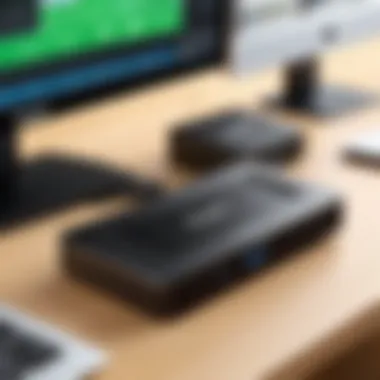

Important: Always check the official Plugable website for the latest compatibility details and driver downloads.
Device Compatibility
Compatibility extends beyond operating systems to the hardware itself. This includes not just the laptop or desktop, but also peripheral devices. Plugable docking stations work with various brands, but performance might differ. Consider the following aspects:
- USB Support: Ensure the docking station is connected to a USB-C or USB-A port on your device with the correct specifications.
- Display Outputs: Check if the device supports the resolutions offered by the docking station. Some laptops may limit external displays.
- Power Requirements: Verify the power delivery capabilities of your docking station and its compatibility with your device’s charging needs.
In summary, understanding compatibility and system requirements empowers users to make informed decisions. It ensures a smoother experience with Plugable dual 4K display docking stations.
Setup Process for Dual Display Docking Stations
Setting up dual display docking stations is crucial for maximizing the capabilities of modern workstations. A clear understanding of this process can lead to enhanced productivity and improved user experience. Proper setup not only involves connecting hardware but also ensures that software is configured correctly. This section walks through the essential steps necessary for setting up plugable dual 4K display HDMI and DisplayPort universal docking stations.
Unboxing and Connecting Hardware
Unboxing a new docking station can be an exciting experience. Inside the box, you often find the docking station itself, power adapter, and various cables. Familiarity with the included parts is important. Before starting, you must consider where to place the docking station. Placing it in an accessible location encourages frequent use.
Here are steps for connecting hardware:
- Power Connection: Start by plugging the power adapter into an electrical outlet. There should be a dedicated port on the docking station specifically for this purpose.
- Connecting to the Computer: Most docking stations communicate with the computer through USB-C or USB 3.0 ports. Choose a compatible cable and connect one end to the docking station and the other to your laptop or desktop.
- Display Connections: Use HDMI or DisplayPort cables to connect your monitors to the docking station. Ensure that the monitors are plugged into a power source as well.
- Peripheral Devices: If needed, connect additional peripherals such as keyboards, mice, and storage devices to the available USB ports on the docking station.
This connection process is relatively simple, but ensuring that each step is followed carefully will save you time in configuration later.
Driver Installation and Configurations
Once the hardware is connected, the next crucial step involves driver installation. This is necessary for optimal functionality of the docking stations. Many docking stations are plug-and-play, meaning they may operate without additional software. However, for maximum performance, installing the latest drivers is recommended.
Follow these steps to ensure proper installations:
- Locate Drivers: Visit the manufacturer's website, in this case, the Plugable website, to find the latest drivers for your specific docking station model.
- Download and Install: Follow the instructions provided. It typically requires running an installer that may guide you through the configuration process.
- System Settings: After installation, access the display settings on your computer. This is where you can adjust settings, such as resolution and display arrangement for your dual screens.
- Testing: Once configurations are finalized, test both displays. Drag windows between screens to ensure that everything functions correctly.
If there are glitches, consulting online forums or the manufacturer's support page may be necessary. This step is critical to ensure a seamless experience with your dual 4K setup.
In summary, the setup process for plugable dual 4K display docking stations encompasses both hardware connections and essential software installations. Understanding this process thoroughly increases the likelihood of a hassle-free user experience.
Performance Analysis
Performance analysis is a crucial aspect when evaluating plugable dual 4K display docking stations. Users need to understand how well these devices function under real-world scenarios. It is not just about plug-and-play capabilities, but also about how these docking stations perform during intensive tasks. Factors like display quality, resolution support, and data transfer speeds all contribute to the overall user experience.
Evaluating performance helps users identify whether a particular docking station meets their needs, especially for tasks such as gaming, graphic design, or large data transfers. For tech enthusiasts and professionals alike, understanding the performance metrics can directly influence productivity and efficiency.
Display Quality and Resolution Testing
Display quality testing is important to ascertain the performance of a dual 4K docking station. It involves analyzing how well the station handles high-resolution outputs. Key points to consider include:
- Color Accuracy: It is essential to evaluate whether the colors displayed on the screen are true to life. Improper color representation can lead to inaccurate results in creative work.
- Refresh Rates: For gamers, this is a critical factor. Higher refresh rates provide smoother animations and can enhance the gaming experience.
- Input Lag: This measurement helps in understanding how quickly a device responds to inputs. Minimal lag is crucial for real-time applications, such as video editing or gaming.
Ultimately, users should look for devices that offer not just 4K resolution but also ensure that the quality of images remains consistent with their expectations. Comprehensive tests can provide insights into how each aspect performs under various conditions.
Data Transfer Speeds
Data transfer speeds play a crucial role in the overall efficiency of docking stations. For users who need to move large files frequently, this aspect becomes a paramount concern. Several considerations should be noted:
- USB Standards: Different USB versions like USB 3.0 and USB-C have varying transfer rates. Understanding these can assist users in selecting the right dock for their needs.
- Multi-device Functionality: Consider how well the dock manages multiple connections. Docking stations with advanced data handling capabilities can support multiple devices without compromising transfer speeds.
- Bottlenecking: Users need to be aware of potential bottlenecks in data transfer. For example, if the dock’s connection interface is slower than the devices attached to it, this can hinder performance.
Assessing data transfer speeds not only informs users about how quick their workflows can be but also highlights the versatility of a docking station in diverse usage scenarios. A good docking station should provide robust data management without slowdown, ensuring productivity is not affected.
"Evaluating a docking station's performance is not just a task; it is an essential step for ensuring that it enhances your computing environment."
Use Cases for Dual 4K Docking Stations
Dual 4K docking stations serve a variety of practical uses across different environments, meeting the needs of users regarding versatility and performance. These devices are not just tech accessories; they play an essential role in enhancing the user experience, whether it's for remote work, gaming, or creative projects. Recognizing the specific contexts in which they excel helps in understanding their importance and functionality.
Home Office Setup
In the modern workplace, the home office has become prevalent. Dual 4K docking stations can transform a standard home office into a highly efficient workspace. With the ability to connect multiple monitors, users can multitask effectively. Tasks such as writing documents, attending video conferences, or managing emails can be handled simultaneously on separate screens.
Key benefits include:
- Enhanced Productivity: Switching between tasks is more efficient when screens are dedicated to respective purposes.
- Ergonomic Setup: Proper screen placement allows for better posture and reduces strain on the eyes and neck during long working hours.
- Easy Connectivity: These docking stations simplify the connection of peripherals like webcams, printers, and external drives, streamlining the work environment.
Gaming Configurations
For gamers, having optimal performance and visual fidelity is critical. Dual 4K docking stations meet these needs with high-resolution output and low lag. Connecting two monitors can significantly enhance the gaming experience, particularly in immersive or competitive scenarios.
Some notable aspects include:
- Wide Field of View: Two screens can create an expansive gaming environment, increasing immersion.
- Improved Game Management: Gamers can monitor chat, maps, or other applications on a secondary screen without disrupting gameplay.
- Higher Refresh Rates: Many dual docking stations support high refresh rates, which are essential for fast-paced gaming.
Creative Workflows
Creative professionals often require multiple tools, like graphics software, video editing applications, and source material. Dual 4K docking stations facilitate a smooth workflow in these contexts. The ample screen real estate allows artists and designers to display their work alongside the tools they need.
Essential elements include:
- Detailed Visuals: Artists can view intricate details on higher resolution displays, which aids in precision work.
- Multitasking with Ease: Creatives can run multiple applications simultaneously without switching tabs, accelerating the creative process.
- Direct Output: For video editing, having timelines on one screen and preview on another provides clarity in project management.
Use cases illustrate how dual 4K docking stations can adapt to various user needs, providing significant advantages across different scenarios.
Market Options: Popular Models Reviewed
The section on market options is essential in providing insight into the variety of Plugable dual 4K display HDMI and DisplayPort docking stations available. Understanding these options helps potential buyers navigate through an assortment of models and their specifications. This knowledge builds confidence in making an informed purchase that accurately addresses specific needs and preferences.

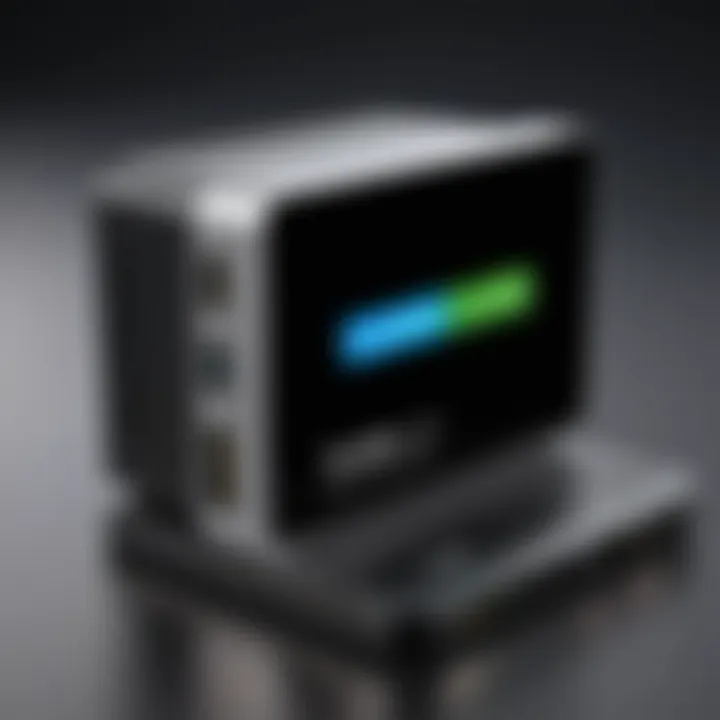
Budget-Friendly Options
When it comes to budget-friendly docking stations, there are several models that deliver high functionality without breaking the bank. These models typically offer essential features such as dual 4K support and multiple connectivity options at a lower price point.
- Plugable USB-C Dual 4K Docking Station: This model supports dual 4K displays through HDMI and DisplayPort. It provides a good balance of features for its price, including power delivery and USB-C connection.
- WAVLINK USB 3.0 Universal Docking Station: Offers compatibility with older systems without USB-C. It allows dual display output but with some limitations on resolution depending on the graphics card of the connected device.
These possibilities make them ideal for users trying to maximize their tech setup on a budget.
Premium Models
For those seeking high-end options, premium models provide advanced features and improved performance. These docking stations typically support more devices, higher resolutions, and greater power delivery.
- Plugable USB-C Triple Display Docking Station: This model stands out by supporting three displays simultaneously. It is ideal for power users who require extensive screen real estate for multitasking.
- CalDigit TS3 Plus: Known for its robust build quality and excellent performance, this docking station features a wide array of ports, including several USB-A, USB-C, and DisplayPort outputs, all while supporting dual 4K displays.
Investing in these premium models may yield better long-term benefits due to increased productivity and efficiency.
A quality docking station can significantly enhance your workspace by allowing greater flexibility and connectivity.
Considerations Before Buying
When thinking about acquiring a Plugable dual 4K display HDMI and DisplayPort universal docking station, it is essential to examine various considerations that can impact your purchase. Evaluating personal preferences and constraints can help narrow down options, ensuring you choose a docking station that meets your needs without overspending or selecting an underwhelming model.
Evaluating Personal Needs
Identifying your specific requirements is the first step in the buying process. Consider the primary purposes for which you plan to use the docking station. Many users require advanced display capabilities for productivity, while others may focus more on gaming requirements or creative projects. Here are several key points to consider:
- Display Resolution: Determine if you need dual 4K support for high-resolution work or if lower resolutions suffice for your activities.
- Number of Ports: Assess whether you require multiple USB ports, Ethernet connections, or additional video outputs like HDMI or DisplayPort. Also, some models offer Thunderbolt 3, which can be beneficial for high-speed data transfer.
- Device Compatibility: Ensure the docking station is compatible with your devices. Windows, macOS, and Linux systems may have different support levels for certain features.
- Mobility: If portability is crucial, look for lightweight models and consider the length of cables provided.
Understanding these aspects will allow you to filter options effectively, leading to a product that truly fits your lifestyle and work habits.
Budget Constraints
Setting a budget is vital to streamline your search for a suitable docking station, as prices can vary significantly. The following tips can help you navigate through budget considerations:
- Define Price Range: Establish a clear price range based on your financial situation. This helps in eliminating options that are beyond reach.
- Evaluate Value vs. Features: Assess the features you truly need against the price. Some products may offer bells and whistles that are not necessary for your use case.
- Explore Reputable Brands: Research and stick to well-reviewed brands like Plugable, which are known for quality. Sometimes spending slightly more can save hassle in the long run and improve your experience.
- Consider Future Needs: If future-proofing is important, invest in a slightly more expensive model that expands compatibility with newer devices.
Troubleshooting Common Issues
The ability to troubleshoot common issues with Plugable dual 4K display HDMI and DisplayPort universal docking stations is not just essential for smooth operation, but it also enhances the overall user experience. Good troubleshooting skills can save time, frustration, and even money. When things don’t work as expected, knowing how to identify and solve the issues becomes crucial. This section explores common problems users may encounter and provides practical solutions to address them efficiently.
Connectivity Issues
Connectivity issues are one of the primary challenges faced by users of docking stations. These problems can range from a complete lack of connection to intermittent problems that arise during usage. Often, the root of connectivity issues lies in the cables, ports, or even the devices themselves.
- Cable Connections: Ensure that all cables are properly connected. This includes both the docking station connection to the laptop and the connections to the monitors.
- Right Ports: Verify that the correct ports are used. For example, if you are using an HDMI cable, make sure it’s connected to an HDMI port on the docking station.
- Device Settings: Sometimes, the issue may be as simple as device settings. Users must check their display settings to ensure the monitors are recognized and set to the correct modes.
- Firmware Updates: Outdated firmware on the docking station can lead to connection failures. Checking for updates regularly can resolve persistent problems.
- Troubleshooting Tools: Utilize built-in operating system tools or third-party software to diagnose connection issues. Tools can help identify problems with drivers or the device inability to detect displays.
Display Malfunction Scenarios
Display malfunctions can disrupt workflow significantly. These issues can manifest in various forms, such as flickering screens, no display output, or mismatched resolutions. Understanding how to address these problems can greatly enhance the user experience.
- Flickering Screens: A flickering screen may occur due to poor connection or incompatible refresh rates. Ensuring tight connections and matching the refresh rates in display settings can often solve this issue.
- No Display Output: If there is no output to the monitor, users should check if the monitor is powered on and set to the correct input. Sometimes, simply switching inputs can resolve this.
- Mismatched Resolutions: Connecting two displays with different native resolutions may cause issues. Adjusting resolution settings to match the capabilities of the displays can prevent display errors.
It is essential to remember that while troubleshooting can often resolve issues, persistent problems may require professional assistance to diagnose hardware faults or complex system errors.
Understanding these common connectivity and display issues empowers users to handle technical setbacks efficiently. By being equipped with knowledge in troubleshooting, users can avoid interruption in their workflows and significantly enhance their productivity while using Plugable dual 4K display docking stations.
Future Trends in Docking Station Technology
Future trends in docking station technology are crucial to understand for anyone who wants to keep their tech setup relevant and effective. As users demand more from their devices, docking stations evolve to meet these increasing requirements. Upcoming trends indicate significant advancements that will enhance user experience and drive efficiency across various applications.
Advancements in Resolution Support
The demand for higher resolution displays has skyrocketed in recent years. The advancement in resolution support means docking stations can now handle higher pixel counts efficiently. Plugable docking stations, for example, support dual 4K displays, which is impressive for both productivity and entertainment.
This capability helps professionals who rely on detailed visuals, such as graphic designers and architects. Enhanced resolution support allows for more accurate rendering of images and designs, ensuring clarity in every pixel. As technology advances, we can expect docking stations to eventually support even higher resolutions, such as 8K.
Considerations for these advancements include the need for compatible cables and monitors that can take advantage of such resolutions. Users must also ensure that their graphics hardware can output these resolutions effectively.
Enhanced Connectivity Options
Another important trend is the expansion of connectivity options. The evolution from traditional USB connections to newer variations is evident. Docking stations are now incorporating USB-C and Thunderbolt 3 interfaces to provide faster data transfer rates and increased power delivery.
With widespread adoption of multiple external devices, having a variety of ports is more important than ever. Enhanced connectivity options ensure users can connect various peripherals with ease. This includes external hard drives, webcams, and additional monitors without the need for multiple adapters.
For tech enthusiasts, having a docking station that supports multiple connectivity formats would be beneficial. Choosing stations that accommodate both HDMI and DisplayPort will allow flexibility in connecting different types of displays, catering to diverse user preferences and setups.
The End
The conclusion serves as a critical component in this article, synthesizing the insights gathered throughout the discussion on Plugable dual 4K display HDMI and DisplayPort universal docking stations. This section emphasizes the importance of recognizing the various elements that contribute to the functionality and benefits of these docking solutions.
In summary, understanding specific insights about compatibility, performance, and use cases can make a significant difference. For tech enthusiasts and professionals alike, the right docking station can enhance productivity and create a more efficient workspace. A dual display setup offers distinct advantages, such as improved multitasking capabilities and a more immersive experience during gaming or creative tasks.
Benefits of understanding these docking stations include:
- Ensured compatibility with devices you use.
- Informed decisions driven by performance metrics.
- Greater awareness of setup complexity and troubleshooting needs.
Being aware of these factors ultimately leads to more satisfactory user experiences.
Summary of Key Insights
From the detailed analysis provided in earlier sections, we see that Plugable dual 4K docking stations are not just simple connectors but powerful tools that expand display capabilities while providing extensive performance features. Specific insights include:
- Resolution Support: These docking stations support dual 4K displays at 60Hz, making them suitable for high-resolution needs.
- Connection Flexibility: They typically offer multiple connection options, including HDMI and DisplayPort, making them versatile.
- Power Delivery: Many units provide power delivery capabilities that can charge connected devices while in use.
These elements form the basis for an informed selection when considering docking stations.
Final Thoughts on Selection
When it comes time to select a dual 4K docking station, several considerations should be kept in mind. Assessing personal needs is paramount. Reflect on your use cases—whether for gaming, work, or creative tasks. Also, take budget constraints into account, as prices can vary widely.
Beyond basic features, pay attention to factors like warranty, brand reputation, and customer service. Ultimately, making an informed choice can lead to a significant enhancement in your computing experience. Selecting the right docking station involves more than just specifications; it should also factor in the overall user experience and post-purchase satisfaction.



