Complete Guide to Downloading QuickBooks 2019
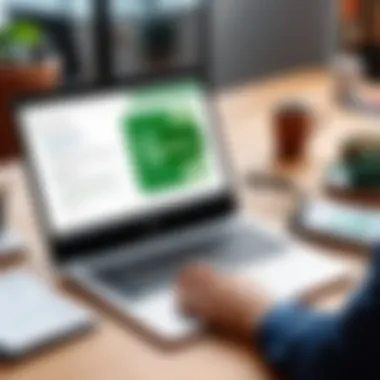

Intro
In the realm of financial management software, QuickBooks stands out as a versatile tool for both small businesses and individual users. The 2019 version enriches the existing capabilities of previous iterations, offering improved features tailored for an evolving marketplace. This guide delves into the download and installation processes of QuickBooks 2019, alongside other critical components such as system requirements, features, and troubleshooting tips. Users can expect practical insights aimed at facilitating their transition into utilizing QuickBooks 2019 for enhanced financial control.
Product Overview
Brief Description
QuickBooks 2019 is an accounting software developed by Intuit that simplifies financial management. Ideal for a broad range of users, this software supports numerous aspects of accounting including invoicing, expenses tracking, payroll functions, and tax calculations. The user-friendly interface allows both advanced users and novices to navigate the software effectively.
Key Features
The 2019 version of QuickBooks comes with several notable features:
- Improved Invoicing: Create and send personalized invoices easily.
- Expense Tracking: Monitor and categorize expenses seamlessly.
- Advanced Reporting: Generate insightful financial reports to assist in decision making.
- Bank Connectivity: Sync bank accounts for real-time transaction tracking.
- Multi-user Access: Facilitate collaboration among team members by allowing multiple users to access the software simultaneously.
Available Variants
QuickBooks 2019 is available in several editions, each catering to different user needs:
- QuickBooks Pro: Best for small businesses with basic accounting needs.
- QuickBooks Premier: Offers industry-specific features and reporting tools.
- QuickBooks Enterprise: Tailored for larger organizations requiring advanced inventory and reporting capabilities.
Specifications Breakdown
Technical Specifications
To run QuickBooks 2019 effectively, users must ensure their system meets specific requirements:
- Operating System: Windows 10, Windows 8.1, or Windows 7 SP1.
- Processor: 2.4 GHz processor recommended.
- RAM: Minimum of 4 GB RAM (8 GB or more recommended).
- Free disk space: At least 2.5 GB available disk space for installation.
Performance Metrics
Users often look for seamless experiences. QuickBooks 2019 aims for efficiency with reduced load times and optimized processing performance, enhancing user satisfaction.
Compatibility Information
QuickBooks 2019 is compatible with various third-party applications like Microsoft Excel and Word, allowing for streamlined data import and export features.
Comparative Analysis
Competing Products
The market has several alternatives to QuickBooks 2019. Notable competitors include FreshBooks and Xero, each with unique strengths and weaknesses.
Strengths and Weaknesses
QuickBooks 2019's strengths include its comprehensive feature set, robust reporting tools, and the brand's credibility in the financial software space. However, some users may find the initial learning curve steep and the pricing structure might not suit everyone.
Price Comparison
In terms of pricing, QuickBooks Pro typically retails around $299.99, while the Premier and Enterprise editions can be more expensive due to their expanded capabilities. Users should weigh their specific needs against the costs associated with each variant.
Buying Guide
Target User Profiles
QuickBooks 2019 is aimed at various users, including small business owners, freelancers, and accountants who seek efficient financial management tools.
Important Considerations
Before purchasing QuickBooks 2019, consider factors such as your business size, complexity of financial tasks, and your familiarity with accounting software.
Insider Tips for Buyers
When looking to buy, compare features and read user reviews. Often, re-sellers may offer deals or trial periods that provide insights into the software’s fit for your needs.
Maintenance and Upgrade Insights
Regular Maintenance Practices
Regular updates and maintenance practices will ensure that QuickBooks 2019 runs smoothly. Users should regularly back up their data and install updates as they become available.
Upgrade Paths and Options
Users can upgrade to later versions of QuickBooks or larger editions as their business needs evolve. Ensure that your system remains compatible when considering upgrades.
Troubleshooting Common Issues
If users encounter issues, consulting the help documentation available through QuickBooks or online forums can provide solutions. Community support, such as pages on Reddit, can also be quite helpful.
QuickBooks 2019 is not just software; it is a strategic asset for managing finances effectively.
Understanding QuickBooks


QuickBooks 2019 is a significant tool for small to mid-sized businesses. Understanding its core features and functionalities is essential for users aiming to streamline financial operations. This section explores the importance of knowing what QuickBooks is and the key features that make it stand out in the accounting software landscape.
What is QuickBooks?
QuickBooks is an accounting software developed by Intuit. It is designed to assist businesses in managing their financial data efficiently. QuickBooks provides a range of tools for bookkeeping, invoicing, payroll, and tax calculations. Its user-friendly interface allows for easy navigation and access to essential financial information.
By providing an all-in-one solution, QuickBooks helps businesses automate their accounting tasks, which can lead to substantial time savings and reduced errors. For entrepreneurs and accountants alike, understanding QuickBooks is crucial. This ensures that they can leverage its features to achieve better financial management.
Key Features of QuickBooks
QuickBooks 2019 offers several enhancements and features that cater to the needs of various businesses. These include:
- User-Friendly Interface: The layout is designed for simplicity. Users can quickly find what they need without extensive training.
- Invoicing and Billing: QuickBooks allows for customized invoicing, which enhances professionalism and can streamline the payment process.
- Expense Tracking: Users can categorize expenses, allowing for clearer financial analysis and reporting.
- Cash Flow Management: The software helps businesses track cash flow in real-time, which is critical for maintaining good financial health.
- Integration with Other Tools: QuickBooks 2019 supports integration with various third-party applications, making it versatile for different business needs.
- Reporting and Analytics: Built-in reporting features provide insights into financial performance, helping users make informed decisions.
Understanding these features not only aids users in navigating QuickBooks but also maximizes its potential for effective financial management.
"A thorough understanding of QuickBooks 2019 can transform the way your business manages its finances, leading to enhanced productivity and clarity in financial operations."
In summary, a clear grasp of what QuickBooks is and its key features empowers users to unlock its full capabilities, ultimately aiding in better financial decisions.
Preparing for Download
Preparing for the download of QuickBooks 2019 is a crucial step that often gets overlooked. It serves as the foundation for a smooth installation process. Without proper preparation, users may encounter various challenges, from system compatibility issues to data loss. By ensuring everything is in place prior to the download, you enhance the likelihood of an efficient setup experience.
System Requirements for QuickBooks
Before initiating the download, it is essential to check the system requirements for QuickBooks 2019. Meeting these requirements ensures the software operates optimally on your device. The main specifications to consider include:
- Operating System: QuickBooks 2019 is compatible with Windows 10, Windows 8.1, and Windows 7 SP1. Ensure your system is running one of these versions.
- Processor: A minimum 2.0 GHz processor is recommended for effective performance.
- RAM: At least 4 GB of RAM is required; 8 GB is advised for improved handling of large data files.
- Disk Space: A minimum of 2.5 GB of available disk space is necessary, and additional space may be required for data files.
- Screen Resolution: A minimum screen resolution of 1280x800 is needed for optimal user experience.
It's important to run system updates and ensure drivers are updated as well. Keeping your software current can prevent installation errors down the line.
By verifying and upgrading your system components as needed, you can avoid compatibility issues and enhance performance.
Backing Up Your Data
Backing up your data is another critical preparatory step before downloading QuickBooks 2019. This practice safeguards your existing financial information against potential loss during the installation or setup process. Accidental data loss can occur for many reasons, such as incompatible versions or software conflicts.
To make a secure backup, consider the following:
- Location: Store your backup in a location separate from your main files, such as an external hard drive or cloud storage service.
- Format: It's best to save backup copies in a universally readable format. This ensures you can access your data no matter what happens during the installation.
- Frequency: Make data backups a regular part of your routine. Frequent updates to your backups ensure that you have the latest information stored safely.
- Testing: After creating a backup, verify that it works by attempting to restore some sample files. This way, you ensure your backup process is effective.
In summary, preparing for the download of QuickBooks 2019 is not merely about clicking a button. It involves ensuring your system meets the necessary specifications while also taking proactive steps to protect your vital information through data backups. By investing time in these preparations, you set the stage for a smoother experience when transitioning to QuickBooks 2019.
Downloading QuickBooks
Downloading QuickBooks 2019 is a critical step for users aiming for efficient financial management. This guide outlines the well-defined process of obtaining the software. Understanding this section is essential because it highlights various factors including finding a legitimate source and following correct download procedures. A smooth download ensures that users can install the software without issues, leading to timely access to its features.
Finding the Official Download Source
Locating the official website for downloading QuickBooks 2019 is vital to avoid malicious software and ensure you have the latest version. Intuit, the developer of QuickBooks, is the primary source for the software. Visiting their official site guarantees that you receive a genuine product with all the relevant safety features intact.
To find the official source, follow these steps:
- Open a web browser and type in the URL: www.intuit.com
- Navigate to the products section and look for QuickBooks.
- Click on QuickBooks 2019 to access the download option.
It is prudent to avoid third-party websites, as they may contain outdated or unsafe versions of the software.
Step-by-Step Download Instructions
Once you secure the official source, the download will be straightforward. Below are the step-by-step instructions:
- Visit the Intuit website: Ensure you are on the official page for QuickBooks 2019.
- Select the download option: Look for any clear button or link indicating the download for QuickBooks 2019.
- Sign in or create an account: If prompted, log in to your Intuit account. If you do not have an account, you will need to create one to access your download.
- Choose the correct version: Depending on your operating system (Windows or Mac), select the appropriate version.
- Initiate the download: Click on the download button. The software file will begin downloading to your computer.
- Check download completion: Once the download is complete, locate the file in your downloads folder. It is often a .exe or .dmg file.
By following these steps, you can ensure that the download process is efficient and free from complications. This careful approach lays a strong foundation before moving onto the installation phase. Always keep your internet connection stable to avoid interruptions during the download.
Always download software from the official source to avoid security risks.
Installation Process
The installation process of QuickBooks 2019 is a critical phase in setting up this robust accounting software. Proper installation ensures that the software functions correctly and provides access to its features without interruptions. This section covers important considerations and detailed steps to set the stage for an effective software experience.
Preparing for Installation
Before diving into the installation, it is crucial to prepare adequately. This preparation can prevent potential issues that could arise during the installation. Here are some essential steps:
- Check System Requirements: Ensure your computer meets the minimum requirements for QuickBooks 2019, including operating system compatibility, RAM, and processor specifications.
- Backup Important Data: Protect your existing files by backing them up. While installing QuickBooks generally does not affect other data, it is always wise to have backups to avoid unexpected loss.
- Create an Installation Plan: Decide whether you want to install the software on a single computer or a network. Having a clear plan will streamline the process and avoid confusion later.
- Review User Guide: Familiarizing yourself with the installation manual or user guide can provide insights into specific requirements or settings.
Once these preparatory steps are complete, you can move on to the actual installation.
Detailed Installation Steps
Here are the step-by-step instructions for installing QuickBooks 2019 on your computer:
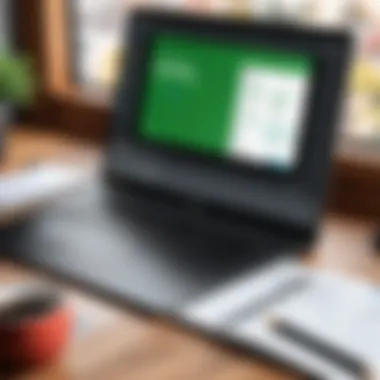

- Download the Installation File: Navigate to the official QuickBooks website or a legitimate source to download the installation file. Ensure you choose the correct version for your operating system.
- Locate the Downloaded File: Once the download is complete, locate the file in your Downloads folder or specified download path. The file is usually named something like .
- Run the Installer: Double-click on the downloaded file to start the installation process. You may be prompted to grant permission for the installer to run.
- Select Installation Type: You will see installation type options; choose either Custom or Network. Custom allows for more specific setups, while Network should be selected if installing on multiple machines.
- Read License Agreement: It is essential to read and accept the software license agreement before proceeding. Skipping this step could result in noncompliance with the software's terms.
- Choose the Installation Location: You will be given the option to change the installation directory. Unless you have a specific need, it is best to use the default location to facilitate future updates and support.
- Install the Software: Click on the Install button to start the installation. The process may take several minutes, depending on your system. You will see progress indicators during the installation.
- Activate QuickBooks: Once installation is complete, launch QuickBooks and follow the prompts to complete the activation process. Enter your product key when prompted to finalize the installation.
- Final Checks: After activation, review the settings to ensure everything is functioning as intended. This includes checking for updates and conducting a test run of key features.
Following these steps meticulously will ensure a successful installation of QuickBooks 2019, allowing users to harness its full potential.
Completing the installation process correctly is fundamental to enjoying a seamless QuickBooks experience. Paying attention to both preparation and installation details will aid in avoiding common pitfalls that can disrupt financial management activities.
Initial Setup and Configuration
The phase of initial setup and configuration is vital when adopting QuickBooks 2019. This stage ensures that the accounting software is tailored to meet the unique needs of your business. A well-executed setup lays the groundwork for efficiency and productivity in financial management. Proper configuration minimizes the risk of errors and optimizes the use of features available in QuickBooks 2019. As you embark on your financial management journey, understanding these steps is crucial for a seamless experience.
Creating Your QuickBooks Account
To start using QuickBooks 2019, you must first create an account. This account is essential as it serves as a gateway to all your financial data. Here’s a simple step-by-step overview of the process:
- Launch the QuickBooks 2019 application on your device.
- When prompted, select the option to create a new account.
- Fill in your details such as your name, email, and password. Ensure your password is strong to enhance security.
- Agree to the terms and conditions outlined by QuickBooks.
- After completing the form, click on the submit button.
Once your account is created, you can log in and start configuring your preferences. Checking your email for a verification link may be needed after account creation, this step ensures the security of your account.
Importing Your Financial Data
Importing financial data into QuickBooks 2019 is a significant step that allows you to leverage your existing information. This process consolidates your historical data, which can inform future financial decisions. Here’s how to do it:
- Prepare Your Data: Ensure that your data is organized and free from errors. CSV, Excel, and QuickBooks files are commonly supported formats for data import.
- Open QuickBooks: Launch the application and log into your account.
- Access the Import Feature: Navigate to the 'File' menu, then select 'Utilities' followed by 'Import'. Choose the format that matches your data file.
- Follow Prompts: QuickBooks will guide you through the process. Select the specific data types you wish to import, such as customer info, vendor lists, or transactions.
- Review and Confirm: After importing, review all data carefully. Look for any discrepancies or errors that need correction.
Importing existing financial data provides continuity, allowing for better tracking of budgets and reports.
Exploring QuickBooks Features
Understanding the features of QuickBooks 2019 is crucial for maximizing its potential. The software serves as a powerful tool for financial management, offering various functionalities suited for different business needs. By delving into these features, users gain insights into how to harness the software effectively. This exploration includes a comprehensive view of its user interface and key functionalities.
User Interface Overview
The user interface of QuickBooks 2019 is designed with usability in mind. It emphasizes clean layouts and easy navigation. Upon opening the application, users are greeted with a dashboard that presents a snapshot of their business financial health. These features include:
- Navigation Bar: This is where users can access different sections such as invoices, expenses, reports, and more.
- Home Page: It summarizes the financial status with widgets displaying outstanding invoices, and profit and loss statements.
- Search Function: Users can quickly locate information, reducing the time spent wading through data.
Understanding the layout can help in utilizing features efficiently. The intuitive design minimizes the learning curve, allowing new users to acclimate more swiftly.
Navigating Key Functionalities
QuickBooks 2019 offers a variety of functionalities integral to smooth business operations. Key aspects of navigation include:
- Invoicing: Create and send invoices efficiently. Users can customize invoice templates and track their status.
- Expense Tracking: Record and categorize expenses with ease. This helps in accurate reporting and insights into spending patterns.
- Reporting Tools: Generate reports for in-depth financial analysis. Customizable reports help in making informed decisions.
Effective navigation through these features enhances overall productivity and decision-making.
Additional functionalities include integration options with applications such as PayPal and WordPress, which present further advantages for users. Learning how to access and utilize these tools can significantly impact the user experience.
In summary, exploring QuickBooks 2019 features is not just about understanding how to use the software; it's about recognizing how these elements work together to provide a comprehensive financial management solution.
Common Issues and Troubleshooting
Common Issues and Troubleshooting represents a crucial component in the context of QuickBooks 2019. As users transition into utilizing this software for their financial management, problems may arise. Understanding common issues and the best practices for troubleshooting can prevent frustration and ongoing complications, ensuring that users can fully leverage the software's capabilities.
Software can be complex. Installation errors, performance glitches, and unexpected crashes are all possible when working with QuickBooks 2019. Addressing these issues not only leads to a smoother experience but also extends the software's longevity and improves overall productivity.
Installation Errors
Installation errors are common when users attempt to set up QuickBooks 2019. These errors can stem from various factors, including system compatibility, inadequate system resources, or improper download procedures. One of the main causes is a lack of sufficient permissions. When the user lacks the necessary administrative rights, the installation process may halt abruptly or show error messages. It is essential to verify that the system meets the requirements outlined in earlier sections before initiating installation.
Common Installation Errors Include:
- Error 1603: General installation error, possibly caused due to system configuration.
- Error 1904: This occurs when files are not registered correctly.
- Error 3371: This happens when license properties cannot be initialized.
To resolve these issues, try the following steps:
- Check System Requirements: Ensure that the operating system, RAM, and storage meet QuickBooks 2019 requirements.
- Run as Administrator: Right-click the installer file and choose the “Run as administrator” option.
- Disable Antivirus Software: Sometimes, security software interferes with the installation process. Temporarily disable it and retry.
- Use QuickBooks Clean Install Tool: This tool can help fix installation-related issues.
If these steps fail, users might consider reinstalling the software or seeking help from the community.
Technical Support Options
When facing persistent challenges, knowing where to seek technical support is vital. QuickBooks provides several resources for users needing assistance with common issues. Engaging with official support can guide users through complex troubleshooting scenarios or provide professional solutions.
Here Are Some Useful Support Options:
- Official QuickBooks Support: Access the QuickBooks Support website for articles, community posts, and additional troubleshooting resources.
- User Forums: Websites like Reddit have active discussions where users share their problems and solutions. Engaging in these communities can provide insights based on real-world experiences.
- Online Chat and Phone Support: QuickBooks offers direct contact options where users can speak to representatives for tailored assistance.
- YouTube Tutorials: Many users have created tutorials covering various QuickBooks issues, making it easier to understand solutions visually.
A combination of these resources can significantly improve the troubleshooting process, helping users navigate the complexities of QuickBooks 2019 more efficiently. Ensuring that users are knowledgeable about their options will empower them to tackle issues confidently and effectively.
Maximizing QuickBooks Efficiency
Maximizing efficiency in QuickBooks is pivotal for users wanting to streamline their financial operations. By utilizing the features and capabilities this software offers, one can achieve better organization and management of financial data. This not only saves time but also reduces errors in bookkeeping and reporting, which is essential for maintaining accuracy in any financial activity.
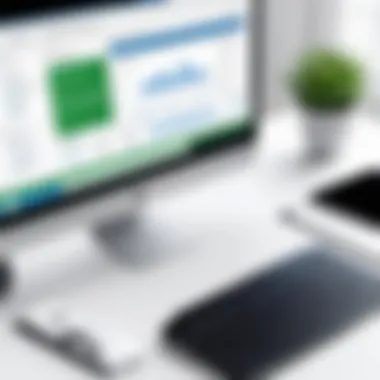

Utilizing Automation Features
Automation in QuickBooks can transform how you manage your daily tasks. The software offers several automation tools that reduce the need for manual entry, minimizing human error and freeing up valuable time. Users can set up recurring transactions like invoices and payments which helps in ensuring that no payment is missed on due dates.
Additional automation options include the ability to generate reports on a scheduled basis. This is useful for keeping stakeholders informed without the need to compile and send reports manually. Furthermore, automation aligns with best practices of efficiency by ensuring consistency in how data is handled over time.
Benefits of Automation
- Time-Saving: Reduces the hours spent on repetitive tasks.
- Accuracy: Lowers the risk of data entry errors.
- Consistency: Maintains the same standards in reporting and transaction management.
With these features, users who are adept at utilizing automation can significantly enhance their overall financial processes.
Integrating With Other Software
Integrating QuickBooks with other software can further amplify its functionality and enhance overall business efficiency. This connectivity allows for seamless data flow between different tools. For example, linking QuickBooks to your e-commerce platform can automate the entry of sales data into your accounting, thus eliminating the need for manual input.
Integrations are available for various software types such as CRM tools, payroll services, and inventory management systems. Such integrations create a more cohesive workflow, enabling businesses to access real-time data across platforms.
Considerations When Integrating
- Compatibility: Ensure the software you choose to integrate is compatible with QuickBooks.
- Data Security: Assess how data is protected in new integrations.
- Training Requirements: Understand if additional training is needed for your team to effectively use the integrated systems.
By maximizing the integration possibilities, users can leverage the full potential of QuickBooks, fostering an environment where financial management becomes less cumbersome and more strategic.
Maximizing efficiency in QuickBooks is not simply about using features; it’s about strategically employing them to support business goals.
Regular Maintenance of QuickBooks
Regular maintenance of QuickBooks 2019 is crucial for optimal performance and data integrity. Just like any software, if not properly maintained, QuickBooks can develop issues that may hinder its functionality. Routine checks and updates ensure your software remains efficient, minimizing the risk of errors that could affect your financial management.
Maintaining your QuickBooks application involves several aspects, including updates and data backups. These practices are not just good habits; they are essential for preserving the reliability of your accounting records and ensuring a smooth user experience.
Updating QuickBooks
Updating QuickBooks regularly is vital for securing your financial data and accessing the latest features. Intuit regularly releases updates that patch security vulnerabilities and introduce new functionalities. Failing to update can leave your system exposed to risks, or you may miss out on beneficial features. Here are some important points to consider:
- Security Enhancements: Each update often includes security improvements. Installing these updates protects your sensitive financial information from potential breaches.
- New Features: Updates may come with enhancements that improve usability. Staying up to date allows you to take advantage of these tools for better efficiency.
- Bug Fixes: Each version may have its bugs, and updates specifically address these problems. This can restore functionality and prevent future errors.
To check for updates in QuickBooks 2019, navigate to the Help menu and select Update QuickBooks Desktop. Follow the prompts to download any available updates. It is advisable to schedule regular check-ins, perhaps monthly, to ensure your software stays current.
Data Backup Procedures
Data backup is another integral part of QuickBooks maintenance. You cannot afford to lose financial data due to system failures or unforeseen circumstances. Implementing a solid backup strategy is essential to safeguard your records. Here are some tactics to secure your data:
- Regular Backups: Set a schedule for backups. Daily or weekly backups ensure that your most recent data is saved, reducing the risk of significant loss.
- Use Multiple Backup Locations: It is wise to store backups in more than one location, such as an external hard drive or cloud storage. This adds another layer of protection against data loss.
- Verify Backup Integrity: Periodically check your backups to ensure they are complete and usable. This can prevent surprises when you need to restore data.
- Educate Your Team: If you work with a team, make sure they understand the backup procedures. Consistency among users helps maintain data integrity.
Regular maintenance not only extends the life of QuickBooks but also secures the integrity of your financial data.
By prioritizing updates and backups, users can significantly enhance the efficiency of QuickBooks 2019. Regular maintenance practices not only reduce the chances of encountering issues but also foster confidence in the software's ability to manage financial operations effectively.
User Community and Resources
The significance of user community and resources when working with QuickBooks 2019 cannot be overstated. Engaging with fellow users, finding support, and accessing valuable information can greatly enhance the experience of managing financial tasks. A community can serve as a reliable source to address issues that may arise during use, and resources provide the necessary documentation for effective implementation.
Forums and Online Communities
Forums and online communities are essential for QuickBooks users. These platforms provide a space to share experiences, ask questions, and receive answers from others who have faced similar challenges. Participating in forums such as the QuickBooks subreddit on reddit.com or dedicated Facebook groups can foster a sense of belonging and support. Here are few key benefits of engaging in these communities:
- Problem Solving: Users can seek immediate assistance for specific issues, often finding quick solutions from experienced members.
- Sharing Knowledge: Many users share tips, tricks, and insights that can help optimize the use of QuickBooks.
- Network Building: Building connections within the community can lead to potential collaborations or partnerships.
- Learning from Others: There is always something new to learn from user experiences, enhancing your overall understanding of the software.
Accessing Official Support and Documentation
Official support and documentation are vital resources for QuickBooks users. Intuit, the company behind QuickBooks, provides extensive documentation that covers a wide range of topics, ensuring that users have access to detailed information when needed. Some important aspects include:
- Comprehensive Guides: Detailed guides on installation, features, and troubleshooting are often available in the support section of Intuit's website.
- Customer Support: Users can access official customer support options when facing persistent problems, allowing for direct help from experts.
- Updates and Announcements: Staying abreast of any updates or changes to QuickBooks can help users adapt swiftly to new models and features.
The End on Using QuickBooks
The conclusion of this guide highlights the significant aspects of using QuickBooks 2019 for financial management. In today's fast-paced environment, it is crucial for users to streamline their accounting processes. QuickBooks 2019 provides a comprehensive suite of tools that help individuals and businesses manage their finances effectively.
One of the primary benefits of QuickBooks 2019 is its user-friendly interface. Users can easily navigate its features without extensive training. This accessibility allows both tech enthusiasts and those less inclined toward technology to benefit from the software. In addition, automated features help minimize manual entry errors, ensuring accuracy in financial reporting.
Moreover, the integration capabilities of QuickBooks 2019 with other popular software enhance its functionality. For businesses using multiple applications, this integration streamlines work processes. It is vital to leverage these functionalities fully to benefit from the software.
When considering the ongoing use of QuickBooks 2019, maintaining regular updates and conducting frequent data backups should not be overlooked. These practices safeguard user information and ensure that the software remains optimized for use.
"Efficient financial management is key for success in any business. QuickBooks 2019 facilitates this through its comprehensive features."
Final Thoughts on QuickBooks
QuickBooks 2019 stands out as a reliable tool for managing finances. Its blend of simplicity and robust features accommodates a diverse range of users. This software effectively addresses the common challenges faced in accounting, making it a valuable asset.
For individuals or small businesses looking to manage their finances efficiently, QuickBooks 2019 presents a solid choice. Its ability to track expenses, generate reports, and provide insights into financial health positions it as a leader in the industry.
Looking Forward to Future Versions
As technology rapidly evolves, so does the need for improved software solutions. The landscape of financial management is set to expand further with newer versions of QuickBooks. Users can look forward to enhancements that promise more streamlined functionalities and greater integration capabilities.
Future iterations are likely to address current limitations, making it easier for users to adapt to changing business needs. Keeping an eye on updates will be essential for current users. The progress of QuickBooks software indicates a commitment to helping users navigate complex financial environments with ease.
In summary, while QuickBooks 2019 provides a robust platform today, the anticipation of future versions encourages ongoing user growth and adaptation.



