Choosing the Ideal USB PCIe Card: A Complete Guide


Intro
In today’s technology-driven world, the need for enhanced connectivity options is more pertinent than ever. With numerous devices vying for a taste of the USB port pie, the addition of a USB PCIe card can be a game changer. Whether you're a tech enthusiast looking to connect multiple peripherals, a gamer aiming for expedited data transfer, or a DIY builder in need of upgrading your workstation, understanding the fundamentals of USB PCIe cards is crucial.
This guide is structured to provide a deep dive into the intricacies of USB PCIe cards, from their core features to practical considerations for installation and use. We’ll explore the landscape of products available today, weighing their strengths and weaknesses while also offering key insights to make your selection process smoother.
Before diving into specifics, let’s lay the groundwork with a good overview of what USB PCIe cards encompass.
Product Overview
Brief Description
USB PCIe cards are expansion cards that fit into the PCI Express slot on a motherboard, offering additional ports for USB connections. These cards come in handy when a system's existing USB ports are inadequate or when upgrading the USB standard to accommodate newer devices.
Key Features
When searching for a USB PCIe card, several key features should be front of mind. Consider looking out for:
- Number of Ports: More ports mean more device connection options, without needing to unplug constantly.
- USB Standards Supported: USB 3.0, 3.1, or even the latest USB 4.0 can drastically affect data transfer speeds.
- Backward Compatibility: Ensure that the card can still work with older USB devices to avoid replacement headaches.
- Power Delivery: Some cards provide additional power to connected devices, which is essential for devices requiring more juice.
Available Variants
USB PCIe cards don’t come in a one-size-fits-all mold. Variability exists based on the:
- Number of Ports: Ranging anywhere from a single port to multi-port variants, each serving different needs.
- Form Factor: Ensure your case has the right space for the size of the card—some are low profile, while others are full height.
- Chipset: The chipset can differ in performance; brands like ASMedia and Renesas provide options with varying capabilities.
Specifications Breakdown
When assessing USB PCIe cards, the details matter. A clear understanding of technical specifications, performance metrics, and compatibility can guide you toward an informed decision.
Technical Specifications
An effective USB PCIe card will often list specifications that include:
- PCIe Version: PCIe 2.0 vs. PCIe 3.0 will impact the bandwidth available.
- Data Transfer Rates: Metrics such as 5 Gbps for USB 3.0 can significantly enhance operational efficiency.
- Power Ratings: Look into how much power each port can manage to ensure optimal performance of connected devices.
Performance Metrics
Beyond the numbers, how a card performs under load is vital. It's advisable to check user benchmarks and expert reviews to get a sense of real-world performance.
Compatibility Information
To prevent future issues, ensure compatibility with your motherboard's specifications. Checking the motherboard's user manual can provide clarity on whether additional drivers or updates are necessary.
Comparative Analysis
Competing Products
A glance at the market will show several noteworthy names to consider, such as:
- Inateck PCI-E to USB 3.0 Card
- StarTech USB 3.0 PCI Express Card
- EZDIY-FAB PCIe USB 3.0 Card
Strengths and Weaknesses
Each of these products has its own merits:
- Inateck: Known for excellent build quality and good data transfer rates. Limitations might include driver issues on older operating systems.
- StarTech: Great reliability and compatibility but could be pricier than alternatives.
- EZDIY-FAB: Affordable and effective, yet it may lack power delivery and not be as robust.
Price Comparison
Prices can vary significantly, so it’s worth comparing accordingly:
- The Inateck usually falls around $25,
- While StarTech might be around $40,
- EZDIY-FAB can often be found for $20 or less.
Buying Guide
Target User Profiles
Identifying who would benefit from a USB PCIe card helps sculpt the right choice:
- Gamers: Need fast data transfer for gaming peripherals.
- Professionals: Require stable connections for multiple devices like external storage and cameras.
- DIY Enthusiasts: Looking for a budget-friendly upgrade to enhance overall system performance.
Important Considerations
Before making a purchase:
- Assess the number of ports you actually need.
- Evaluate whether you need newer USB standards.
- Consider the physical space inside your PC case.
Insider Tips for Buyers
A few pointers can lead to sound purchasing:
- Read customer reviews to gauge real-world experiences.
- Ensure you buy from reputable retailers to avoid counterfeit products.
- Think ahead—how much do you plan to grow your setup in the future?
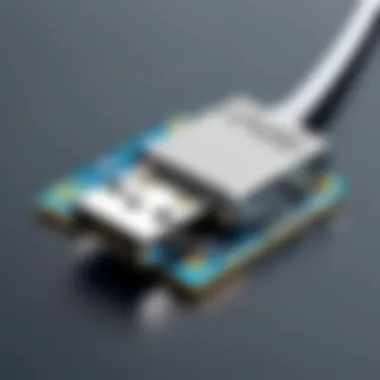

Maintenance and Upgrade Insights
Regular Maintenance Practices
To keep your USB PCIe card in prime condition, periodic checks are a must. Ensure drivers are updated regularly to maintain compatibility and performance.
Upgrade Paths and Options
If planning for future expansions, it’s sometimes better to look for cards with room for additional ports or capabilities.
Troubleshooting Common Issues
Should issues arise, consider common culprits:
- Driver conflicts
- Incorrect slots being used
- Hardware not seated correctly
The world of USB PCIe cards may seem intricate at first glance, yet with the right insights and foresight, selecting the optimal card for your needs can be a straightforward endeavor.
Understanding USB PCIe Cards
In today's technology-driven world, understanding USB PCIe cards is not just an option, but a necessity. For tech enthusiasts, gamers, and DIY builders, these cards play a pivotal role in enhancing computing capabilities. They allow additional USB ports for connections to a myriad of devices, from external drives to high-speed peripherals. With the rapid evolution of USB technology, being informed about these cards is crucial for optimizing one’s setup.
Definition and Functionality
USB PCIe cards are expansion cards that plug into the PCIe slots on a computer’s motherboard, allowing users to increase the number or type of USB ports available. These cards can significantly boost data transfer speeds, depending on the USB standard they support. For instance, a USB 3.2 PCIe card can deliver more speed compared to its USB 2.0 counterpart. This means quicker data transfers with large files, like high-resolution videos or extensive photo libraries.
Moreover, these cards may offer different types of ports—USB-A, USB-C, or even Thunderbolt—resulting in versatile connectivity options for the user. They are essential for those often working with multiple devices or needing to connect equipment that demands higher power delivery.
Importance in Modern Computing
The relevance of USB PCIe cards cannot be overstated in modern computing. With many machines shipping with a limited number of USB ports, users often find themselves in a tight spot. Adding a USB PCIe card solves this problem by expanding connectivity options. Not only does it enhance utility, but it also future-proofs a system. As devices become more advanced and demanding, having adequate connection capabilities is indispensable.
Furthermore, considerations like power delivery become increasingly important especially with devices that need more energy to function optimally. For example, a high-performance external graphics card or a variety of high-capacity external drives may require more robust power management, making a quality USB PCIe card a significant investment.
"In an era where connectivity is key, USB PCIe cards act as the bridges between powerful devices and their effective use."
Additionally, savvy users need to look for compatibility with operating systems to ensure seamless operation. Adopting new USB standards has been a game-changer, expanding the possibilities of what can be connected while ensuring smooth performance throughput. As a result, this section lays the groundwork for understanding the indispensable role USB PCIe cards play in today’s computing landscape.
The Evolution of USB Technology
The growth of USB technology has reshaped how we connect and communicate with various devices. In the realm of USB PCIe cards, it’s essential to understand this evolution as it helps clarify the advancements in data transfer rates, compatibility, and power delivery. With devices multiplying and demanding more efficient connections, USB technology has adapted accordingly. This section explores the journey from the original USB 1.0 to the current USB 4.0, illustrating how these developments influence peripheral performance and user experience.
From USB 1. to USB 4.
The story begins with USB 1.0, launched in 1996, which was a game changer at the time, enabling speeds of up to 1.5 Mbps. It was basic but laid down the groundwork for what was to come. Fast forward to USB 2.0, introduced in 2000, the transfer speed ramped up to 480 Mbps—no small feat for that era. This was when we started seeing a plethora of devices, such as cameras and printers, utilizing the USB connection.
Then came USB 3.0 in 2008, further propelling data rates to a staggering 5 Gbps. It became a holy grail for gamers and professional users who needed speed without compromising performance. Following this, USB 3.1 arrived in 2013, boasting speeds of up to 10 Gbps and improved power delivery capabilities. It introduced the reversible Type-C connector, which many users now favor.
Now, USB 3.2 and USB 4.0 offer real benchmarks in speed and efficiency, reaching up to 40 Gbps while boasting enhanced support for multiple devices daisy-chained together. The evolution from one version to the next showcases not just increased speeds but also the ability to handle greater power demands alongside improved usability across various operating systems.
In short, the rapid progress in USB technology underscores its adaptability in meeting modern computing needs. Devices we use daily rely heavily on these advancements, be it for charging smartphones, transferring those hefty video files, or simply connecting external drives.
Impact on Peripheral Devices
The refinement of USB technology has revolutionized peripheral device functionality. Consider how many more devices we can connect today versus twenty years ago. This evolution has enabled seamless plug-and-play options that are more reliable than ever before.
- Increased Compatibility: With the rise of USB Type-C, most modern peripherals are now universally compatible with various devices. No need for a drawer full of different cables and connectors.
- Enhanced Power Delivery: Modern USB standards support greater power output, which means that you can power larger devices, like monitors, through a single connection. This is a significant advantage in reducing clutter and streamlining setups.
- Multiple Device Connections: Higher bandwidth allows users to connect several devices through a single port without degrading performance. This ease of connectivity is crucial for gamers who may want to connect a headset, keyboard, and mouse simultaneously.
- Innovation in Devices: Manufacturers have upped their game by designing peripherals that leverage the capabilities of these newer USB standards. High-speed external drives and advanced docking stations are just a couple of examples where upgraded USB standards play a vital role.
According to recent studies, the capability of USB standards to deliver more power and faster speeds has been crucial for innovations in portable devices and gaming peripherals.
As USB technology matures, it won’t just be faster data transfer rates on the table; it’s about a whole ecosystem improving. With every iteration of the USB standard, we're witnessing a smarter, more efficient user experience that caters to the complex demands of today’s digital lifestyles.
Different Types of USB PCIe Cards
In the realm of USB PCIe cards, understanding the variations is crucial. These cards aren't just pieces of hardware; they're gateways that can enhance your connectivity and overall computing experience. The right type can make a big difference, especially for tech enthusiasts, gamers, DIY builders, and electronic upgraders.
Choosing the appropriate type of USB PCIe card involves weighing several factors, including speed, power delivery options, and the number of ports needed. This section will highlight two major categories: the generations of USB technology—USB 3.0, USB 3.1, and USB 3.2—and the options between single and multi-port configurations.
USB 3. vs. USB 3. vs. USB 3.
When it comes to USB PCIe cards, knowing the distinctions between USB 3.0, USB 3.1, and USB 3.2 is essential. Each generation brings improvements that cater to specific user needs:
- USB 3.0: This version was a game-changer back in its day, offering transfer speeds of up to 5 Gbps. Perfect for connecting devices like external hard drives and peripherals.
- USB 3.1: With this upgrade, users get an impressive boost in speed, hitting up to 10 Gbps. It also introduces improved power delivery, enabling faster charging for devices that support it.
- USB 3.2: The latest in the line, USB 3.2 can reach speeds of 20 Gbps, depending on how many lanes are used. This is a boon for heavy data users, such as video editors and gamers.
Each type has its strengths, and your choice might hinge on what you plan to connect. If speed and efficiency matter, leaning towards USB 3.1 or 3.2 would be wise. At the same time, consider backward compatibility with older devices that may still run on USB 3.0.
Single vs. Multi-Port Options
The number of ports on a USB PCIe card is another significant consideration. This decision can dictate how you manage your peripherals.
- Single-Port Options: These are economical and straightforward. They're ideal for users with basic needs, like connecting a few essential devices. A classic example is the approach taken with certain older equipment that doesn't require extensive connectivity.
- Multi-Port Options: For those with multiple devices, choosing a multi-port card offers convenience and flexibility. Think about the gamer with a headset, external storage, and a controller all plugged in simultaneously. More ports can simplify your setup and allow multiple devices to operate without needing to constantly swap cables around.
In most cases, it's about assessing your needs. A multi-port option is generally favorable for a high-demand setup, while a single-port card may just do the trick for less intensive use cases.


Key Consideration: When selecting a USB PCIe card, evaluate both the type and number of ports. This will determine not only performance but also the overall efficiency of your computing environment.
Key Specifications to Consider
When it comes to selecting a USB PCIe card, understanding the key specifications is much like evaluating the fine print of a contract. It’s crucial to ensure that the card aligns with your unique needs, especially if your work involves heavy data transfers or demanding peripheral devices. Ignoring these specifications could lead to suboptimal performance and frustration.
Data Transfer Rates
Supported data transfer rates vary significantly among different USB PCIe cards. USB standards, whether it’s USB 3.0, 3.1, or even 3.2 and 4.0, define how quickly data can move between devices. For example, USB 3.0 boasts a maximum throughput of 5 Gbps, while USB 3.1 jumps up to 10 Gbps, and USB 3.2 can reach up to 20 Gbps or more.
Here’s a breakdown of the implications for data transfer rates:
- For Gamers: Fast data transfer speeds translate to minimal lag when connecting external storage or gaming peripherals, providing a better overall gaming experience.
- For Creatives: Video editors and designers often handle large files or numerous assets. A card with higher transfer rates can significantly decrease the time spent waiting for files to load.
- For DIY Builders: If you're constantly upgrading or customizing your build, high data speeds ensure that your system remains responsive, even with multiple peripherals connected.
As a rule of thumb, always look for a PCIe card that supports the highest applicable USB standard you might need. This future-proofs your setup, making it adaptable to upcoming technologies.
Power Delivery Features
Power delivery (PD) is another major consideration when shopping for USB PCIe cards. This feature is especially relevant for users dealing with power-hungry devices. USB Power Delivery allows for higher power transfer over USB connections, enabling devices to charge faster and more efficiently.
“Choosing a PCIe card with robust power delivery options means less hassle connecting multiple devices.”
Notable benefits include:
- Efficient Charging: Devices like external hard drives, webcams, or other USB gadgets can often charge directly through the USB connection without requiring additional power adapters.
- Stability for High-Power Devices: When connecting devices that require more power than standard ports can provide, having a power capability of up to 100 watts can be a game-changer.
Ultimately, if you’re planning to use powered USB devices, ensure that the PCIe card includes solid power delivery specifications. Otherwise, you may find your setup struggling to keep up.
Compatibility with Operating Systems
A vital aspect that's easy to overlook is compatibility with your operating system. Different operating systems can have various support levels for USB PCIe cards. Windows, macOS, and Linux all exhibit different behaviors in recognizing hardware.
Before making a selection, double-check the following:
- Driver Availability: Check if the manufacturer provides drivers or that the card works seamlessly with your OS without needing extra software.
- Support for Legacy Systems: For those using older operating systems or hardware, ensuring that the card's drivers are compatible is pivotal.
- Updating OS: Sometimes, the simplest solution for compatibility issues is a quick system update, as newer drivers may provide additional support or improve stability.
In summary, evaluating key specifications like data transfer rates, power delivery capabilities, and operating system compatibility lays a foundational blueprint for selecting the right USB PCIe card. Prioritizing these elements not only clarifies choices but guarantees a better overall computing experience.
Top USB PCIe Cards on the Market
When it comes to choosing a USB PCIe card, the options available on the market can be as overwhelming as a kid in a candy store. This section is crucial because it presents various models that stand out due to their unique features and performances. Evaluating these cards isn't just about picking a random part; it's about finding the right balance between performance, compatibility, and overall value for money.
A good USB PCIe card can significantly enhance your computer's capabilities. Whether you're a gamer needing faster data transfer rates for external drives or a DIY builder seeking to upgrade connectivity options, selecting the right card may end up being a game changer. Let's delve into a few noteworthy options available today.
Card A: Features and Performance
Card A is often touted as a powerhouse in the realm of USB PCIe cards. This particular model boasts a USB 3.2 Gen 2 interface, which promises lightning-fast data transfer speeds up to 10 Gbps. Such rapid speeds can drastically reduce the time taken to move files around or back up data.
Some prominent features include:
- Dual-port setup allowing simultaneous connections to multiple devices.
- Backward compatibility with older USB standards, ensuring versatility.
- Robust power delivery capabilities, making it suitable for charging connected devices.
Moreover, the installation process for Card A is relatively straightforward, making it beginner-friendly. Many users have found that it seamlessly integrates with operating systems like Windows and Linux.
Card B: Features and Performance
Next up is Card B, which some users consider the unsung hero. While it may not have the same flashy speed as Card A, it offers a different set of strengths that can fit specific needs. This model supports USB 3.1, reaching speeds of 5 Gbps, which, while not as fast, is still commendable for everyday use.
Key features include:
- Multi-port options, providing connectivity for various peripherals at once.
- Passive cooling design, ensuring it runs quietly under load, which is a plus for gamers or live streamers who require a distraction-free environment.
- Affordable pricing, making it a solid option for those on a budget.
Card B has also proven compatibility with a wide array of devices, from external hard drives to printers, making it highly versatile in any setup.
Card C: Features and Performance
Lastly, let's discuss Card C. This model is particularly popular among tech enthusiasts due to its impressive technical specifications. Supporting USB 3.0, it guarantees speeds up to 5 Gbps, similar to Card B, but it shines in its design and additional features.
What sets Card C apart includes:
- Charge Distribution Technology, which enables more efficient power management for connected devices.
- Sleek design and compact form factor, making for a neat installation in cramped spaces.
- User-friendly software for device management, allowing users to control and monitor connected peripherals easily.
This card is a favorite among electronic upgraders looking to extend the life of older systems without an extensive overhaul; its reliability is a major draw.
"In the tech world, choosing the right hardware can often be the difference between a smooth experience and a headache. Investing in a quality USB PCIe card enhances not just performance but the overall usability of your systems."
In summary, selecting the appropriate USB PCIe card is essential for maximizing your computing experience. Each of these models has distinct strengths and can cater to varied needs, be it speed, price, or usability. Weighing these options carefully will equip you to make an informed decision.
Installation Process for USB PCIe Cards
Installing a USB PCIe card is a critical step for those looking to enhance their system's capabilities. An effective installation not only maximizes the card's performance but also ensures that your overall computing experience is smoother. Understanding the installation process can help to avoid potential complications that can occur post-installation, such as hardware malfunctions or driver failures. This section aims to equip you with the knowledge to install your new USB PCIe card with confidence, preparing your setup for optimal performance.
Preparing Your Computer


Before pulling out the screwdriver and diving in, it's significant to get your specifications in order. Proper preparation can save you time, effort, and frustration down the line.
- Gather Your Tools: You'll need a Phillips screwdriver for most cases, and maybe an anti-static wrist strap if you're into prevention. You don't want any static electricity zapping away your expensive components.
- Create a Clean Workspace: Clear off a surface that can accommodate your computer case, tools, and the new card. It makes the job more manageable.
- Power Down and Unplug: Always power down your computer and disconnect it from any sockets. This seemingly trivial step is vital. It not only ensures your safety but also prevents any electrical damage.
- Open Your Computer Case: Most cases have side panels that slide or unclip. Remove these carefully to avoid breaking any clips or hinges. It can be a little tricky if you're not used to it, but a little patience goes a long way.
- Identify PCIe Slots: Locate the PCIe slots on your motherboard. Typically, these slots are white or black and differ in length. Depending on what card you’ve got, determine which slot is most suitable for it — usually, the longest one gives the best performance.
As you keep your eyes peeled for these spots, be sure to check the motherboard’s manual if you're unsure.
Step-by-Step Installation Guide
With everything prepared, it’s time to get your hands dirty and install that USB PCIe card. Here’s a breakdown of the installation process:
- Remove the Card from Its Packaging: Take your USB PCIe card from its box, but ensure you handle it by the edges to avoid touching any of the sensitive components.
- Insert the Card: Align the card with the PCIe slot. Gently but firmly press it down until it clicks. You should feel a bit of resistance, and the card should sit snugly in place.
- Secure the Card: Most cases will have screws or clips designed to fasten the card in its slot. Make sure to use these - they may seem insignificant, but they'll prevent the card from shifting over time.
- Reattach the Case Side Panel: Once the card is in place, slide or clip the side panel back on. Double-check that everything is nicely secured.
- Reconnect Power and Peripherals: Plug your computer back in and power it on. It’s exciting! At this point, remember to connect any peripherals you might need for the next steps.
- Install Drivers: Depending on your new USB PCIe card, you might need to install drivers. This is usually done by inserting the installation disk or downloading the latest drivers from the manufacturer's website. Make sure to follow the on-screen prompts.
"Installing new hardware can feel intimidating, but taking it step by step makes it much easier. Everyone learns at their own pace, and that's totally okay."
- Test the Installation: After you’ve installed the drivers, restart your system just to ensure everything is running smoothly. Once booted back up, test your USB ports with devices to verify that everything is functioning as it should be.
If you encounter any issues, it’s worthwhile to retrace your steps or consult the documentation that came with your card.
By following these steps, you can ensure a successful installation that will pave the way for a faster and more capable computing experience. With the right preparation and follow-through, you’ll be making the most out of your new hardware in no time.
Troubleshooting Common Issues
When integrating a USB PCIe card into a system, users can run into a handful of common hiccups that can hinder performance or functionality. This section plays a critical role in ensuring a seamless experience by offering tangible solutions to these issues. Understanding how to troubleshoot effectively not only saves time but also enhances the overall utility of your hardware. Sorting through these conundrums can also mitigate potential frustrations, allowing users to focus on utilizing their enhanced USB capabilities instead of grappling with technical challenges.
Driver Issues
Driver problems are often the first hurdle one encounters when adding a USB PCIe card. These drivers are essential as they allow the newly installed card to communicate effectively with the operating system. Without the proper driver configuration, your card might not function correctly—or at all.
To tackle this issue, follow these organized steps:
- Check for Updates: Begin by ensuring that your system is running the latest version of the operating system. Often, manufacturers release updates that include drivers for new hardware.
- Download from Manufacturer: Navigate to the official website of your USB PCIe card's manufacturer. Search for the “Support” or “Downloads” section to find the appropriate drivers that match your card model and OS version.
- Uninstall Old Drivers: If you've previously installed a different USB PCIe card, there might be conflicting drivers. Uninstall any old drivers from the Device Manager in Windows, then restart your computer.
- Manual Installation: Sometimes, you may need to install drivers manually. In the Device Manager, locate your USB PCIe card, right-click, and select "Update Driver." Choose the option to browse your computer and select the downloaded driver folder.
Addressing driver issues with due diligence can manifest in improved performance, allowing for faster data transfer and enhanced device functionality.
Hardware Compatibility Problems
Hardware compatibility can present a more daunting challenge, as even small discrepancies can lead to big headaches. With various hardware components at play, ensuring that everything works in tandem is crucial.
Here are steps to consider for resolving hardware compatibility problems:
- Check the PCIe Slot: Ensure that the USB PCIe card is seated correctly in the PCIe slot. A loose fit can result in sporadic performance or failure to recognize the card altogether.
- Verify Power Requirements: Some USB PCIe cards demand additional power to operate optimally. If the card has an additional power connector, make sure it is firmly attached, or consider using a dedicated power source if needed.
- Evaluate System Specs: Review your motherboard manual for compatibility notes, particularly if your system is older. Certain models may not support newer PCIe cards due to bandwidth limitations.
- Conflict with Other Hardware: Sometimes, other components may interfere with your new installation. You might need to remove other cards temporarily to isolate the issue and run the USB PCIe card by itself.
Through a systematic approach to troubleshooting, users can often uncover the root causes of their issues, paving the way for a more harmonious integration of USB PCIe cards into their setups.
Future of USB PCIe Technology
The landscape of USB PCIe technology is on the verge of significant transformations. As we stand at the crossroads of connectivity, the future looks promising, with developments poised to redefine how devices communicate. Recognizing the critical role that USB PCIe cards play in enhancing hardware capabilities, it becomes essential for tech enthusiasts and DIY builders to stay informed about upcoming changes in the USB universe. This section will illuminate key trends and advancements, providing insights into what lies ahead and how these changes will positively impact user experiences and system performance.
Emerging Trends in USB Standards
In this fast-paced tech environment, USB standards are evolving at a breakneck speed. Notably, USB 4 has gained traction, signaling a shift toward higher performance metrics.
- Increased Bandwidth: USB 4 supports data transfer speeds up to 40 Gbps, double that of USB 3.2. This leap allows for quicker data movements between connected devices, beneficial for transferring large files or gaming applications.
- Universal Compatibility: There's a push for making USB a universal standard. Users can expect better integration across different devices, reducing the need for multiple adapters and cables.
- Thunderbolt Integration: The merger of Thunderbolt and USB standards means that PCIe USB cards will also support Thunderbolt protocols, allowing for even faster peripheral connections.
The trend to unite these protocols is creating a more cohesive environment for consumers, providing both speed and simplicity.
Impact of Advancements on User Experience
So, what does all this mean for users? The advancements in USB PCIe technology will significantly transform daily interactions with computing devices. Here are some points to consider:
- Enhanced Performance: With higher data transfer rates, users engaging in demanding tasks like gaming or video editing will experience less latency. It’s like upgrading from a tricycle to a high-speed bicycle.
- Greater Power Delivery: Newer USB PCIe cards are expected to support higher power delivery features. This means devices can charge faster—an important consideration for laptops and mobile devices operating in the high-power lane.
- Seamless Workflow: As devices become more interconnected through advanced USB standards, users will enjoy a streamlined workflow. Imagine transferring a video project from a camera directly to editing software without a hitch.
"USB PCIe technology is driving innovation, blending speed and efficiency, ultimately revolutionizing user experiences across multiple domains."
Ultimately, as USB PCIe technology continues to evolve, it promises to unlock new capabilities and enhance productivity for a wide spectrum of users. Adaptation and awareness of these advancements could very well determine who stands to reap the benefits in the tech arena.
End: Making an Informed Choice
In the grand scheme of upgrading your computing setup, choosing the right USB PCIe card is no small feat. It’s the final piece of the puzzle that can transform your machine from a mere tool into a powerhouse optimized for performance. As we’ve explored throughout this guide, understanding the intricacies of USB technology and selecting the appropriate card can lead to significant enhancements in usability and speed. So, let’s break down the key elements that ensure you’re making the right decision.
Summary of Key Considerations
When it comes to selecting a USB PCIe card, several factors come into play:
- Compatibility: The card must sync well with your motherboard and operating system. Checking specifications can save a heap of trouble down the line.
- Data Transfer Rates: Know the difference between USB versions. Faster speeds can indeed mean quicker transfers, especially for professional users.
- Port Variety: Some folks may need more ports than others. Decide if you want single or multi-port options based on your connections.
- Power Delivery: If you are connecting devices that require higher power levels, pay attention to power delivery features.
These aspects serve as cornerstones for making an informed choice. Rushing through any one of these could lead to oversights that compromise functionality.
Final Recommendations
After diving deep into the world of USB PCIe cards, here are a few recommendations:
- Assess Your Needs: So, you are a gamer? Focus on cards that prioritize speed and latency. If you’re into multitasking with various peripherals, then more ports is the key.
- Read Reviews: User reviews can reveal experiences that raw data might not. Platforms like Reddit and specialized tech forums often reflect the real-world performance of these cards.
- Future-Proof Your Purchase: Opt for a card that not only meets your current demands but also anticipates future advancements in USB technology. With standards like USB 4.0 on the horizon, it’s smart to aim above today’s needs.
"In the tech world, today’s best might be tomorrow’s obsolete. Choose wisely!"
- Budet Considerations: Finally, consider your budget. The most expensive card isn’t always the best choice for your particular needs. Budget-friendly options can often meet your needs without burning a hole in your pocket.
Each of these recommendations aims to provide a clearer path as you finalize your decision. Making a well-informed choice will not only elevate your computing experience but also maximize the potential of your devices.



