Choosing the Right SSD for Your Dell Laptop


Intro
As technology zooms ahead, upgrading your laptop is often on the minds of tech enthusiasts and casual users alike. Among the most impactful upgrades you can make to a Dell laptop is switching from a traditional hard disk drive (HDD) to a solid-state drive (SSD). The difference in performance is like night and day, making tasks from gaming to everyday browsing remarkably snappier. But, before you roll your sleeves up, it’s important to know what you’re doing.
This guide is packed with insights on types of SSDs, their specifications, what to look out for, and installation tips tailored specifically for Dell machines. Navigating the myriad options can feel like trying to find a needle in a haystack, particularly with the dizzying array of models and performance metrics in the market. This comprehensive guide will help demystify SSDs, ensuring that whether you’re a DIY builder, a gaming aficionado, or simply someone looking to breathe new life into an older machine, you’ll be equipped with all the necessary knowledge to make an informed choice.
Let’s buckle down and get started on this journey to elevate your Dell laptop's performance!
Understanding SSD Technology
When it comes to upgrading your Dell laptop, knowing about SSD technology is crucial. Solid State Drives are a significant step forward in storage solutions, and this section digs deeper into what they are and how they stack up against traditional hard drives. Understanding SSDs helps users make informed decisions that can profoundly affect overall performance and daily functionality.
What is SSD?
An SSD, or Solid State Drive, stores data on flash memory chips. This is different from traditional hard drives that use spinning disks. Instead of relying on a mechanical arm to read and write data, SSDs use integrated circuits, which allows for much faster access times. You could think of SSDs like the lightning fast cheetah in the animal kingdom, while HDDs are more like a lumbering elephant. The difference in speed can be staggering, often resulting in a laptop that boots in seconds, rather than minutes.
Differences Between SSD and HDD
When comparing SSDs to traditional Hard Disk Drives (HDDs), several factors come into play:
Speed and Performance
Speed is where SSDs really shine. Because they use flash memory, they can read and write data significantly quicker than their HDD counterparts. Users often note that their systems boot up in a fraction of the time when switching to an SSD. The data transfer rates can exceed 500 MB/s, while HDDs tend to lag around 100-200 MB/s.
Key Characteristics:
- Fast Access Times: With no moving parts, SSDs provide immediate data retrieval.
- Better Overall System Performance: Applications load faster, and large files transfer without much of a hitch.
One could argue that the performance benefits of SSDs make them a no-brainer in today’s tech climate. Their impressive speeds lead to a more efficient workflow, especially for tasks like video editing or gaming where load times can be critical.
Durability and Reliability
Another area where SSDs excel is durability. Without moving parts, SSDs are less prone to mechanical failure. This reliability is especially beneficial for portable devices like laptops that are often transported.
Key Characteristics:
- Shock Resistance: SSDs can withstand drops and jolts better than HDDs.
- Longevity: Many manufacturers boast lifespans exceeding 5 years of heavy use.
Investing in an SSD means investing in peace of mind, knowing your data is more secure against physical damage. The trade-off is that SSDs can be more expensive per gigabyte than HDDs, but for many, the durability justifies the added cost.
Power Consumption
Power efficiency is another win for SSDs. They typically use less electricity than HDDs. This can be particularly important in laptops, where battery life is a concern. SSDs translate to longer usage times in scenarios that demand on-the-go computing.
Key Characteristics:
- Lower Energy Draw: SSDs consume less power during operation compared to HDDs, which can not only prolong battery life but also reduce heat output.
- Cooler Operation: This efficiency means that laptops run cooler, contributing further to reliability.
The Importance of Upgrading to SSD for Dell Laptops
When it comes to enhancing the performance of Dell laptops, one upgrade consistently stands out: the shift from traditional hard disk drives (HDDs) to solid-state drives (SSDs). Users often underestimate the profound impact this upgrade can have on their daily computing experience. By understanding the key advantages of SSDs, you can make informed decisions that breathe new life into your tech.
Enhanced Boot and Load Times
One of the most immediately noticeable benefits of SSDs is their ability to drastically reduce boot and load times. Imagine powering on your laptop and being met with a desktop in mere seconds instead of the typical minute or more you'd likely endure with an HDD. This speed boost isn't just a convenient luxury; it fundamentally changes how users interact with their machines. Tasks such as loading applications, starting up games, or even multitasking become seamless. Your workflow can flow like a well-oiled machine without the annoying lags that can sap your productivity.
Transformative technology is often measured in milliseconds. But those milliseconds can compound into valuable minutes saved every day. For professionals who use resource-heavy applications or gamers who require rapid access to data, every second counts. Think about it: with an SSD, you might go from being at the end of a frustrating wait to jumping into action while others are still stuck loading screens.
Improved Battery Life
While not the first thing that comes to mind when considering drive upgrades, SSDs can indeed pave the way for enhanced battery life in laptops. The power-efficiency of SSDs stems from their lack of moving parts. In contrast to HDDs, which require spinning disks and read/write heads, SSDs operate silently and use significantly less power to perform the same tasks. In a world where battery life can often feel like a desperate race against the clock, opting for an SSD is like gaining an extra ally.
This advantage is particularly beneficial for those who rely on their laptops while traveling or working in locations far from power outlets. If users switch to an SSD, they could potentially squeeze out a few additional hours of use from their battery each day. A small victory, perhaps, but one that means your laptop remains functional longer without being tethered to a wall.
Greater Shock Resistance
Another subtle yet crucial advantage of upgrading to SSDs is their superior shock resistance compared to traditional HDDs. Since SSDs utilize flash memory, they are less vulnerable to physical damage from drops or bumps. For anyone who has ever accidentally knocked their laptop off a table or had it jostled in a backpack, you know the anxiety that comes with such moments. The risk of losing valuable data or even damaging your hard drive entirely can be unsettling.
Imagine using your Dell laptop on a crowded train or in a bustling office space, all the while knowing that your drive is sturdy enough to withstand the rigors of daily life. This robustness can provide peace of mind and assurance that your work or cherished files will remain safe, even in less-than-ideal circumstances.


"An SSD might just be the lifeline your laptop needs to survive the chaos of everyday life."
Upgrading to an SSD brings remarkable benefits to Dell laptop users. From vastly improved boot and load times to extended battery life and enhanced durability, the advantages are outstanding. As technology accelerates and user expectations rise, embracing SSDs is no longer merely a recommendation; it becomes a necessity. With this crucial understanding, laptop owners can make the most of their devices, ensuring they remain capable and efficient in today's fast-paced digital world.
Selecting the Right SSD for Your Dell Laptop
Choosing the appropriate SSD for your Dell laptop is a critical step for enhancing your device's performance and ensuring it meets your specific needs. With a plethora of options available in the market, navigating through the various factors can be a daunting task. It's not just about picking a shiny new SSD; compatibility and performance characteristics play a pivotal role in the overall success of the upgrade.
Getting it right means understanding the nuances of different SSD types, how they interplay with your laptop’s architecture, and the impact of storage capacity on your daily tasks. In this section, we will cover compatibility considerations and capacity choices, both essential elements in making an informed decision.
Compatibility Considerations
Before diving deeper into specific models, it’s crucial to consider two primary aspects that could dictate your upgrade experience: the form factor and connection interface.
Form Factor
The form factor of an SSD denotes its physical size and shape, which is vital for ensuring it fits seamlessly in your laptop. The most common form factors include 2.5-inch SATA, M.2, and PCIe units.
- Key Characteristic: The 2.5-inch SATA model is perhaps the most recognized SSD form, compatible with a myriad of laptops, especially older models. Its straightforward installation process makes it a widely favored choice among users.
- Benefits: The form factor often dictates its ease of use, as the 2.5-inch variant can be replaced like an HDD, taking minimal time and effort.
- Unique Feature: Conversely, the M.2 and PCIe types offer slimmer profiles and faster data transfer speeds, perfect for high-end gaming or heavy multitasking. However, they require that your laptop has the appropriate slots available.
While upgrades typically enhance performance, mismatched form factors can lead to a frustrating experience.
Connection Interface
Connection interfaces, such as SATA or NVMe, dictate the transfer speed and rate at which data moves to and from the SSD.
- Key Characteristic: SATA III interfaces are prevalent, supporting maximum speeds of about 6 Gbps, which is decent but often not enough for those seeking peak performance. In comparison, NVMe interfaces can soar up to 32 Gbps, dramatically cutting down load times and improving overall responsiveness.
- Benefits: Choosing the right connection interface can drastically enhance your laptop’s capabilities. NVMe options are especially popular among tech enthusiasts for their superior speed.
- Unique Feature: With that said, not all Dell laptops support NVMe drives. Thus, verifying compatibility is essential to prevent any disappointments.
Capacity Choices and Their Impact
When selecting an SSD, storage capacity acts as another crucial factor to consider. With choices spanning from 128GB to 1TB and more, understanding your personal requirements can significantly improve your user experience.
128GB vs. 256GB vs. 512GB
The difference in capacity may seem subtle at first glance, yet it can greatly impact how you use your Dell laptop.
- Key Characteristic: A 128GB SSD can be sufficient for basic tasks such as web browsing, word processing, or cloud storage usage. However, users who store extensive libraries of games or media may find it lacking.
- Advantages: The 256GB option strikes a balance for average users, offering ample storage for applications and files without breaking the bank. On the other hand, a 512GB drive provides a comfortable cushion for power users, minimizing the need for frequent cleanups.
- Disadvantages: Each increase in capacity will typically see a jump in price, and it’s wise to realize that managing storage effectively becomes paramount regardless of the size chosen.
1TB and Above
If storage space is a serious concern, opting for 1TB SSDs or larger can open up a world of possibilities.
- Key Characteristic: These larger capacities cater excellently to gamers, media creators, and professionals who rely on sizable files or multiple applications running concurrently.
- Benefits: A 1TB SSD not only allows sufficient space for software and data but also offers outstanding speed due to its NVMe options, ensuring your laptop functions at peak efficiency.
- Consideration: The trade-off, however, often comes down to cost and the diminishing returns on speed—many users may not need anything larger than a 512GB for everyday tasks unless they deal with large datasets.
Popular SSD Models for Dell Laptops
When it comes to upgrading your Dell laptop, choosing the right SSD can make all the difference in achieving enhanced performance and responsiveness. With numerous options on the market, selecting a model that fits your needs is key. Understanding the specific characteristics of top SSDs can help you make an informed decision.
Samsung EVO Plus
The Samsung 970 EVO Plus stands out as one of the premier choices for those looking to maximize their Dell laptop's capabilities. With impressive read speeds up to 3,500 MB/s and write speeds nearing 3,300 MB/s, this SSD is designed for power users demanding high performance. It uses the NVMe interface, which offers a significant advantage over SATA SSDs in data transfer rates.
Moreover, its Intelligent TurboWrite technology ensures superior write performance by using a larger buffer. This means you can handle multiple tasks simultaneously without your laptop stuttering or lagging. For gamers and content creators, the 970 EVO Plus delivers not just speed but also reliability with its five-year warranty and advanced thermal control features, ensuring your drive stays cool and performs efficiently even under load.
Crucial MX500
The Crucial MX500 might not dazzle with the highest transfer speeds compared to NVMe options, but it shines in value and efficiency. With SATA III connection, it delivers solid performance, boasting read speeds around 560 MB/s and write speeds up to 510 MB/s. While these numbers may seem modest next to the Samsung 970 EVO Plus, the MX500 proves to be a robust choice for everyday computing tasks.
Furthermore, the MX500 comes with integrated power loss immunity, protecting your data during unexpected shutdowns. This feature, coupled with the 5-year limited warranty, makes it a reliable choice for users who prioritize data integrity. Plus, with its competitive pricing, it strikes a balance between performance and affordability, making it a smart option for budget-conscious upgraders.
Western Digital Blue SN550
A well-known contender in the SSD market, the Western Digital Blue SN550 is another excellent option for Dell laptop users seeking enhanced performance. This NVMe SSD offers read speeds up to 2,400 MB/s and write speeds reaching 1,950 MB/s, positioning it firmly in the mid-range for speed-focused users. Its energy-efficient design is particularly beneficial for laptop users, as it helps conserve battery life during usage.
The WD Blue SN550 also features an impressive endurance rating, making it suitable for intensive workloads. A notable aspect is its 5-year limited warranty and robust reliability backed by Western Digital's reputation. Users will find it easy to install, and thanks to user-friendly software, monitoring and maintenance can be managed with ease.
It's vital to choose an SSD not just based on speed, but also on reliability and suitability for your unique computing needs.
Culmination
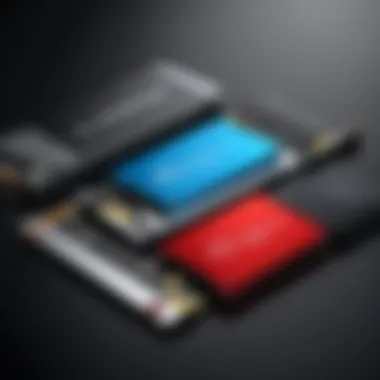

Installation Process for SSDs in Dell Laptops
When it comes to boosting the performance of your Dell laptop, understanding the installation process for Solid State Drives (SSDs) is essential. This section focuses on the importance of a seamless installation, which can significantly enhance not only the speed and efficiency of your system but also the overall experience of using your laptop. Knowing how to properly install an SSD ensures that you reap all the benefits, such as faster boot times and improved productivity, without running into hiccups.
Gathering Necessary Tools
Before diving into the installation, it's crucial to gather the right tools. Having everything on hand saves time and avoids frustrations during the process. Typically, you will need the following:
- Screwdriver: Usually a Phillips head is necessary to open the case.
- Anti-static wrist strap: This is optional but recommended to prevent static electricity from damaging your laptop components.
- Plastic spudger: A helpful tool to pry open the casing without scratching or damaging it.
- Backup storage device: An external hard drive or USB stick for data backup should also be on your list.
These tools form the backbone of your installation process, so ensure they’re ready before proceeding.
Step-by-Step Installation Guide
Backup Existing Data
Backing up existing data is almost like putting on your seatbelt before a drive; it just makes sense. Not only does it ensure that your valuable files are secure, but it also offers peace of mind as you embark on your installation journey. If something goes awry during the SSD install, having a backup means you won't lose precious documents or photos.
A significant characteristic of backing up is that it can be done using various methods, such as cloud storage or external devices. Each comes with its own advantages; for instance, cloud options are accessible from anywhere, while external devices offer faster transfer speeds but lack that omnipresent capability. It's important to identify which method works best for you, considering both security and convenience.
Opening the Laptop Case
Opening your laptop case is much like peeling an orange; you have to do it gently to avoid making a mess. This step is crucial as you don’t want to damage any internal components while accessing the drive bay. Many Dell laptops have varying designs, so it’s wise to consult the service manual for your specific model.
The main advantage of understanding how to open the case properly is that it significantly reduces the chances of voiding your warranty. Some brands are quite particular about tampering, so a smooth case opening with the right tools can keep you in good standing with any warranty terms you've signed.
Replacing the Old Drive
When it comes to replacing the old drive, think of it like changing the tires on a car; you need to ensure the new ones fit properly. This step involves removing the existing hard drive or SSD carefully. It's essential to take note of how everything is connected. Some devices may have screws, while others could have simple connectors. Keeping things organized is beneficial; consider using labels if you’re dealing with multiple attachments.
The core trait of this replacement process is its straightforwardness. However, it can pose some challenges, especially with more complex laptop designs. Always have your model’s documentation on standby to refer to while performing this task.
Installing the New SSD
Now, for the main event: installing the new SSD. This whole process is where you'll see all the hard work pay off. Aligning the SSD correctly with the connectors and firmly securing it can be a breeze if you follow the right steps. Ensuring that the new drive seats properly will minimize issues down the line.
The unique feature of installing a new SSD is that it instantly brings a noticeable performance upgrade. However, one must bear in mind that it's crucial to handle the drive safely to avoid any damage during this stage.
Post-Installation Configuration
BIOS Settings Adjustment
After your SSD is installed, the next step is making sure your BIOS recognizes the new drive. This adjustment is often overlooked but plays a pivotal role in making your laptop work seamlessly with the SSD. It’s like tuning a guitar; if done right, the music it makes will be remarkable.
Many laptops will automatically detect the new hardware, but if not, you may need to manually adjust settings in BIOS. This can involve changing boot priorities or enabling drive options, which can be intimidating for some. However, it’s usually just a straightforward path with the right guidance.
Operating System Installation
The final flourish in this process is installing the operating system on your new SSD. Without this step, the drive itself is just a piece of tech lying idle. This process can take a bit of time, as you will need installation media and follow prompts that guide you through the setup.
One of the key benefits of installing an OS on your SSD is the dramatic improvement in load times. Operating your laptop becomes a breeze, with nearly instantaneous access to applications and files. Make sure to have your product key handy, and take your time to follow each instruction thoroughly for a flawless installation.
"A smooth installation process can turn your old Dell laptop into a powerhouse, ensuring you enjoy the speed and efficiency SSDs are known for."
This detailed outline offers insights into how critical each aspect of the installation process is, ensuring you are equipped and informed to upgrade your Dell laptop effectively.
Testing Your SSD Performance
Testing the performance of your SSD is a crucial step that many often overlook during upgrades. Once you've installed your shiny new drive, it's essential to understand its capabilities and how it impacts your laptop's overall performance. Performance testing not only validates your investment but also identifies any potential issues that might affect the drive's efficiency over time. Through testing, you can ensure that the drive meets the specifications and runs optimally, delivering the speed and reliability expected from an SSD.
When considering performance testing, several elements come into play. You want to look at read and write speeds, which are typically the most talked-about metrics. However, it's also vital to monitor the drive's sustained performance under different workloads. For instance, large file transfers can stress the drive differently than everyday operations like booting the operating system or launching applications.
Using benchmarking tools can provide a clearer picture of your SSD's performance, allowing you to pinpoint strengths and weaknesses. Therefore, having a grasp of your SSD's performance helps you tweak your system for better user experience, so you won't end up with a lemon.
"A speed test isn’t just about how fast your SSD can fly. It’s about how well it keeps its wings steady under heavy loads!"
Benchmarking Tools Overview
When it comes to assessing your SSD performance, a variety of benchmarking tools are at your disposal. These tools are designed to simulate various tasks and gauge how well your SSD performs under stress. Here are a few popular choices:


- CrystalDiskMark: This tool is widely used for its user-friendly interface and quick read/write speed tests. It's perfect for basic SSD evaluations.
- AS SSD Benchmark: Specifically crafted for SSDs, this tool offers detailed stats about sequential and random read and write speeds, including access times.
- ATTO Disk Benchmark: This one is a bit more in-depth. It provides detailed metrics on how your SSD handles larger files as well, which can be critical for users dealing with media files or databases.
- Stresstester: If you're into pushing your hardware to its limits, this tool will stress-test your SSD by writing massive amounts of data.
Each of these tools has its unique offerings. Depending on your needs, you can choose one or more to get a well-rounded view of your device's performance.
Interpreting Benchmark Results
Once you have run your benchmarks, the next step is understanding the results. Simply put, the numbers tell the story of your drive’s performance, but they often need some interpretation.
- Read and Write Speeds: Look for the sequential read/write speeds listed in megabytes per second (MB/s). High numbers here are good. A typical consumer-grade SSD will have sequential speeds around 500-3000 MB/s, depending on the technology used.
- Random Access Times: These numbers indicate how quickly the drive can read or write small files, which is crucial for performance in day-to-day tasks. Lower access times generally mean better performance.
- IOPS (Input/Output Operations Per Second): This metric is vital for operations that require handling many small files such as gaming or software development. Higher IOPS mean the SSD can manage more operations at once.
- Sustained vs. Burst Performance: Some SSDs may show impressive burst performance, but the sustained performance gives you an idea of how consistent the speed is over longer operations—key for activities like video editing.
To sum up, testing your SSD’s performance is an indispensable part of the upgrading process. It allows you to assess if your new SSD is living up to its hype, ensures smooth operation, and prepares you for any potential hiccups along the way.
Maintaining Your SSD
Maintaining the health and performance of your SSD (Solid State Drive) is key for anyone who relies on their Dell laptop for work, gaming, or daily tasks. Unlike traditional hard drives, SSDs don't have moving parts, but that does not mean they don't require care. Proper maintenance leads to not only maximizing lifespan but also ensuring your laptop runs at peak performance. Ignoring SSD upkeep may lead to unwanted slowdowns or even data loss, which no one wants to experience.
Firmware Updates
Keeping your SSD’s firmware updated is one of the most straightforward ways to maintain it. Firmware updates can improve stability, address bugs, and sometimes even enhance performance by optimizing how the drive interacts with your operating system. For Dell laptops, finding these updates is fairly easy, as most come with utility software that checks for updates automatically.
The importance of regular updates cannot be overstated. Without them, your SSD might fall behind in terms of performance and reliability. Each update often contains essential improvements and corrections that help your SSD perform as intended.
Storage Management Best Practices
One of the best practices when it comes to managing your SSD involves a two-pronged approach: using the TRIM command and monitoring disk health.
TRIM Command Utilization
The TRIM command is crucial. When you delete a file, it signals the SSD to erase the corresponding data blocks, so as not to take up space unnecessarily. This proactive management contributes to maintaining speed and efficiency in your drive. It's a popular choice because it ensures that the SSD doesn’t slow down as it fills up.
Here's the gist of how it works: without TRIM, a deleted file still occupies space until the SSD is told that it can be overwritten. Think of it like a tidy room; if you don’t take out the trash regularly, things can pile up and make it harder to find what you need.
Key characteristics of TRIM include:
- Improved write performance: SSDs can maintain their speed longer.
- Extended lifespan: Regularly cleaning up unnecessary data reduces wear on the drive.
However, TRIM does have a downside. Not all operating systems support the command natively, which means users might need to check settings post-installation to ensure it’s active. This can lead to some confusion for non-tech-savvy users, making it essential to check that your system supports it.
Monitoring Disk Health
Monitoring the health of your SSD is another important best practice. Keeping an eye on disk health can help you catch potential issues before they escalate into larger problems. This can be done through various software tools designed to track the SSD’s performance metrics and overall health.
A key characteristic of this practice is that many modern SSDs come with built-in self-monitoring features, known as S.M.A.R.T. (Self-Monitoring, Analysis, and Reporting Technology). Users often overlook this, thinking everything is fine unless there’s an error message. The reality is that catching issues early can save not just data but also time and anxiety down the line.
Benefits of monitoring include:
- Early detection of failures: Spot issues before they become serious.
- Informed decisions: Understanding when it might be time to upgrade or replace your SSD.
However, keep in mind that while software can help you monitor the health, it often doesn’t prevent all types of failures. A solid backup routine is an essential counterpart to any monitoring process. Regularly save important files elsewhere, just in case.
Maintaining your SSD is like regularly taking your car in for a tune-up; it keeps things running smoothly and can save you from unexpected stalls on the road of productivity.
Future Trends in SSD Technology
As technology continuously evolves, understanding the future trends in SSDs becomes crucial for anyone looking to upgrade their Dell laptop. This awareness not only helps in making informed decisions but also ensures that the investments made today will remain relevant tomorrow. The pace at which Storage technology is advancing means that considerations must extend beyond current offerings and delve into what’s on the horizon. From performance enhancements to increased capacity options, these trends can profoundly impact user experience and efficiency.
Emerging SSD Interfaces
In the realm of SSD technology, interfaces play a pivotal role in determining data transfer speeds and overall performance. Currently, the most common interface is SATA, but it’s starting to fade into the background as newer options come into play. PCIe, which allows for significantly faster data transfer rates, has become a more popular choice. Notably, the NVMe protocol, built specifically for SSDs, maximizes these speeds by reducing latency and increasing bandwidth.
Why does this matter for Dell Laptop users? Upgrading to an SSD that supports PCIe NVMe could mean improvements in boot times and application loads, which make your laptop feel snappier than ever. It’s like trading in your old bicycle for a sports car. Furthermore, upcoming innovations such as PCIe 5.0 promise even higher speeds, effectively doubling the throughput of the current generation. This not only caters to heavy users, like gamers and content creators, but also aligns with the demands of future software and operating systems.
The adoption of emerging SSD interfaces could redefine performance benchmarks for laptops, ensuring that every click and command registers with minimal delay.
Potential Developments in Storage Capacities
As we look towards the horizon, potential enhancements in storage capacities present a compelling future for SSDs. Traditional maximum capacities have often floated around 2TB for consumer-grade SSDs. However, technological advancements suggest that larger capacities are just around the corner.
For instance, manufacturers like Samsung and Western Digital are already tinkering with solutions that could allow SSDs to reach up to 8TB and beyond. This development means that users will not have to compromise between speed and storage; they can have ample room for files, applications, and media.
But what would these changes mean for Dell laptop enthusiasts?
- Flexibility: Greater storage options would cater to diverse user needs, from casual users who require basic storage to professionals who demand substantial space for high-definition media and large files.
- Future-proofing: With the rapid increase in software size and digital media, investing in a higher-capacity SSD can prolong the lifespan of your device, making it less likely that you'll run into storage issues.
Overall, embracing these trends not only prepares your Dell laptop for current demands but also ensures it remains capable of tackling future challenges head-on.
Understanding the constantly shifting landscape of SSD technology empowers users to maximize their device’s performance and longevity, making it a topic worth the attention of anyone serious about their tech upgrades.



