Stylus Options for Chromebook Touchscreens Explained
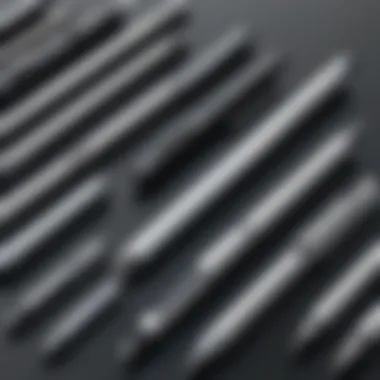
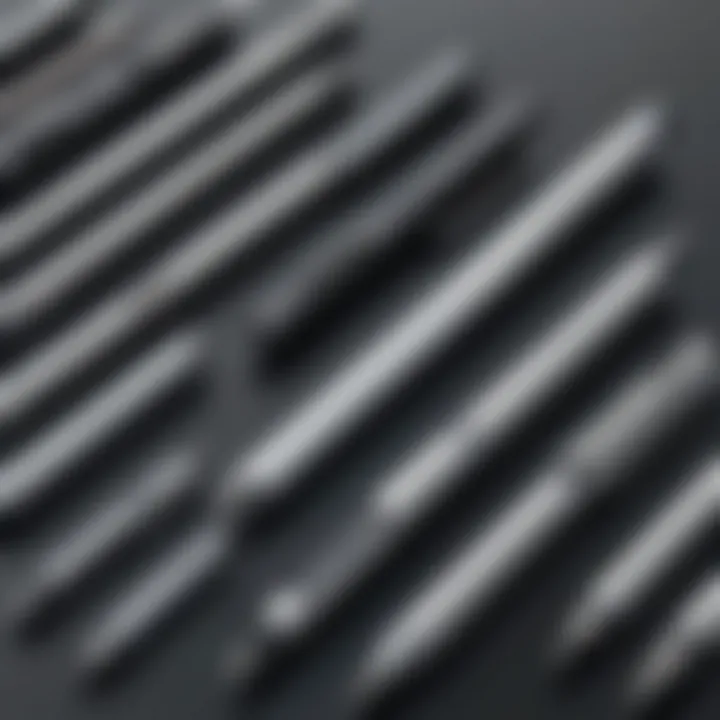
Intro
The utilization of styluses with Chromebook touchscreens has gained significant traction. A stylus enhances the user experience, providing precision and control that often exceeds traditional input methods. In this section, we will explore essential details about the options available, including product specifics, compatibility, and various features that cater to diverse user needs. This groundwork sets the stage for a deeper understanding of how to choose the right stylus, ensuring it aligns with the intended applications.
Product Overview
Brief Description
Styluses designed for Chromebooks come in various forms, aimed at improving interaction with touchscreens. They serve versatile functions, ranging from drawing and note-taking to more precise navigation tasks. Each stylus is tailored to specific user needs, with some models better suited for artists, while others may focus on productivity.
Key Features
When considering a stylus, it's vital to assess several key features:
- Pressure Sensitivity: This feature allows for varied line thickness based on how much pressure is applied, making it essential for artists.
- Palm Rejection: This prevents accidental input when resting your hand on the screen.
- Ergonomics: Comfort during extended use is crucial, especially for prolonged drawing or writing tasks.
Available Variants
Styluses vary in design and functionality. Some notable options include:
- Active styluses: These have electronic components for enhanced precision.
- Passive styluses: Simpler in construction and do not require batteries.
- Specialized styluses: Designed specifically for certain applications, like drawing or CAD.
Specifications Breakdown
Technical Specifications
Understanding technical specifications helps identify the best stylus for your needs. Key specifications include:
- Connectivity Type (Bluetooth vs. direct).
- Battery Life (for active styluses).
- Tip Material (rubber vs. fine point).
Performance Metrics
Performance metrics determine how well a stylus interacts with a Chromebook. Metrics to consider:
- Latency: Delay between the stylus action and the screen response.
- Tracking Speed: How quickly the stylus can move across the screen.
Compatibility Information
Not all styluses are compatible with every Chromebook model. It is critical to verify compatibility before making a purchase. Check device specifications or consult manufacturer guidelines for the best match.
Comparative Analysis
Competing Products
Numerous brands offer styluses for Chromebooks, including Wacom Bamboo, Adonit Note, and Samsung S Pen. Each product presents unique strengths.
Strengths and Weaknesses
A comparative analysis reveals different strengths and weaknesses. For example:
- Wacom Bamboo
- Adonit Note
- Strength: Precise pressure sensitivity.
- Weakness: Higher price range.
- Strength: Affordable price.
- Weakness: Limited features.
Price Comparison
Prices vary based on features and brand. Active styluses can range from $30 to $100. Passive models often cost less. Consider what features justify the cost.
Buying Guide
Target User Profiles
Identifying the ideal user profile is crucial:
- Artists: Require high pressure sensitivity and precision.
- Students: Benefit from ergonomic designs and note-taking features.
Important Considerations
Consider the following before buying a stylus:
- Intended use cases: drawing, writing, or navigation.
- Compatibility with your Chromebook model.
Insider Tips for Buyers
- Read Reviews: Look for experiences from actual users to gauge performance.
- Trial Options: If possible, try a stylus in-store before purchasing.
Maintenance and Upgrade Insights
Regular Maintenance Practices
To extend your stylus's lifespan, observe these maintenance practices:
- Keep the tip clean and free of debris.
- Store it in a protective case to avoid damage.


Upgrade Paths and Options
Technology evolves quickly. Staying updated on the latest stylus technologies can ensure you are equipped with the best tools.
Troubleshooting Common Issues
Common issues include:
- Pairing Problems: Ensure Bluetooth is enabled if using an active stylus.
- Inconsistent Performance: Check battery levels or replace tips as necessary.
The right stylus can significantly enhance your Chromebook experience, making tasks more efficient and enjoyable. Choose wisely based on your personal needs.
Prologue to Styluses for Chromebooks
The rise of Chromebooks in the tech space has brought new opportunities for users to augment their experience, particularly with touch input devices like styluses. The choice of a stylus can significantly influence how effectively you interact with your Chromebook, impacting both productivity and creative endeavors. Understanding the various stylus options available is essential in tailoring the usage to personal needs.
A stylus is not merely an accessory. It represents a bridge between tactile precision and digital accessibility. Unlike traditional input methods such as trackpads or keyboards, a stylus allows for greater nuance in detail-oriented tasks. This can include art, note-taking, or navigating complex applications. The seamless integration of a stylus with touchscreen technology unlocks functionalities that can enhance workflows drastically.
When considering a stylus for a Chromebook, it is important to recognize that not all devices provide compatibility and optimized performance. The diverse range of styluses includes passive, active, and specialized options, each catering to different user preferences and requirements. Therefore, not only must users identify the right type, but they must also verify the compatibility with their specific Chromebook model and operating system.
Additionally, the key benefits of using a stylus must be highlighted. Styluses improve precision and allow natural handwriting or drawing directly onto the screen. They can transform the way a user engages with digital content, making tasks simpler and more intuitive.
In summary, as we delve deeper into the topic, this section sets the stage to explore the multitude of stylus options available for Chromebooks. The discussion will encompass various styles, their compatibility, and essential features to consider, ensuring the reader is well-equipped to make informed decisions about enhancing their Chromebook experience.
The Importance of Touch Input Devices
Touch input devices play a significant role in the interaction between users and their digital environments, especially when it comes to Chromebooks. With the rise of touchscreen technology, understanding the importance of these devices becomes crucial for anyone seeking to enhance their experience.
One of the primary benefits of touch input devices is their intuitive nature. Unlike traditional keyboard and mouse setups, touchscreens allow users to engage directly with the content on their screens. This immediacy fosters a more organic interaction, which can be particularly beneficial for creative tasks like drawing or editing photos. Artists and designers, for instance, find that using a stylus on a touchscreen provides a natural feel that emulates traditional media.
In addition to facilitating creative endeavors, touch input devices enhance productivity. With the ability to quickly select, drag, and manipulate items on the screen, users can move through documents and applications more efficiently. This speed can significantly benefit students and professionals who depend on their Chromebooks for multitasking and organization.
Moreover, the versatility of touch input devices extends beyond just styluses. The combination of touch gestures – such as swiping, pinching, and tapping – enriches the user experience by providing multiple ways to interact with content. This variety allows users to personalize how they work and play, adapting their methods to suit different tasks and preferences.
Engagement with touch input devices can lead to a more immersive experience that enhances learning, creativity, and efficiency.
However, it's crucial to consider that touch input devices are not without their limitations. One noteworthy aspect is their compatibility with various applications and software. Not all programs are optimized for touch use, which can lead to frustrations, particularly if users are accustomed to traditional input methods. This gap underscores the need to evaluate potential software alongside hardware options when selecting a suitable Chromebook setup.
Additionally, a learning curve exists for new users who may not be familiar with touch interactions. Some users may initially struggle to adjust from a traditional keyboard and mouse to relying more heavily on touch input. A crucial takeaway is that understanding the capabilities and functions of touch input devices can mitigate these challenges, allowing users to transition smoothly.
Types of Styluses Available
Understanding the various types of styluses available can significantly enhance the user experience for Chromebook touchscreen users. The right stylus can improve accuracy, simplify navigation, and even enhance creative tasks. Not all styluses are built the same, and knowing which type suits your needs can lead to better efficiency in work or play.
Passive Styluses
Passive styluses are simple tools that do not contain any electronic components. They usually consist of a plastic or rubber tip that mimics a finger touch. The absence of electronics makes passive styluses relatively inexpensive and widely compatible with almost all touchscreen devices, including Chromebooks.
The main advantage of a passive stylus is its ease of use. Since it does not require batteries or charging, you can start using it right away. However, the trade-off is that they lack advanced features such as pressure sensitivity or palm rejection.
Some specific features to consider include:
- Material: A rubber or foam tip often provides a good balance between grip and glide.
- Tip Size: Different tip sizes can affect how easily you can interact with your screen.
- Design: Look for a stylus that feels comfortable to hold during long sessions.
While passive styluses offer simplicity, those looking for more advanced functionality might consider other options.
Active Styluses
Active styluses incorporate electronic components that enable enhanced functionality. These styluses often feature pressure sensitivity, which allows for more precise input. The tip reacts to varying levels of pressure, making it ideal for creative tasks like drawing or handwriting.
Here are key benefits of using an active stylus:
- Pressure Sensitivity: Varies input thickness based on how hard you press.
- Palm Rejection: Allows the user to rest their hand on the screen without interference.
- Customization: Some models allow you to configure button functions for shortcuts.
Active styluses tend to be more expensive but provide a superior experience, particularly for artists and designers using their Chromebook for creative tasks. Brands like Wacom and Apple offer notable models that are widely recognized in the industry.
Specialized Styluses
Specialized styluses are designed for unique purposes or specific applications. For instance, some styluses come with features tailored for graphic designers, while others may focus on note-taking or gaming.
Consider these examples:
- Graphic Design Styluses: Often include advanced pressure sensitivity and additional programmable buttons.
- Gaming Styluses: May offer lower latency and optimized grip for gaming sessions.
- Note-taking Styluses: Usually emphasize comfort and ease of use, often with built-in apps to convert handwriting to text.
When selecting a specialized stylus, it's important to consider the specifics of your tasks. Not all styluses will offer the same functionality, which may limit their effectiveness in certain scenarios.
Understanding stylus types, their uses, and limitations will enable Chromebook users to choose wisely based on their personal needs and applications.
Compatibility Considerations
When choosing a stylus for your Chromebook, compatibility considerations play a pivotal role. Understanding this topic helps you to avoid dissatisfaction and enhances your overall user experience. Sort of like a key that grants access, getting a stylus that matches your Chromebook ensures the best performance and functionality.
Identifying Compatible Models
Identifying which stylus works with your particular Chromebook model is crucial. Not all styluses are created equal; many are tailored specifically to certain devices. For example, Samsung Galaxy Chromebooks may support the Samsung S Pen, while other models might require different styluses altogether. Before making a purchase, check the manufacturer's specifications or user reviews on forums like Reddit.
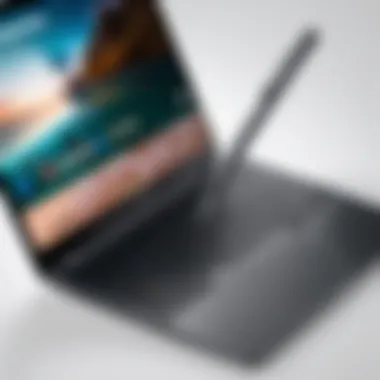

Alos, consider the following:
- Manufacturer Recommendations: Brands usually provide a list of styluses compatible with their Chromebook models.
- User Guides: The user manual often includes compatibility information.
- Community Input: Engaging with user communities can yield insights into what others have successfully used with their devices.
Operating System Influences
The operating system can greatly impact the functionality and compatibility of styluses with Chromebooks. Chrome OS supports a variety of input methods, but some features may vary depending on the version or updates. For instance, apps that utilize pressure sensitivity may only function with specific active styluses.
It is essential to keep in mind:
- App Compatibility: Check if the apps you typically use with the stylus are optimized for touch input, as that might limit your choice.
- Updates: Operating system updates can sometimes affect functionality, requiring you to seek new drivers or compatible devices.
- User Reviews: Platforms such as Facebook and Reddit provide useful discussions about how certain models perform with various Chrome OS versions.
In summary, discovering the compatibility of styluses for your Chromebook involves both scrutinizing device specifications and engaging with existing user experiences. This diligence ensures that you make an informed choice and fully leverage the stylus’s features.
Key Features of Styluses
Understanding the key features of styluses is essential for anyone looking to enhance their experience with Chromebook touchscreens. The right stylus can elevate not only productivity but also creativity. Therefore, when choosing a stylus, it is crucial to consider specific elements like pressure sensitivity, eraser functionality, and battery life. These considerations directly affect usability and performance in various applications.
Pressure Sensitivity
Pressure sensitivity is one of the most important features to consider when evaluating styluses. This characteristic allows artists and designers to control the thickness and opacity of their strokes based on how hard they press the stylus against the screen. Generally, styluses with higher levels of pressure sensitivity provide a more fluid drawing experience. Most high-quality styluses offer varying levels of sensitivity, often ranging from 2048 to 8192 levels. This range enables users to create intricate designs with precision. Whether you are working on graphic design, note-taking, or digital art, having a stylus with good pressure sensitivity enhances overall capability and creativity.
Eraser Functionality
Eraser functionality is another valuable feature in many stylus models for Chromebooks. A stylus equipped with an eraser tip allows users to easily remove mistakes without changing tools. This feature is particularly useful in creative tasks, where fast adjustments may be needed. Not all styluses have this dual-function capability. Therefore, it is advisable to choose a model that includes an eraser function to streamline your workflow. Users often find it quicker and more efficient to erase and redraw as necessary rather than switching between different input devices.
Battery Life and Charging Options
Battery life significantly impacts the usability of a stylus. Many active styluses require battery power to function, and their longevity can vary widely. Some models offer days of use on one charge, while others may need more frequent recharging. When considering stylus options, it's crucial to review the battery specifications. Furthermore, charging options can also differ; some styluses come with a USB-C charging port, while others may utilize AAAA batteries. A good balance between long battery life and convenient charging methods enhances the overall user experience, lessening the downtime caused by charging interruptions.
In summary, understanding these key features is vital for making informed choices when selecting a stylus for your Chromebook. The right stylus can greatly enhance productivity and creativity.
Benefits of Using a Stylus with a Chromebook
The incorporation of a stylus into your digital ecosystem, particularly with a Chromebook, presents a myriad of advantages. While touchscreens offer basic interaction, a stylus elevates the precision and efficiency of that experience. In this section, we delve into two primary benefits: enhanced precision and improved workflow for creative tasks.
Enhanced Precision
Using a stylus on a Chromebook significantly enhances your precision compared to using just your fingers. When working on detailed projects or navigating intricate interfaces, the pointed tip of a stylus allows for more control. This is especially relevant for tasks like graphic design or note-taking, where fine details matter. Precision is also crucial for people who often work with diagrams or when annotating documents. Instead of relying on broad gestures that can be prone to errors, a stylus provides accuracy down to the pixel.
For example, artists can create more defined lines and smoother curves without the unintentional messiness that finger input can cause. The ergonomic design of many styluses also provides a more comfortable grip, allowing for longer use without stress or fatigue. This precise input is empowering, allowing users to focus on creativity rather than struggling with input issues.
Improved Workflow for Creative Tasks
A stylus can fundamentally transform the workflow for users involved in creative tasks. Many apps designed for Chromebooks support stylus input, enabling a seamless integration between the device and the user's creative processes. Features like pressure sensitivity found in active styluses allow for variations in line thickness and shading techniques, simulating real-world drawing instruments.
For example, when using applications such as Google Drawings or Adobe Fresco, a stylus can enable the designer to quickly sketch ideas, make rapid adjustments, and produce polished work with ease. This efficiency reduces the time spent on mundane tasks, allowing creatives to focus on developing and refining their ideas.
Additionally, the ability to annotate documents, create mind maps, and take handwritten notes quickly provides a clear advantage over traditional typing. The benefits include:
- Instant annotations for efficiency in meetings or study sessions.
- Quick access to drawing tools, streamlining creative ideas.
- Direct manipulation of digital elements, significantly reducing interaction time.
A good stylus can be a game changer for both students and professionals who rely on visual elements in their work.
Challenges and Limitations of Styluses
Styluses for Chromebook touchscreens provide many advantages, yet they are not without their challenges. Understanding these limitations can help users make an informed decision and set realistic expectations. Knowing the drawbacks will also assist in maximizing the potential use of styluses.
Learning Curve for New Users
For individuals who are accustomed to traditional input methods like keyboard and mouse, adapting to a stylus can be difficult. The learning curve varies significantly based on prior experience and the type of work one intends to do.
- Many users initially struggle with grip and precision, especially when transitioning from touchpad or mouse operations.
- New users often find it harder to achieve the same level of accuracy when drawing or writing. Simple tasks like highlighting text might require adaptation.
- Familiarizing oneself with the features of the stylus and the software it is being used with can take additional time.
While practice can help, new users might feel frustrated during the adaptation period. It is essential to approach the learning process patiently and utilize available resources, such as online tutorials or forums.
Compatibility Issues with Some Apps
Many apps on Chromebooks may not fully support stylus features. This issue can negatively impact user experience, especially if an application is crucial for productivity or creativity.
- Some note-taking apps may not recognize pressure sensitivity, which minimizes the stylus's effectiveness.
- Graphic design applications might not provide accurate input, leading to frustration when trying to illustrate or design succinctly.
- Compatibility can vary even within the same app based on updates or device configurations, making it hard to predict consistent performance.
Incompatibility issues can deter users from maximizing their stylus experience, highlighting the importance of researching app functionalities before purchase.
To mitigate these challenges, users should check the app descriptions and reviews to determine whether a stylus is supported. Community feedback can offer valuable insights into which applications perform best with styluses, aiding in better decisions.
Ultimately, while styluses hold great potential for enhancing productivity and creativity on Chromebooks, awareness of these challenges is vital. Understanding the learning curve involved and potential compatibility issues can lead to more successful stylus applications and overall improved user experience.
How to Choose the Right Stylus
Making the right selection of a stylus is crucial for maximizing the usability of your Chromebook touchscreen. With a variety of options available, understanding your needs and budget can significantly impact your experience. This section will guide you through essential considerations when picking a stylus that aligns with both your preferences and usage scenarios.
Assessing Your Needs
When it comes to choosing a stylus, evaluating personal needs is the first step. Users should consider the main tasks they aim to accomplish with the stylus. For example, if the primary function is note-taking or sketching, a stylus with pressure sensitivity may be beneficial. Conversely, if you aim to navigate through applications or sign documents occasionally, a more basic option could suffice.
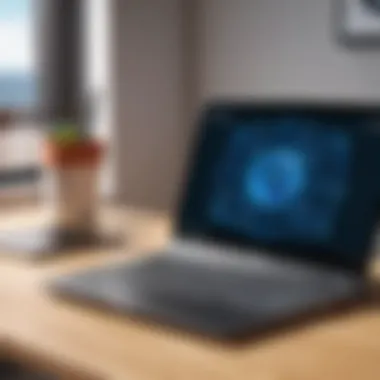

Moreover, compatibility with various apps may also dictate your choice. Certain styluses enhance features within specific applications known for their creative functionalities, such as Adobe Fresco or ArtFlow. It is worth exploring these aspects to identify the stylus that offers the most relevant functionality for your tasks.
In addition, ergonomics play a role. A stylus that feels comfortable to hold during extended use is vital for avoiding fatigue. So, consider how the stylus fits your hand and whether its weight and grip align with your preferences.
Budget Considerations
Budget is undoubtedly a significant factor when selecting a stylus for your Chromebook. Stylus options can vary greatly in price, from affordable passive styluses to high-end active models. The amount you are willing to invest often correlates with the features provided. Active styluses normally cost more because they offer enhanced technology and functionality.
Evaluate what you need against what you are willing to spend. For instance, purchasing a high-end stylus may seem attractive but only if its features are genuinely required. On the other hand, spending less on a simple model could result in decreased performance or satisfaction.
Additionally, consider the longevity of the product. Spending a bit more upfront on a durable stylus can prevent frequent replacements, ultimately saving costs. Keep an eye out for sales and discounts as they can significantly affect your budget.
Care and Maintenance of Styluses
Maintaining a stylus is vital to ensure its longevity and performance. Many users overlook this aspect, focusing instead on the features or capabilities of the stylus itself. However, proper care can significantly enhance your overall experience. Regular maintenance helps preserve the investment made in these tools and ensures they remain functional over time.
Regular Cleaning Practices
Keeping your stylus clean is essential for both hygiene and functionality. Dust and debris can accumulate on the tip, affecting accuracy and performance during use. Here are some recommended cleaning practices:
- Use a Soft Cloth: Gently wipe the stylus tip with a microfiber cloth. This removes smudges and dirt without scratching the surface.
- Avoid Harsh Chemicals: Do not use strong cleaners that may damage the stylus materials. Instead, slightly dampen the cloth with water or a mild cleaning solution.
- Check for Debris in the Nib: Regularly inspect the stylus tip for any particles lodged in it. Use a soft brush or compressed air to remove anything trapped.
Maintaining a clean stylus tip ensures better precision while drawing or writing. Regular cleaning also helps maintain the condition of the screen on which the stylus is used.
Storage Tips to Extend Lifespan
How you store your stylus plays a critical role in its durability. Here are some effective storage tips:
- Use a Protective Case: Ensure the stylus is stored in a protective case when not in use. This prevents damage from accidental drops or surface scratches.
- Avoid High Temperatures: Keep the stylus away from direct sunlight or heat sources. Excessive heat can affect battery performance and overall functionality.
- Store Upright When Possible: If the stylus design allows, store it upright. This helps maintain the integrity of the tip and prevents unintentional engagement with the screen.
Using these storage methods will not only help preserve the stylus's physical condition but also maintain its performance over time. Proper care and attention can transform a simple accessory into a long-lasting tool that enhances your Chromebook experience.
Consistent care of your stylus can lead to sustained accuracy and enjoyment in your Chromebook activities.
User Reviews and Recommendations
Understanding user reviews and recommendations is crucial when selecting a stylus for your Chromebook. These insights can offer real-world perspectives that go beyond manufacturer specifications. When users share their experiences, they provide valuable information that can influence a buying decision. Reviewing such feedback helps identify the strengths and weaknesses of different stylus models.
Benefits of User Feedback
User reviews often highlight important aspects of stylus performance, such as responsiveness, battery life, and compatibility with various applications. Not all styluses perform equally, and individual user experiences can reveal common issues or advantages. Feedback can provide context about how a stylus works in everyday scenarios, helping potential buyers understand its practical value.
Additionally, community recommendations can shed light on popular models
- Known for durability
- Offers precise touch sensitivity
- Compatible with a broader range of apps
Users typically voice their level of satisfaction or frustration, impacting the perception of a product positively or negatively. A stylus with a high number of positive reviews likely has features that resonate well with users.
Considerations of Reviews
When evaluating reviews, consider the source's reliability. Look for feedback from verified purchases or reputable tech forums. Being discerning about which reviews you read can minimize the influence of biased or unhelpful comments.
High-quality user feedback can guide you toward effective stylus options tailored to your unique needs.
Also, pay attention to recurring themes. Many reviews may mention common issues or strengths that can help inform your choice. An overall pattern can help assess whether a specific stylus aligns with your expectations for function and quality.
Top Stylus Models for Chromebooks
When searching for the best stylus for your Chromebook, consider the following models that frequently surface in user recommendations:
- Samsung S Pen: Known for its precision, it integrates well with specific Chromebook models. Users frequently praise its responsiveness and pressure sensitivity.
- Wacom Bamboo Ink Plus: Distinguished for its ergonomic design, it offers a natural feel. Reviewers often mention its excellent battery life, lasting weeks on a single charge.
- Adonit Dash 3: Users appreciate its simplicity for everyday tasks. It does not require Bluetooth pairing, making it easy to use right away.
With these options, ensure that your device's compatibility aligns with the stylus you select.
Community Feedback and Insights
Community insights gathered from forums like Reddit or technology-related Facebook groups can provide an overview of user satisfaction. Engaging with other users’ opinions allows potential buyers to gauge which features matter most.
Discussions often reveal not only the pros and cons of the styluses listed but also alternative suggestions that may not receive as much marketing attention. Joining communities can create opportunities to ask questions and get clarification that might not be found in user reviews alone. Exploring these discussions also helps understand any trending issues related to specific models.
Taking the time to comprehend community feedback helps position your choice in the broader landscape of stylus options. This collaborative knowledge aids in making a well-informed decision tailored to your specific requirements.
Epilogue: The Value of a Good Stylus
In the realm of Chromebook use, the stylus plays a pivotal role in enhancing the user experience. The right stylus can transform ordinary tasks into more enjoyable and efficient activities. It allows for greater precision, particularly in creative applications like drawing or note-taking. Moreover, a quality stylus enables smooth navigation, making the interaction with touchscreen interfaces much more intuitive.
Importance of Selecting a Suitable Stylus
When considering the value of a good stylus, one must evaluate various factors. Compatibility with the specific Chromebook model is paramount. Not all styluses work with every device, so understanding the technological nuances behind touchscreens is essential. Additionally, the features, such as pressure sensitivity, can significantly affect performance, especially for artists and designers.
Benefits that Enhance User Experience
A well-chosen stylus also brings with it several benefits:
- Improved accuracy in drawing or writing.
- Enhanced productivity while working on tasks that require intricate detail.
- The essential reduction of fingerprints on the screen, leading to a cleaner display.
- Greater comfort during extended use, as many styluses are ergonomically designed.
A good stylus can turn creative ideas into realized projects more efficiently.
Considerations for the Future
While the market offers many options, it is important to remember not all styluses are created equal. User feedback and expert reviews can guide you in choosing a product that truly meets your needs. Moreover, the ability to adapt to evolving technology and software is crucial in ensuring the longevity of the stylus usage.
In summary, investing in a good stylus increases the versatility of your Chromebook. It not only enhances creative and productive capacities but also facilitates a more enjoyable user experience. As technology progresses, the importance of selecting the right tools becomes even clearer, shaping the way we interact with digital environments.



