A Comprehensive Guide to the Acer Chromebook AC Adapter


Intro
Understanding the functioning of an AC adapter is crucial in maintaining the performance of any device, especially Acer Chromebooks. These devices have gained popularity for their lightweight design and streamlined operating system, but their efficiency often relies on the adapter that powers them. This guide aims to delve into the intricacies of the Acer Chromebook AC adapter. From specifications and compatibility to maintenance tips, we will explore essential information that all users should know.
With the proliferation of remote working and digital learning, knowledge about how to efficiently power your devices ensures they run smoothly. This overview provides a comprehensive analysis, ensuring both novice users and tech enthusiasts can navigate the landscape of Acer's charging solutions effectively.
Product Overview
Brief Description
The Acer Chromebook AC adapter is not just a basic charger; it is a critical component designed to provide consistent and reliable power to Acer’s range of Chromebook devices. Its design and output specifications aim to optimize charging time while safeguarding against overcharging, which can affect battery lifespan.
Key Features
- Power Output: Typically rated at 45W or 65W, depending on the model.
- Voltage: Usually operates between 15V and 19V, aligning with the requirements of most Acer Chromebooks.
- Compact Design: Lightweight and portable, making it ideal for students and professionals.
- Safety Features: Includes over-current, over-voltage, and short circuit protection to enhance device safety.
Available Variants
Acer produces several variants of its Chromebook AC adapters to match different Chromebook models. These include the:
- Acer 45W AC Adapter: Primarily for lower-tier models.
- Acer 65W AC Adapter: Used by higher-tier models.
- USB Type-C Adapter: An emerging choice for newer Chromebook devices that support USB-C charging.
Specifications Breakdown
Technical Specifications
The technical specifications provide insight into the adapter’s capabilities:
- Input Voltage: 100-240V
- Output Voltage: 15V / 3A or 19V / 3.42A
- Size: Compact and lightweight design for easy transport.
Performance Metrics
Performance can be assessed through:
- Charging Time: Typically charges a depleted battery to 100% in around 2 to 4 hours, depending on the model.
- Heat Generation: Designed to remain cool during operation to prevent overheating while in use.
Compatibility Information
Most Acer Chromebook models are compatible with the dedicated AC adapters. However, it is vital to check specific model requirements to avoid misalignment.
Comparative Analysis
Competing Products
The market features competing products from various manufacturers like HP, Dell, and Lenovo. Each brand has similar models that offer charging solutions for their devices.
Strengths and Weaknesses
Strengths of the Acer Chromebook AC adapter include reliability and safety features. However, a potential weakness is brand-specific compatibility, limiting versatility with other devices.
Price Comparison
The Acer Chromebook AC adapter typically ranges from $20 to $50, depending on the power output and features. Competing options can provide similar performance but may have different price points due to brand names and features.
Buying Guide
Target User Profiles
For users who travel frequently, the lightweight design of the Acer Chromebook AC adapter is well-suited. Students and professionals requiring a reliable power source will also benefit from its key features.
Important Considerations
When purchasing an adapter, consider:
- Power Compatibility: Ensure it matches the wattage and voltage required by your Chromebook.
- Portability: Look for a design that fits into your travel plans easily.
- Warranty: A good warranty can be an indicator of quality and reliability.


Insider Tips for Buyers
- Always verify the specifications on the official Acer website or authorized retailers to find the right model for your device.
- Check for user reviews to understand the performance of the adapter in real-world situations.
Maintenance and Upgrade Insights
Regular Maintenance Practices
To prolong the life of your AC adapter, keep it clean and avoid exposing it to extremes of temperature. Ensure that it is unplugged when not in use.
Upgrade Paths and Options
If you're experiencing slow charging times or functionality issues, consider upgrading to a higher wattage model or a USB Type-C adapter if your device supports it.
Troubleshooting Common Issues
Common problems include:
- Charging interruptions: Check the cable and adapter for damage.
- Slower than expected charging: Ensure that the adapter is suitable for your Chromebook model's power demands.
Proper knowledge of your Acer Chromebook AC adapter can significantly enhance your user experience, ensuring optimal functionality and longevity of your device.
Prologue to Acer Chromebook AC Adapter
The Acer Chromebook AC adapter serves as the lifeline for all models in the Acer Chromebook lineup. It not only powers these devices but also plays a crucial role in maintaining their performance. Understanding this component goes beyond mere usage; it encompasses the specifications and compatibility necessary for optimal functionality.
Having the right AC adapter ensures that users do not experience issues like slower charging or device conflicts. As Chromebooks gain popularity for their efficiency and accessibility, recognizing the importance of the AC adapter becomes essential for both everyday users and tech enthusiasts. This knowledge assists users in making informed decisions when purchasing or replacing adapters, thereby extending the lifespan and performance of their devices.
What is an AC Adapter?
An AC adapter is a device that converts alternating current (AC) from a wall outlet into the appropriate direct current (DC) needed to power a laptop. In the context of Acer Chromebooks, this adapter supplies the necessary voltage and current according to the specifications set by the device manufacturer. Typically compact, an AC adapter features a power plug and a detachable cable that connects to the laptop.
AC adapters vary widely in terms of voltage, model compatibility, and power efficiency. This variance is vital, as using an adapter not meant for a specific model can lead to inadequate power delivery or, in severe cases, damage to the device.
Importance of Using the Correct Adapter
Using the correct AC adapter cannot be overstated. Incorrect adapters can result in various issues ranging from slow charging to hardware damage. Here are some primary reasons to always opt for the correct model:
- Voltage Compatibility: Each Chromebook model requires specific voltage levels. An incorrect voltage can harm internal components.
- Safety Concerns: Adapters not designed for a particular device could pose risks such as overheating or electrical fires.
- Warranty Issues: Manufacturers often void warranties if non-standard accessories are used.
In summary, selecting the right Acer Chromebook AC adapter ensures safety, performance, and longevity. Understanding the specifications related to your device will enhance user experience while minimizing potential risks associated with improper power supply.
Technical Specifications of Acer Chromebook AC Adapter
Understanding the technical specifications of the Acer Chromebook AC adapter is essential for various reasons. The specifications reveal how well the adapter functions, its compatibility with specific devices, and its overall durability. Knowing these details ensures optimal performance and longevity of both the adapter and the Chromebook it powers. A mismatch in specifications can lead to insufficient power supply or even damage to the device, making this section crucial for users.
Voltage and Amperage Requirements
The voltage and amperage specifications are critical when considering any AC adapter. For Acer Chromebooks, the standard voltage generally ranges from 19V to 20V. Ensuring the adapter maintains this voltage level is vital as it delivers the right amount of energy to the device.
Amperage, usually between 1.5A and 3.42A for most Acer models, influences how quickly the Chromebook charges. A higher amperage signifies a faster charge. However, a user must confirm that their specific model can accommodate a higher amperage.
Using an adapter with incompatible voltage or amperage can lead to inefficiencies. In severe cases, it could result in overheating or permanent device damage. Therefore, always verify that the voltage and amperage match the model's requirements before purchasing or using an AC adapter.
Connector Types and Sizes
The connector type and size for the Acer Chromebook AC adapter are important aspects to consider, as they determine whether the adapter fits securely into the device. Most Acer Chromebooks use a barrel connector or USB-C, but this varies across different models.
Standard dimensions for barrel connectors are 5.5mm outer diameter with an inner diameter depending on the device. Users should take note of these specifications when considering replacement options. Incorrect connector sizes can hinder charging efficiency and potential damage to the charging port.
Models like the Acer Chromebook Spin 13 use USB-C for charging, presenting a more universal solution with the added convenience of using the same cable for other devices. While this versatility is beneficial, one must ensure that the specifications align with the Chromebook's charging needs.
Power Output Variations
Power output for Acer Chromebook AC adapters can show a range due to differences in model requirements. Most adapters provide a steady output, but conditions such as device usage might affect this.
Some adapter models offer adaptive charging, where power output may vary based on the device's needs. This feature helps improve energy efficiency, lessening waste and potentially lowering energy costs.

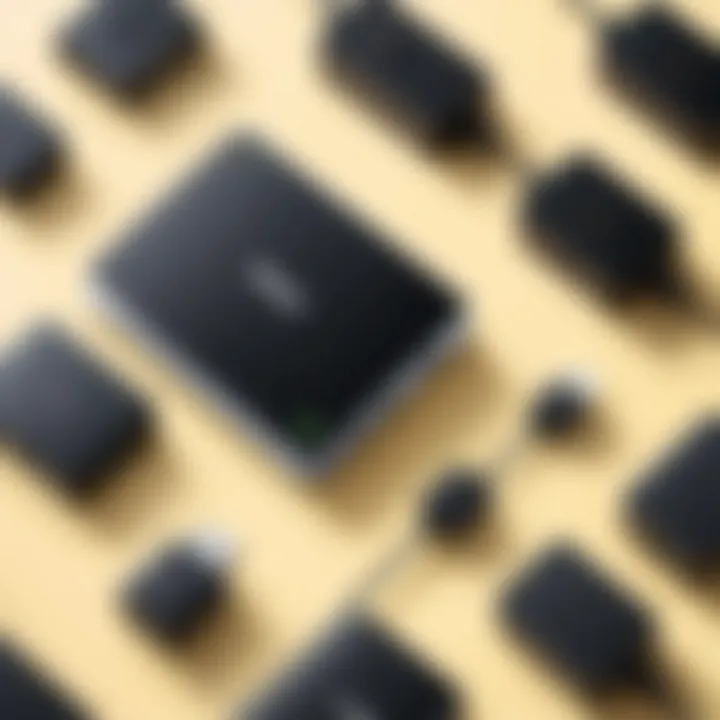
When selecting an adapter, users should pay attention to the wattage rating, which typically ranges from 30W to 65W for Acer Chromebooks. Power output that is consistently higher than necessary may cause overheating during extended use, affecting performance.
In summary, understanding the technical specifications—voltage, amperage, connector types, and power output—is vital to ensure effective and safe charging for Acer Chromebooks.
Compatibility Considerations
Understanding compatibility is crucial when selecting an AC adapter for your Acer Chromebook. The correct adapter ensures not only power supply efficiency but also protects your device from potential damage. Choosing the right equipment can vastly enhance the user experience and extends the lifespan of the device.
Models of Chromebooks Compatible with Acer Adapters
Acer has a diverse lineup of Chromebooks, each with specific power requirements. Here are some notable models that are compatible with Acer AC adapters:
- Acer Chromebook 14
- Acer Chromebook Spin 13
- Acer Chromebook 15
- Acer Chromebook 11
Using the appropriate Acer adapter for these models is vital. Using an incorrect adapter can lead to insufficient power or overvoltage, potentially harming the device and its battery. Ensure to check the model number printed on your Chromebook to match it with the correct adapter specifications.
Third-Party Adapter Options
While using Acer's original adapters is recommended, third-party options do exist. Some users prefer third-party adapters for various reasons, such as cost-effectiveness or availability. However, caution is necessary:
- Quality Assurance: Always look for trusted brands with good reviews to ensure safety.
- Specifications Compliance: The third-party adapter should meet the same voltage and amperage requirements as the original Acer adapters.
- Warranty: Understand that using third-party adapters may void your warranty on the device.
In summary, compatibility should never be taken lightly. It plays a major role in maintaining optimal performance and device safety. Selecting the right adapter allows for a seamless user experience and extends the longevity of your Acer Chromebook.
Common Issues with Acer Chromebook AC Adapters
The performance of an AC adapter is critical for the functionality of a Chromebook. Without it, the device may not operate efficiently. Understanding common issues with Acer Chromebook AC adapters can help users avoid frustration and ensure their devices work optimally. By identifying these problems, users can take preventative measures, rectify issues when they arise, and make more informed decisions about replacing or repairing their adapters.
Failure to Charge
One of the most frequent problems users encounter is when the Acer Chromebook fails to charge. This issue can originate from various sources, such as a defective adapter, a faulty charging port, or even battery issues within the Chromebook itself.
Diagnosing this problem may require users to follow a series of steps:
- Check the connection: Before anything else, confirm that the adapter is properly plugged into the outlet and the Chromebook. Loose connections can lead to a failure to charge.
- Inspect the charger: Look for visible signs of damage on the power cord or the block itself. Fraying wires or discoloration may indicate a defect.
- Test with another device: If possible, use the same adapter to charge a different Chromebook or a similar device. If it charges the other device, the issue likely lies with the original Chromebook instead.
By understanding these factors, users can resolve the failure to charge issue quickly.
Overheating Problems
Overheating is another common concern for Acer Chromebook AC adapters. This problem not only diminishes adapter performance but can also pose safety risks. An overheating adapter can result from several factors, including prolonged usage, intrinsic defects, or insufficient ventilation.
To mitigate overheating:
- Ensure adequate airflow: Make sure the adapter is not placed on soft surfaces that may block ventilation. Always use it on a hard, flat surface.
- Take breaks: Avoid continuous use for long periods. Allow the adapter to cool down if it becomes too warm.
- Check compatibility: Sometimes, using an incompatible adapter can lead to overheating. Always use the recommended Acer adapter.
Proactive measures can help prevent overheating issues, enhancing the lifespan of the AC adapter.
Physical Damage and Wear
Physical damage and wear are inevitable over time but keeping an eye out for signs of wear can be beneficial. Damage can happen due to mishandling, incorrect storage, or even age. Users need to monitor their adapters regularly.
Key aspects of monitoring include:
- Inspecting cables: Look for any kinks, twists, or signs of fraying. Damaged cables can lead to poor connectivity or hazards.
- Examining connectors: Check the charging port and adapter plug for dirt, dust, or corrosion. A clean connection is vital for optimal performance.
- Storing properly: Avoid wrapping the cord tightly around the adapter. This could result in stress at the joints, leading to premature wear.
By addressing physical damage and wear, users can significantly extend the lifespan of their adapters, saving money and avoiding unnecessary replacements.
Regular maintenance and vigilant observation of your Acer Chromebook AC adapter can significantly enhance performance, making for a smarter investment in your tech ecosystem.
Troubleshooting the Acer Chromebook AC Adapter
Troubleshooting the Acer Chromebook AC adapter is essential for ensuring that your device operates smoothly. A functional adapter is crucial because it directly impacts the overall performance and usability of your Chromebook. When issues arise, identifying and resolving them can save both time and money, as replacing hardware may become necessary without proper diagnosis. In this section, we will discuss detailed steps for diagnosing common charging issues and methods for testing power output.
Steps for Diagnosing Charging Issues


When your Chromebook does not charge as expected, several factors could be at play. Start with these steps:
- Inspect the Physical Condition:
- Verify the Power Source:
- Reconnect Components:
- Test Different Outlets:
- Check the Charging Indicator:
- Check the adapter for any visible damage. Look for frayed wires or broken connectors.
- Make sure the outlet is functioning by testing it with another device, like a lamp or phone charger. It’s common for electrical outlets to have issues.
- Unplug the adapter from both the wall and the Chromebook. Wait for a minute, then reconnect.
- Sometimes outlets may fail intermittently. Trying a different outlet can help rule out this possibility.
- Many Chromebooks have a LED indicator that illuminates when charging. Noting whether this light activates can point to where the problem lies.
By executing these steps, you can narrow down potential problems and understand whether your adapter or device requires further inspection.
Testing Power Output with Tools
Testing the power output of an Acer Chromebook AC adapter is important to confirm whether it is functioning correctly. Here are two recommended methods:
- Using a Multimeter:Here's a simple image that illustrates how to use a multimeter:
- Using a Power Meter:
- A digital multimeter can measure output voltage and current. Set your multimeter to the DC voltage setting.
- Connect the probes from the multimeter to the corresponding terminals on the adapter. Compare the readings with the voltages specified on the adapter label. A significant discrepancy could indicate a failure.
- A power meter plugs into the wall and measures the adapter's performance. It provides real-time feedback on both voltage and current.
- This method gives a clearer view of the adapter’s efficiency, helping to diagnose potential problems like overheating or inconsistent power delivery.
Performing these tests equips users with vital knowledge about their adapter's health, enabling swift decisions for repairs or replacements. Both methods are straightforward and can be executed without specialized training.
Maintenance and Care for AC Adapters
Maintaining and caring for your Acer Chromebook AC adapter is crucial. The adapter is not just a power supply; it is an essential component that ensures your device runs efficiently. Taking proper care of the adapter can prolong its lifespan and improve performance. Neglecting it, however, can lead to various issues, including charging problems and potential damage to your Chromebook.
Best Practices for Storage
Storing your AC adapter properly is vital for its longevity. Here are some notable practices to consider:
- Avoid Kinks and Bends: Store the cable without bending or twisting. This reduces wear and tear on the internal wiring.
- Use a Designated Bag: If you're traveling, keep the adapter in a secure bag or case. This prevents physical damage.
- Keep Away from Heat Sources: Store the adapter in a cool, dry place. Avoid locations where it can be exposed to heat, as high temperatures can cause the adapter to fail.
- Labeling: If you own multiple adapters for different devices, label them. This can help avoid confusion during use.
Following these practices can prevent unintentional damage and ensure that the adapter remains functional over time.
Avoiding Common Mistakes
It's easy to overlook small details in maintaining your AC adapter. Here are frequent mistakes to avoid:
- Using Incorrect Voltage: Always ensure that the adapter matches the specified voltage for your device. Using an incorrect voltage can lead to overheating or permanent damage to your Chromebook.
- Failing to Inspect Regularly: Make it a habit to check your adapter for any signs of wear, such as fraying cables or discoloration. Early detection can prevent bigger issues.
- Covering the Adapter While Charging: Avoid placing anything on top of your adapter while in use. This can block ventilation and cause overheating.
- Ignoring Manufacturer Recommendations: Always follow the manufacturer's guidelines for usage. This includes specifications for power output and operating conditions.
By being aware of and avoiding these mistakes, users can enhance the safety and performance of their Acer Chromebook AC adapter.
Proper maintenance is the key to a long-lasting AC adapter. Taking small steps can result in significant benefits in the long run.
Ending and Recommendations
The conclusion serves an essential role in synthesizing the information presented in the article. It reflects on the core elements concerning the Acer Chromebook AC adapter, a critical component that ensures the proper functioning of your device. Understanding the intricacies of adapter selection not only enhances performance but also prolongs the life of your Chromebook.
Final Thoughts on Adapter Selection
Choosing the right AC adapter is more than just a formality; it has significant implications for usability and device longevity. An incorrect adapter can lead to malfunctions or, in serious cases, damage your Chromebook. Therefore, it's paramount to select an adapter that precisely matches your device's specifications, including voltage and amperage.
When evaluating options, consider the following aspects:
- Brand Authenticity: Always invest in products manufactured by Acer or its authorized partners to ensure compatibility and safety.
- Voltage and Amperage Ratings: As previously discussed, these ratings must align with your Chromebook's requirements to avoid potential risks.
- Connector Compatibility: Verify that the adapter's connector fits your device securely, preventing any loose connections that can impede charging performance.
Selecting the right AC adapter is an investment in both the performance and safety of your device.
Where to Buy Authentic Acer Adapters
Finding a reliable source for authentic Acer adapters is crucial. Here are recommended outlets:
- Official Acer website: The most secure place to find genuine products.
- Authorized retailers: Stores recognized by Acer usually carry authentic adapters. Check for listings on websites like Best Buy or Newegg.
- Reputable e-commerce platforms: Amazon often has a range of options, but it's important to read reviews and check seller ratings before purchasing. Verify that the listing specifies compatibility with your Chromebook model.
Lastly, avoid dubious third-party sellers who may offer counterfeit products that could compromise your device's performance. Always prioritize quality and compatibility when sourcing your adapter.



