Upgrading RAM in Dell G15: Enhance Your Gaming Experience
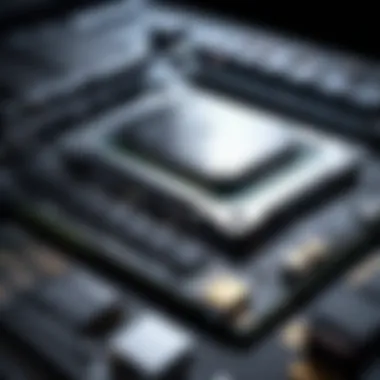
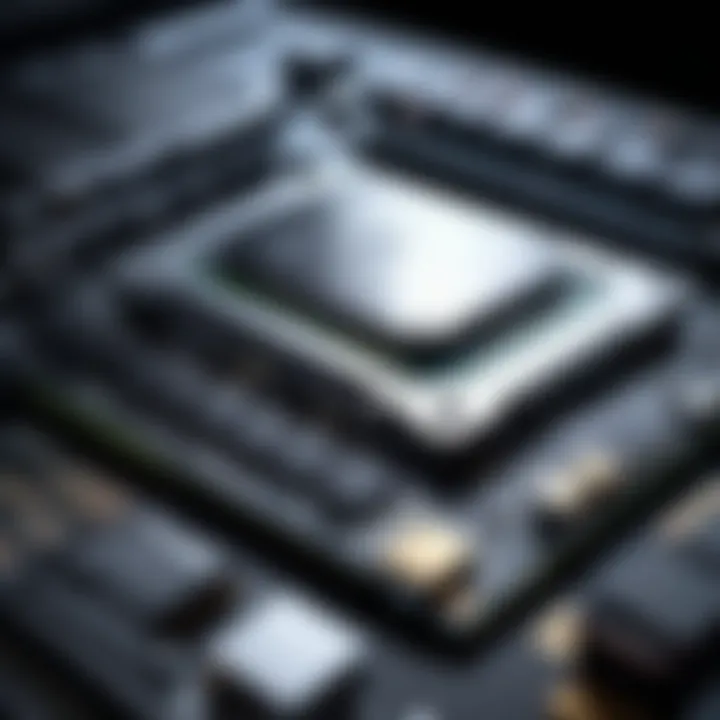
Intro
Upgrading RAM is not just a technical task; it is a significant enhancement strategy for many users, especially for those who own a Dell G15 laptop. With the increasing demands of modern applications and games, the need for additional memory becomes starkly evident. This process allows users to boost their device's efficiency, speed, and overall performance, ensuring a smoother experience whether for gaming or multitasking.
The advantages of RAM upgrades are palpable. Increased RAM can lead to faster loading times, improved frame rates in games, and the ability to run multiple applications simultaneously without significant lag. Additionally, some users may find that their Dell G15 struggles with memory-intensive tasks, which further justifies the need for RAM augmentation.
Before delving into the specifics of the upgrade process, it’s crucial to understand the various aspects related to RAM upgrade options available for the Dell G15. This guide not only covers how to perform an upgrade but also the necessary specifications, compatibility, and insights into the performance metrics one can expect after the upgrade.
With this in mind, we will begin with a succinct overview of the Dell G15, highlighting its key characteristics and the RAM upgrade potential.
Preamble to Dell G15
Upgrading RAM in the Dell G15 is an important topic for anyone looking to enhance their laptop's gaming and productivity capabilities. This laptop series is tailored for performance and adaptability, making it a popular choice among tech enthusiasts, gamers, and DIY builders. Understanding the fundamentals of the Dell G15 helps users appreciate the need for investing in additional RAM, as it can significantly impact performance, particularly in resource-intensive applications or games.
Overview of the Dell G15 Series
The Dell G15 series stands out in the gaming laptop market for various reasons. It combines powerful hardware and sleek design while being relatively affordable compared to other gaming laptops. With different configurations available, users can select models that fit their specific needs. Key features include the powerful Intel Core and AMD Ryzen processors, NVIDIA GeForce GPUs, and, of course, various RAM options. The Dell G15 is designed for gamers who demand high performance without breaking the bank.
Importance of RAM in Gaming Laptops
RAM, or Random Access Memory, is critical in a gaming laptop like the Dell G15 because it affects multitasking capabilities and performance levels. In gaming, having adequate RAM allows for smoother frame rates, faster load times, and an overall better experience. Inefficient RAM usage can lead to lagging or stuttering, particularly in memory-heavy titles. For gamers looking to dive into modern games or run multiple applications simultaneously, upgrading RAM is not just beneficial; it is often a necessity.
The amount of RAM can be a decisive factor in how well a gaming laptop performs. Without sufficient RAM, the system may struggle to handle demanding tasks, leading to frustrating performance issues.
Identifying the Need for RAM Upgrade
Upgrading RAM is a critical aspect for anyone looking to enhance their Dell G15 laptop's performance, especially for gamers and tech enthusiasts. It is essential to evaluate if an upgrade is necessary based on performance requirements and the tasks you intend to run. Identifying the need for a RAM upgrade involves understanding various performance indicators and recognizing common issues that arise from insufficient RAM. These factors help in deciding if a hardware enhancement is worth the investment.
Performance Indicators
Performance indicators are crucial for assessing the current capabilities of your Dell G15. Monitoring these factors can help clarify whether an upgrade is necessary. Some key indicators include:
- Application Load Times: If opening applications takes significantly longer than before, this is a sign that RAM could be the bottleneck.
- Multitasking Limitations: Difficulty in running multiple applications simultaneously, leading to unresponsive programs or system freezes, indicates that the existing RAM may be inadequate.
- Gaming Performance: In the gaming realm, lagging frames or stuttering gameplay can suggest that the system needs more memory.
- System Notifications: Modern operating systems often notify users when RAM is critically low. Ignoring these alerts can lead to a frustrating user experience.
Regularly checking these indicators can make it easier to determine whether more memory is required. Optimization often hinges on sufficient RAM to ensure smooth and efficient performance, especially when handling resource-intensive software or multiple tasks.
Common Issues Due to Insufficient RAM
When the RAM in your Dell G15 is insufficient, it can lead to various complications. Recognizing these issues is important for anyone considering an upgrade. Some common problems include:
- System Slowdowns: Frequent delays can occur during booting or while running applications, causing a negative impact on productivity.
- Freezing and Crashing: Applications may freeze or crash unexpectedly, leading to potential data loss and frustrating experiences.
- Increased Paging Activity: If the system relies heavily on virtual memory, it can lead to excessive paging, which slows down processes.
- Compatibility Limitations: Certain demanding applications might not run at all, limiting the usability of your device.
Addressing these common issues often necessitates a RAM upgrade. Enhancing the RAM can significantly improve the overall experience, enabling users to perform complex tasks and engage in advanced gaming without interruption.
Upgrading RAM not only fortifies your laptop's capacity but also opens the door to smoother multitasking and improved application performance.
Selecting Compatible RAM for Dell G15
Upgrading the RAM in your Dell G15 is a significant step toward enhancing its overall performance. Selecting compatible RAM is vital as it ensures that the new memory modules function correctly with your existing system. Compatibility affects everything from basic functionality to how well your laptop handles demanding applications and multitasking. Therefore, understanding the various factors that contribute to compatible RAM is crucial for any tech enthusiast, gamer, or DIY builder.
Understanding RAM Specifications
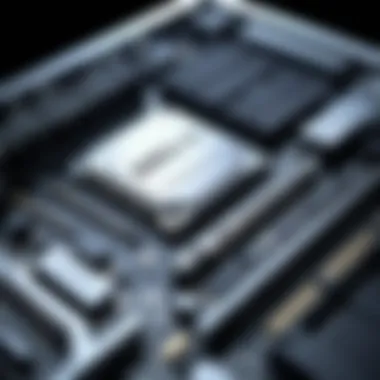

When choosing RAM for your Dell G15, it is essential to consider three main specifications: DDR types, capacity options, and speed considerations. Each of these elements plays a key role in how well your laptop performs.
DDR Types
DDR stands for Double Data Rate, a type of RAM that allows data transfer on both the rising and falling edges of the clock cycle. Understanding the DDR types is important because they determine the compatibility with your motherboard and performance characteristics.
The most common types in modern laptops are DDR4 and DDR5. DDR5 is newer and offers higher speeds, but not all systems support it. DDR4, however, remains widely used and is often a beneficial choice because of its balance of cost and performance. The unique feature of DDR4 is its lower power consumption compared to previous generations. This results in longer battery life, which is advantageous for laptop users.
Capacity Options
Capacity options refer to the amount of data the RAM can hold, which directly impacts how many applications you can run simultaneously without lag. Common sizes for upgrades are 8GB, 16GB, or even more, depending on your needs.
A higher capacity means better multitasking capabilities. Upgrading from 8GB to 16GB can significantly enhance gaming performance and productivity for tasks such as video editing or graphic design. However, it is essential to keep in mind that simply increasing capacity does not guarantee improved performance; it must be balanced with the other system specifications.
Speed Considerations
The speed considerations of RAM relate to the data transfer rates, typically measured in MHz. Higher speeds facilitate faster data access, which is crucial for performance during intensive tasks.
For example, running games or software that demand high-speed data retrieval can benefit from faster RAM. Although higher speeds can lead to better overall performance, the increase has diminishing returns beyond a certain point. This means you need to understand your specific workflow and requirements to pick a speed that aligns with them.
Recommended RAM Brands and Models
Choosing the right brand and model for your RAM upgrade is another essential aspect. Some manufacturers consistently produce reliable memory modules that suit a variety of needs. Brands such as Corsair, Kingston, and Crucial are renown for their quality and performance in gaming laptops.
It’s advisable to look for models that are specifically listed as compatible with the Dell G15. Many of these brands provide compatibility lists on their websites, which can aid in making informed decisions.
In summary, understanding the specifications, capacity, and speed of RAM can make the upgrading process smoother. Selecting compatible RAM ensures optimal performance, and investing in well-respected brands contributes to the stability of your system.
Preparation for the Upgrade Process
Preparing for an upgrade is as important as the upgrade itself. Taking the time to ensure that you have everything ready can lead to a smoother experience when adding RAM to your Dell G15. This section will detail essential elements for preparation, benefits, and considerations that must be made to ensure the process goes well.
Moreover, by knowing what you need and having it at hand, you avoid interruptions and issues that could arise during your upgrade. Not being prepared can lead to mistakes and potential damage to your device. By being methodical in your approach, you will minimize risks.
Gathering the Required Tools
Before you begin the upgrade process, it is crucial to gather the tools you will need. Here is a list of essential tools:
- Screwdriver Set: Look for a set which includes Phillips head and flathead screwdrivers. One of the screws on the Dell G15 might require a specific type of screwdriver.
- Anti-Static Wrist Strap: This helps prevent electrostatic discharge, which could damage sensitive components.
- Plastic Pry Tool: Helpful for opening the casing without scratching or damaging it.
- Flashlight: A bright light can help you see small components clearly inside your laptop.
Having these tools handy will streamline the process. Make sure each item is in good working condition before starting the upgrade.
Backing Up Important Data
Backing up your data is a step that should never be overlooked. While upgrading RAM usually does not affect your files, unforeseen issues can occur. By backing up your important data, you ensure that you can recover your files in case something goes wrong.
Consider the following methods for backup:
- External Hard Drive: Use an external hard drive for a full system backup. This acts as a reliable and easy method to restore your files.
- Cloud Storage: Services like Google Drive or Dropbox provide additional security for your data. Upload critical files to these platforms.
- System Image Backup: You can create a system image for a complete snapshot of your system, including applications and files.
This preparation aids in reducing anxiety during the upgrade. Knowing your data is secure allows you to focus on the task at hand.


"Effective preparation can drastically improve the outcome of your hardware upgrades."
Step-by-Step Guide to Adding RAM
Adding RAM to your Dell G15 can greatly enhance its performance and multitasking capabilities. This section breaks down the upgrade process into clear, manageable steps. Each part of this guide ensures that readers can follow along easily, achieving successful enhancement of their laptop.
Powering Down and Disassembling the Laptop
Before you begin any hardware upgrade, safety is paramount. The first step involves shutting down your Dell G15 completely. It is essential to unplug it from any power source. After this, remove the battery if your model allows. Waiting a few minutes can help discharge any residual electricity. This step protects both you and your laptop from potential damage during the upgrade process.
Next, you will need to gather the tools for disassembly. A Phillips screwdriver is usually sufficient for accessing the undercarriage. Carefully remove the screws and gently lift off the back cover. Be mindful of any clips that may be holding it in place. Patience is crucial here to avoid breaking any plastic components or damaging internal parts.
Locating the RAM Slots
Once the back cover is removed, identifying the RAM slots is next. In the Dell G15, these are typically located near the center of the motherboard. You might see two or more slots, depending on your specific configuration. It is important to ensure that you are not confusing these components with other parts, like the storage disk.
For clarity, the RAM slots will usually have clips on each end. If your current RAM is already installed, it will be held in place by these clips. Ensuring you are looking at the correct components saves time and prevents mistakes.
Installing the New RAM Modules
With the RAM slots located, the installation process can begin. If you are adding RAM, take the new module out of its packaging. It is vital to handle it by the edges to avoid static electricity damage. Align the notch on the RAM module with the key in the RAM slot and insert it at a slight angle, usually about 30 degrees.
Once inserted, push down until the module clicks into place. The retaining clips on each side will snap back, securing the RAM firmly. It is recommended to run through this process for each module if you are adding more than one. Ensuring all modules are installed correctly sets the stage for the final steps.
Reassembling the Laptop
After the new RAM modules are in place, reassembling the laptop is the next step. Carefully align the back cover with the laptop chassis. When replacing screws, ensure each one goes into the correct hole. It can be helpful to keep the screws organized to avoid confusion.
Double-check that no tools or other items are left inside the laptop before tightening the screws. Once the cover is securely in place, reconnect the battery and plug the laptop back into its power source. This step completes the physical installation of the RAM.
Important: Always ensure that parts are reassembled securely to prevent any internal movement during use.
Verifying the Upgrade
Verifying the upgrade is a critical step after adding RAM to the Dell G15. This process allows you to confirm that the new memory modules are functioning correctly and integrated into the system as intended. Failure to properly check the upgrade can result in missed issues that may affect overall system performance.
Checking System Specifications
To ensure that the upgrade has been successful, start by checking the system specifications. This step can easily be accomplished through the operating system settings or by using various third-party applications. Here’s how:
- For Windows Users:
- Using Third-Party Tools:
- Right-click on the Start menu and select System.
- In the System window, look for the Installed RAM under the Device Specifications section. This should reflect the total RAM available after the upgrade.
- Software like CPU-Z or Speccy can provide detailed information about your system's RAM configuration, including the amount of RAM installed, the speed, and the type.
It is essential that the total RAM matches what you have installed. If the figures do not align, check the installation process to ensure that the RAM is seated correctly.
Running Performance Tests
After confirming the RAM installation through specifications, running performance tests is the next logical step. Testing ensures that the system operates efficiently under load and that the added RAM enhances performance as anticipated.


Here are some methodologies to employ:
- Benchmarking Software: Use tools such as Cinebench or Geekbench to benchmark the system before and after the RAM upgrade. Compare scores to gauge performance improvements.
- Gaming Performance: If the primary use of your Dell G15 is gaming, test a few games to see if frame rates and load times have improved. Higher RAM often translates to smoother gameplay and faster reloads.
- Multitasking Tests: Open multiple applications at once and monitor performance. Check for lag or slow response times. This hands-on approach can provide real-world insight into how the upgrade has improved system efficiency.
Troubleshooting Common Issues
Upgrading RAM in a Dell G15 can elevate your device’s performance. However, like many processes involving hardware changes, it may not always go smoothly. Thus, understanding potential common issues is crucial. This section will detail two significant problems: boot failures and system instability. Both can lead to frustration if not addressed promptly.
Boot Failures After Upgrade
One of the most alarming issues after a RAM upgrade is boot failure. This scenario may manifest through various signs such as the laptop not powering on or failing to complete the startup process.
Identifying Boot Issues
When a system fails to boot after RAM installation, there are several key elements to consider:
- Improper RAM Seating: Ensure that the RAM modules are correctly seated in their slots. An improper connection can lead to a failure in detection.
- Incompatible RAM: If the installed RAM does not meet the specifications supported by the Dell G15, it may result in boot issues. Remember, the mismatch in DDR types or speed can create serious problems.
- Insufficient Power: Sometimes, if the laptop does not receive enough power during boot, it may struggle to initialize. Check connections and battery health as well.
Steps to Resolve Boot Failures
- Remove and Reinstall RAM: Power down the laptop, disconnect it from the power source, and take out the RAM modules. Inspect them for dust or damage, then reseat them carefully.
- Test with Original RAM: If issues persist, revert to original RAM components to determine if the new ones are causing the problem.
- Reset CMOS Settings: In some cases, resetting the CMOS can help recognize the new hardware.
Take caution when handling internal components. Always ensure the laptop is powered down and unplugged.
System Instability Symptoms
After a successful RAM upgrade, users may still experience certain system instability symptoms. These can manifest in performance lags, application crashes, or random restarts. Recognizing these symptoms early is vital.
Common Symptoms to Watch For
- Frequent Crashes: Applications may close unexpectedly, indicating possible compatibility issues with the new RAM.
- Lagging during Tasks: If you notice increased lag while running applications, especially those that were previously smooth, pay attention to RAM allocation.
- Overheating: An unstable system may also lead to overheating, which can pose a risk of hardware damage.
How to Address System Instability
- Run Diagnostics Tools: Most laptops, including the Dell G15, feature built-in diagnostics. Access these tools to check for RAM-related errors.
- Check for Malware: System instability can sometimes result from malware infection rather than hardware issues. Ensure your device is clean by running a thorough malware scan.
- Revert Settings if Necessary: If problems seem related to software configuration, consider reverting to previous settings or uninstalling recent applications that might conflict with the new RAM.
In summary, troubleshooting common issues post-RAM upgrade is vital for maintaining optimal performance in your Dell G15. By understanding potential pitfalls such as boot failures and system instability, you can take proactive steps to ensure a stable and efficient usage experience.
The End
In this article, we explored the intricate process of upgrading RAM in the Dell G15. This ensures that users can optimize their devices for enhanced performance and efficiency. The conclusion serves as a summation of vital insights presented throughout. By understanding the significance of RAM in gaming and high-performance tasks, individuals can appreciate why upgrading is often necessary.
Recap of Benefits
Upgrading RAM has numerous advantages, particularly for gamers and intensive software users. Key benefits include:
- Improved Multitasking: More RAM allows for smoother operation with multiple applications open, reducing lag.
- Enhanced Gaming Performance: Games often require substantial memory for optimal performance, and an upgrade can lead to higher frame rates and reduced stuttering.
- Future-Proofing Your Device: As software becomes more demanding, having sufficient RAM will enable a laptop to handle future upgrades and applications with ease.
Investing in RAM can be one of the best decisions for extending the lifespan and functionality of your Dell G15.
Future Considerations for Upgrades
As technology evolves, so do the requirements for system performance. Here are some considerations for future upgrades:
- Invest in Higher Capacity Modules: For heavy users, opting for 32GB or even higher capacity can offer significant future-proofing.
- Stay Updated on RAM Standards: Keeping an eye on the development of new DDR standards will ensure that future upgrades maximize performance.
- Consideration of System Limits: Research the maximum RAM supported by your Dell G15 model to make informed purchase decisions.
By factoring in these elements, users can remain empowered in their pursuit of optimal technology performance.



