Comprehensive Guide to USB Remote Controls for PCs
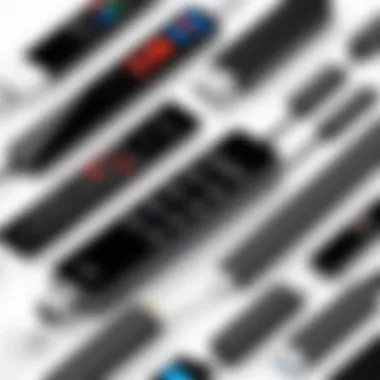

Intro
In the modern computing landscape, USB remote control solutions have carved a niche for themselves as indispensable tools for users seeking convenience and flexibility. With the increasing demand for seamless interaction with personal computers, these devices bridge the gap between users and their PCs, offering an array of functionalities that cater to diverse needs. This article aims to provide a thorough examination of USB remote control options, evaluating various devices, their features, and practical applications.
As remote work and digital entertainment continue to flourish, understanding the nuances of USB remote controls becomes vital. They are no longer just simple gadgets; they enhance the overall user experience by allowing effortless navigation, easy access to applications, and even media control, all from a distance.
From gaming enthusiasts who require sensitivity and quick responses to DIY builders looking for reliable components, the spectrum of users benefiting from these solutions is broad. In this discussion, we will cover essential aspects including installation procedures, integration with existing systems, and troubleshooting techniques. By the end, readers will have the knowledge to choose a USB remote control that aligns with their requirements, ultimately enriching their computing experience.
Preface to USB Remote Controls
USB remote controls have become a significant tool in the realm of personal computing. Their utility spans various applications, from controlling media playback to managing presentations. Understanding the relevance and functionality of these devices is crucial for maximizing the user experience on computers. This article aims to provide insights into the operational principles of USB remote controls, the benefits they offer, and considerations for choosing the right model to suit individual requirements.
Understanding Standard Functionality
USB remote controls typically serve as input devices that allow users to interact with their computers without being physically close. This is especially beneficial in scenarios like media entertainment, where users wish to control playback from a distance. Key functions include play, pause, next, and previous options, often accompanied by navigation controls. In addition, many USB remotes come equipped with programmable buttons that users can customize according to their needs. This flexibility can enhance productivity and streamline user activity, particularly for those who manage extensive multimedia libraries or presentations.
Moreover, the ease of setup is a notable feature. Most USB remote controls connect via a USB receiver that plugs into a PC, making them user-friendly and accessible for a wide array of users, regardless of their technical expertise. The plug-and-play functionality means less time spent on installation and more time enjoying the enhanced experience.
Historical Context and Evolution
The journey of USB remote controls traces back to early remote technology, which initially relied on infrared signals. With advancements in technology, the USB interface emerged, revolutionizing how users interact with their devices. Early adopters experienced limited functionality, primarily focusing on multimedia controls. However, over the years, manufacturers have expanded the features and design of USB remotes, introducing more sophisticated models that cater to a diverse audience.
The evolution of these devices can be seen in how they now support various operating systems and offer compatibility with multiple applications. As consumer demands grow, USB remotes have evolved from simple input devices to multifunctional tools, including integration with smart home systems and voice control capabilities. This progression highlights the growing importance of USB remotes in modern computing and their role in shaping user interaction with technology.
Technical Specifications of USB Remote Controls
Understanding the technical specifications of USB remote controls is crucial for making an informed decision. These specifications outline how the devices operate, their limitations, and their advantages in various scenarios. By delving deeper into these aspects, users can select a USB remote control that aligns with their unique computing needs, ensuring optimal performance.
Signal Transmission Techniques
Signal transmission in USB remote controls often relies on either infrared (IR) or radio frequency (RF) technologies.
- Infrared (IR): This method requires a direct line of sight between the remote and the receiver. Infrared remote controls are commonly found in low-range applications. They are cost-effective and simple to use but are limited in range. Typically, the effective range is about 10-15 meters indoors, depending on obstructions in the path.
- Radio Frequency (RF): RF remote controls offer greater flexibility. They don’t require direct line of sight. This feature allows for operation over longer distances and through walls. RF remotes typically operate within the 2.4 GHz frequency range, similar to Wi-Fi. This can enhance responsiveness in different environments, especially useful in smart home setups or gaming.
Both signal transmission methods need to be considered when selecting a USB remote control. Users should evaluate their environment and specific requirements, such as the required range and obstacles that may interfere with signal flow.
Power Requirements and Performance Metrics
Power consumption is another significant consideration in USB remote controls. The power requirements can impact the overall performance and usability of the device. Most USB remotes utilize batteries, which can vary in capacity. The efficiency of these batteries impacts how frequently they need replacement.
- Battery Life: High-quality remotes offer extended battery life, often several months to years, depending on usage. Battery life can be related to how the remote is engineered to minimize power consumption. Look for models with energy-saving features, like auto-sleep modes, which can prolong the lifespan of the batteries.
- Performance Metrics: The lag time and responsiveness of a remote is essential, especially for gaming and professional presentations. Metrics related to latency should be checked to ensure smooth communication between the remote and the PC. Lower latency enhances the user experience significantly.
Advantages of Using USB Remote Controls
USB remote controls have become integral to enhancing the way users interact with their PCs. Their significance goes beyond simple functionality; they provide a broad array of benefits that cater to various use cases. Understanding these advantages is essential for individuals looking to maximize their computing experience. Both tech enthusiasts and casual users can gain from the effective application of these devices.
Increased Convenience and Accessibility
The most apparent advantage of USB remote controls is the convenience they offer. In our fast-paced lives, having the ability to operate a computer from a distance enables users to work, stream, or game with much less hassle. No longer must one sit directly in front of their computer to control applications or manage media. This allows for a more relaxed environment when using computers.
Accessibility is another critical aspect. Individuals with mobility issues may find USB remote controls especially beneficial. They facilitate interaction with PCs without requiring users to engage physically with the keyboard or mouse. Wireless options further augment this capability, allowing the remote to function without being tethered to the computer. The ease with which one can navigate presentations or adjust settings while seated at a comfortable distance lends itself well to both professional and recreational uses.
Key aspects of increased convenience include:
- Wireless Operation: Allows for flexibility in usage.
- Simple Setup: Often, USB remotes work right out of the box without complex installation procedures.
- Ergonomic Functionality: Many remotes are designed for comfortable use over extended periods.
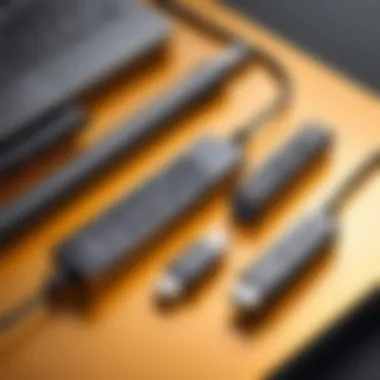

Enhancement of User Experience
In addition to convenience, USB remote controls significantly enhance the overall user experience. They foster new interactions with technology that were not possible before via a traditional mouse and keyboard setup.
The intuitive design of most remotes means that even less tech-savvy individuals can adapt quickly. Many models feature dedicated buttons for common tasks, promoting efficiency. For example, activating media playback, adjusting volume, or switching presentations becomes seamless with dedicated controls.
Moreover, for gamers, the integration of USB remotes can lead to optimized gameplay. Remotes can be customized to provide specific in-game commands, making the gaming experience more engaging and responsive. Users can configure buttons to suit their gaming style, leading to a more personalized approach to gameplay.
The enhancement of the user experience hinges on:
- Customization Options: Allows users to tailor functionality to meet personal needs.
- Simplified Navigation: Makes exploring applications or websites more straightforward.
- Less Distraction: Reduces the need for constant physical adjustments, allowing users to focus on tasks.
"The ease of control that USB remotes provide can transform mundane computing tasks into enjoyable experiences."
Comparative Analysis of Popular USB Remote Controls
The evaluation of USB remote controls plays a significant role in making an informed decision about the right device for personal computing needs. Given the wide variety of options available in the market, a systematic comparison of popular models allows users to identify the unique benefits and shortcomings of each, ensuring a tailored fit for individual situations. This analysis can assist in maximizing the utility of any USB remote control, whether for media consumption, gaming, or general computer management.
Overview of Leading Brands
Current market dynamics show several brands leading the field in USB remote control technology. Each brand presents distinct features, build quality, and user experience, which merits examination. Key brands include Logitech, Microsoft, and Razer, each known for their reliability and performance.
- Logitech: Well-regarded for its vast array of products, Logitech’s USB remotes often emphasize user-friendliness and versatility. The Logitech Harmony series, for instance, is popular for its universal compatibility and intuitive design.
- Microsoft: With a focus on seamless integration with Windows systems, Microsoft remotes often come equipped with features specifically designed to enhance productivity. Their reliability for office environments cannot be overstated.
- Razer: Targeting the gaming community, Razer’s remotes deliver superior responsiveness and customizable features that appeal to gamers seeking precision and performance in their setups.
Understanding these brands is crucial as it allows prospective buyers to navigate their options based on brand reputation, product range, and specific use cases.
Feature Comparison and Value Assessment
When comparing USB remote controls, several core features deserve attention. The specific functionalities can greatly influence user experience and satisfaction. Factors such as wireless range, battery life, and user-customizable buttons should be evaluated.
- Wireless Range: Many USB remote controls operate at varying distances. For healthy functionality, models offering a range of 30 feet or more are preferable, especially in larger spaces.
- Battery Life: Devices that boast longer battery life ensure uninterrupted usage. Some advanced remotes even have rechargeable batteries, reducing the hassle of constant replacements.
- Customizable Buttons: The ability to program buttons for specific functions is essential, particularly for gamers and media enthusiasts. This customization enhances usability and streamlines workflows.
By weighing these features alongside pricing, users will gain valuable perspective on where each remote stands in terms of value-for-money.
"A well-informed choice of USB remote can not only enhance your computing efficiency but also transform your overall experience with technology."
Installation Process for USB Remote Controls
The installation process for USB remote controls is a crucial aspect of integrating these devices into a personal computing setup. A seamless installation not only enhances usability but also ensures that the remote performs optimally within its intended application. The correct setup can minimize connectivity issues and maximize the functionality of the device across various software applications. It also allows users to tailor settings specific to their needs, improving the overall interaction between the user and their system.
Selecting the right USB remote control is the first step; however, understanding how to install it effectively is equally important. Installation often requires a basic understanding of drivers, software configuration, and compatibility with existing hardware. With the increasing demand for remote controls in various settings, from home theaters to gaming, having clear instructions for installation has become essential.
Step-by-Step Installation Guide
Installing a USB remote control typically involves a few straightforward steps, which may vary depending on the specific model. Here is a generalized guide for installation:
- Unbox and Inspect the Remote: Start by carefully removing the remote from its packaging. Check for any visible damage. Ensure the necessary components, like batteries, are included.
- Connect the USB Receiver: Insert the USB receiver into an available port on your PC. Ensure that it is securely connected, as a loose connection can lead to performance issues.
- Install Necessary Drivers: Most modern USB remotes are plug-and-play and do not require additional drivers. However, some may need software installation. Check the manufacturer’s website for downloadable drivers specific to your model.
- Power On the Remote: If the remote operates on batteries, ensure they are installed correctly. Switch on the remote and ensure it is recognized by the operating system.
- Software Configuration: Open any relevant software that uses the remote. Go through the settings or preferences menu to configure the controls to your liking. This may include assigning specific functions to buttons or customizing response settings.
- Testing: Finally, test the remote within the software environment to confirm that it is functioning as expected. Make any necessary adjustments to the configuration settings if issues arise.
Common Installation Issues and Solutions
Even with a straightforward installation process, users may encounter some common issues. Here are potential problems and their solutions:
- USB Recognition Problems: If the remote is not recognized, try unplugging and replugging the USB receiver. Using a different USB port can help.
- Driver Issues: If the required drivers do not install properly, downloading the latest version from the manufacturer’s website is advisable. Sometimes, restarting the computer after the installation is beneficial.
- Battery Problems: If the remote has no response, checking battery placement and ensuring they are not depleted is crucial. Replace the batteries if necessary.
- Software Conflicts: Occasionally, existing software might conflict with the remote's operation. Closing other applications or checking for software updates can resolve these issues.
Software Integration with USB Remote Controls
The integration of software with USB remote controls is essential for optimizing their functionality and usability. These remote controls often serve as an extension of a user’s computing experience, allowing for more control without physical interaction with the computer. Understanding how software interacts with hardware enhances the overall utility of the device. With the right integration, users can manipulate their computers in innovative ways, increasing productivity and enjoyment.


Compatibility with Various Operating Systems
When selecting a USB remote control, one of the primary considerations must be its compatibility with different operating systems. Windows, macOS, and Linux each have unique architectures and software requirements. A remote designed for Windows may not perform as well on macOS or Linux without specific drivers or software.
- Windows: Most USB remote products focus on Windows due to its widespread use. Most devices plug and play, utilizing Microsoft’s generic drivers. However, specific software might be needed for advanced functions.
- macOS: USB remotes for Apple computers typically require additional software to run fully. Users must verify compatibility with the latest macOS updates to ensure functionality.
- Linux: This system is less mainstream for remote controls. Users often rely on community support to find drivers or software that enable functionality within Linux environments.
Thus, a careful assessment of compatibility can prevent frustrations during usage. Users should consult product specifications and reviews to avoid devices that lack adequate support for their system.
Recommended Software Applications
The effectiveness of USB remote controls is heavily reliant on software applications designed to enhance performance. Following are key software recommendations:
- TeamViewer: This application enables remote access and control, making it suitable for those who need to manage PCs from afar. The USB remote can conveniently guide functions, especially useful for IT support.
- Unified Remote: It transforms a smartphone into a versatile remote control for PCs. It offers custom controls and is adaptable, fitting various operating systems like Windows and macOS.
- ** VLC Media Player:** A well-rounded media player, VLC allows users to navigate media libraries seamlessly with a USB remote, especially beneficial for home theater setups.
- Steam Big Picture Mode: Gaming enthusiasts can utilize this mode to navigate their libraries more effectively. It simplifies the transition between desktop and gaming environments.
"Software integration is not just about functionality; it’s about creating a cohesive user experience that aligns with individual needs."
Remote Control Use Cases
The relevance of USB remote controls transcends mere convenience. As technology evolves, understanding the various use cases for these devices becomes crucial. These scenarios not only enhance user experience but also open doors to new functionalities, catering to a wide range of needs from home entertainment to sophisticated smart home management solutions.
Media Streaming and Presentation Management
USB remote controls are fundamental in media streaming and presentation scenarios. They enable users to navigate through content, adjust volume, and control playback seamlessly. This is particularly beneficial in professional settings, such as having efficient control during presentations.
Benefits of using USB remotes in media contexts includes:
- Ease of Use: Eliminates the need to be tethered to the device.
- Increased Engagement: Allows the presenter to interact with the audience dynamically.
- Multimedia Control: Offers functionalities like play, pause, and skip in media players, making it simpler to manage different applications.
Gaming Enhancements with USB Remotes
For gaming enthusiasts, using a USB remote control can transform the gaming experience significantly. These devices often complement traditional gaming controllers, providing a unique way to navigate menus or control other functions.
Some notable enhancements include:
- Customizability: Many remotes allow for button mapping, giving players the flexibility to configure their gaming experience.
- Comfort: Users can enjoy gaming from a distance, maintaining comfort during extended sessions.
- Multi-game Handling: Switching between various games can be made easier with programmable buttons.
Smart Home Integration
As smart home devices become more prevalent, integrating USB remote controls can streamline operations within the household. Remote controls can interact with various smart devices, granting users the ability to manage their environment from one consolidated interface.
Key considerations for smart home integration include:
- Centralized Control: Reduces the need for multiple apps or devices.
- User-friendly Interface: Simplifies interaction with smart devices such as lights, security systems, and HVAC.
- Automation Capabilities: Certain remotes can sync with smart home protocols, enabling automation of tasks like scheduling and device interactivity.
These use cases demonstrate the versatility of USB remote controls, emphasizing their significance in modern technological interaction.
In summary, the utility of USB remote controls spans various domains. Their contribution to enhancing media experiences, gaming capabilities, and smart home management keeps them relevant in a rapidly changing tech landscape. Understanding these uses ensures users can maximize their potential.
Troubleshooting Common Issues
Troubleshooting common issues with USB remote controls is vital. Users may encounter various problems, especially if they rely heavily on these devices for tasks like gaming or media management. Identifying and fixing these issues can significantly improve the overall experience and efficiency of a user's computing setup. In this section, we will delve into two main challenges: connectivity problems and software configuration troubles. Each can hinder performance if not addressed correctly.
Connectivity Problems
Connectivity issues often arise from basic hardware conflicts or interference. A USB remote may not be recognized by the PC, which usually relates to both hardware and configuration. Here are some common causes:


- Loose connections: Ensure that the USB receiver is firmly connected to the port.
- Compatibility issues: Not all remotes work with every operating system. Verify if your remote supports your current OS.
- Interference: Other electronic devices or even physical obstructions may disrupt the signal.
To troubleshoot, start by re-plugging the USB receiver, attempting different USB ports, and ensuring that the software used is up to date. Also, checking if other USB devices are functioning correctly can help isolate the issue. Sometimes, resetting the remote by removing the batteries or turning it off and on can restore connectivity.
Software Configuration Troubles
Software configuration can also present challenges when using USB remote controls. Even if the hardware is in good condition, improper settings within the operating system can cause limited functionality. Common configuration problems include:
- Driver issues: Incorrect or outdated drivers can prevent the remote from working properly.
- Settings misalignment: Firmware or software settings may not be compatible with the intended application, limiting its capabilities.
- Conflicting applications: Other software, such as media players or games, could conflict with the remote's operation.
To address software configuration troubles, follow these steps:
- Check for driver updates from the manufacturer’s website.
- Revisit the settings of the applications using the remote, ensuring they're configured to recognize the device.
- Disable other applications that might interfere during the initial setup.
"Understanding connectivity and software issues can drastically elevate user satisfaction with USB remotes."
By taking these troubleshooting measures, remote control users can efficiently resolve problems, ensuring their devices function correctly for all intended tasks.
Future Trends in USB Remote Control Technology
In the evolving landscape of technology, USB remote controls for PCs are also witnessing significant advancements. Understanding future trends in this domain is crucial for users who want to maximize their computing experience and integrate with new innovations. This section examines emerging technologies and anticipated developments that are likely to shape the future of USB remote control solutions.
Emerging Technologies and Innovations
The development of emerging technologies within USB remote controls points towards a multitude of enhancements. For instance, the integration of Bluetooth Low Energy (BLE) is becoming more prevalent. This technology reduces power consumption while maintaining effective communication between the remote and the PC. Users can enjoy longer battery life in their remotes without compromising performance.
Another innovation is the incorporation of voice control capabilities. Voice-activated commands can transform user interaction with their PCs, allowing for hands-free operation. This is particularly valuable in scenarios like presentations or when multitasking, taking convenience to a new level. The rise of smart home integration is also a game changer. USB remotes are starting to merge functionalities, allowing users to control both PCs and home devices through a single interface. This change promotes a more seamless user experience.
"The future of USB remote controls looks promising with more integration of smart technologies."
In addition, companies are focusing on improved sensor technologies. Enhanced sensors enable better precision and responsiveness, which are vital for gaming and multimedia applications. Furthermore, gesture control is emerging as a novel way to interact with devices. This innovation allows users to navigate through motions rather than traditional button presses, promoting a more intuitive control scheme. Such advancements can be particularly interesting for tech enthusiasts who appreciate nuanced controls.
Anticipated Developments in User Interface Design
Looking at the anticipated developments in user interface design, there is a clear trend towards more user-centered and adaptive interfaces. As technology advances, the interfaces of USB remote controls are evolving to meet user demands. Designs are simplifying, focusing on ergonomics and usability. This makes remotes more accessible, especially for individuals who may find traditional designs cumbersome.
Moreover, customizable buttons are becoming standard. Users expect to tailor their devices to fit specific tasks efficiently. This leads to enhanced productivity and offers a personalized experience. The software that accompanies these remotes is also being revisited, with extensive focus on intuitive navigation and user support.
Enhanced visual feedback through better displays is also on the horizon. Modern remotes with integrated screens will provide users with significant information, such as currently active applications and battery status. This transition caters to the need for real-time information, making it easier for users to manage their tasks seamlessly.
As the market evolves, it is likely that collaboration with software developers will increase. Working closely with app developers, remote manufacturers can ensure high compatibility with popular applications. This synergy will foster an ecosystem that provides enhanced functionality to all users.
By keeping abreast of these trends, users can make informed decisions when selecting their USB remote controls, ensuring they remain aligned with technological progress.
Finale and Recommendations
The conclusion serves as a vital component of this article, encapsulating the insights gleaned from the previous sections while guiding the reader towards informed decisions regarding USB remote controls for personal computers. In today's tech-driven environment, the significance of a well-selected USB remote cannot be overstated. It enhances user experience notably, streamlining tasks ranging from media playback to gaming interactions.
Summary of Key Insights
Throughout the article, several key insights emerged:
- Operational Versatility: USB remote controls cater to a diverse range of operational needs, including media streaming, gaming, and smart home integration.
- User Experience Enhancement: By offering convenience and accessibility, these devices elevate the overall user experience, making activities more efficient and enjoyable.
- Installation and Compatibility: Proper installation and software compatibility are crucial for maximizing the benefit derived from these remotes. Addressing common issues early can save time and frustration down the line.
- Emerging Technologies: The future of USB remotes indicates a trend toward more advanced technologies that will further enhance user interaction and device capabilities.
In summary, understanding the technical specifications, advantages, and integration processes of USB remote controls are imperative for users aiming to leverage their PC effectively. An informed choice can significantly impact productivity and entertainment.
Final Thoughts on Choosing the Right Remote Control
When choosing the right USB remote control, several factors warrant careful consideration:
- Purpose and Use Case: Define what you plan to use the remote for—be it for gaming, media management, or smart home applications. This will help narrow down suitable options.
- Compatibility: Ensure the remote is compatible with your operating system. Check for dedicated software or necessary drivers for seamless integration.
- Functionality and Features: Evaluate the specific features offered. Some remotes include additional functionalities like backlighting or programmable buttons that can enhance usability.
- Ergonomics and Design: The comfort and design of the remote also play a role in user satisfaction. An ergonomic design can significantly improve the experience during long sessions.
Ultimately, selecting a USB remote control that aligns with your specific needs and preferences will enhance your interaction with your PC. Taking the time to research and compare various models can provide a significant reward in the form of a more satisfying and efficient computing experience.



