Maximize Your Productivity with Dual Screens


Intro
In today's increasingly digital world, having more screen space can significantly enhance productivity and streamline workflow. This guide explores the concept of utilizing an extra computer screen for your laptop. By integrating an external monitor, users can create a dual-screen environment that amplifies their computing capabilities.
Many professionals, gamers, and tech enthusiasts recognize the advantages of extra screens. These benefits include improved multitasking, increased focus, and enhanced overall performance. Understanding how to effectively set up and utilize additional displays is crucial for maximizing productivity at work or during leisure activities.
Throughout this article, we will discuss the various types of external monitors, how to choose the right one, and the steps needed for proper configuration. In addition, we will provide insights on maintaining your setup, thus ensuring optimal performance and longevity. By the end of this guide, readers will gain valuable knowledge to enhance their workspace and make the most out of their computing experience.
Intro to Dual-Screen Configurations
Using an extra screen with your laptop provides benefits that are hard to overlook. Dual-screen configurations are not only about having more monitor area but also about improving the way you work. The modern professional environment demands multitasking. With one screen dedicated to primary tasks, the second can display supplementary information or separate applications. As workloads grow, so does the need for more screen real estate.
A dual-screen setup also offers more flexibility. It allows you to tailor your workspace to your specific needs. This setup can be particularly beneficial for designers, developers, and office workers who often juggle multiple applications. Whether it’s comparing documents, analyzing data, or engaging in communications, additional screens can enhance efficiency significantly.
From a technical perspective, dual-screen setups can also provide a more immersive experience for those who enjoy gaming or creative work. Extra screen space can lead to better organization of content, thus raising productivity levels. Moreover, such configurations have become increasingly easy to implement due to advancements in technology and connectivity options.
"The ability to display more content simultaneously can dramatically streamline workflows and improve focus, proving the practical relevance of dual-screen setups in various fields."
Whether you are tackling large data sets or managing numerous browser tabs, having an extra monitor can lead to more effective work habits. As we dive deeper into this article, we will explore the reasons for this growing trend and common practices when setting up an additional screen.
Benefits of an Extra Computer Screen
The addition of an extra computer screen to a laptop brings several benefits that can enhance both productivity and user experience. In today’s fast-paced digital environment, having more screen real estate is not just a luxury, but a necessity for effective work and leisure. An extra monitor caters to various professional and personal needs. Its importance lies in the ability to offload tasks, manage multiple applications simultaneously, and improve overall workflow.
Increased Productivity
A dual-monitor setup can lead to significant productivity increases. This happens because users can view multiple documents or applications side by side without switching back and forth. Research shows that many users experience up to a 20-30% increase in productivity when using two screens. With an extra monitor, tasks such as data analysis, content creation, and research become more efficient.
You can keep your email open on one screen while working on reports or presentations on another. This reduces the time wasted in toggling between windows. Additionally, features like drag-and-drop become far more intuitive, allowing for quick file transfers.
Better Multitasking Capabilities
Having an additional monitor substantially enhances multitasking capabilities. Many professionals juggle several projects or tasks at once. For tasks that require immediate communication, like responding to messages or video calls, having a second screen makes it easier to monitor conversations while working.
When working with applications that require constant reference to different sources, an external monitor allows users to keep those references visible. This is especially useful in coding, where users can see their code on one monitor and the output or reference documentation on another. By freeing up the main laptop screen, users can dedicate it solely to their primary task.
Enhanced Visual Experience
An extra screen also improves the overall visual experience. Larger monitors or better quality displays provide sharper images and better color accuracy. For graphic designers, photographers, and gamers, this can make a substantial difference. The clarity of visuals on an additional monitor can create an immersive experience that a single laptop screen struggles to provide.
For those who enjoy multitasking between applications like video conferencing and document editing, a larger screen can reduce eye strain and enhance comfort. Watching movies or streaming content becomes more enjoyable when the screen is larger, providing a more cinematic experience.
"The effective use of an extra screen can redefine how work gets done, making complex tasks simpler and more manageable."
In summary, the benefits of using an extra computer screen extend beyond mere convenience. It fosters an environment that enhances productivity, enables better multitasking, and offers an improved visual experience. These advantages speak directly to those in jobs that require focus and efficiency. By integrating an additional monitor into one's setup, users can fully realize their potential in both professional and personal pursuits.
Choosing the Right External Monitor
Selecting the proper external monitor is a critical step when utilizing an extra screen for your laptop. The right monitor can significantly elevate your workflow efficiency and overall computing experience. A thoughtful selection can enable you to maximize the advantages offered by dual-screen setups. Factors such as the type, specifications, resolution, and compatibility are vital to making an informed decision.
Types of Monitors Available
vs LED
LCD monitors use liquid crystal technology for their displays, while LED monitors utilize light-emitting diodes. LED monitors are considered to provide better energy efficiency and improved brightness. This can result in sharper images and vibrant colors, which are essential for tasks requiring accurate visual representation. However, LCDs might offer better color accuracy in some scenarios. The choice between LCD and LED comes down to usage preferences, budget, and the specific applications you will run.
IPS vs TN Panels


IPS, or In-Plane Switching, panels have gained popularity for their superior color reproduction and wide viewing angles. This is crucial for tasks where accurate color representation matters, such as graphic design and video editing. On the other hand, TN, or Twisted Nematic, panels are often cheaper and provide faster response times. However, they compromise on color accuracy. If budget permits, an IPS panel would generally be the better choice for a richer visual experience.
Smart Monitors
Smart monitors integrate operating systems that allow users to connect directly to the internet and use applications without needing a computer. This feature adds flexibility, enabling users to access content seamlessly. However, smart monitors might come at a higher price and may not be necessary for all users. Those who primarily wish to increase their productivity via traditional setups might find more value in conventional displays.
Key Specifications to Consider
Resolution
Resolution defines how many pixels are displayed on the screen, which directly impacts image clarity and detail. Higher resolutions, such as 4K, deliver crisper images, making them ideal for tasks requiring significant detail, like photo editing or watching high-definition content. While higher resolution monitors provide clear benefits, they may require more performance from your laptop, which could be a potential drawback. Finding the right balance depending on your typical use is essential.
Refresh Rate
Refresh rate refers to how many times a monitor updates its image per second. A higher refresh rate results in smoother motion on-screen, which is particularly advantageous for gaming and video playback. Standard refresh rates range from 60Hz to 144Hz or more. Depending on your needs, opting for a monitor with a high refresh rate can vastly improve the quality of animations and responsiveness during high-intensity tasks.
Size and Aspect Ratio
Size and aspect ratio are also crucial factors when choosing an external monitor. A larger monitor may allow for easier multitasking, as more applications can be visible at once. Typically, sizes will range from 21 inches to 32 inches and beyond. The aspect ratio defines the width and height of the screen; common ratios include 16:9 and 21:9. A wider display can enhance the immersive experience during gaming or while watching movies. Evaluating the space on your desk and your specific usage will help to determine the best fit for your needs.
Choosing the right external monitor is not just about enhancing your display, but also about optimizing your overall productivity.
Compatibility Considerations
In this section, we will discuss the essential factors regarding compatibility when using an extra computer screen with your laptop. Ensuring that your devices work well together is crucial for a smooth dual-monitor experience. If the components are mismatched, it may lead to frustration and reduced efficiency. Therefore, understanding port types and operating system compatibility can significantly impact your productivity.
Laptop Port Types
HDMI
HDMI stands for High-Definition Multimedia Interface. It is one of the most common types of connections used for external monitors. The key characteristic of HDMI is that it can transmit both video and audio signals through a single cable, making it highly convenient for users. This feature is particularly beneficial in reducing cable clutter in your workspace.
However, HDMI does have limitations. For example, while it supports high resolutions, there is a risk of bandwidth limitation with older versions. Newer HDMI standards do overcome this, but it is important to ensure your laptop and monitor support the same version.
DisplayPort
DisplayPort is another popular interface option. Its primary characteristic is its high bandwidth capabilities, allowing it to support higher resolutions and refresh rates compared to HDMI in many cases. DisplayPort can also support multiple displays through a single connector, which can be advantageous when trying to create a complex setup.
A unique feature of DisplayPort is its ability to carry a higher frame rate, making it a favored choice among gamers or professionals who need precision in fast-moving visuals. However, not every laptop has a DisplayPort connection, which can limit its use.
USB-C
USB-C has gained traction in recent years as a modern standard for connecting devices. One major aspect of USB-C is its versatility. It can transmit data, video, and power simultaneously, making it an efficient choice. Many new laptops feature USB-C ports due to their compact size and multifunctional capabilities.
However, while USB-C is becoming widespread, not all USB-C ports support video output. It is vital to check if your specific laptop model has video output functionality before choosing a USB-C monitor. This can sometimes be a point of confusion for users.
Operating System Compatibility
Windows
Windows operating systems are the most ubiquitous and flexible. Most external monitors work seamlessly with Windows, providing users a comprehensive experience. The primary characteristic of Windows is its wide support for different hardware, making it a popular choice. Additionally, Windows offers various display settings that help manage multiple screens effectively.
The unique feature of Windows regarding external monitors is its ability to personalize setups for power users. Options like Snap Assist allow better window management, enhancing productivity. However, one potential disadvantage is that configuration settings can sometimes be complex for the average user.
macOS
macOS is known for its intuitive design and smooth user experience with external displays. One key characteristic is the impressive capability of macOS to handle high-resolution screens gracefully. This makes it a favorable choice for graphic designers and photographers who depend on color accuracy.
macOS provides a unique feature called Display Mirroring, which allows users to duplicate their laptop screen on the external monitor easily. This can be beneficial for presentations. Yet, macOS may have limitations in hardware compatibility, unlike Windows, which can be a concern when selecting various monitors.
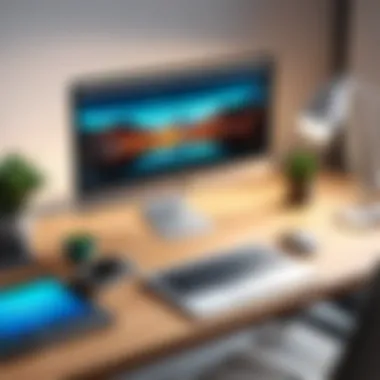

Linux
Linux offers a different approach to compatibility with external monitors. Its characteristic strength lies in its open-source nature, which allows for vast customization. Many distributions of Linux natively support external monitors, providing users with flexibility. However, the compatibility can vary widely depending on the specific distribution and drivers in use.
A distinctive aspect of using Linux with external monitors is the extensive community support. Users can find many forums and guides on platforms like Reddit for troubleshooting issues. Nonetheless, users may encounter challenges with software support, and setup can be more technical compared to Windows or macOS.
Setting Up Your Extra Screen
Setting up your extra screen is a pivotal part of enhancing your laptop experience. A proper setup can determine how effectively you use that additional screen space. Many users may feel overwhelmed by the technical aspects involved, but understanding these elements is crucial. Each step involves several considerations that directly affect productivity and comfort.
Physical Connection of Monitors
Connecting your additional monitor to your laptop is the first step to transforming your workspace. The process may vary depending on the ports available on your devices. Most commonly, you will encounter HDMI, DisplayPort, and USB-C options.
- HDMI: This is perhaps the most user-friendly option, prevalent in many modern laptops and monitors. Just connect a cable between the HDMI port on your laptop and the monitor to get started.
- DisplayPort: This connection offers a high-performance alternative, especially for gaming or high-resolution applications. Ensure you have the right cable.
- USB-C: Some newer monitors allow a connection via USB-C, which can provide power as well as data transfer.
Once you determine the port type, plug in the necessary cable and power on the monitor. Sometimes, your laptop may require a restart to recognize the new display correctly.
Configuring Display Settings
After establishing the physical connection, the next step involves adjusting your display settings to ensure seamless functionality. Windows, macOS, and Linux operating systems have distinct ways to manage settings.
- Windows: Right-click on the desktop and choose 'Display Settings.' Here, you can choose to duplicate or extend your screen. Extending allows each monitor to have unique content.
- macOS: Go to 'System Preferences', and select 'Displays'. You can manage your arrangement and resolution easily here.
- Linux: Each distribution varies, but most have a display settings option in the system settings, allowing you to configure similar to Windows.
Make sure to tweak the resolution settings according to what each monitor supports for the best visual experience. Proper adjustment helps in avoiding distortion or blurry images.
Adjusting Monitor Position for Ergonomics
Ergonomics can greatly impact your efficiency and comfort. Proper monitor positioning can reduce eye strain and neck discomfort.
- Height: The top of your monitor should be at or a little below eye level. This alignment helps to prevent leaning forward or looking down too much.
- Distance: Place the monitor at least an arm's length away to provide comfort during prolonged use.
- Angle: Tilt the monitor slightly backward to encourage a natural line of sight. This angle prevents excessive neck strain.
Consider investing in an adjustable monitor stand, which allows customization to your preferred height and angle. Taking time to refine your monitor setup creates a better and healthier working environment.
"A well-set workspace not only enhances productivity but also maintains physical well-being."
In summary, setting up your additional screen requires attention to detail in connectivity, display configuration, and ergonomic adjustment. Understanding these aspects empowers you to maximize the dual-screen experience with your laptop.
Optimizing the Dual Monitor Setup
Ensuring that your dual monitor setup operates at its peak potential is essential. It directly impacts your productivity and overall user experience. The way you manage your screens, arrange your windows, and utilize software tools can greatly enhance your workflow. This section will cover key elements related to optimizing your dual monitor configuration.
Managing Windows Efficiently
Efficient window management is a critical component in a dual-screen environment. It allows users to organize their workspace seamlessly, reducing clutter and enhancing focus. Here are some strategies to effectively manage your windows:
- Utilize Snap Features: Most operating systems have built-in snapping features. For instance, in Windows 10, you can easily snap windows to either side of the screen by dragging them. This quick action allows you to view applications side by side without manual resizing.
- Keyboard Shortcuts: Familiarizing yourself with keyboard shortcuts can save time. For Windows users, using or helps in quickly arranging windows on either side. Mac users can use for full-screen mode.
- Organizational Tools: Utilize virtual desktops or workspaces. Many systems allow you to create multiple desktops, each with its own set of applications. This method keeps related tasks grouped together and avoids distractions.
- Screen Real Estate: Be mindful of the size and resolution of each monitor. The larger the screen, the more data you can display without the need for constant switching. Ensure that the setting for both displays is adjusted correctly to optimize visibility.
This approach not only streamlines your tasks, but it also helps in maintaining a more organized digital workspace.
Utilizing Third-Party Software
While built-in features are convenient, third-party software can significantly enhance your dual monitor experience. These tools are designed to provide advanced functionalities for window management. Some notable software options include:
- DisplayFusion: Known for its multi-monitor support, DisplayFusion allows users to customize their monitor setup extensively. Features include different wallpapers for each monitor and customizable window management tools.
- Microsoft PowerToys: This free utility suite offers a range of tools, including FancyZones, which simplifies window layout management. You can create zones on your screen where applications can snap into place.
- Actual Multiple Monitors: This program adds extra features for managing multiple screens, including taskbars for each display, window management shortcuts, and more.
Third-party tools provide flexibility beyond what standard settings offer. They can help you maintain a clean interface, optimize your workflow, and ultimately boost productivity.


Common Challenges and Troubleshooting
When implementing an extra computer screen for your laptop, it is essential to consider the challenges that may arise during setup and usage. Addressing these common issues can significantly enhance your dual-screen experience. This section will focus on two prevalent problems: the display not being recognized, and resolution issues. Understanding these challenges is vital, as they can impact your productivity and overall satisfaction with your setup.
Display Not Recognized
One of the most frustrating challenges users face when connecting an external monitor is the display not being recognized by the laptop. This problem can occur for various reasons, including connector compatibility issues or incorrect display settings. To troubleshoot this, follow these steps:
- Check Connections: Ensure that the cable connecting your monitor to the laptop is properly secured. A loose connection can often lead to recognition failure.
- Input Source Selection: Verify that the external monitor is set to the correct input source. Monitors can have multiple inputs, so make sure it is not set to HDMI 2 instead of HDMI 1, for example.
- Update Drivers: Outdated graphics drivers may prevent the external monitor from being recognized. Check the manufacturer's website or use a driver update utility to install the latest versions.
- Restart the Laptop: Sometimes, a simple restart can help the laptop recognize the external display. It refreshes the system and resets connections.
If none of these solutions work, there may be an issue with the monitor itself or the laptop's video output capability. Testing the monitor with another device can clarify this.
Resolution Issues
Once an external monitor is recognized, another issue might arise: resolution misalignment. This can lead to displays appearing blurry or improperly scaled. Addressing resolution issues ensures your workspace is efficient and visually appealing. Here are guidelines to resolve such problems:
- Adjust Display Settings: On Windows, go to Settings > System > Display. Here, you can select the external monitor and set the resolution. Ensure it matches the monitor's native resolution for optimal clarity.
- Scaling Options: Sometimes, scaling may need adjustment. This can be crucial for readability, especially on small text. In the Display settings, check for scaling sliders and find the percentage that suits your needs.
- Monitor Settings: Some monitors have their own settings menu. You can access it through buttons on the monitor. Ensure that the settings align with typical display standards.
If resolution issues persist, consider checking the compatibility of your laptop with the external monitor, especially regarding supported resolutions. Understanding these common problems and their solutions can significantly enhance your experience using an extra screen.
Future Trends in Monitor Technology
Modern computing is continuously evolving, and the trends in monitor technology reflect these advancements. Keeping abreast of these trends is crucial for anyone utilizing an extra computer screen linked to a laptop, whether for work, gaming, or general use. Understanding future trends allows users to make informed choices, ensuring their equipment meets upcoming demands and expectations. By exploring current developments, one can anticipate changes that will enhance functionality, improve visual fidelity, and boost overall productivity.
Advancements in Display Resolution
Display resolution has seen remarkable improvements in recent years, greatly impacting user experience. The transition from Full HD (1920 x 1080) to 4K (3840 x 2160) has redefined the standard for quality. 4K monitors offer four times the pixel density of Full HD, resulting in sharper images and more detailed visuals, especially valuable for graphic design, video editing, and gaming.
More recently, we have witnessed the emergence of 8K resolution (7680 x 4320). While 8K content is still limited, having an 8K monitor can future-proof setups as media formats evolve. However, this advancement comes with high hardware demands and costs, making it essential to carefully evaluate the return on investment when considering such displays.
"High-resolution displays not only improve visual output but can also reduce eye strain during long work hours, enhancing comfort and productivity."
For those who have specific needs, there are also ultra-wide monitors which provide a unique experience by offering a more extensive display without the bezels that separate multiple screens. This can be highly beneficial in terms of workflow, allowing users to engage more effectively with several tasks on one expansive screen.
Emerging Display Technologies
Emerging display technologies are shaping the future landscape of monitor usage. One such technology is OLED (Organic Light Emitting Diode). OLED displays can produce deeper blacks and more vivid colors, which enhance contrast levels significantly. Unlike traditional LCD panels that rely on backlighting, OLED pixels emit their own light, offering better performance in darker environments.
Another promising technology is Mini-LED. By using smaller LEDs for backlighting, Mini-LED displays provide improved local dimming and better brightness control. This technology converges many benefits seen in both OLED and LCD, presenting a strong contender for high-performance monitors in the future.
Furthermore, DisplayHDR certification is gaining traction. This feature allows displays to exhibit a wider range of brightness and color accuracy, enhancing the viewer's experience greatly. As HDR content becomes increasingly popular, having a monitor that supports this feature will become a valuable asset.
Lastly, flexible and rollable displays are on the horizon. These innovations could redefine how monitors are used by offering adaptability to various environments and personal usage. This mobility could enhance setups for those who need to adjust their workspace frequently or desire a unique viewing angle.
Epilogue and Final Thoughts
Utilizing an extra computer screen can transform how you work and interact with technology. This article illustrates not just the perks but the essence of integrating an additional display into your setup. A dual-monitor configuration significantly enhances your ability to multitask and can lead to a marked increase in productivity. It allows users to extend their workspace, making it ideal for professionals who manage multiple applications or data streams simultaneously.
Recap of Benefits
The advantages of having an extra screen are numerous and often evident. To summarize:
- Increased Productivity: With more screen real estate, you can view documents side by side or keep important communication channels open while working.
- Improved Multitasking: Switching between applications is less cumbersome. You can drag and drop files easily from one screen to another.
- Better Visual Experience: An extra display enhances your viewing experience, be it for gaming, design work, or presentations.
It is evident that the integration of an external monitor leads to a more efficient, organized, and less stressful working environment.
Encouragement for Exploration
There is vast potential for customization and enhancement with an extra monitor. Those who have not yet adopted dual-screen setups should consider exploring the options available. Experimenting with different types of monitors and configurations can yield surprising benefits. It's not just about having more space; it's about reimagining how you can leverage technology to elevate your tasks and projects.
Important factors to keep in mind during this exploration:
- Assess your workspace and choose monitors that fit well without crowding.
- Consider the type of work you do and tailor the setup to maximize its advantages.
- Don't shy away from third-party management software that can optimize your workflow on multiple screens.
Investing time in understanding the setup will lead to better outcomes. Dive into the possibilities and discover what an extra screen can do for you.



