Essential Guide to Wacom Tablets for New Artists
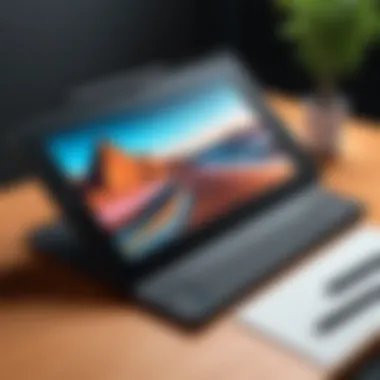
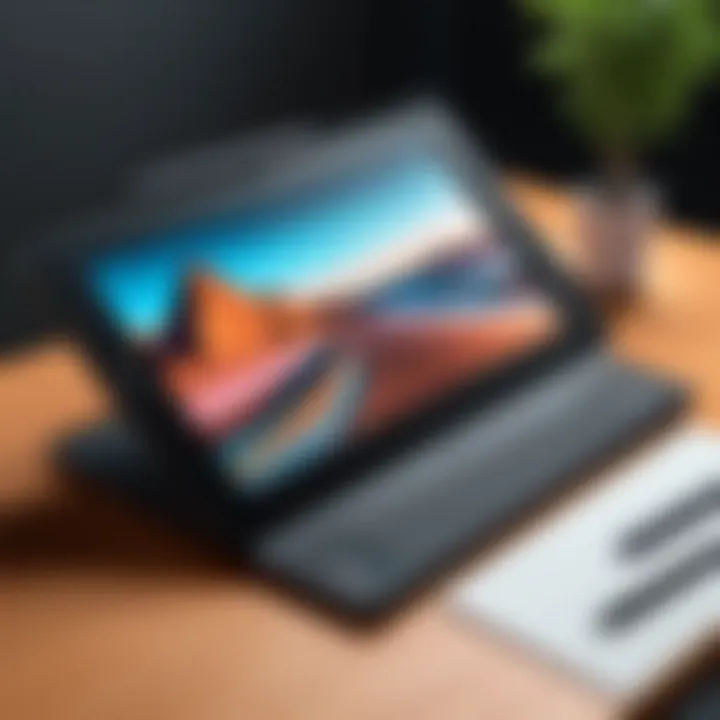
Intro
In recent years, digital art has gained significant traction among artists, hobbyists, and professionals alike. Wacom drawing tablets have become a go-to choice for many beginners venturing into this creative space. Known for their precision and functionality, these devices provide a seamless transition from traditional to digital art. This guide aims to illuminate the various aspects of Wacom tablets, ensuring novices can confidently choose the right option while understanding how to maximize their potential.
Product Overview
Brief Description
Wacom is one of the leading brands in digital drawing tablets. Their products cater to a wide range of users, from novices to seasoned professionals. A Wacom tablet typically consists of a drawing surface, a stylus, and software compatibility.
Key Features
When evaluating Wacom tablets, some crucial features stand out:
- Pressure Sensitivity: Many models offer varying levels of pressure sensitivity, allowing for greater control over brush strokes.
- Resolution: A higher resolution enhances the visual clarity of the images produced.
- Connectivity: Options vary from wired USB connections to wireless Bluetooth, providing flexibility in usage.
- Customization: Users can often customize buttons on the stylus or tablet to streamline their processes.
Available Variants
Wacom provides several models, suitable for different needs and budgets. The most notable include:
- Wacom Intuos: Ideal for beginners, offering an affordable entry point with essential features.
- Wacom Cintiq: A more advanced choice, combining a high-definition screen with tablet functionality.
- Wacom One: A budget-friendly device that still offers a robust drawing experience.
Specifications Breakdown
Technical Specifications
Each Wacom tablet comes with specific technical details:
- Intuos Pro: 8192 levels of pressure sensitivity, wireless capability, and multiple size options.
- Cintiq 22: 1920 x 1080 HD display, 16.7 million colors, and ultra-low lag.
Performance Metrics
Performance varies based on model and intended use. The Intuos tablets excel in portability and battery life, while Cintiq tablets offer superior visual rendering for detailed work.
Compatibility Information
Wacom tablets are compatible with a range of operating systems and software. Popular options include Adobe Photoshop, Corel Painter, and Clip Studio Paint. Before purchasing, ensure the selected tablet meets your software and operating system requirements.
Comparative Analysis
Competing Products
Other brands like Huion and XP-Pen present options that challenge Wacom’s hold on the market. While they generally offer competitive pricing, brand loyalty often influences user choices.
Strengths and Weaknesses
Wacom's strength lies in its build quality and support. However, some users find the pricing to be on the higher side compared to alternatives.
Price Comparison
- Wacom Intuos: Ranges from $80 to $200.
- Wacom Cintiq: Prices start at about $650 and can reach over $2,000.
- Wacom One: Usually priced around $400.
Buying Guide
Target User Profiles
Identifying your needs is crucial:
- Total Beginners: Wacom Intuos might be a great start.
- Intermediate Artists: Consider Wacom One for more advanced features at a budget.
- Professional Artists: Cintiq models provide top-tier performance and quality.
Important Considerations
Before making a purchase, think about:
- Budget: Determine how much you are willing to spend.
- Usage: Define how often and for what purpose you will use the tablet.
- Space: Consider the size of the workspace available for the tablet and its setup.
Insider Tips for Buyers
- Look for seasonal sales or refurbs.
- Read reviews on platforms consider Reddit or Facebook to gather opinions.
Maintenance and Upgrade Insights
Regular Maintenance Practices
To keep your tablet in good condition, consider:
- Cleaning the surface regularly to prevent wear.
- Storing the stylus properly to avoid damage.
Upgrade Paths and Options
As you advance your skills, upgrading may be beneficial. Transitioning from an Intuos to a Cintiq, for instance, can greatly enhance the drawing experience.
Troubleshooting Common Issues
Occasionally, devices may face issues:
- If the stylus is not responding, ensure it is charged and properly connected.
- For software compatibility issues, check if drivers need updating.
"Investing in a good tablet is a step towards mastering your digital art. Choose wisely to match your creative vision."
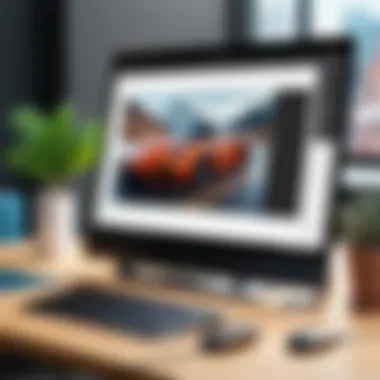
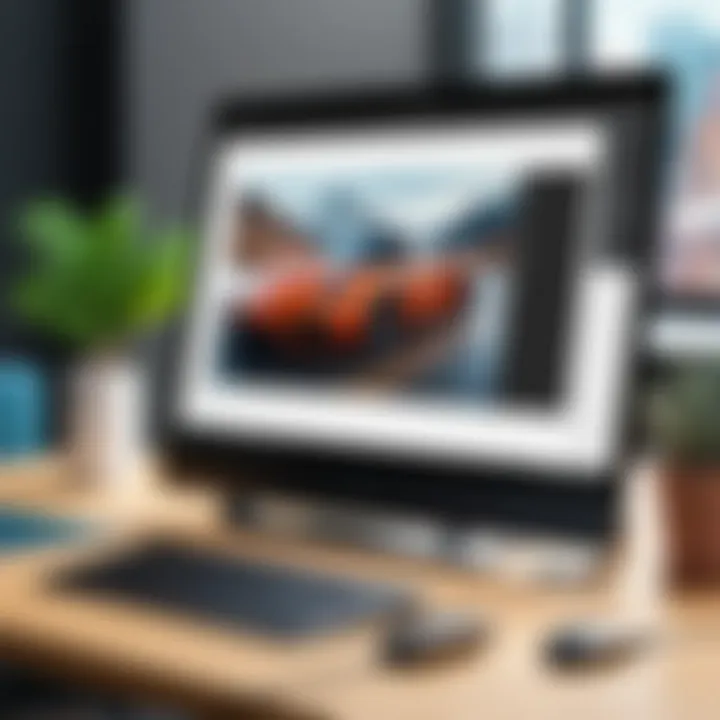
This guide intends to provide detailed insights into Wacom drawing tablets, empowering you to navigate this exciting journey with confidence.
Understanding Wacom Drawing Tablets
Understanding Wacom drawing tablets is essential for beginners stepping into digital art. These devices represent a bridge between traditional and digital methods of illustration. Knowing their characteristics, benefits, and various models available can significantly influence a novice artist's choice and experience.
The importance of grasping the fundamentals of Wacom drawing tablets lies in their design and technology. These tablets are not merely input devices; they offer advanced features that can enhance creativity and efficiency. Familiarizing oneself with these tools is a necessity for those wanting to create digital artwork effectively.
Additionally, a beginner must consider how these tablets fit into their overall digital art journey. The right Wacom tablet can boost confidence in one's artistic abilities and simplify the learning process. Thus, understanding their features becomes a critical first step in the pursuit of digital artistry.
What is a Wacom Drawing Tablet?
A Wacom drawing tablet is an electronic device that allows artists to create digital illustrations using a stylus. Unlike traditional drawing on paper, these tablets translate pen movements directly into a digital format. This technology is crucial in the digital arts, providing users with the ability to create intricate designs and artworks.
Wacom, a leader in this field, focuses on delivering products that cater to both hobbyists and professionals. The result is a range of tablets with varying capabilities, making them suitable for different levels and styles of artists.
Key Features of Wacom Tablets
Pressure Sensitivity
Pressure sensitivity is a defining feature of Wacom tablets. It measures the amount of pressure applied by the stylus on the tablet surface, which directly influences the thickness, opacity, and color of the lines created. This characteristic helps mimic the feel of traditional drawing tools, providing a more natural experience for the artist.
This sensitivity is especially important for artists who want to achieve subtle gradients or expressive strokes in their work. It allows for varied line quality based on how hard the artist presses, making it a beneficial aspect of digital drawing. However, while most tablets offer varying levels of sensitivity, understanding this feature is crucial to utilizing it effectively in artwork.
Pen Technology
Wacom's pen technology contributes significantly to the overall drawing experience. The stylus used with these tablets is designed to recognize tilt, rotation, and pressure, providing a diverse set of tools for artists. The immediate and natural reaction of the pen to the tablet adds to the realism, giving artists full control over their brushstrokes and illustrations.
Many of Wacom's styluses come with customizable buttons, which can streamline workflows by enabling quick accesses to shortcuts or tools. This flexibility is a popular choice among digital artists, particularly those working on complex projects that require efficiency. However, it may take time for beginners to adapt to the various settings available.
Screen Size
The screen size of a drawing tablet affects both usability and comfort. Larger screens provide ample space for detailed work, while smaller screens are more portable and easier to manage in limited spaces. Depending on the artist's needs, a larger screen can facilitate more detailed work without needing to zoom in frequently.
However, larger tablets usually come with a higher price tag, which could be a consideration for beginners. Balancing size, portability, and affordability is vital when selecting a Wacom tablet. Understanding these aspects aids in making a well-informed decision.
Types of Wacom Drawing Tablets
Wacom offers different types of drawing tablets that cater to various artistic needs and preferences.
Graphics Tablets
Graphics tablets, like the Wacom Intuos series, are designed for digital drawing while connecting to a computer. They consist of a flat surface that senses stylus input and translates that into digital illustrations. This type is typically considered the entry-level option, making it a beneficial choice for beginners.
The unique feature of graphics tablets lies in their simplicity and cost-effectiveness. Artists can start creating without a significant investment in displays. However, the lack of a screen may be a disadvantage for beginners who may find it harder to adjust to mapping hand movements onto a separate display.
Pen Displays
Pen displays combine the functionality of a drawing tablet with a built-in screen. This allows artists to draw directly on the display, creating a more immersive experience. Wacom's Cintiq series is a prime example of this technology, providing a range of sizes and features that cater to more serious artists.
These devices are popular due to their ability to simulate traditional drawing techniques closely. Drawing on the screen feels intuitive and can help bridge the gap for beginners seeking to transition into the digital space. Yet, they often come at a higher price point, which may present a barrier for new artists.
Tablet Computers
Tablet computers, such as the Wacom MobileStudio Pro, offer a combination of portability and functionality. These devices come with a built-in operating system, allowing artists to use their tablets independently. This versatility makes them attractive for artists who work on the go or need the flexibility of a portable workspace.
Tablet computers are particularly appealing due to their all-in-one design. They eliminate the need for additional hardware and cables. However, they may be less affordable than traditional graphics tablets and require a learning curve to make the most of their comprehensive features.
The choice of tablet type depends on individual preferences and needs, with each type presenting its own strengths and drawbacks.
Choosing the Right Wacom Tablet for Beginners
Selecting a drawing tablet can significantly influence a beginner's experience and progress in digital art. Therefore, understanding how to choose the right Wacom tablet is essential. A well-chosen tablet not only enhances creativity but also fosters technical growth. Beginners often wonder what features matter most, and how these features align with their personal goals. Making an informed choice can also save money and avoid frustration later.
Budget Considerations
When starting with digital drawing, budget plays a crucial role. Wacom tablets come in various price ranges, from affordable entry models to high-end devices. Beginners should evaluate their financial capacity alongside their immediate needs.
- Entry-level Models: Tablet models such as the Wacom Intuos are good for new artists. They are typically lower in price and provide essential functions.
- Higher-end Options: Devices like the Wacom Cintiq offer advanced features, but they come at a higher cost. Make a list of features that are necessary vs. nice to have before spending.
Sometimes, it is tempting to invest in the most expensive option, believing that it will boost skills. However, a modestly priced, user-friendly tablet is often sufficient for a beginner.
Size and Portability
Tablet size and portability are vital factors. Beginners should consider their workspace and how often they may travel with their tablet. The choice of size also affects usage.
- Smaller Tablets: Compact options are great for portability. Wacom Intuos Small fits easily in a bag. This is suitable for those who wish to create art on the go.
- Larger Tablets: Bigger screens, like those on the Wacom Cintiq, provide a more immersive experience. However, they can be cumbersome to transport. Consider where you will use the tablet most frequently and choose accordingly.
Intended Use and Professional Goals
Reflecting on intended use is essential for assessing which Wacom tablet is suitable. Consider how you plan to utilize the tablet. This impacts your decision significantly.
- Casual Drawing: If drawing is merely a hobby, an entry-level model is likely sufficient. You will have ample features to explore your artistic side.
- Professional Development: For more serious aspirations, it may be beneficial to invest in models with features like high-pressure sensitivity. This allows for more nuanced drawing and connects better with professional tools.
In summary, when choosing a Wacom tablet as a beginner, keep budget, size, and purpose in mind. Investing some time in research will yield a tool that empowers your creativity effectively. Always consider what will best suit your artistic journey.
Top Wacom Tablets for Beginners
When venturing into the world of digital art, selecting the right drawing tablet is crucial. Wacom is a leading brand known for its quality products. Among the various options available, certain models stand out for beginners. Choosing the top Wacom tablets infers considering specific elements like usability, features, and price. These models often provide a good foundation for new artists, making the learning curve more manageable. Let us explore the top options available that cater specifically to those just starting out in digital drawing.
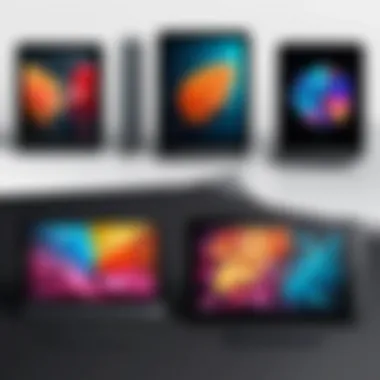

Wacom Intuos Series
The Wacom Intuos Series is designed to cater to a wide array of creative needs. It is particularly suitable for beginners due to its user-friendly features and affordability. This series includes two notable models: Wacom Intuos Pro and Wacom Intuos.
Wacom Intuos Pro
The Wacom Intuos Pro presents a fundamental choice for those aiming to enhance their digital drawing skills. This tablet offers an impressive pressure sensitivity of 8192 levels. Such sensitivity allows artists to create varying line thicknesses and tones, closely imitating traditional drawing. Another key characteristic is its large active area which provides ample space for detailed work.
A unique feature of the Wacom Intuos Pro is its touch functionality, enabling gestures like pinch to zoom and swipe. While this enhances usability, it may be challenging for absolute beginners who have never used a tablet before. Overall, the Wacom Intuos Pro is a popular choice among beginners due to its professional-grade features that encourage growth.
Wacom Intuos
On the other hand, the Wacom Intuos is ideal for newcomers who require a practical and accessible tool. This model retains essential features from its Pro counterpart but at a more accessible price point. It also boasts eight customizable express keys, allowing users to enhance workflow by programming shortcuts.
A standout feature of the Wacom Intuos is its compact design, making it easy to transport. However, the active area is smaller compared to the Intuos Pro, which may limit those who prefer wider canvases. Despite this, it remains a strong choice for those in the early stages of their artistic journey.
Wacom One
The Wacom One tablet marks another exciting option for beginners. Unlike traditional graphics tablets, the Wacom One incorporates a screen, providing a more intuitive drawing experience. The vibrant colors and detailed display make it appealing to new artists learning digital art techniques.
The device supports compatibility with various software, enhancing its versatility. The unique feature of Wacom One is its affordability paired with performance, making it an enticing entry point into the world of digital drawing. Nevertheless, the smaller screen size may present a challenge if the artist is used to larger displays or canvases.
Wacom Cintiq Series
The Wacom Cintiq Series caters to beginners willing to invest more for a quality experience. It comes with built-in displays that allow users to draw directly on the screen. This series consists of two well-known models: Wacom Cintiq 22 and Wacom Cintiq Pro.
Wacom Cintiq
The Wacom Cintiq 22 is an excellent starting display tablet for new artists. Characterized by its 21.5-inch screen, it provides ample space for drawing, enhancing precision and comfort. An essential feature is the full HD resolution, ensuring that colors appear rich and true.
One of the main advantages of the Cintiq 22 is its affordability when compared to other display tablets. However, beginners may find its larger size and weight a bit cumbersome if they are used to an easy-to-carry tablet. Still, the feature of directly drawing on the screen offers an immersive experience that aids the learning process.
Wacom Cintiq Pro
Lastly, the Wacom Cintiq Pro is positioned as a premium option within the Cintiq Series. With a 4K display and advanced pen technology, it facilitates a highly detailed artistic process. The thin design is sleek yet functional, making it visually appealing.
A key characteristic of the Wacom Cintiq Pro is its incredible color accuracy and pen response, making it a popular choice for those serious about their art. However, it comes at a higher price point which may not fit every beginner's budget. While it may not be the initial choice for all beginners, investing in this tablet can provide advantages in the long run.
Setting Up Your Wacom Tablet
Setting up your Wacom tablet is crucial to achieving an effective digital drawing experience. Proper setup allows you to utilize the tablet's features fully, enhancing your skills and productivity as a beginner. Without setting up correctly, you may face challenges that hinder your creative process, making it crucial to understand the steps involved.
Installation Process
The installation process involves connecting your Wacom tablet to your computer. Typically, this is a straightforward task. You start by plugging the tablet into a USB port. Ensure the connection is secure. After this, download the latest drivers from the Wacom official website. Drivers are essential because they ensure your operating system recognizes the tablet correctly. Follow the installation prompts to set software configurations. Restarting your computer after installation is a recommended step to finalize the setup.
Software Configuration
Once the tablet is connected, you will need to configure the software. This involves installing programs that will allow you to take advantage of the tablet's capabilities. Open your drawing software of choice, and make sure it recognizes your tablet. Often, this process includes selecting the tablet from the list of available devices in the software settings. Update settings related to pen pressure and sensitivity to improve responsiveness. This configuration step is vital for creating precise and detailed artwork, as a well-configured tablet enhances the drawing experience significantly.
Personalizing Settings
Personalizing settings helps you work more efficiently and comfortably. Two key aspects of this are customizing buttons and adjusting pressure sensitivity, which we will explore in detail.
Customizing Buttons
Customizing buttons on your Wacom tablet allows you to assign specific functions to each button. For example, you can set one button to undo an action or switch between tools quickly. This feature is popular because it reduces time spent navigating menus. Easy access to essential functions can make a marked difference in your workflow. A unique characteristic of button customization is the flexibility it offers. You can arrange it to suit your working style, making it more intuitive as you draw. One of the benefits is that it simplifies the process of tool switching, allowing for a more fluid experience.
Adjusting Pressure Sensitivity
Adjusting pressure sensitivity is another significant setting. This aspect directly influences how your strokes appear on the screen. By adjusting this feature, you can define how much pressure your pen must apply before the software recognizes input. This flexibility is beneficial for artists who want to mimic real-world drawing dynamics. One key characteristic is that different software might interpret pressure sensitivity in diverse ways. Therefore, checking these settings according to your preferred software is critical. A user must find a balance that feels comfortable; otherwise, too much or too little sensitivity can frustrate your drawing experience, impacting the quality of your work.
"Setting your tablet correctly is the first step in your digital art journey. It establishes the foundation for future skills and creativity."
Thoroughly following these setup steps will result in a more enjoyable and productive experience with your Wacom tablet.
Essential Software for Digital Drawing
In the realm of digital art, the software used can significantly impact an artist's workflow, creativity, and overall experience. Wacom drawing tablets are versatile tools that, when paired with the right software, can unlock an artist's full potential. Understanding the essential software available will help beginners make informed decisions. The choice of software can vary widely, depending on specific needs and preferences. Free options are often ideal for those just starting, while paid software may offer advanced features as one’s skills develop.
Additionally, familiarity with different software can help in various artistic endeavors. Whether it’s for illustration, photomanipulation, or graphic design, the right program can enhance the user's experience. Here's a closer look at some leading software choices, both free and paid, to aid beginners in their digital drawing journey.
Free Drawing Software Options
Krita
Krita is a noteworthy free drawing application designed specifically for digital painting. Its main attraction lies in its user-friendly interface and a wide range of brushes and tools. For beginners, Krita offers a great environment to explore various styles without financial commitment. One of the standout features of Krita is its robust brush engine, which allows for extensive customization. Artists can modify brush behaviors to suit their preferences. This flexibility makes it a favorite among hobbyists and professionals alike.
However, Krita may have a steeper learning curve for those unfamiliar with digital art software. Nevertheless, the extensive tutorials available online help users overcome initial hurdles. Krita's open-source nature also means continuous improvements are made based on community feedback. This aspect is appealing for artists who value community-driven development.
GIMP
GIMP, or the GNU Image Manipulation Program, is another prominent free alternative. GIMP serves as a powerful tool for photo manipulation as well as drawing. It's an excellent choice for beginners who want to delve into various forms of digital art without financial investment. One key characteristic of GIMP is its extensive plugin support, allowing users to enhance functionality based on their needs. This adaptability can be particularly useful for those who are exploring multiple artistic avenues.
While GIMP is feature-rich, its interface might be intimidating for some novices. Users may face a learning curve, especially if they are accustomed to simpler tools. Nonetheless, numerous tutorials and resources are available to aid newcomers. GIMP's multifunctionality makes it a valuable addition for any artist's toolkit.
Popular Paid Software
Adobe Photoshop
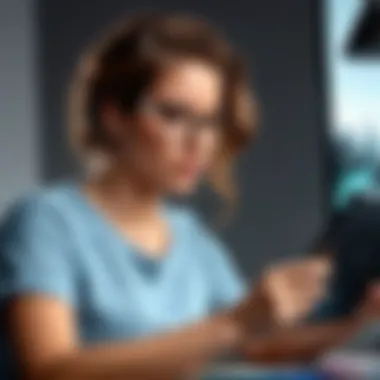

Adobe Photoshop remains a cornerstone in digital art software, known for its comprehensive set of tools and features. This program's key advantage lies in its versatility, catering to a wide array of artistic styles – from painting to photo editing. Photoshop’s powerful brush capabilities and extensive layering system allow for advanced manipulation of images, making it popular among professionals. Moreover, many tutorials and community support resources are available, which can accelerate the learning process for beginners.
Despite its vast capabilities, Photoshop comes with a monthly subscription, which may not be ideal for budget-conscious beginners. Additionally, its complexity can overwhelm new users. However, those who invest time in learning can unlock its full potential, making it an invaluable asset in the long run.
Corel Painter
Corel Painter is specifically designed for digital painting, emulating traditional painting techniques. The primary strength of Corel Painter is its natural brush engine, simulating real-life media like oil or watercolor. This feature attracts many artists looking to recreate traditional styles digitally. Corel Painter also supports a wide range of customizable brushes, ensuring that users can find tools that fit their artistic vision.
However, Corel Painter can be expensive, which might deter beginners. Additionally, its user interface can be intricate, requiring some time to become comfortable. Yet, the unique capabilities of Corel Painter provide a compelling reason for artists who wish to delve into more traditional painting methods digitally.
Choosing Software Based on Needs
When deciding on software, beginners should consider their specific goals and working styles. Each software package has distinct strengths that can cater to different artistic disciplines.
- If focusing on free options, both Krita and GIMP will provide solid foundations for learning.
- Beginners interested in traditional painting styles may benefit more from Corel Painter or similar programs.
- For those looking to explore versatile capabilities, Adobe Photoshop stands as an established leader in the field.
Understanding one’s artistic direction can streamline the process of selecting software. Continuous exploration and practice will lead to better proficiency, regardless of the chosen medium or software.
Common Challenges for Beginners
Beginners often encounter various challenges when transitioning to digital drawing, especially with Wacom tablets. Understanding these challenges is crucial for success in mastering this medium. Addressing common hurdles boosts confidence and enhances skills, setting the stage for effective artistic expression. Here, we discuss key difficulties that novices might face and provide insights on how to navigate them, fostering a smoother creative journey.
Getting Used to Drawing on Tablets
Drawing on a tablet presents a unique experience compared to traditional methods. One significant challenge is the disconnect between hand movements and visual feedback. Unlike paper, a drawing tablet operates on a digital interface, which can be disorienting at first. Beginners may find it tricky to adapt their muscle memory from physical tools.
To overcome this issue, start with simple exercises to familiarize your hand with the tablet. Try basic shapes or quick sketches. Practice consistently to build comfort over time. Adjusting settings, like pen sensitivity, can also help bridge this gap. With practice, many artists find the transition becomes more intuitive.
Maintaining Consistent Practice
Consistency is vital for skill development. However, for beginners, the motivation can wane after initial enthusiasm. Creating a routine can be a game changer. Designate specific times of day for drawing, treating it as a non-negotiable appointment. Setting achievable goals, such as completing a drawing each week, reinforces the habit.
Don’t forget the importance of various challenges or projects. Mixing up styles, experimenting with different software, or participating in community challenges can rekindle interest. Engaging in art-related activities allows for ongoing learning, keeping the practice fresh.
Managing Software Learning Curves
Each digital art program presents its own set of tools and features. Beginners may feel overwhelmed trying to navigate unfamiliar software. It is essential to choose software that aligns with your artistic needs while also offering gradual learning opportunities.
Many artists recommend starting with user-friendly programs like Krita or GIMP. These have supportive communities and extensive resources for learning. Take advantage of online tutorials to grasp the fundamentals faster. As you grow more accustomed to the interface, explore advanced features gradually. This strategic learning approach helps alleviate frustration associated with mastering new software.
"Patience is not simply the ability to wait - it's how we behave while we're waiting." - Joyce Meyer
In summary, recognizing these challenges gives beginners a roadmap to navigate their digital art journey. With persistence and the right strategies, artists can cultivate their skills effectively.
Resources for Further Learning
To truly excel in digital art using Wacom drawing tablets, it is essential to seek out resources beyond the initial setup and first strokes. The path to mastery involves continuous learning and practice. Various resources can help beginners navigate this journey effectively. This section focuses on three critical avenues: online tutorials and courses, digital art communities, and books on digital art. Each of these offers unique benefits that contribute to skill enhancement, motivation, and inspiration.
Online Tutorials and Courses
The internet is replete with online tutorials and courses dedicated to digital art. These resources can be incredibly valuable to beginners who may feel overwhelmed by the complexity of software and tools.
Platforms such as Udemy, Skillshare, and Coursera provide structured courses that often include video content, quizzes, and community interactions. These elements foster a more engaging learning experience. Many tutorials are designed by professional artists who share their techniques and workflows, allowing beginners to learn from those with real-world experience. This exposure can significantly shorten the learning curve.
Additionally, sites like YouTube host countless free tutorials ranging from beginner to advanced techniques. While the quality can vary, many artists share valuable insights that can spark inspiration or teach new skills. This informal avenue can supplement more structured courses and offers flexibility to learners.
Digital Art Communities and Forums
Engaging with digital art communities can offer substantial benefits for beginners. Platforms like Reddit, DeviantArt, and various Facebook groups provide spaces for artists to share their work, seek feedback, and connect with others who share similar interests.
Being part of a community fosters a sense of belonging and can be motivating. Beginners often find that sharing struggles and achievements can significantly boost confidence. Feedback from peers or more experienced artists can be constructive and help refine skills. In addition, many communities host challenges and competitions that can stimulate creativity and skill growth.
Furthermore, online forums can serve as valuable repositories of information where beginners can ask specific questions or search for previously discussed topics. This level of interaction can be crucial for rapid learning and adaptation.
Books and E-books on Digital Art
While online resources are essential, traditional books and e-books on digital art continue to hold significant relevance. They often provide comprehensive coverage of topics that may be touched on only briefly in online resources. Books can encompass theories of art, in-depth tutorials on specific software, and insights into industry practices.
Certain titles recommended for beginners include "Digital Painting Techniques" by 3Dtotal Publishing and "Drawing on the Right Side of the Brain" by Betty Edwards. These books cover fundamental concepts that can enhance a beginner's understanding of art and its principles. Reading about techniques and seeing illustrations can offer clarity that videos might not capture completely.
Final Considerations
Embarking on the journey of digital art with Wacom drawing tablets requires more than just acquiring a device. It demands reflection and an understanding of your artistic path. The final considerations are crucial for ensuring that beginners not only make informed decisions now but also continually adapt and evolve with their skills and tools.
Evaluating Progress
As new artists explore digital drawing, evaluating progress becomes a necessary exercise. This reflection can be approached in various ways. One method is to set specific goals, whether it be skill-based or project-oriented. For example, a beginner might aim to master certain techniques, such as shading or line work, within a timeframe. Regularly revisiting these goals can provide insights into improvements and highlight areas needing more practice.
Another effective strategy is to maintain a portfolio of completed work. By documenting various stages of pieces, an artist can see their growth over time. Feedback from peers or mentors also plays a vital role. Constructive criticism can direct attention to aspects that may have been overlooked.
Investing in Upgrades
Over time, artists may find that their initial tablet no longer meets their evolving needs. Investing in upgrades is a practical consideration as skill levels increase. This might mean upgrading to a larger screen size, which can make the drawing experience more enjoyable and comfortable.
Moreover, exploring advanced models, such as the Wacom Cintiq Pro, can dramatically enhance precision and functionality with improved pen technology. Additional accessories, such as stylus variants or customizable palettes, can also enrich the creative process. Potentially turning to software upgrades is also advantageous. New software versions often introduce features that expand creative possibilities.
The Future of Digital Art
Looking ahead, the future of digital art is promising and dynamic. Technology continually evolves, offering new tools and techniques for artists. Advances in augmented reality (AR) and virtual reality (VR) open new canvases for creation. Wacom’s commitment to innovation will undoubtedly influence the landscape of digital art, making work more immersive and interactive.
Furthermore, as more educational resources become available, aspiring artists gain greater access to skills and techniques that were once difficult to learn. Communities online, such as forums or social media groups, enable sharing and collaboration, facilitating growth.
Art and technology will always coexist. Capture this opportunity to engage with both realms.
"Art enables us to find ourselves and lose ourselves at the same time." - Thomas Merton



